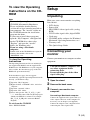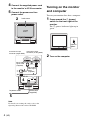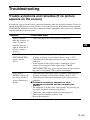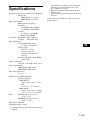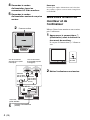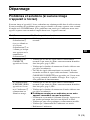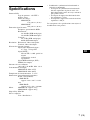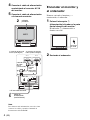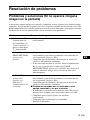2-583-748-01(1)
TFT LCD Color
Computer Display
Quick Setup Guide
Guide de configuration rapide
Guía de instalación rápida
DO NOT RETURN TO PLACE OF PURCHASE
NE PAS RETOURNER AU MAGASIN
If you believe the product purchased in the U.S. is
defective, call Sony for assistance or Advance Exchange.
For assistance in the U.S. call: 1-866-357-SONY (7669)
For assistance in Canada call: 1-800-961-SONY (7669)
Si vous croyez que le produit acheté aux E.-U. est defectueux, communiquer
avec Sony pour obtenir de l’aide ou un remplacement.
Pour obtenir de l’aide aux E.-U., composer le : 1-866-357-SONY (7669)
Pour obtenir de l’aide au Canada, composer le :1-800-961-SONY (7669)
Si usted compró este producto en E.E.U.U. y necesita asistencia,
no regrese el producto comuniquese al 1-866-357-SONY (7669).
http://www.sony.com/displays/support
FR
ES
US
SDM-HS75P/SDM-HS95P
© 2004 Sony Corporation

2 (US)
Owner’s Record
The model and serial numbers are located at
the rear of the unit. Record these numbers in
the spaces provided below. Refer to them
whenever you call upon your dealer
regarding this product.
Model No.
Serial No.
WARNING
To prevent fire or shock hazard,
do not expose the unit to rain or
moisture.
Dangerously high voltages are
present inside the unit. Do not
open the cabinet. Refer servicing
to qualified personnel only.
Precautions
Warning on power connections
• Use the supplied power cord. If you use a
different power cord, be sure that it is
compatible with your local power supply.
For the customers in the U.S.A.
If you do not use the appropriate cord, this
monitor will not conform to mandatory
FCC standards.
For the customers in the UK
If you use the monitor in the UK, be sure
to use the appropriate UK power cord.
Installation
Do not install or leave the monitor:
• In places subject to extreme temperatures,
for example near a radiator, heating vent,
or in direct sunlight. Subjecting the
monitor to extreme temperatures, such as
in an automobile parked in direct sunlight
or near a heating vent, could cause
deformations of the casing or
malfunctions.
• In places subject to mechanical vibration
or shock.
• Near any equipment that generates a
strong magnetic field, such as a TV or
various other household appliances.
• In places subject to inordinate amounts of
dust, dirt, or sand, for example near an
open window or an outdoor exit. If setting
up temporarily in an outdoor
environment, be sure to take adequate
precautions against airborne dust and dirt.
Otherwise irreparable malfunctions could
occur.
Place this unit on a flat surface. Do not place
it on an uneven surface like the edge of a
desk. If a part of this unit sticks out from
such surface, it may fall or cause damaged
and injury.
Note on the LCD (Liquid Crystal
Display)
Please note that the LCD screen is made
with high-precision technology. However,
black points or bright points of light (red,
blue, or green) may appear constantly on the
LCD screen, and irregular colored stripes or
brightness may appear on the LCD screen.
This is not malfunction.
(Effective dots: more than 99.99%)
For customers in the United
States
This product contains mercury. Disposal of this
product may be regulated if sold in the United
States. For disposal or recycling information,
please contact your local authorities or the
Electronics Industries Alliance
(http://www.eiae.org).
The equipment should be installed near an
easily accessible outlet.
Example of plug types
for 100 to 120 V AC for 200 to 240 V AC
for 240 V AC only

3 (US)
US
To view the Operating
Instructions on the CD-
ROM
Note
To view the Operating
Instructions
The Operating Instructions files are included in
the supplied CD-ROM. Load the supplied CD-
ROM into the CD-ROM drive of your computer.
After a while, the introductory page of the CD-
ROM will open automatically.
If the introductory page does not appear
automatically, open the Operating Instruction file
directly. (for Windows only)
1 Open the “My Computer.”
2 Right-click the “CD-ROM” drive, and select
“Explore.”
3 Open the “manuals” folder.
4 Open the “HS” folder.
5Select and open the “HS_75_95_P_**.pdf.”
(“**” in the file name stands for the language in
which each PDF file is written. For example,
HS_75_95_P_GB.pdf is written in British
English.)
To exit from the CD-ROM
Click “EXIT/CD-ROM.”
Setup
Unpacking
Make sure your carton contains everything
listed below.
•LCD display
• Power cord
• HD15-HD15 video signal cable (analog
RGB)
• DVI-D video signal cable (digital RGB)
•Cord strap
• CD-ROM (utility software for Windows/
Macintosh, Operating Instructions, etc.)
• Warranty card
• This Quick Setup Guide
Connecting your
monitor
Connect your monitor to a computer or other
equipment.
1 Open the stand.
2 Remove the back cover.
3 Connect your monitor to a
computer.
Connecting a Macintosh computer
Connect the supplied video signal cable to a
video output connector on the computer. If
necessary, use an adapter (not supplied).
Connect the adapter to the computer before
connecting the video signal cable.
To view the Operating Instructions on the
CD-ROM, Macromedia Shockwave
Player and Adobe Acrobat Reader
(version 6.0 or later) must be installed on
your computer. The “installs” folder on
the CD-ROM contains the installation
programs for them.
If you want to install those programs,
open the “My Computer” and right-click
on the CD-ROM drive, then select
“Explore” and open the “installs”
folder.(for Windows only)
If you are using a Macintosh
computer:
Double-click on the CD-ROM icon to open the
window, then double-click on the
“MONITOR” icon
.
• Turn off the monitor, computer, and
any other equipment before
connecting them.
• Do not touch the pins of the video
signal cable plug.

4 (US)
4 Connect the supplied power cord
to the monitor’s AC IN connector.
5 Connect the power cord to a
power outlet.
Note
For details on securing the cords, refer to the
Operating Instructions on the CD-ROM.
Turning on the monitor
and computer
Turn on your monitor first, then a computer.
1 Press upward the 1 (power)
switch on the front right of the
monitor.
The 1 (power) indicator lights up in
green.
2 Turn on the computer.
2
back cover
HD-15
DVI-D
INPUT 1 INPUT 2
to the HD15 input
connector (analog RGB)
to AC IN
power cord
(supplied)
to power outlet
4
3
HD15-HD15
video signal
cable
(supplied)
5
to the DVI-D input
connector (digital RGB)
DVI-D video
signal cable
(supplied)
lights in
green

5 (US)
US
Troubleshooting
Trouble symptoms and remedies (If no picture
appears on the screen)
If no picture appears on the screen, check the following table for possible solutions. If you are
experiencing difficulties not listed below, refer to the Operating Instructions on the supplied
CD-ROM. For problems caused by a computer or other equipment, refer to the user’s manuals
supplied with the respective items.
Symptom Check these items
If the 1 (power)
indicator is not lit, or
if the 1 (power)
indicator will not
light up when the 1
(power) switch is
pressed,
• Check that the power cord is properly connected.
If CABLE
DISCONNECTED
appears on the
screen,
• Check that the video signal cable is properly connected and
all plugs are firmly seated in their sockets (page 3 (US)).
• Check that the video input connector’s pins are not bent or
pushed in.
• A non-supplied video signal cable is connected. If you
connect a non-supplied video signal cable, CABLE
DISCONNECTED may appear on the screen before entering
the power saving mode. This is not a malfunction.
If NO INPUT
SIGNAL appears on
the screen, or the 1
(power) indicator is
orange,
• Check that the video signal cable is properly connected and
all plugs are firmly seated in their sockets (page 3 (US)).
• Check that the video input connector’s pins are not bent or
pushed in.
x Problems caused by a computer or other
equipment connected, and not caused by the
monitor
• The computer is in the power saving mode. Try pressing any
key on the keyboard or moving the mouse.
• Check that your graphics board is installed properly.
• Check that the computer’s power is on.
• Restart the computer.

6 (US)
Displaying this
monitor’s information
While the monitor is receiving a video
signal, press and hold the MENU
button for more than 5 seconds until
the information box appears.
Press the MENU button again to make the
box disappear.
1Model name
2Serial number
3Week and year of manufacture
If any problem persists, call your authorized
Sony dealer and give the following
information:
• Model name: SDM-HS75P or SDM-
HS95P
• Serial number
• Detailed description of the problem
• Date of purchase
• Name and specifications of your computer
and graphics board
If OUT OF RANGE
appears on the
screen,
x Problems caused by a computer or other
equipment connected, and not caused by the
monitor
• Check that the video frequency range is within that specified
for the monitor. If you replaced an old monitor with this
monitor, reconnect the old monitor and adjust the computer’s
graphics board within the following ranges:
Horizontal: 28–80 kHz (analog RGB), 28–64 kHz (digital
RGB)
Vertical: 48–75 Hz (analog RGB), 60 Hz (digital RGB)
Resolution: 1280
× 1024 or less
If you are using
Windows and
replaced an old
monitor with this
monitor,
• If you replaced an old monitor with this monitor, reconnect
the old monitor and do the following. Select “SONY” from
the “Manufacturers” list and select “SDM-HS75P” or
“SDM-HS95P” from the “Models” list in the Windows
device selection screen. If the model name of this monitor
does not appear in the “Models” list, try “Plug & Play.”
Symptom Check these items
MENU
INFORMATION
MODEL : SDM-HS75P
SER . NO : 1234567
MANUFACTURED : 2004-52
Example
1
2
3

7 (US)
US
Specifications
LCD panel Panel type: a-Si TFT Active Matrix
Picture size:
SDM-HS75P: 17.0 inch
SDM-HS95P: 19.0 inch
Input signal format
RGB operating frequency*
Horizontal:
28–80 kHz (analog RGB)
28–64 kHz (digital RGB)
Ver tic al :
48–75 Hz (analog RGB)
60 Hz (digital RGB)
Resolution Horizontal: Max.1280 dots
Vertical: Max.1024 lines
Input signal levels
Analog RGB video signal:
0.7 Vp-p, 75 Ω, positive
SYNC signal:
TTL level, 2.2 kΩ,
positive or negative
(Separate horizontal and
vertical)
Digital RGB (DVI) signal: TMDS
(Single link)
Power requirements
100–240 V, 50–60 Hz, Max. 1.0 A
Power consumption
SDM-HS75P: Max. 45 W
SDM-HS95P: Max. 60 W
Operating temperature
5–35°C
Dimensions (width/height/depth)
Display (upright):
SDM-HS75P
Approx. 388 × 382.5 × 139.2
mm
(15
1
/4 × 15 × 5
1
/2 inches)
SDM-HS95P
Approx. 435 × 418 × 146 mm
(17
1
/8 × 16
1
/2 × 5
3
/4 inches)
Mass SDM-HS75P: Approx. 5 kg
(11 lb.
3
/8 oz.)
SDM-HS95P: Approx. 6 kg
(13 lb. 3
5
/8 oz.)
Plug & Play DDC2B
Included itemsSee “Setup.”
* Recommended horizontal and vertical timing
condition
• Horizontal sync width duty should be more
than 4.8% of total horizontal time or 0.8
µsec, whichever is larger.
• Horizontal blanking width should be more
than 2.5 µsec.
• Vertical blanking width should be more than
450 µsec.
Design and specifications are subject to change
without notice.
Page is loading ...
Page is loading ...
Page is loading ...
Page is loading ...
Page is loading ...
Page is loading ...
Page is loading ...
Page is loading ...
Page is loading ...
Page is loading ...
Page is loading ...
Page is loading ...

Sony Corporation Printed in Korea
-
 1
1
-
 2
2
-
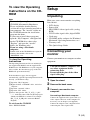 3
3
-
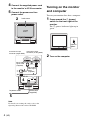 4
4
-
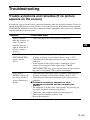 5
5
-
 6
6
-
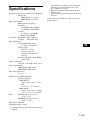 7
7
-
 8
8
-
 9
9
-
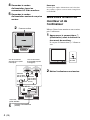 10
10
-
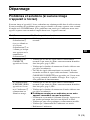 11
11
-
 12
12
-
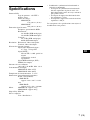 13
13
-
 14
14
-
 15
15
-
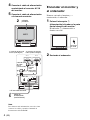 16
16
-
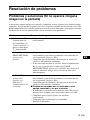 17
17
-
 18
18
-
 19
19
-
 20
20
Ask a question and I''ll find the answer in the document
Finding information in a document is now easier with AI
in other languages
- français: Sony Computer monitor Manuel utilisateur
- español: Sony Computer monitor Manual de usuario
Related papers
-
Sony SDM-HS75P Operating instructions
-
Sony SDM-P234 Owner's manual
-
Sony SDM-S@04 User manual
-
Sony SDM-S205F User manual
-
Sony SDM-HS75 User manual
-
Sony SDM-HS73P Owner's manual
-
Sony SDM-S73E User manual
-
Sony SDM-HS75P Operating instructions
-
Sony SDM-HS75P/B User manual
-
Sony SDM-P234/B Operating instructions