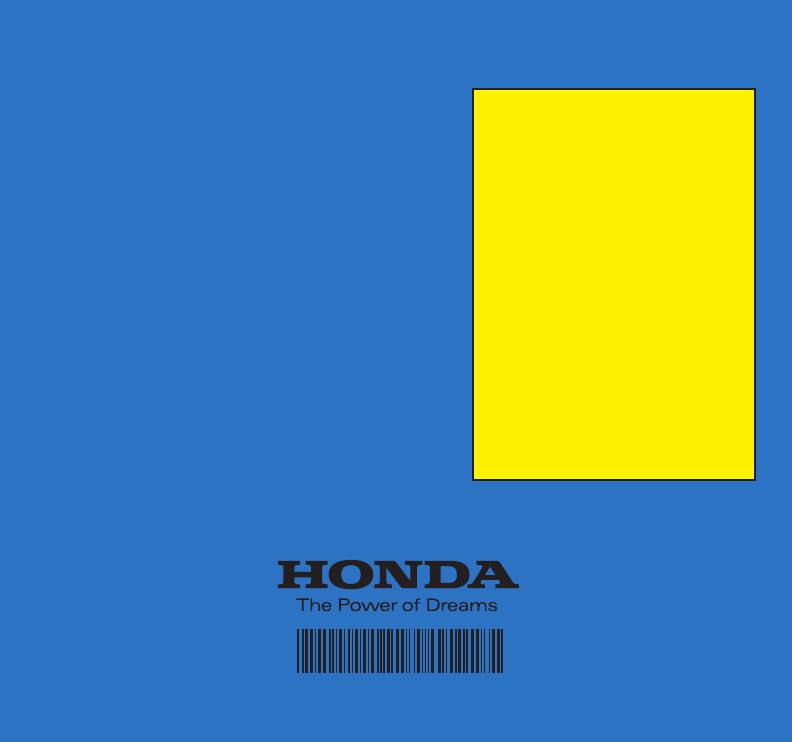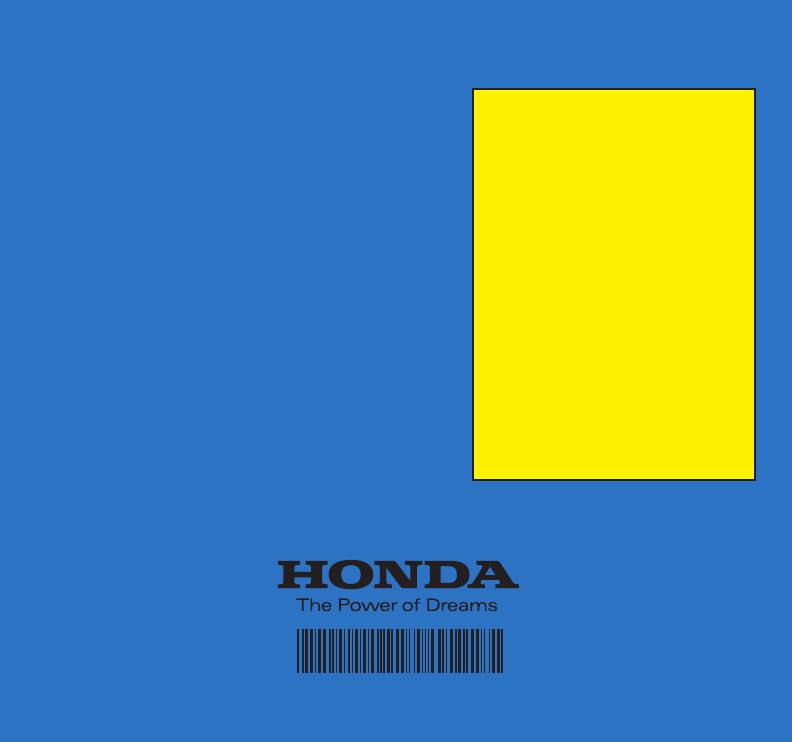
About This Technology Reference Guide
This Technology Reference Guide has been prepared to help you
get quickly acquainted with your new Honda, and to provide
reference instructions on driving controls and convenience items.
However, this guide is not intended as a substitute for the
Owner’s Manual. For complete information on operating the
vehicle safely, please refer to the Owner’s Manual.
As with the Owner’s Manual, this guide covers all models of the
Honda Civic 4-Door. Therefore, you may find descriptions of
equipment and features that are not on your particular model.
Safety Reminder
Your vehicle is equipped with airbags. Airbags do not replace
your seat belts; they add to the protection offered by seat belts.
Airbags can help protect you in some types of collisions, but they
do not provide protection in all collisions.
Always make sure you and your passengers wear seat belts, and
that young children are properly secured in a child seat or
booster in the rear seat. Never place an infant seat in the front
passenger’s seat as the force of a deploying airbag can seriously
injure an infant.
31SNAQ40
00X31-SNA-Q400
2010 Honda Civic 4-Door Technology Reference Guide
©2009 American Honda Co., Inc.
-
All Rights Reserved
Printed in U.S.A.
Fuel Recommendation
• Use only unleaded gasoline of 87
octane or higher (except Si).
• Use only unleaded gasoline of 91
octane or higher for Si.
• Some gasoline in North America
contains MMT, a manganese-based
fuel additive. Prolonged and consistent
use of gasoline containing MMT can
deteriorate your vehicle’s performance,
fuel economy, and the emissions
control system. Always use MMT-free
gasoline if alternatives exist. Failures
caused by use of gasoline containing
MMT may not be covered under
warranty.
• For further important information on
fuel and lubricants for your car and
information on gasoline that does
not contain MMT, contact your
dealer or visit Owner Link at
www.hondacars.com.
2010_TRG_US.qxd:QSG_US.qxd 4/13/09 5:05 PM Page 8