Page is loading ...
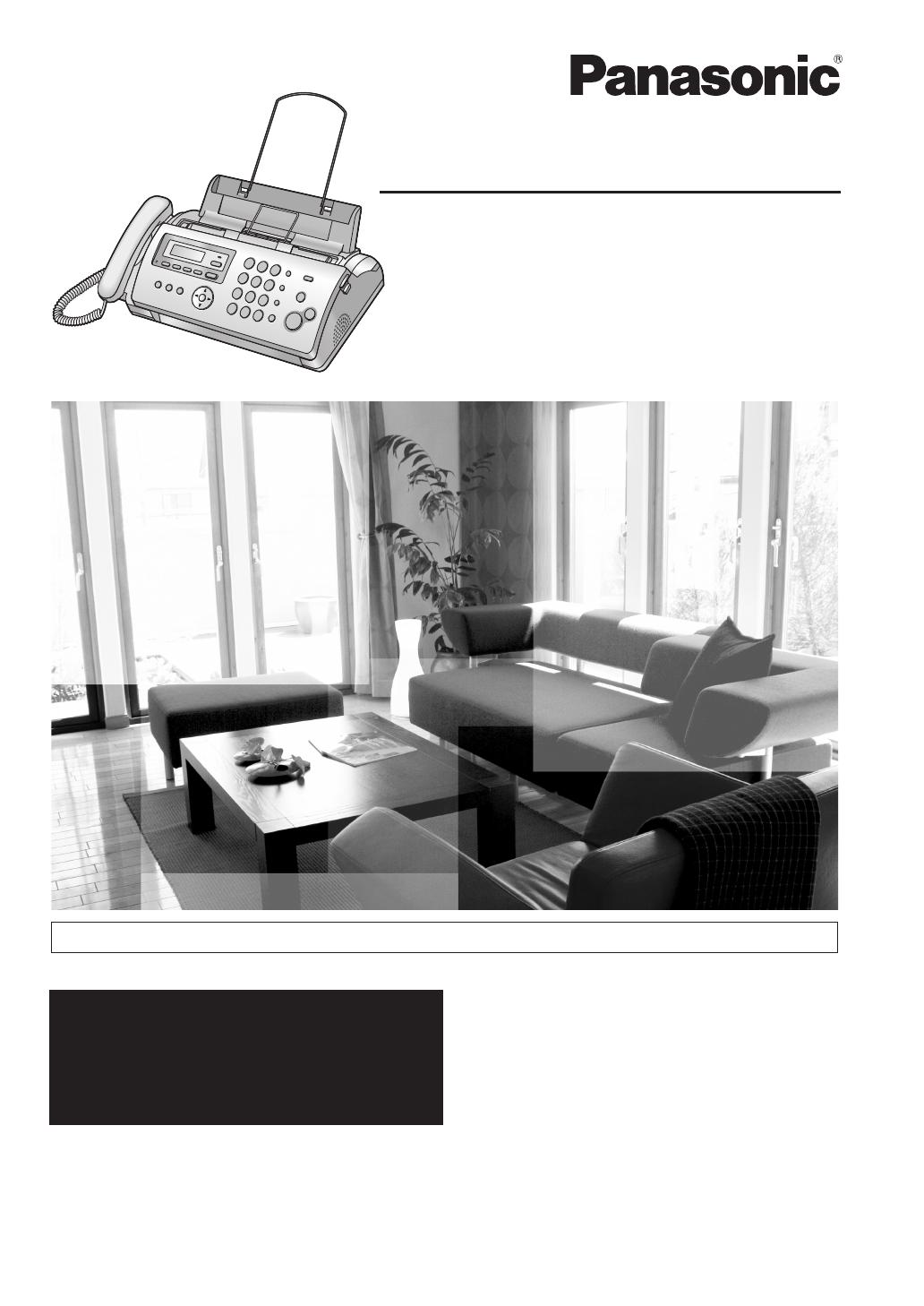
Please read these operating instructions
before using the unit and save for future
reference.
This unit is compatible with Caller ID. You
must subscribe to the appropriate service
of your service provider/telephone
company.
Operating Instructions
Compact Plain Paper Fax
with Digital Answering System
Model No.
KX-FP215
For hearing or speech impaired TTY users, TTY: 1-877-833-8855
For support:
(for customers in the U.S.A. or Puerto Rico)
— VISIT
www.panasonic.com/help
— E-MAIL
www.panasonic.com/contactinfo
FP215-PNQX1896YA-OI-en.PDF Page 1 Wednesday, February 24, 2010 10:21 AM
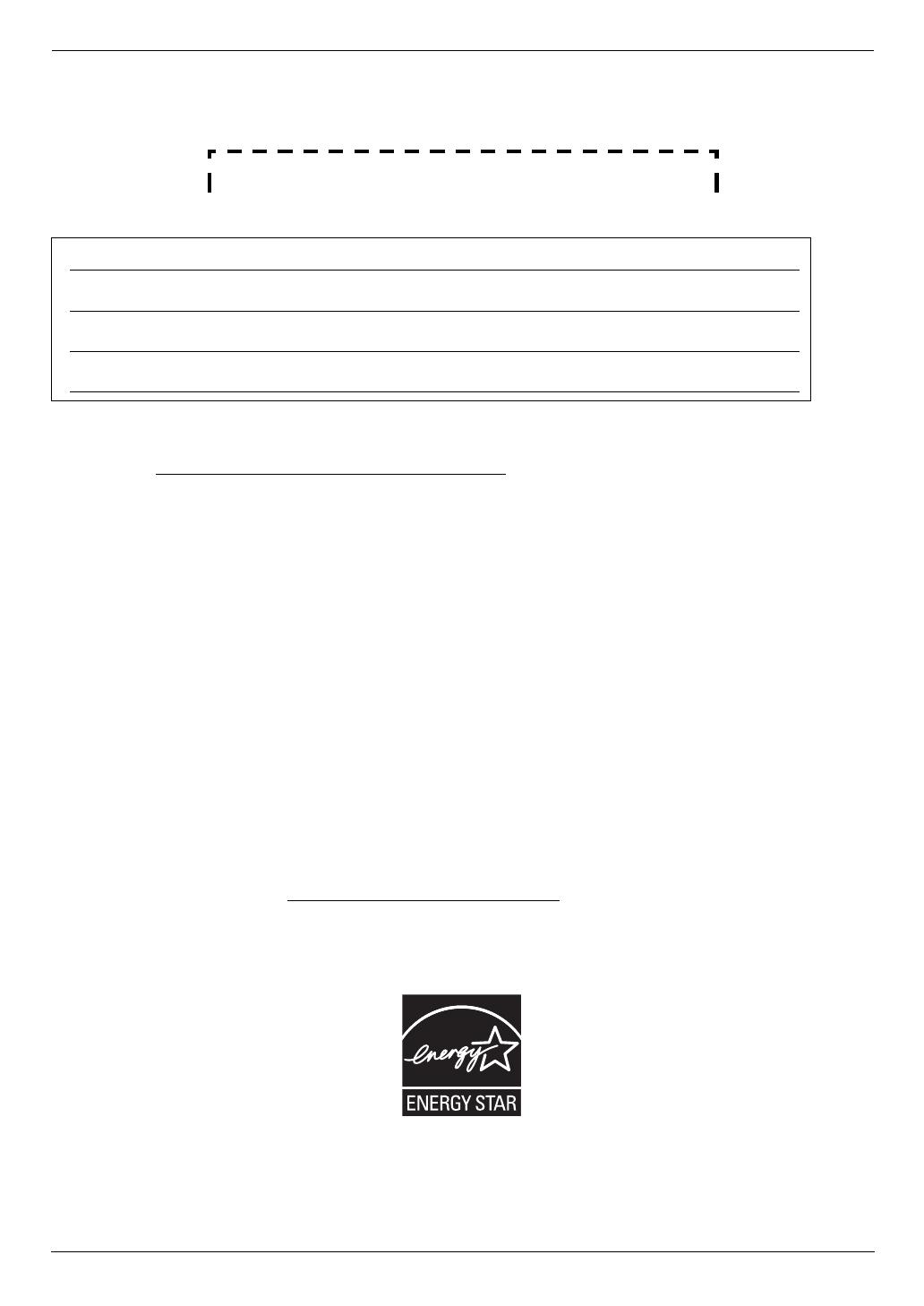
2
Thank you for purchasing a Panasonic fax machine.
Things you should keep a record of
Attach your sales receipt here.
For your future reference
Caution:
L This product contains a CR Coin Cell Lithium Battery which contains Perchlorate Material - special handling may
apply. See www.dtsc.ca.gov/hazardouswaste/perchlorate
L The Telephone Consumer Protection Act of 1991 makes it unlawful for any person to use a computer or other
electronic device, including fax machines, to send any message unless such message clearly contains in a margin
at the top or bottom of each transmitted page or on the first page of the transmission, the date and time it is sent
and an identification of the business or other entity, or other individual sending the message and the telephone
number of the sending machine or such business, other entity, or individual. (The telephone number provided may
not be a 900 number or any other number for which charges exceed local or long-distance transmission charges.)
In order to program this information into your fax machine, you should complete the instructions on page 16 to
page 18.
L Note that the images of copied or received documents will remain on the used ink film. Use discretion when
disposing of the used ink film.
L Do not rub or use an eraser on the printed side of recording paper, as the print may smear.
Notice for product disposal, transfer, or return:
L This product can store your private/confidential information. To protect your privacy/confidentiality, we recommend
that you erase the information such as phonebook (or caller information) from the memory before you dispose of,
transfer or return the product.
Environment:
L Panasonic’s strategic direction incorporates concern for the environment into all aspects of the product life cycle,
from product development to energy saving designs; from greater product reusability to waste-conscious
packaging practices.
For U.S.A. only: Please visit www.panasonic.com/environmental
for more information.
ENERGY STAR:
L As an ENERGY STAR
®
Partner, Panasonic has determined that this product meets the ENERGY STAR guidelines
for energy efficiency. ENERGY STAR is a U.S. registered mark.
Trademarks:
L Hammermill is a registered trademark of INTERNATIONAL PAPER in the United States and/or other countries.
L All other trademarks identified herein are the property of their respective owners.
Date of purchase
Serial number (found on the rear of the unit)
Dealer’s name and address
Dealer’s telephone number
FP215-PNQX1896ZA-OI-en.book Page 2 Tuesday, December 23, 2008 11:09 AM

3
Copyright:
L This material is copyrighted by Panasonic System Networks Co., Ltd., and may be reproduced for internal use
only. All other reproduction, in whole or in part, is prohibited without the written consent of Panasonic System
Networks Co., Ltd.
© Panasonic System Networks Co., Ltd. 2009
FP215-PNQX1896YA-OI-en.book Page 3 Wednesday, February 10, 2010 9:24 AM
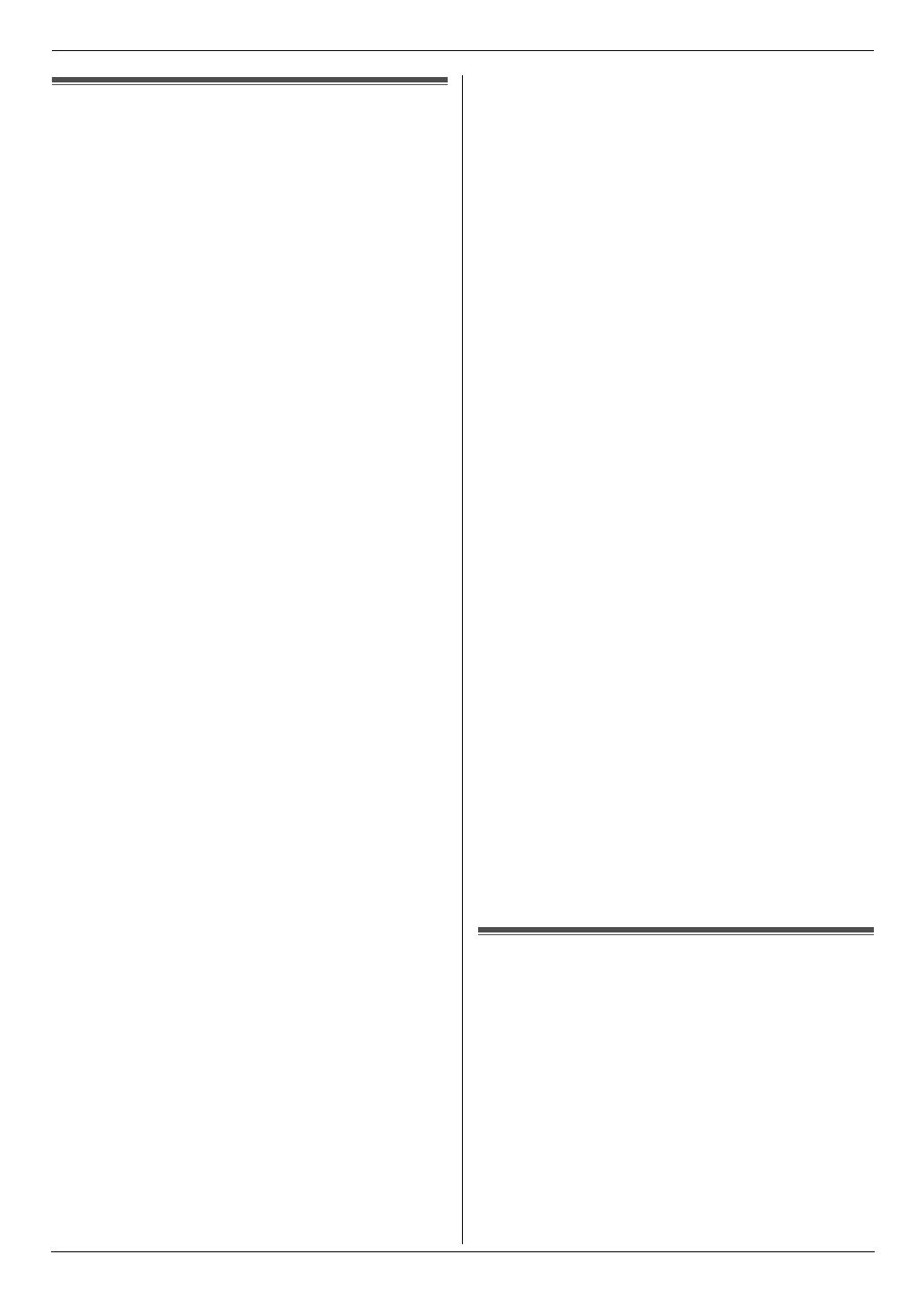
Important Information
4
For assistance, please visit http://www.panasonic.com/help
Important Information1For assistance, plea se visit http://www.panasonic. com/helpSafe ty Ins truc tions
Important safety instructions
When using this unit, basic safety precautions should
always be followed to reduce the risk of fire, electric
shock, or personal injury.
1. Read and understand all instructions.
2. Follow all warnings and instructions marked on this
unit.
3. Unplug this unit from power outlets before cleaning.
Do not use liquid or aerosol cleaners.
4. Do not use this unit near water, for example near a
bathtub, wash bowl, kitchen sink, etc.
5. Place the unit securely on a stable surface. Serious
damage and/or injury may result if the unit falls.
6. Do not cover slots and openings on the unit. They are
provided for ventilation and protection against
overheating. Never place the unit near radiators, or in
a place where proper ventilation is not provided.
7. Use only the power source marked on the unit. If you
are not sure of the type of power supplied to your
home, consult your dealer or local power company.
8. For safety purposes this unit is equipped with a
grounded plug. If you do not have this type of outlet,
please have one installed. Do not defeat this safety
feature by tampering with the plug.
9. Do not place objects on the power cord. Install the
unit where no one can step or trip on the cord.
10. Do not overload power outlets and extension cords.
This can result in the risk of fire or electric shock.
11. Never push any objects through slots in this unit. This
may result in the risk of fire or electric shock. Never
spill any liquid on the unit.
12. To reduce the risk of electric shock, do not
disassemble this unit. Take the unit to an authorized
service center when service is required. Opening or
removing covers may expose you to dangerous
voltages or other risks. Incorrect reassembly can
cause electric shock when the unit is subsequently
used.
13. Unplug this unit from power outlets and refer
servicing to an authorized service center when the
following conditions occur:
A. When the power cord is damaged or frayed.
B. If liquid has been spilled into the unit.
C. If the unit has been exposed to rain or water.
D. If the unit does not work normally by following the
operating instructions. Adjust only controls
covered by the operating instructions. Improper
adjustment may require extensive work by an
authorized service center.
E. If the unit has been dropped or physically
damaged.
F. If the unit exhibits a distinct change in
performance.
14. During thunderstorms, avoid using telephones
except cordless types. There may be a remote risk of
an electric shock from lightning.
15. Do not use this unit to report a gas leak, when in the
vicinity of the leak.
SAVE THESE
INSTRUCTIONS
CAUTION:
Installation
L Never install telephone wiring during a lightning
storm.
L Never install telephone jacks in wet locations unless
the jack is specifically designed for wet locations.
L Never touch uninsulated telephone wires or
terminals unless the telephone line has been
disconnected at the network interface.
L Use caution when installing or modifying telephone
lines.
WARNING:
L Never touch the plug with wet hands. Danger of
electric shock exists.
L Completely insert the AC adaptor/power plug into the
power outlet. Failure to do so may cause electric
shock and/or excessive heat resulting in a fire.
L Regularly remove any dust, etc. from the AC
adaptor/power plug by pulling it from the power
outlet, then wiping with a dry cloth. Accumulated dust
may cause an insulation defect from moisture, etc.
resulting in a fire.
L Do not spill liquids (detergents, cleansers, etc.) onto
the telephone line cord plug, or allow it to become
wet at all. This may cause a fire. If the telephone line
cord plug becomes wet, immediately pull it from the
telephone wall jack, and do not use.
L To prevent the risk of fire or electrical shock, do not
expose this product to rain or any type of moisture.
L Unplug this unit from power outlets if it emits smoke,
an abnormal smell or makes unusual noise. These
conditions can cause fire or electric shock. Confirm
that smoke has stopped and contact an authorized
service center.
For Best Performance
For best performance
Environment
L Keep the unit away from electrical noise generating
devices, such as fluorescent lamps and motors.
L The unit should be kept free from dust, high
temperature and vibration.
L The unit should not be exposed to direct sunlight.
L Do not place heavy objects on top of the unit.
L When you leave the unit unused for a long period of
time, unplug this unit from power outlet.
L The unit should be kept away from heat sources such
as heaters, kitchen stoves, etc. Damp basements
should also be avoided.
FP215-PNQX1896ZA-OI-en.book Page 4 Tuesday, December 23, 2008 11:09 AM
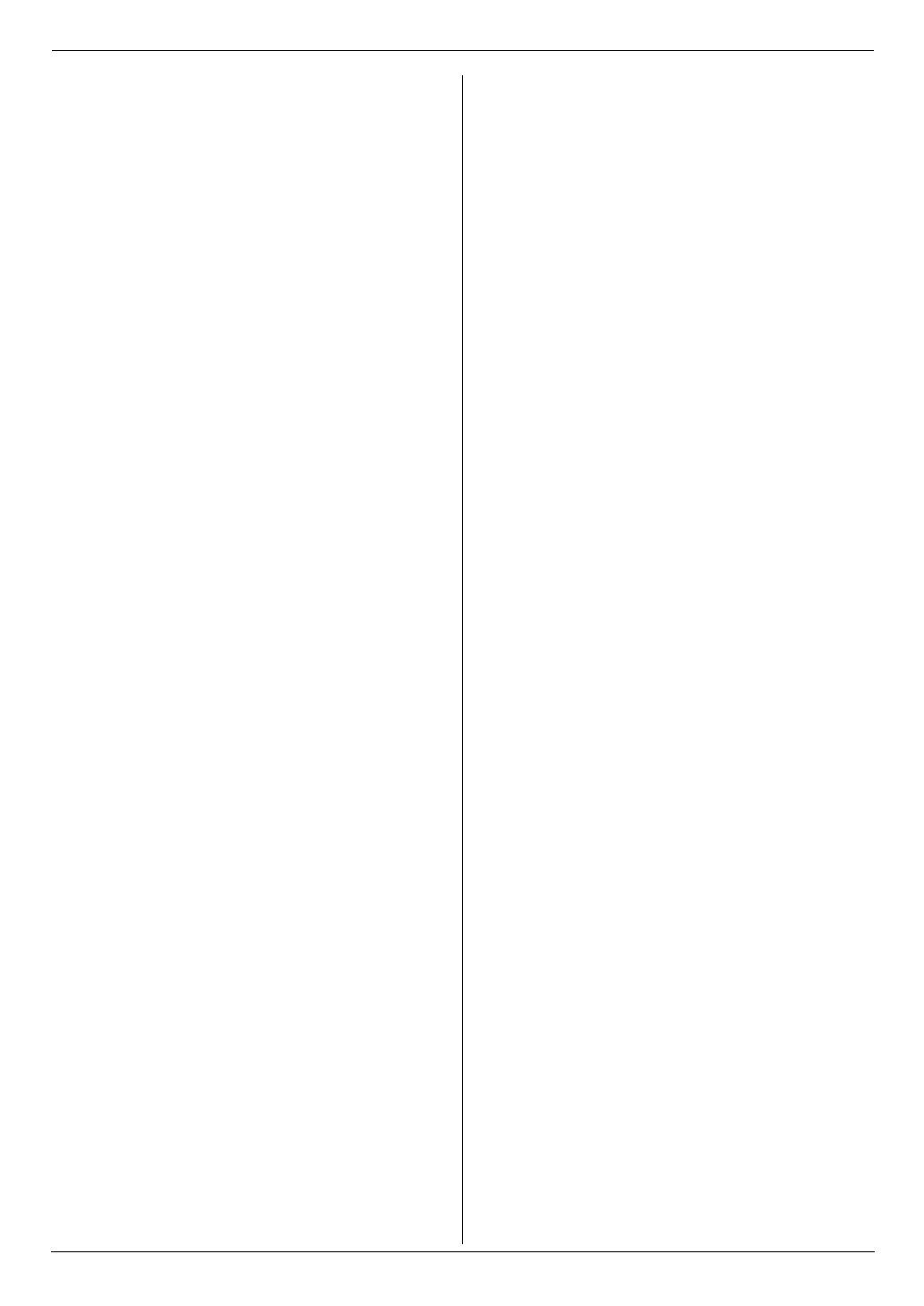
Important Information
5
For assistance, please visit http://www.panasonic.com/help
Routine care
L Wipe the outer surface of the unit with a soft cloth. Do
not use benzine, thinner, or any abrasive powder.
FP215-PNQX1896ZA-OI-en.book Page 5 Tuesday, December 23, 2008 11:09 AM

Table of Contents
6
1. Table of Content s
1. Introduction and Installation
Accessories
1.1 Included accessories..................................... 8
1.2 Accessory information................................... 8
Finding the Controls
1.3 Button descriptions........................................ 9
1.4 Overview ..................................................... 10
Installation
1.5 Ink film......................................................... 10
1.6 Handset cord ............................................... 12
1.7 Paper tray .................................................... 12
1.8 Paper support.............................................. 12
1.9 Recording paper.......................................... 13
2. Preparation
Connections and Setup
2.1 Connections ................................................ 14
2.2 Quick Setup................................................. 15
Help Button
2.3 Help function ............................................... 15
Volu me
2.4 Adjusting volume ......................................... 16
Initial Programming
2.5 Date and time .............................................. 16
2.6 Your logo...................................................... 17
2.7 Your fax number .......................................... 18
3. Telephone
Automatic Dialing
3.1 Storing names and telephone numbers into the
phonebook................................................... 19
3.2 Making a phone call using the phonebook.. 19
3.3 Editing a stored item.................................... 19
3.4 Erasing a stored item .................................. 19
3.5 One touch dial ............................................. 19
Caller ID
3.6 Caller ID service.......................................... 20
3.7 Viewing and calling back ............................. 21
3.8 Caller ID number auto edit feature .............. 21
3.9 Erasing caller information............................ 21
3.10 Storing caller information into the phonebook
.................................................................... 22
4. Fax
Sending Faxes
4.1 Sending a fax manually ............................... 23
4.2 Document requirements .............................. 24
4.3 Sending a fax using the phonebook and one
touch dial ..................................................... 24
4.4 Broadcast transmission ............................... 25
Receiving Faxes
4.5 Selecting the way to use your fax machine . 26
4.6 Receiving a fax manually – Auto answer OFF
.................................................................... 27
4.7 Receiving a fax automatically – Auto answer
ON ............................................................... 27
4.8 Junk fax prohibitor (preventing fax reception
from undesired callers).................................28
5. Distinctive Ring
Distinctive Ring
5.1 Distinctive Ring service................................30
5.2 Using two or more phone numbers on a single
telephone line...............................................30
5.3 Using three or more phone numbers on a
single telephone line ....................................30
5.4 Programming the ring pattern assigned for fax
.....................................................................30
6. Copy
Copying
6.1 Making a copy..............................................31
7. Answering Machine
Greeting
7.1 Recording your greeting message ...............33
Incoming Messages
7.2 Listening to recorded messages ..................34
Memo Message
7.3 Leaving a message for others or yourself ....34
Remote Operation
7.4 Operating from a remote location.................35
8. Programmable Features
Features Summary
8.1 Programming................................................36
8.2 Basic features ..............................................37
8.3 Advanced features .......................................38
9. Help
Error Messages
9.1 Error messages – Reports ...........................42
9.2 Error messages – Display ............................43
Troubleshooting
9.3 When a function does not work, check here 44
10.Maintenance
Jams
10.1 Recording paper jams..................................49
10.2 Document jams ............................................50
Cleaning
10.3 Document feeder/recording paper feeder/
scanner glass cleaning.................................51
10.4 Thermal head cleaning ................................52
11.General Information
Printed Reports
11.1 Reference lists and reports ..........................53
Specifications
11.2 Specifications...............................................53
FP215-PNQX1896ZA-OI-en.book Page 6 Tuesday, December 23, 2008 11:09 AM
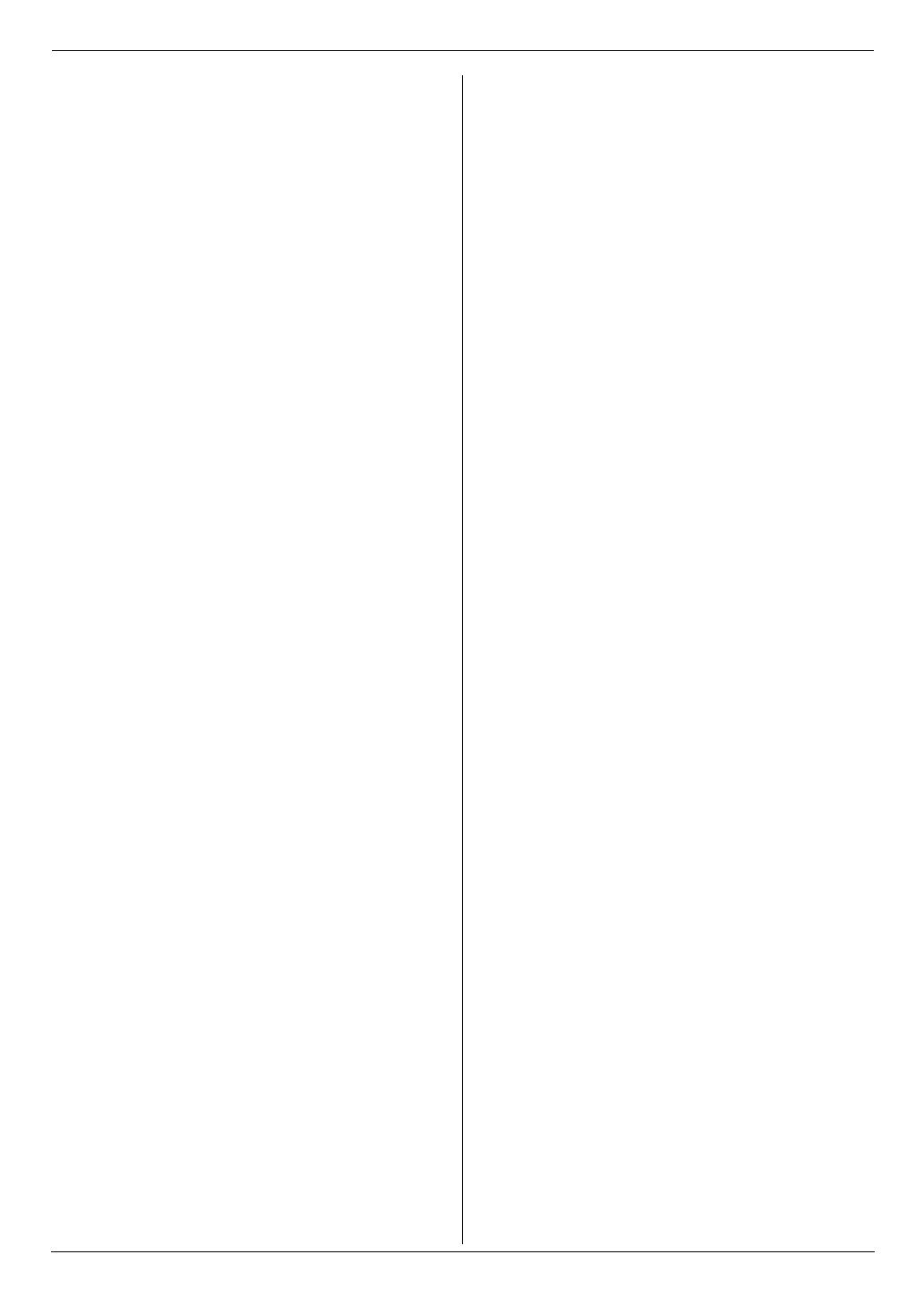
Table of Contents
7
FCC and Other Information
11.3 FCC and Other Information ......................... 55
Limited Warranty
11.4 Limited Warranty (United States and Puerto
Rico) ............................................................ 56
Customer Services
11.5 Customer Services directory ....................... 57
12.Index
12.1 Index........................................................... 58
FP215-PNQX1896ZA-OI-en.book Page 7 Tuesday, December 23, 2008 11:09 AM
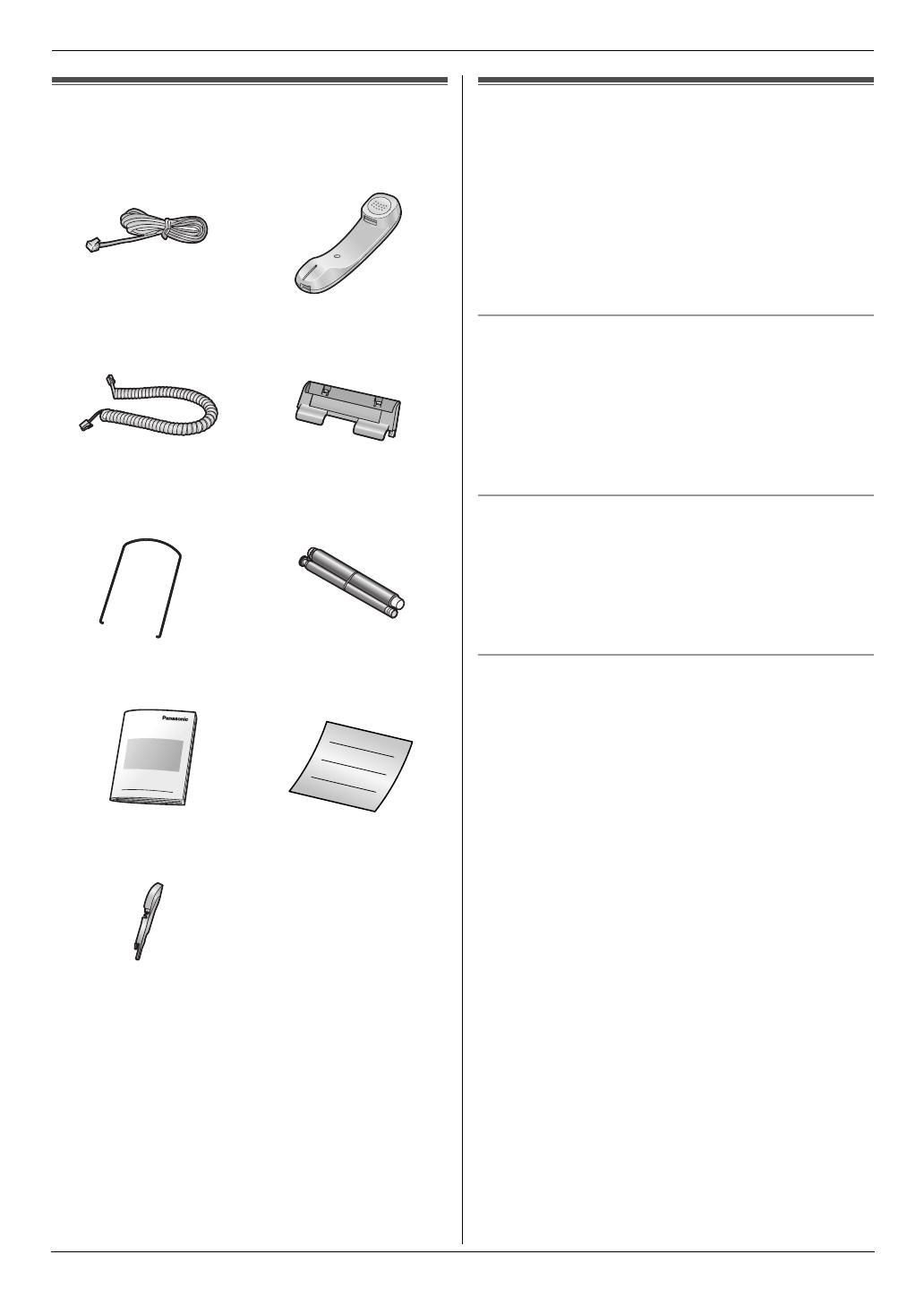
1. Introduction and Installation
8
For assistance, please visit http://www.panasonic.com/help
1 Introductio n and Installation1For assistance, plea se visit http://www.panasonic. com/helpAccess ories
1.1 Included accessories
*1 Part numbers are subject to change without notice.
*2 No need to install when using letter size paper.
Note:
L Save the original carton and packing materials for
future shipping and transportation of the unit.
1.2 Accessory information
Accessories for this unit can be ordered online, by fax, or
by telephone.
– Replacement film
*1
(Model No./Part No. KX-
FA91): 25 m (82') × 2 rolls (Each roll will print about
80 letter-sized pages.)
*1 To ensure the unit operates properly, we
recommend using the Panasonic replacement
film. The ink film is not reusable. Do not
rewind and use the ink film again.
To place an order online (for customers in the U.S.A.
ONLY)
Visit our web site:
http://www.panasonic.com/faxsupplies
L For questions regarding online orders:
E-mail:
customerserv[email protected].panasonic.com
Telephone: (800) 405-0652
To place an order by fax
Fax: (800) 237-9080
Include:
– your name, shipping address and telephone number
– credit card type, number, expiration date and your
signature
– part number and quantity
To place an order by telephone
Telephone: (800) 332-5368
(Monday - Friday 9 am to 9 pm, EST.)
1 Telephone line cord
(PFJA02B002Y)
*1
2 Handset
(PFJXN0341Z)
*1
3 Handset cord
(PQJA212M)
*1
4 Paper tray
(PFKS1147Z2)
*1
5 Paper support
(PFUS1704Z)
*1
6 Starter ink film
(10 meters long)
7 Operating instructions
(PNQX1896Z)
*1
8 Quick installation guide
(PFQW2473Z)
*1
9 A4 paper guide
(PFKR1103Z2)
*1*2
FP215-PNQX1896ZA-OI-en.book Page 8 Tuesday, December 23, 2008 11:09 AM

1. Introduction and Installation
9
For assistance, please visit http://www.panasonic.com/help
Finding t he Controls
1.3 Button descriptions
A {MIC} (Microphone)
L The built-in microphone.
B {GREETING REC}
L To record a greeting message (page 33).
C {GREETING CHECK}
L To check a greeting message (page 33).
D {MEMO}
L To record a memo message (page 34).
E {ERASE}
L To erase messages (page 33, 34).
F {AUTO ANSWER}
L To turn the auto answer setting ON/OFF (page
27).
G {PLAYBACK}
L To play messages (page 34).
H {REDIAL}{PAUSE}
L To redial the last number dialed. If the line is busy
when you send a fax, the unit will automatically
redial the number 1 time.
L To insert a pause during dialing.
I {FLASH}
L To access special telephone services or for
transferring extension calls.
L The flash time can be changed (feature #72 on
page 41).
J {CALLER ID}
L To use Caller ID features (page 20).
K {STOP}
L To stop an operation or programming session.
L To erase a character/number (page 17). Press
and hold to erase all characters/numbers.
L {BROADCAST}
L To send a document to multiple parties (page 25).
M {HELP}
L To print helpful information for reference
purposes (page 15).
N {MENU}
L To start or exit programming.
O {PHONEBOOK}{VOLUME}
L To adjust volume (page 16).
L To search for a stored item (page 19, 24).
P {SET}
L To store a setting during programming.
Q {TONE}
L To change from pulse to tone temporarily during
dialing when your line has rotary pulse service.
You can also use tone dial service by changing
feature #13 on page 37.
R {MUTE}
L To mute your voice during a conversation. Press
again to resume the conversation.
S {SP-PHONE}
L For speakerphone operation.
T {FAX START}
L To send or receive a fax.
U {COPY}
L To copy a document (page 31).
AGHIJKFEDCB
L
M
N
O
P
R
T
U
S
Q
FP215-PNQX1896ZA-OI-en.book Page 9 Tuesday, December 23, 2008 11:09 AM
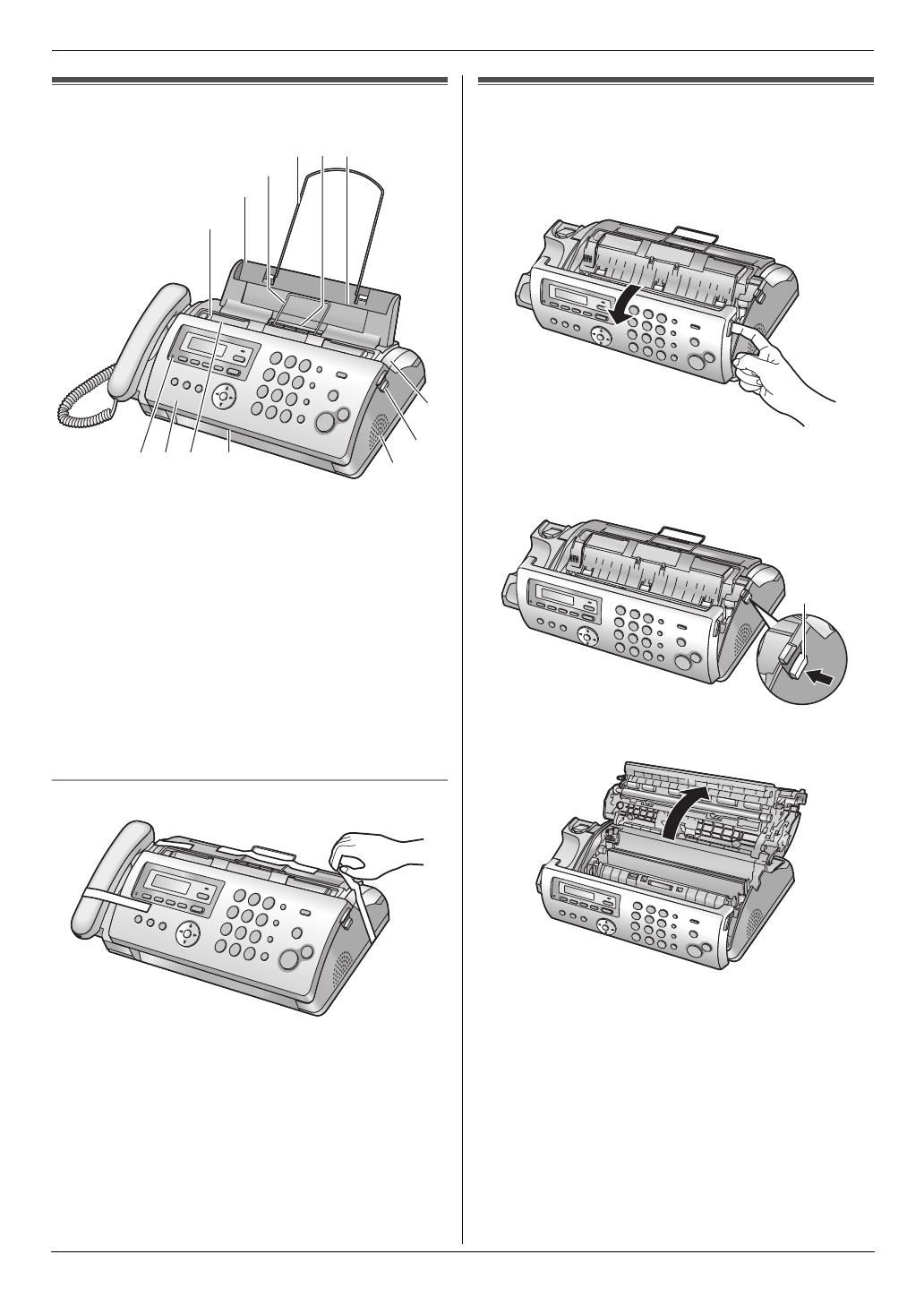
1. Introduction and Installation
10
For assistance, please visit http://www.panasonic.com/help
1.4 Overview
Removing the shipping tape
Installation
1.5 Ink film
The included film roll is a starter ink film.
1 Open the front cover.
2 Release the back cover by pushing the green button
(1).
3 Open the back cover.
4 Insert the blue gear of the ink film roll into the front
left slot of the unit (2) and the white gear of the ink
film roll into the rear left slot of the unit (3).
L The ink film is safe to touch and will not rub off on
your hands like carbon paper.
1 Document guides
2 Paper tray
3 Metal recording paper guide
4 Paper support
5 Recording paper exit
6 Recording paper entrance
7 Microphone
8 Front cover
9 Document entrance
j Document exit
k Speaker
l Green button (Back cover release button)
m Back cover
1
2
4
6
k
l
m
8
9
j
3
5
7
1
FP215-PNQX1896ZA-OI-en.book Page 10 Tuesday, December 23, 2008 11:09 AM
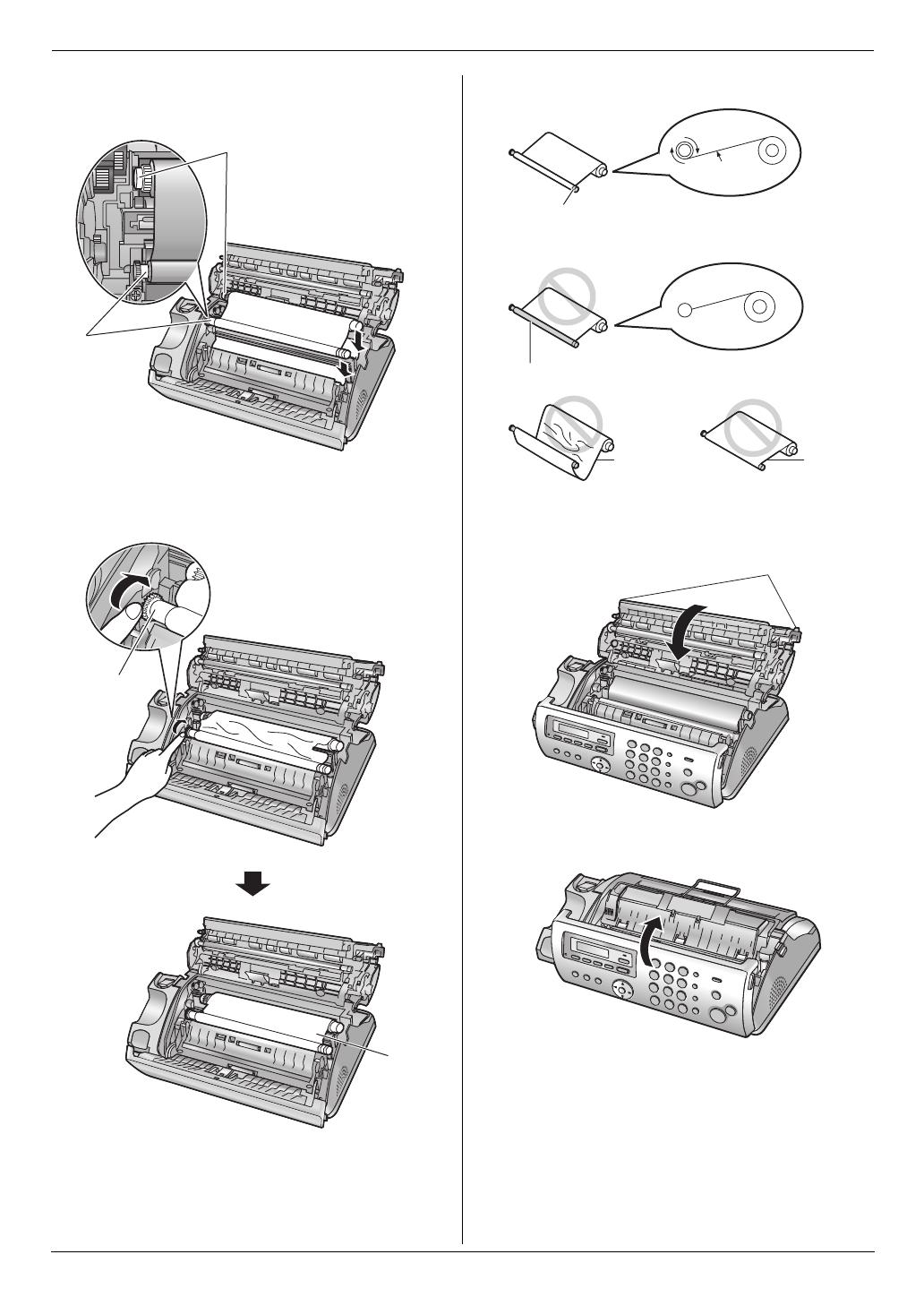
1. Introduction and Installation
11
For assistance, please visit http://www.panasonic.com/help
L Make sure the blue gear (2) and white gear (3)
are installed as shown.
5 Turn the blue gear (4) in the direction of the arrow
until the ink film is tight (5) and at least one layer of
ink film is wrapped around the blue core (6). 6 Close the back cover securely by pushing down on
the dotted area at both ends (7).
7 Close the front cover securely.
3
2
4
5
Correct
Incorrect
6
Tight
1 turn
No ink film is wrapped around the blue core.
Slack/Crease
Reverse
7
FP215-PNQX1896ZA-OI-en.book Page 11 Tuesday, December 23, 2008 11:09 AM

1. Introduction and Installation
12
For assistance, please visit http://www.panasonic.com/help
1.6 Handset cord
Connect the handset cord (1).
1.7 Paper tray
Pull up the metal recording paper guide (1), then install
the paper tray (2).
L Make sure the arrows on the paper tray and the unit
match.
To use A4 size paper
L When you do not use the A4 paper guide, you can
attach it to the back of the paper tray for storage.
1.8 Paper support
Hold open the paper support (1), then insert the ends
into the holes on the paper tray (2).
1
2
1
Note:
L When you use letter paper, you do not need to
install the A4 paper guide.
L Change the recording paper size to “A4” (feature
#16 on page 37).
1
2
FP215-PNQX1896ZA-OI-en.book Page 12 Tuesday, December 23, 2008 11:09 AM
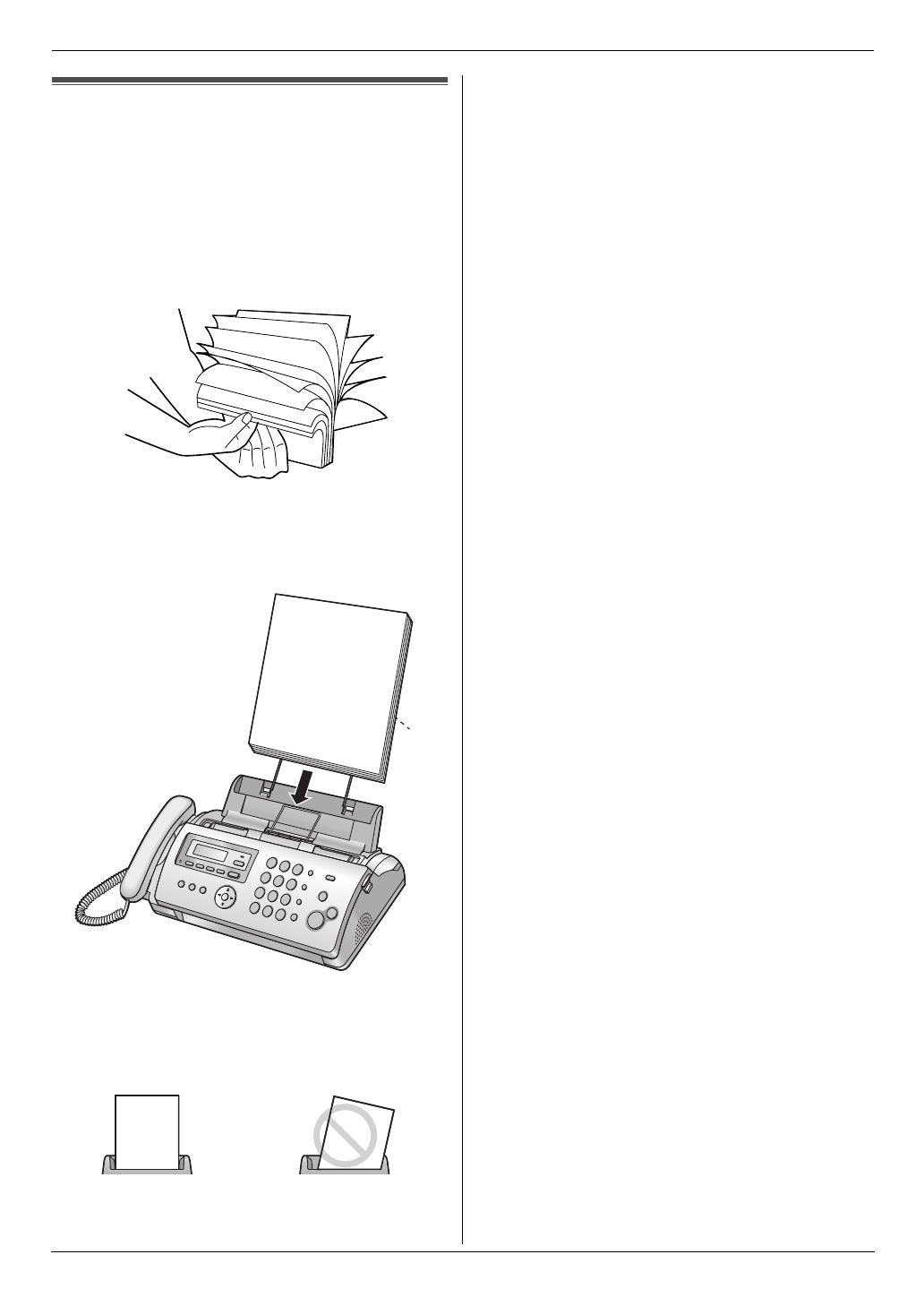
1. Introduction and Installation
13
For assistance, please visit http://www.panasonic.com/help
1.9 Recording paper
The unit can hold up to 20 sheets of 60 g/m
2
to 90 g/m
2
(16 lb to 24 lb) paper.
Please refer to page 54 for more information on
recording paper.
For superior results, we recommend Hammermill
®
Jet Print paper.
1 Fan the paper to prevent paper jams.
2 Insert the paper gently, print-side down (1).
L Do not force the paper into the paper tray.
L If the paper is not inserted correctly, remove all of
the installed paper, and re-install it gently.
Otherwise the paper may jam.
Note:
L Remove all of the installed paper before adding
paper.
Correct Slant
1
FP215-PNQX1896ZA-OI-en.book Page 13 Tuesday, December 23, 2008 11:09 AM

2. Preparation
14
For assistance, please visit http://www.panasonic.com/help
2 Preparat ion2For assistance, plea se visit http://www.panasonic. com/helpConnections and Setup
2.1 Connections
Caution:
L When you operate this product, the power outlet
should be near the product and easily
accessible.
Note:
L To avoid malfunction, do not position the fax machine
near appliances such as TVs or speakers which
generate an intense magnetic field.
L If any other device is connected to the same
telephone line, this unit may disturb the network
condition of the device.
Using surge protectors
L The warranty does not cover damage due to power
line surges or lightning. For additional protection, we
recommend using surge protectors (3).
If the fax machine shares a single telephone line with
a DSL service
Fax transmission/reception may be disturbed, noise
interference may be heard during telephone
conversations, or Caller ID (page 20) may not function
properly. A filter to prevent this is provided by your
provider. Please attach the filter (4) to the telephone
line cord of the unit.
1 Telephone line cord
L Connect to a single telephone line jack (RJ11).
2 Power cord
L Connect to a power outlet (120 V, 60 Hz).
2
1
3
4
FP215-PNQX1896ZA-OI-en.book Page 14 Tuesday, December 23, 2008 11:09 AM
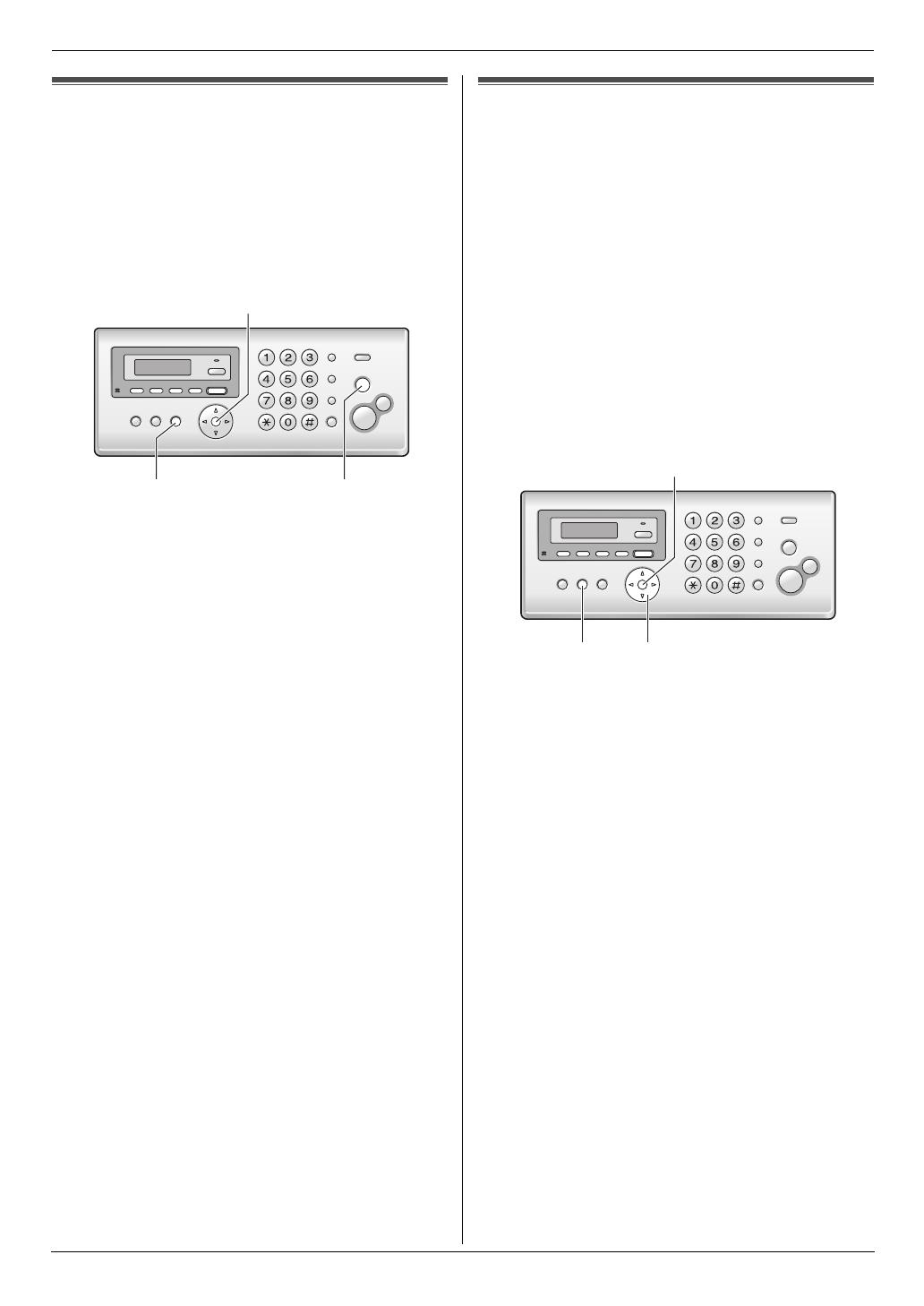
2. Preparation
15
For assistance, please visit http://www.panasonic.com/help
2.2 Quick Setup
You can print out the quick fax setup guide and select the
desired receiving mode depending on your situation.
{1} “TAM/FAX” (default): Use as a telephone answering
machine and/or fax (page 28).
{2} “DIST. RING”: With the Distinctive Ring service
(page 30).
{3} “TEL ONLY”: Mostly phone calls (page 27).
{4} “FAX ONLY”: Use only as a fax (page 27).
1 {MENU} i {#}{0}{0} i {SET}
2 Press {SET} again to print the quick fax setup guide.
L If you do not wish to print it, press {STOP}.
3 Press {1} to {4} to display the desired setting. i
{SET} i {MENU}
He lp Bu tton
2.3 Help function
The unit contains helpful information on the following
topics which can be printed for reference purposes, as
follows:
– “FILM ORDER SHEET”
– “SEND GUIDE”
L This information is announced by a voice guide
and is not printed out.
– “BASIC SETTINGS”
– “FEATURE LIST”
– “TAM OPERATION”
– “FAX SND/RCV”
– “COPIER”
– “Q and A”
– “ERRORS”
– “REPORTS”
– “CALLER ID”
1 {HELP}
2 Press {>} repeatedly to display the desired item.
i {SET}
{SET}
{MENU} {STOP}
{SET}
{HELP}{>}
FP215-PNQX1896ZA-OI-en.book Page 15 Tuesday, December 23, 2008 11:09 AM

2. Preparation
16
For assistance, please visit http://www.panasonic.com/help
Volu me
2.4 Adjusting volume
Ringer volume
While the unit is idle, press {A} or {B}.
L If there are any documents in the document
entrance, you cannot adjust the volume. Confirm that
there are no documents in the entrance.
To turn the ringer OFF
Press {B} repeatedly to display “RINGER OFF= OK?”.
i {SET}
L The unit will not ring.
L To turn the ringer back ON, press {A}.
Ringer tone
L You can select the ringer tone from one of 3 patterns
(feature #17 on page 37).
Handset receiver volume
While using the handset, press {A} or {B}.
Speaker volume
While using the speakerphone, press {A} or {B}.
Initial Programming
2.5 Date and time
1 {MENU} i {#}{0}{1} i {SET}
M:|01/D:01/Y:09
TIME: 12:00AM
2 Enter the current month/date/year/hour/minute by
selecting 2 digits for each.
Example: August 10, 2009 10:15 PM (12 hour
clock format)
1. Press {0}{8} {1}{0} {0}{9} {1}{0} {1}{5}.
M:|08/D:10/Y:09
TIME: 10:15AM
2. Press {*} repeatedly to select “PM”.
3 {SET}
4 Press {MENU} to exit.
Note:
L The other party’s fax machine will print the date and
time on the top of each page you send according to
your unit’s date and time setting.
To correct a mistake
Press {<} or {>} to move the cursor to the incorrect
number, and make the correction.
If you have subscribed to a Caller ID service
The date and time will be automatically set according to
the received caller information.
L If the time has not previously been set, Caller ID will
not adjust the clock.
L You can turn this feature OFF (feature #33 on page
39).
{SET}
{A}{B}
{SET}
{MENU}{<}{>}
FP215-PNQX1896ZA-OI-en.book Page 16 Tuesday, December 23, 2008 11:09 AM

2. Preparation
17
For assistance, please visit http://www.panasonic.com/help
2.6 Your logo
You can program your logo (name, company name, etc.)
so that it appears on the top of each page sent.
1 {MENU} i {#}{0}{2} i {SET}
LOGO=|
2 Enter your logo, up to 30 characters. See the
following character table for details. i {SET}
3 Press {MENU} to exit.
To select characters with the dial keypad
Note:
L To enter a character that is located on the same dial
key as the previously entered character, you must
first press {>} to move the cursor to the next space.
To enter your logo
Example: “BILL”
1. Press {2} 5 times.
LOGO=|B
2. Press {4} 6 times.
LOGO=B|I
3. Press {5} 6 times.
LOGO=BI|L
4. Press {>} to move the cursor to the next space and
press {5} 6 times.
LOGO=BIL|L
To correct a mistake
Press {<} or {>} to move the cursor to the incorrect
character, and make the correction.
L To erase all of the characters, press and hold
{STOP}.
Keypad Characters
{1} &’ (),–./1
{2} ab c ABC2
{3} def DEF3
{4} ghi GHI 4
{5} jklJKL5
{6} mn o MNO6
{7} pqr sPQRS7
{8} tuvTUV8
{9} wxyzWXYZ9
{0} 0(Space)
{*} @
{#} #
{MUTE} To insert a space.
{STOP} To delete a character.
{SET}{MUTE}
{STOP}{MENU}
{<}{>}
FP215-PNQX1896ZA-OI-en.book Page 17 Tuesday, December 23, 2008 11:09 AM
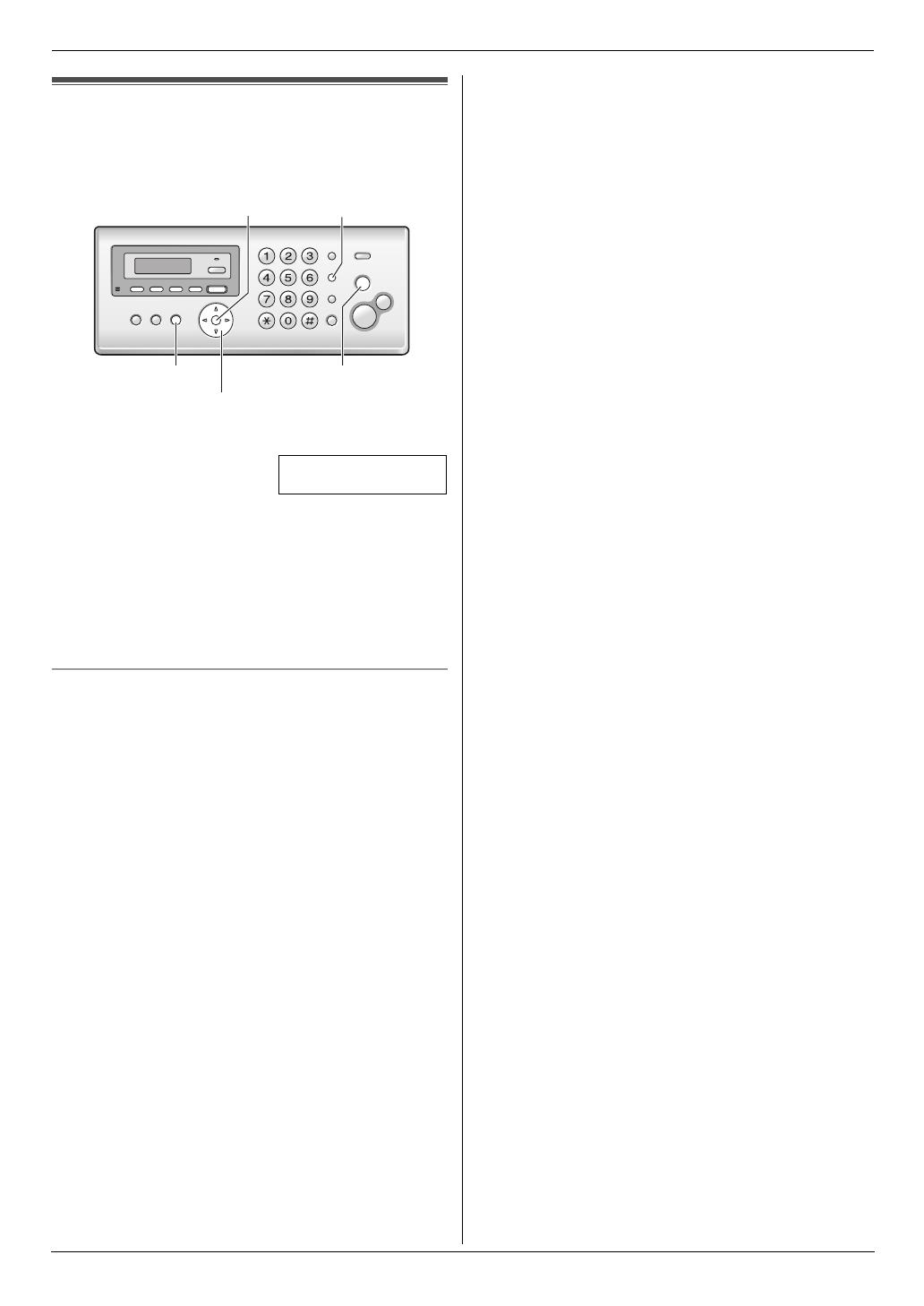
2. Preparation
18
For assistance, please visit http://www.panasonic.com/help
2.7 Your fax number
You can program your fax number so that it appears on
the top of each page sent.
1 {MENU} i {#}{0}{3} i {SET}
NO.=|
2 Enter your fax number, up to 20 digits.
L To enter a “+”, press {*}.
L To enter a space, press {#}.
L To enter a hyphen, press {FLASH}.
L To erase a number, press {STOP}.
3 {SET}
4 Press {MENU} to exit.
To correct a mistake
Press {<} or {>} to move the cursor to the incorrect
number, and make the correction.
L To erase all of the numbers, press and hold {STOP}.
{SET}{FLASH}
{STOP}{MENU}
{<}{>}
FP215-PNQX1896ZA-OI-en.book Page 18 Tuesday, December 23, 2008 11:09 AM
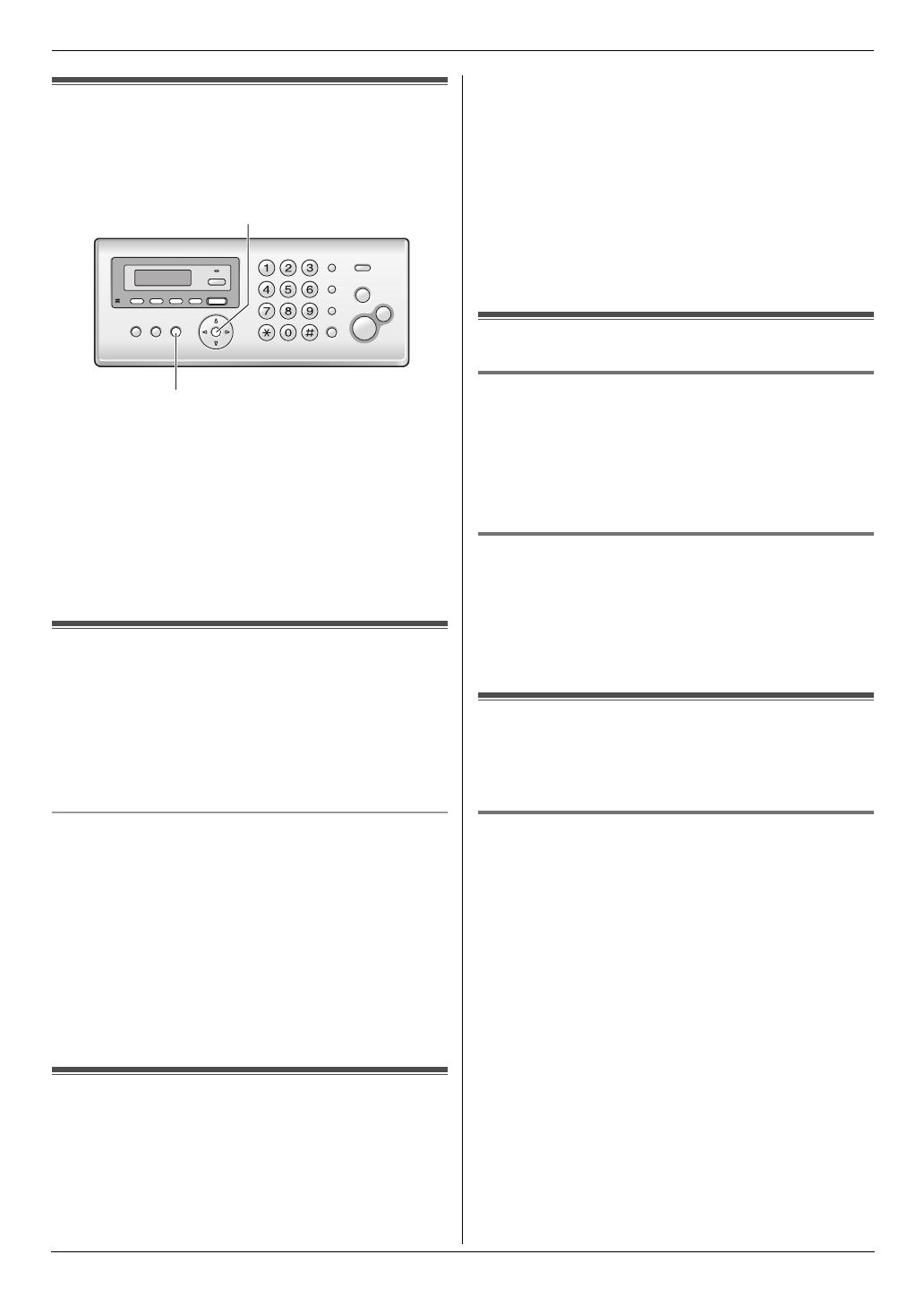
3. Telephone
19
3 TelephoneAutomatic Dialing
3.1 Storing names and telephone
numbers into the phonebook
The unit provides a phonebook (50 items).
1 Press {MENU} repeatedly to display “PHONEBOOK
SET”. i {*}
2 Enter the name, up to 16 characters (see page 17 for
instructions). i {SET}
3 Enter the telephone number, up to 32 digits. i
{SET}
L To program other items, repeat steps 2 to 3.
4 Press {MENU} to exit.
3.2 Making a phone call using the
phonebook
1 {PHONEBOOK}
2 Press {A} or {B} repeatedly to display the desired
item.
3 Press {SP-PHONE} or lift the handset.
To search for a name by initial
Example: “LISA”
1. {PHONEBOOK}
2. Press {A} or {B} to initiate the phonebook.
3. Press {5} repeatedly to display any name with the
initial “L” (see the character table, page 17).
L To search for symbols, press {1}, {*} or {#}.
4. Press {B} repeatedly to display “LISA”.
L To stop the search, press {STOP}.
L To dial the displayed number, press {SP-
PHONE} or lift the handset.
3.3 Editing a stored item
1 {PHONEBOOK}
2 Press {A} or {B} repeatedly to display the desired
item. i {MENU}
3 {*}
L If you do not need to edit the name, skip to step
5.
4 Edit the name. For further details, see the storing
procedure on page 19.
5 {SET}
L If you do not need to edit the telephone number,
skip to step 7.
6 Edit the telephone number. For further details, see
the storing procedure on page 19.
7 {SET}
3.4 Erasing a stored item
3.4.1 Erasing a specific item
1. {PHONEBOOK}
2. Press {A} or {B} repeatedly to display the desired
item. i {MENU} i {#}
L To cancel erasing, press {STOP}.
3. {SET}
3.4.2 Erasing all items
1. {PHONEBOOK} i {MENU}
2. Press {A} or {B} repeatedly to select “YES”. i
{SET}
L To cancel erasing, press {STOP}.
3. {SET}
3.5 One touch dial
Dial keys {1} to {9} can each be used as a one touch dial
key, allowing you to dial a number from the phonebook
by simply pressing a dial key.
3.5.1 Assigning an item to a one touch dial
key
1
{PHONEBOOK}
2 Press {A} or {B} repeatedly to display the desired
item. i {MENU} i {0}
3 Press {A} or {B} repeatedly to select a desired dial
key.
L When the dial key is already used as a one touch
dial key, “Q” is displayed next to the dial key
number. If you select this dial key, you can
overwrite the previous assignment.
4 {SET} i {SET}
L To program other items, repeat steps 2 to 4.
5 {STOP}
{SET}
{MENU}
FP215-PNQX1896ZA-OI-en.book Page 19 Tuesday, December 23, 2008 11:09 AM

3. Telephone
20
3.5.2 Making a call using a one touch dial
key
1
Press and hold the desired one touch dial key ({1} to
{9}).
L You can view other one touch dial assignments
by pressing {A} or {B}.
2 Press {SP-PHONE} or lift the handset.
3.5.3 Erasing a one touch dial assignment
1
Press and hold the desired one touch dial key ({1} to
{9}). i {MENU}
L To cancel erasing, press {STOP}.
2 {SET}
Note:
L The number erased from a one touch dial key will not
be deleted from the phonebook. To erase from the
phonebook, see page 19.
Caller ID
3.6 Caller ID service
This unit is compatible with the Caller ID service
offered by your local telephone company. To use this
unit’s Caller ID features, you must subscribe to
Caller ID service.
Make sure the following ring count is set to 2 or more
rings beforehand.
– TAM ring count (feature #06 on page 37) and FAX
ring count (feature #06 on page 37)
L The name display service may not be available in
some areas. For further information, please contact
your telephone company.
3.6.1 How Caller ID is displayed
The calling party’s name or telephone number will be
displayed after the 1st ring. You have the option of
whether or not to answer the call.
The unit will automatically store caller information
(name, telephone number, date and time of the call, the
number of times called) from the 30 most recent callers.
It is possible to view caller information one at a time on
the display (page 21) or print the entire Caller ID list
(page 53).
L When caller information is received and it matches a
telephone number stored in the unit’s phonebook,
the stored name will be displayed.
L If the unit is connected to a PBX (Private Branch
Exchange) system, caller information may not be
received properly. Consult your PBX supplier.
L If the unit cannot receive caller information, the
following will be displayed:
“OUT OF AREA”: The caller dialed from an area
which does not provide Caller ID service.
“PRIVATE CALLER”: The caller requested not to
send caller information.
“LONG DISTANCE”: The caller made a long distance
call.
To confirm caller information using the Caller ID list
– To print manually, see page 53.
– To print automatically after every 30 new calls,
activate feature #26 (page 38).
FP215-PNQX1896ZA-OI-en.book Page 20 Tuesday, December 23, 2008 11:09 AM
/