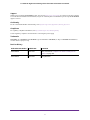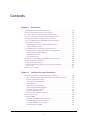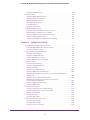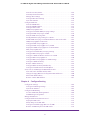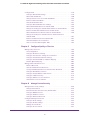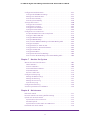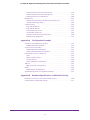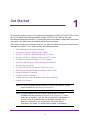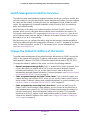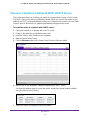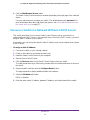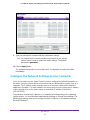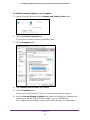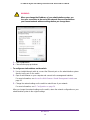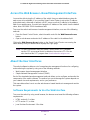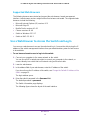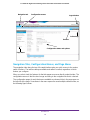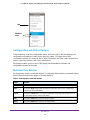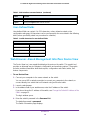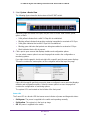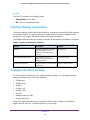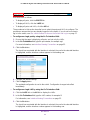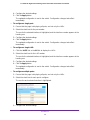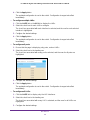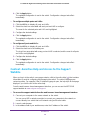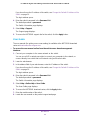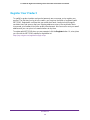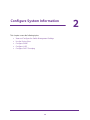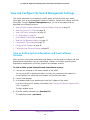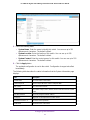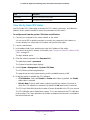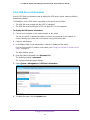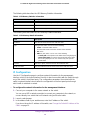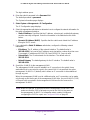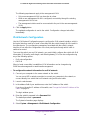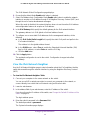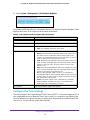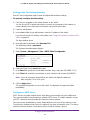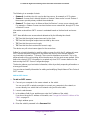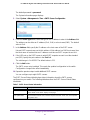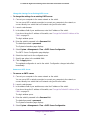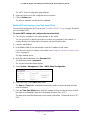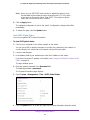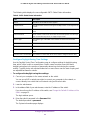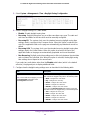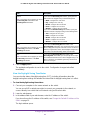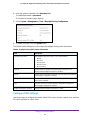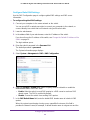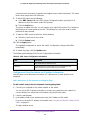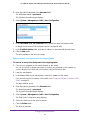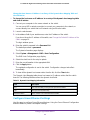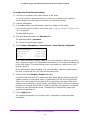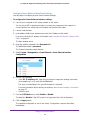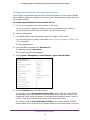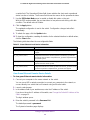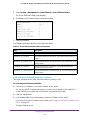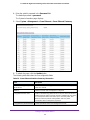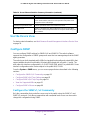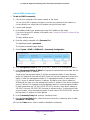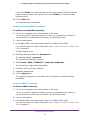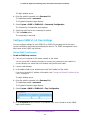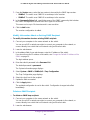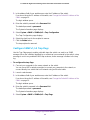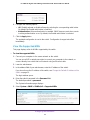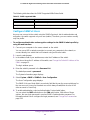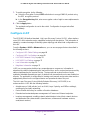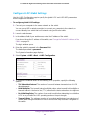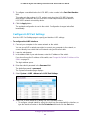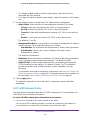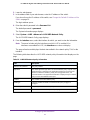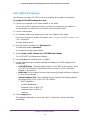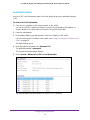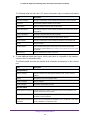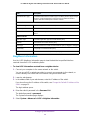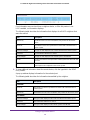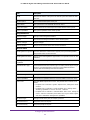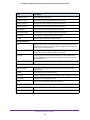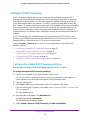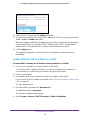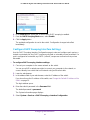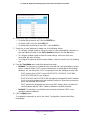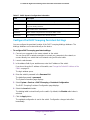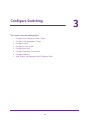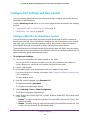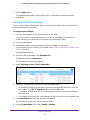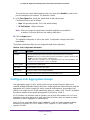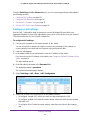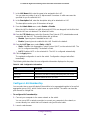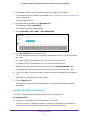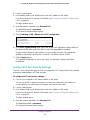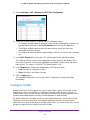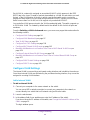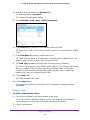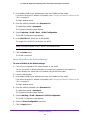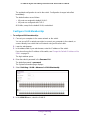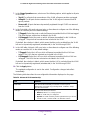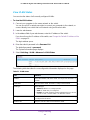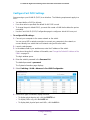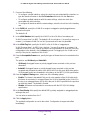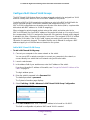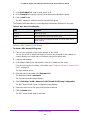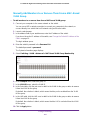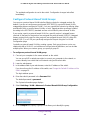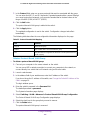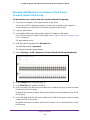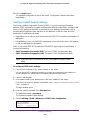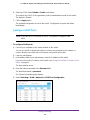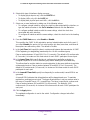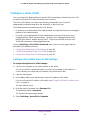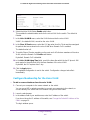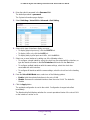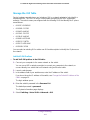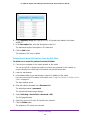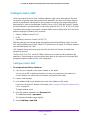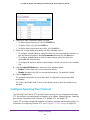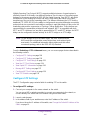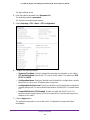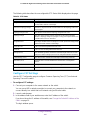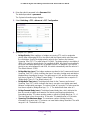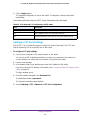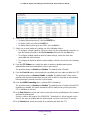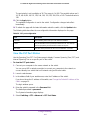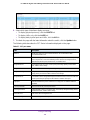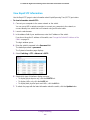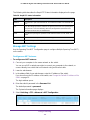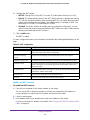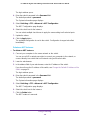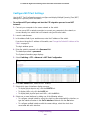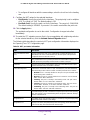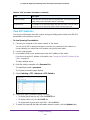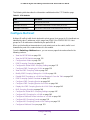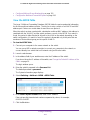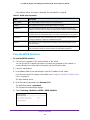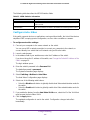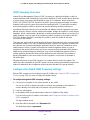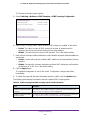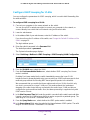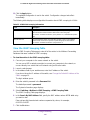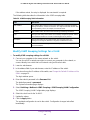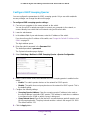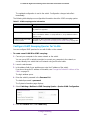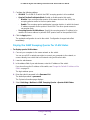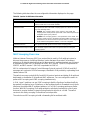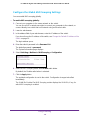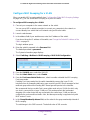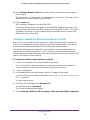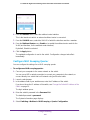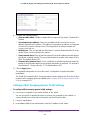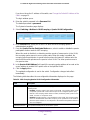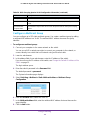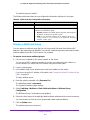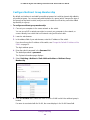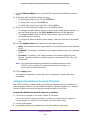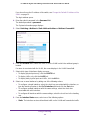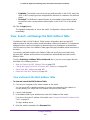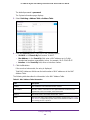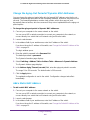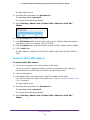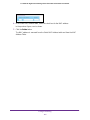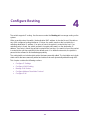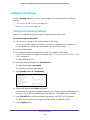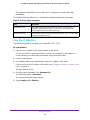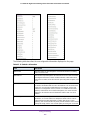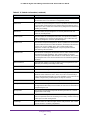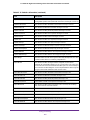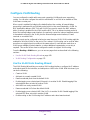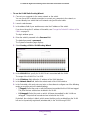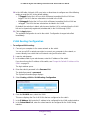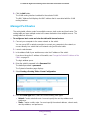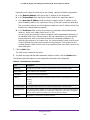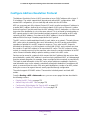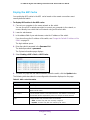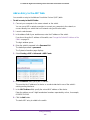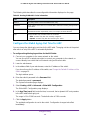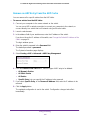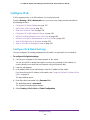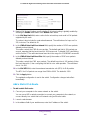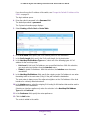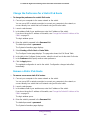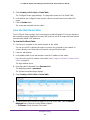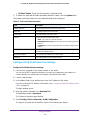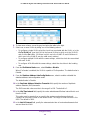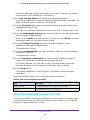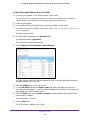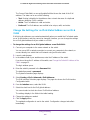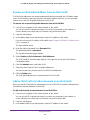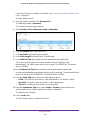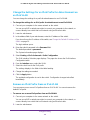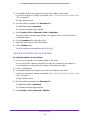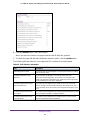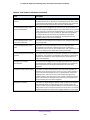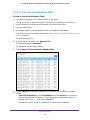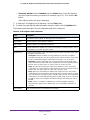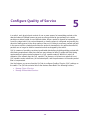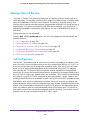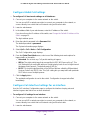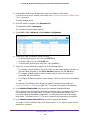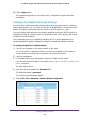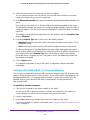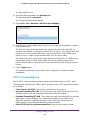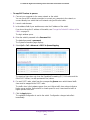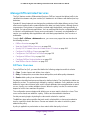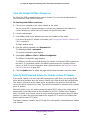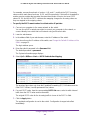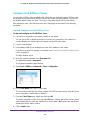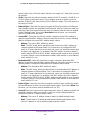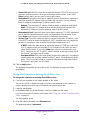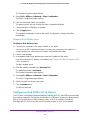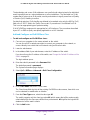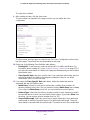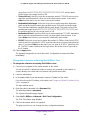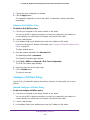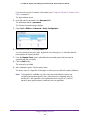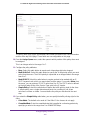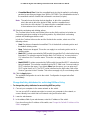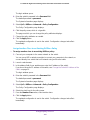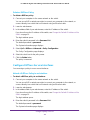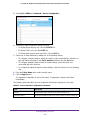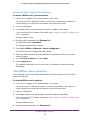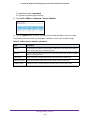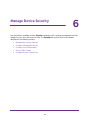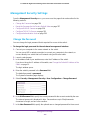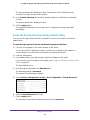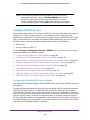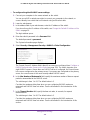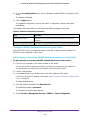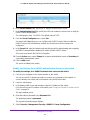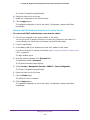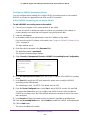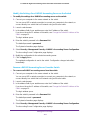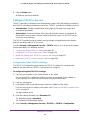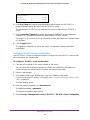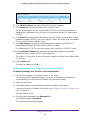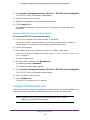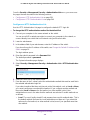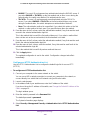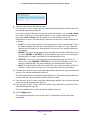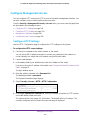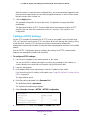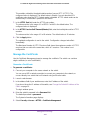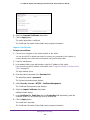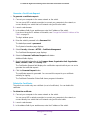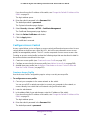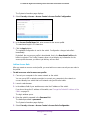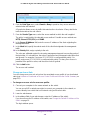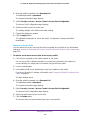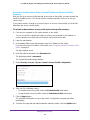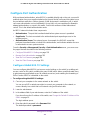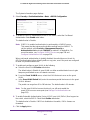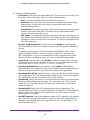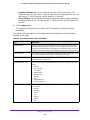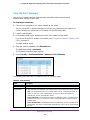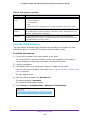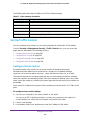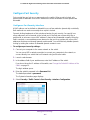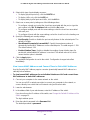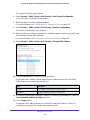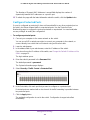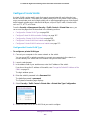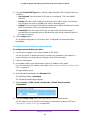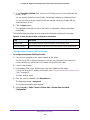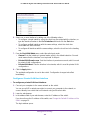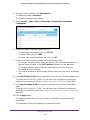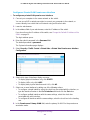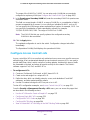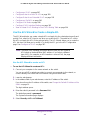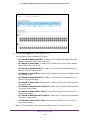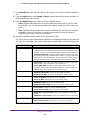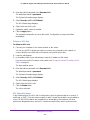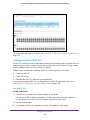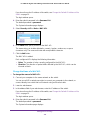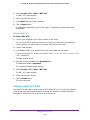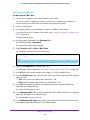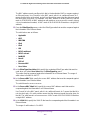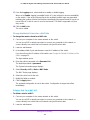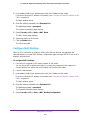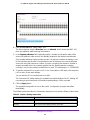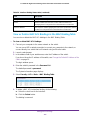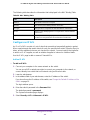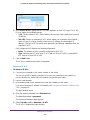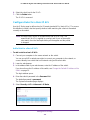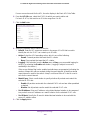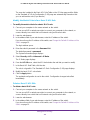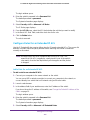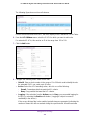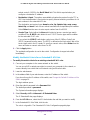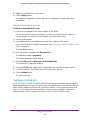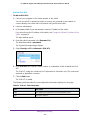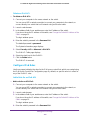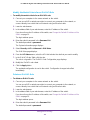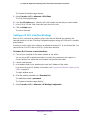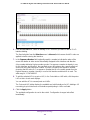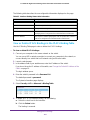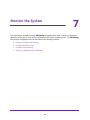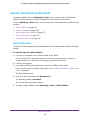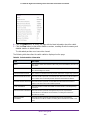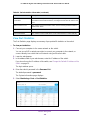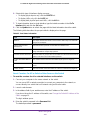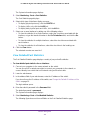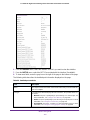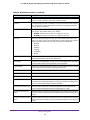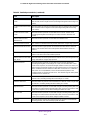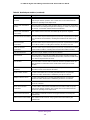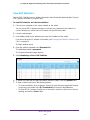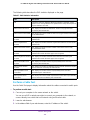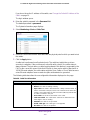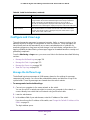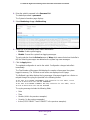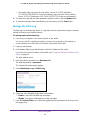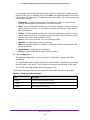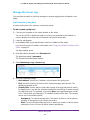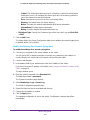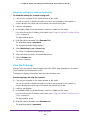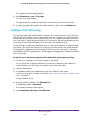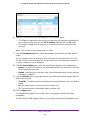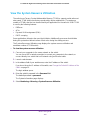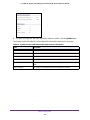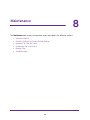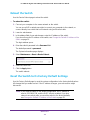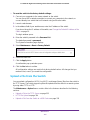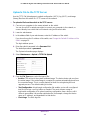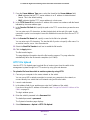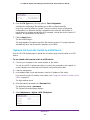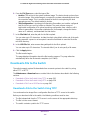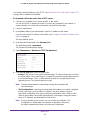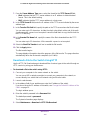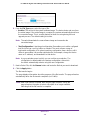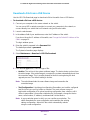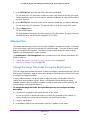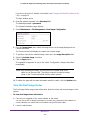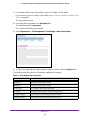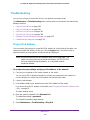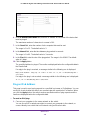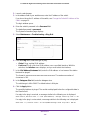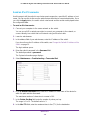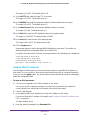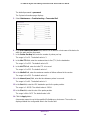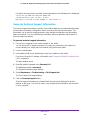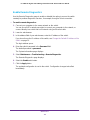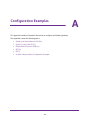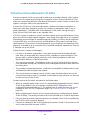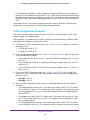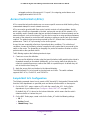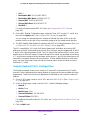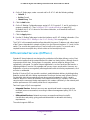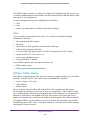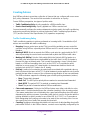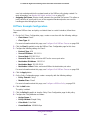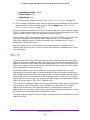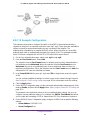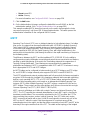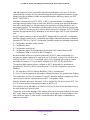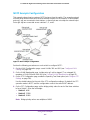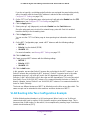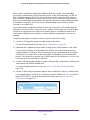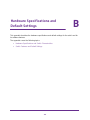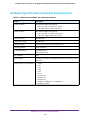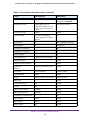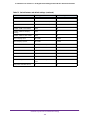350 East Plumeria Drive
San Jose, CA 95134
USA
June 2016
202-11649-02
ProSAFE 28-Port and 48-Port
10-Gigabit Smart Managed Switch
Models XS728T and XS748T
User Manual

2
ProSAFE 10-Gigabit Smart Managed Switch XS728T and XS748T User Manual
Support
Thank you for purchasing this NETGEAR product. You can visit www.netgear.com/support to register your product, get help,
access the latest downloads and user manuals, and join our community. We recommend that you use only official NETGEAR
support resources.
Conformity
For the current EU Declaration of Conformity, visit http://kb.netgear.com/app/answers/detail/a_id/11621.
Compliance
For regulatory compliance information, visit http://www.netgear.com/about/regulatory.
See the regulatory compliance document before connecting the power supply.
Trademarks
© NETGEAR, Inc., NETGEAR and the NETGEAR Logo are trademarks of NETGEAR, Inc. Any non-NETGEAR trademarks are
used for reference purposes only.
Revision History
Publication Part Number Publish Date Comments
202-11649-02 June 2016 Minor correction in Configure CoS Interface Settings for an
Interface on page 199.
202-11649-01 June 2016 First publication

3
Contents
Chapter 1 Get Started
Switch Management Interface Overview . . . . . . . . . . . . . . . . . . . . . . . . . . . . . . . 10
Change the Default IP Address of the Switch . . . . . . . . . . . . . . . . . . . . . . . . . . . . 10
Discover a Switch in a Network With a DHCP Server . . . . . . . . . . . . . . . . . . . . . 11
Discover a Switch in a Network Without a DHCP Server . . . . . . . . . . . . . . . . . . 12
Configure the Network Settings on Your Computer . . . . . . . . . . . . . . . . . . . . . . 13
Access the Web Browser–Based Management Interface . . . . . . . . . . . . . . . . . . 16
About the User Interfaces . . . . . . . . . . . . . . . . . . . . . . . . . . . . . . . . . . . . . . . . . . . . 16
Software Requirements to Use the Web Interface . . . . . . . . . . . . . . . . . . . . . 16
Supported Web Browsers . . . . . . . . . . . . . . . . . . . . . . . . . . . . . . . . . . . . . . . . . . 17
Use a Web Browser to Access the Switch and Log In. . . . . . . . . . . . . . . . . . . . . . 17
Navigation Tabs, Configuration Menus, and Page Menu. . . . . . . . . . . . . . . . . 18
Configuration and Status Options . . . . . . . . . . . . . . . . . . . . . . . . . . . . . . . . . . . 19
Web Interface Buttons . . . . . . . . . . . . . . . . . . . . . . . . . . . . . . . . . . . . . . . . . . . . . 19
User-Defined Fields . . . . . . . . . . . . . . . . . . . . . . . . . . . . . . . . . . . . . . . . . . . . . . . 20
Web Browser–Based Management Interface Device View . . . . . . . . . . . . . . . . 20
Interface Naming Conventions . . . . . . . . . . . . . . . . . . . . . . . . . . . . . . . . . . . . . . . . 22
Configure Interface Settings . . . . . . . . . . . . . . . . . . . . . . . . . . . . . . . . . . . . . . . . . . 22
Context-Sensitive Help and Access to the Support WebSite . . . . . . . . . . . . . . . 26
User Guide . . . . . . . . . . . . . . . . . . . . . . . . . . . . . . . . . . . . . . . . . . . . . . . . . . . . . . . 27
Register Your Product. . . . . . . . . . . . . . . . . . . . . . . . . . . . . . . . . . . . . . . . . . . . . . . . 28
Chapter 2 Configure System Information
View and Configure the Switch Management Settings . . . . . . . . . . . . . . . . . . . . 30
View or Define System Information and View Software Versions . . . . . . . . 30
View the System CPU Status. . . . . . . . . . . . . . . . . . . . . . . . . . . . . . . . . . . . . . . . 32
View USB Device Information . . . . . . . . . . . . . . . . . . . . . . . . . . . . . . . . . . . . . . . 33
IP Configuration . . . . . . . . . . . . . . . . . . . . . . . . . . . . . . . . . . . . . . . . . . . . . . . . . . 34
IPv6 Network Configuration . . . . . . . . . . . . . . . . . . . . . . . . . . . . . . . . . . . . . . . . 36
View the IPv6 Network Neighbor. . . . . . . . . . . . . . . . . . . . . . . . . . . . . . . . . . . . 37
Configure the Time Settings . . . . . . . . . . . . . . . . . . . . . . . . . . . . . . . . . . . . . . . . 38
Configure DNS Settings . . . . . . . . . . . . . . . . . . . . . . . . . . . . . . . . . . . . . . . . . . . . 48
Configure Green Ethernet Settings . . . . . . . . . . . . . . . . . . . . . . . . . . . . . . . . . . 52
Use the Device View . . . . . . . . . . . . . . . . . . . . . . . . . . . . . . . . . . . . . . . . . . . . . . . . . 59
Configure SNMP . . . . . . . . . . . . . . . . . . . . . . . . . . . . . . . . . . . . . . . . . . . . . . . . . . . . 59
Configure the SNMPv1/v2 Community . . . . . . . . . . . . . . . . . . . . . . . . . . . . . . 59
Configure SNMPv1/v2 Trap Settings . . . . . . . . . . . . . . . . . . . . . . . . . . . . . . . . 62
Configure SNMPv1/v2 Trap Flags . . . . . . . . . . . . . . . . . . . . . . . . . . . . . . . . . . . 64
View the Supported MIBs . . . . . . . . . . . . . . . . . . . . . . . . . . . . . . . . . . . . . . . . . . 65

4
ProSAFE 10-Gigabit Smart Managed Switch XS728T and XS748T User Manual
Configure SNMPv3 Users . . . . . . . . . . . . . . . . . . . . . . . . . . . . . . . . . . . . . . . . . . 66
Configure LLDP . . . . . . . . . . . . . . . . . . . . . . . . . . . . . . . . . . . . . . . . . . . . . . . . . . . . . 67
Configure LLDP Global Settings . . . . . . . . . . . . . . . . . . . . . . . . . . . . . . . . . . . . . 68
Configure LLDP Port Settings. . . . . . . . . . . . . . . . . . . . . . . . . . . . . . . . . . . . . . . 69
LLDP-MED Network Policy . . . . . . . . . . . . . . . . . . . . . . . . . . . . . . . . . . . . . . . . . 70
LLDP-MED Port Settings. . . . . . . . . . . . . . . . . . . . . . . . . . . . . . . . . . . . . . . . . . . 72
Local Information . . . . . . . . . . . . . . . . . . . . . . . . . . . . . . . . . . . . . . . . . . . . . . . . . 73
Neighbors Information . . . . . . . . . . . . . . . . . . . . . . . . . . . . . . . . . . . . . . . . . . . . . 75
Configure DHCP Snooping . . . . . . . . . . . . . . . . . . . . . . . . . . . . . . . . . . . . . . . . . . . . 79
Configure the Global DHCP Snooping Settings . . . . . . . . . . . . . . . . . . . . . . . . 79
Enable DHCP for All Interfaces in a VLAN . . . . . . . . . . . . . . . . . . . . . . . . . . . . . 80
Configure DHCP Snooping Interface Settings . . . . . . . . . . . . . . . . . . . . . . . . . 81
Configure Static DHCP Bindings. . . . . . . . . . . . . . . . . . . . . . . . . . . . . . . . . . . . . 83
Configure the DHCP Snooping Persistent Settings . . . . . . . . . . . . . . . . . . . . . 84
Chapter 3 Configure Switching
Configure Port Settings and Flow Control. . . . . . . . . . . . . . . . . . . . . . . . . . . . . . . 86
Configure IEEE 802.3x Global Flow Control. . . . . . . . . . . . . . . . . . . . . . . . . . . 86
Configure the Port Settings . . . . . . . . . . . . . . . . . . . . . . . . . . . . . . . . . . . . . . . . 87
Configure Link Aggregation Groups . . . . . . . . . . . . . . . . . . . . . . . . . . . . . . . . . . . . 88
Configure LAG Settings . . . . . . . . . . . . . . . . . . . . . . . . . . . . . . . . . . . . . . . . . . . . 89
Configure LAG Membership . . . . . . . . . . . . . . . . . . . . . . . . . . . . . . . . . . . . . . . . 90
Set the LACP System Priority . . . . . . . . . . . . . . . . . . . . . . . . . . . . . . . . . . . . . . . 91
Set the LACP Port Priority Settings . . . . . . . . . . . . . . . . . . . . . . . . . . . . . . . . . . 92
Configure VLANs . . . . . . . . . . . . . . . . . . . . . . . . . . . . . . . . . . . . . . . . . . . . . . . . . . . . 93
Configure VLAN Settings. . . . . . . . . . . . . . . . . . . . . . . . . . . . . . . . . . . . . . . . . . . 94
Configure VLAN Membership . . . . . . . . . . . . . . . . . . . . . . . . . . . . . . . . . . . . . . . 97
View VLAN Status. . . . . . . . . . . . . . . . . . . . . . . . . . . . . . . . . . . . . . . . . . . . . . . . . 99
Configure Port PVID Settings . . . . . . . . . . . . . . . . . . . . . . . . . . . . . . . . . . . . . . 100
Configure MAC-Based VLAN Groups . . . . . . . . . . . . . . . . . . . . . . . . . . . . . . . 102
Manually Add Members to or Remove Them From a MAC-Based
VLAN Group. . . . . . . . . . . . . . . . . . . . . . . . . . . . . . . . . . . . . . . . . . . . . . . . . . . . . 104
Configure Protocol-Based VLAN Groups . . . . . . . . . . . . . . . . . . . . . . . . . . . . 105
Manually Add Members to or Remove Them From a
Protocol-Based VLAN Group. . . . . . . . . . . . . . . . . . . . . . . . . . . . . . . . . . . . . . . 107
Configure GARP Switch Settings . . . . . . . . . . . . . . . . . . . . . . . . . . . . . . . . . . . 108
Configure GARP Ports . . . . . . . . . . . . . . . . . . . . . . . . . . . . . . . . . . . . . . . . . . . . 109
Configure a Voice VLAN . . . . . . . . . . . . . . . . . . . . . . . . . . . . . . . . . . . . . . . . . . . . . 111
Configure the Global Voice VLAN Settings . . . . . . . . . . . . . . . . . . . . . . . . . . . 111
Configure Membership for the Voice VLAN . . . . . . . . . . . . . . . . . . . . . . . . . . 112
Manage the OUI Table . . . . . . . . . . . . . . . . . . . . . . . . . . . . . . . . . . . . . . . . . . . . 114
Configure Auto-VoIP . . . . . . . . . . . . . . . . . . . . . . . . . . . . . . . . . . . . . . . . . . . . . . . 116
Configure Auto-VoIP . . . . . . . . . . . . . . . . . . . . . . . . . . . . . . . . . . . . . . . . . . . . . 116
Configure Spanning Tree Protocol. . . . . . . . . . . . . . . . . . . . . . . . . . . . . . . . . . . . . 117
Configure STP Settings . . . . . . . . . . . . . . . . . . . . . . . . . . . . . . . . . . . . . . . . . . . 118
Configure CST Settings . . . . . . . . . . . . . . . . . . . . . . . . . . . . . . . . . . . . . . . . . . . 120
Configure CST Port Settings . . . . . . . . . . . . . . . . . . . . . . . . . . . . . . . . . . . . . . . 122

5
ProSAFE 10-Gigabit Smart Managed Switch XS728T and XS748T User Manual
View the CST Port Status. . . . . . . . . . . . . . . . . . . . . . . . . . . . . . . . . . . . . . . . . . 124
View Rapid STP Information . . . . . . . . . . . . . . . . . . . . . . . . . . . . . . . . . . . . . . . 126
Manage MST Settings . . . . . . . . . . . . . . . . . . . . . . . . . . . . . . . . . . . . . . . . . . . . 127
Configure MST Port Settings . . . . . . . . . . . . . . . . . . . . . . . . . . . . . . . . . . . . . . 130
View STP Statistics . . . . . . . . . . . . . . . . . . . . . . . . . . . . . . . . . . . . . . . . . . . . . . . 132
Configure Multicast. . . . . . . . . . . . . . . . . . . . . . . . . . . . . . . . . . . . . . . . . . . . . . . . . 133
View the MFDB Table . . . . . . . . . . . . . . . . . . . . . . . . . . . . . . . . . . . . . . . . . . . . . 134
View the MFDB Statistics . . . . . . . . . . . . . . . . . . . . . . . . . . . . . . . . . . . . . . . . . 135
Configure Auto-Video . . . . . . . . . . . . . . . . . . . . . . . . . . . . . . . . . . . . . . . . . . . . 136
IGMP Snooping Overview . . . . . . . . . . . . . . . . . . . . . . . . . . . . . . . . . . . . . . . . . 137
Configure the Global IGMP Snooping Settings. . . . . . . . . . . . . . . . . . . . . . . . 137
Configure IGMP Snooping for VLANs . . . . . . . . . . . . . . . . . . . . . . . . . . . . . . . 139
View the IGMP Snooping Table. . . . . . . . . . . . . . . . . . . . . . . . . . . . . . . . . . . . . 140
Modify IGMP Snooping Settings for a VLAN . . . . . . . . . . . . . . . . . . . . . . . . . 141
Disable IGMP Snooping on a VLAN and Remove It From the Table . . . . . . . 142
IGMP Snooping Querier Overview. . . . . . . . . . . . . . . . . . . . . . . . . . . . . . . . . . 142
Configure IGMP Snooping Querier. . . . . . . . . . . . . . . . . . . . . . . . . . . . . . . . . . 143
Configure IGMP Snooping Querier for VLANs . . . . . . . . . . . . . . . . . . . . . . . . 144
Display the IGMP Snooping Querier for VLAN Status. . . . . . . . . . . . . . . . . . 145
MLD Snooping Overview. . . . . . . . . . . . . . . . . . . . . . . . . . . . . . . . . . . . . . . . . . 146
Configure the Global MLD Snooping Settings . . . . . . . . . . . . . . . . . . . . . . . . 147
Configure MLD Snooping for a VLAN . . . . . . . . . . . . . . . . . . . . . . . . . . . . . . . 148
Configure a Multicast Router Interface on a VLAN . . . . . . . . . . . . . . . . . . . . 149
Configure MLD Snooping Querier . . . . . . . . . . . . . . . . . . . . . . . . . . . . . . . . . . 150
Configure MLD Snooping Querier VLAN Settings . . . . . . . . . . . . . . . . . . . . . 151
Configure a Multicast Group . . . . . . . . . . . . . . . . . . . . . . . . . . . . . . . . . . . . . . . 153
Remove a Multicast Group . . . . . . . . . . . . . . . . . . . . . . . . . . . . . . . . . . . . . . . . 154
Configure Multicast Group Membership . . . . . . . . . . . . . . . . . . . . . . . . . . . . . 155
Configure the Multicast Forward All Option . . . . . . . . . . . . . . . . . . . . . . . . . . 156
View, Search, and Manage the MAC Address Table . . . . . . . . . . . . . . . . . . . . . . 158
View and Search the MAC Address Table . . . . . . . . . . . . . . . . . . . . . . . . . . . . 158
Change the Aging-Out Period of Dynamic MAC Addresses. . . . . . . . . . . . . 160
Add a Static MAC Address . . . . . . . . . . . . . . . . . . . . . . . . . . . . . . . . . . . . . . . . . 160
Remove a Static MAC Address . . . . . . . . . . . . . . . . . . . . . . . . . . . . . . . . . . . . . 161
Chapter 4 Configure Routing
Configure IP Settings . . . . . . . . . . . . . . . . . . . . . . . . . . . . . . . . . . . . . . . . . . . . . . . 164
Configure the Routing Settings. . . . . . . . . . . . . . . . . . . . . . . . . . . . . . . . . . . . . 164
View the IP Statistics . . . . . . . . . . . . . . . . . . . . . . . . . . . . . . . . . . . . . . . . . . . . . 165
Configure VLAN Routing . . . . . . . . . . . . . . . . . . . . . . . . . . . . . . . . . . . . . . . . . . . . 169
Use the VLAN Static Routing Wizard . . . . . . . . . . . . . . . . . . . . . . . . . . . . . . . . 169
VLAN Routing Configuration . . . . . . . . . . . . . . . . . . . . . . . . . . . . . . . . . . . . . . . 171
Manage IPv4 Routes . . . . . . . . . . . . . . . . . . . . . . . . . . . . . . . . . . . . . . . . . . . . . . . . 172
Configure Address Resolution Protocol . . . . . . . . . . . . . . . . . . . . . . . . . . . . . . . . 174
Display the ARP Cache . . . . . . . . . . . . . . . . . . . . . . . . . . . . . . . . . . . . . . . . . . . . 175
Add an Entry to the ARP Table . . . . . . . . . . . . . . . . . . . . . . . . . . . . . . . . . . . . . 176
Configure the Global Aging-Out Time for ARP . . . . . . . . . . . . . . . . . . . . . . . 177
Remove an ARP Entry From the ARP Cache . . . . . . . . . . . . . . . . . . . . . . . . . . 178

6
ProSAFE 10-Gigabit Smart Managed Switch XS728T and XS748T User Manual
Configure IPv6. . . . . . . . . . . . . . . . . . . . . . . . . . . . . . . . . . . . . . . . . . . . . . . . . . . . . 179
Configure IPv6 Global Settings. . . . . . . . . . . . . . . . . . . . . . . . . . . . . . . . . . . . . 179
Add a Static IPv6 Route . . . . . . . . . . . . . . . . . . . . . . . . . . . . . . . . . . . . . . . . . . . 180
Change the Preference for a Static IPv6 Route . . . . . . . . . . . . . . . . . . . . . . . 182
Remove a Static IPv6 Route . . . . . . . . . . . . . . . . . . . . . . . . . . . . . . . . . . . . . . . 182
View the IPv6 Route Table. . . . . . . . . . . . . . . . . . . . . . . . . . . . . . . . . . . . . . . . . 183
Configure IPv6 VLAN Interface Settings. . . . . . . . . . . . . . . . . . . . . . . . . . . . . 184
Add an IPv6 Global Address to an IPv6 VLAN . . . . . . . . . . . . . . . . . . . . . . . . 186
Change the Settings for an IPv6 Global Address on an IPv6 VLAN. . . . . . . 188
Remove an IPv6 Global Address From an IPv6 VLAN . . . . . . . . . . . . . . . . . . 189
Add an IPv6 Prefix for Advertisement on an IPv6 VLAN . . . . . . . . . . . . . . . 189
Change the Settings for an IPv6 Prefix for Advertisement on
an IPv6 VLAN. . . . . . . . . . . . . . . . . . . . . . . . . . . . . . . . . . . . . . . . . . . . . . . . . . . . 191
Remove an IPv6 Prefix From an IPv6 VLAN . . . . . . . . . . . . . . . . . . . . . . . . . . 191
View IPv6 Statistics for an Interface . . . . . . . . . . . . . . . . . . . . . . . . . . . . . . . . 192
View or Clear the IPv6 Neighbor Table . . . . . . . . . . . . . . . . . . . . . . . . . . . . . . 195
Chapter 5 Configure Quality of Service
Manage Class of Service . . . . . . . . . . . . . . . . . . . . . . . . . . . . . . . . . . . . . . . . . . . . 198
CoS Configuration. . . . . . . . . . . . . . . . . . . . . . . . . . . . . . . . . . . . . . . . . . . . . . . . 198
Configure Global CoS Settings . . . . . . . . . . . . . . . . . . . . . . . . . . . . . . . . . . . . . 199
Configure CoS Interface Settings for an Interface . . . . . . . . . . . . . . . . . . . . 199
Configure the Global CoS Queue Settings . . . . . . . . . . . . . . . . . . . . . . . . . . . 201
Configure the Global 802.1p to Queue Mapping . . . . . . . . . . . . . . . . . . . . . 202
DSCP to Queue Mapping . . . . . . . . . . . . . . . . . . . . . . . . . . . . . . . . . . . . . . . . . . 203
Manage Differentiated Services . . . . . . . . . . . . . . . . . . . . . . . . . . . . . . . . . . . . . . 205
DiffServ Overview . . . . . . . . . . . . . . . . . . . . . . . . . . . . . . . . . . . . . . . . . . . . . . . 205
View the Global DiffServ Resources . . . . . . . . . . . . . . . . . . . . . . . . . . . . . . . . 206
Specify DSCP Remark Values for Violate Action IP Packets. . . . . . . . . . . . . 206
Configure IPv4 DiffServ Classes . . . . . . . . . . . . . . . . . . . . . . . . . . . . . . . . . . . 208
Configure an IPv6 DiffServ IPv6 Classes . . . . . . . . . . . . . . . . . . . . . . . . . . . . 212
Configure a DiffServ Policy. . . . . . . . . . . . . . . . . . . . . . . . . . . . . . . . . . . . . . . . 216
Configure DiffServ Service Interfaces . . . . . . . . . . . . . . . . . . . . . . . . . . . . . . 221
View DiffServ Service Statistics. . . . . . . . . . . . . . . . . . . . . . . . . . . . . . . . . . . . 223
Chapter 6 Manage Device Security
Management Security Settings. . . . . . . . . . . . . . . . . . . . . . . . . . . . . . . . . . . . . . . 226
Change the Password . . . . . . . . . . . . . . . . . . . . . . . . . . . . . . . . . . . . . . . . . . . . . 226
Reset the Password to the Factory Default Value . . . . . . . . . . . . . . . . . . . . . 227
Configure RADIUS Servers . . . . . . . . . . . . . . . . . . . . . . . . . . . . . . . . . . . . . . . . 228
Configure TACACS+ Servers. . . . . . . . . . . . . . . . . . . . . . . . . . . . . . . . . . . . . . . 235
Configure Authentication Lists . . . . . . . . . . . . . . . . . . . . . . . . . . . . . . . . . . . . . 238
Configure Management Access. . . . . . . . . . . . . . . . . . . . . . . . . . . . . . . . . . . . . . . 242
Configure HTTP Settings . . . . . . . . . . . . . . . . . . . . . . . . . . . . . . . . . . . . . . . . . . 242
Configure HTTPS Settings. . . . . . . . . . . . . . . . . . . . . . . . . . . . . . . . . . . . . . . . . 243
Manage the Certificate . . . . . . . . . . . . . . . . . . . . . . . . . . . . . . . . . . . . . . . . . . . 244
Configure Access Control . . . . . . . . . . . . . . . . . . . . . . . . . . . . . . . . . . . . . . . . . 247

7
ProSAFE 10-Gigabit Smart Managed Switch XS728T and XS748T User Manual
Configure Port Authentication . . . . . . . . . . . . . . . . . . . . . . . . . . . . . . . . . . . . . . . 253
Configure Global 802.1X Settings . . . . . . . . . . . . . . . . . . . . . . . . . . . . . . . . . . 253
Manage Port Authentication . . . . . . . . . . . . . . . . . . . . . . . . . . . . . . . . . . . . . . . 255
View the Port Summary. . . . . . . . . . . . . . . . . . . . . . . . . . . . . . . . . . . . . . . . . . . 258
View the Client Summary . . . . . . . . . . . . . . . . . . . . . . . . . . . . . . . . . . . . . . . . . 259
Set Up Traffic Control . . . . . . . . . . . . . . . . . . . . . . . . . . . . . . . . . . . . . . . . . . . . . . . 260
Configure Storm Control . . . . . . . . . . . . . . . . . . . . . . . . . . . . . . . . . . . . . . . . . . 260
Configure Port Security . . . . . . . . . . . . . . . . . . . . . . . . . . . . . . . . . . . . . . . . . . . 262
Configure Protected Ports. . . . . . . . . . . . . . . . . . . . . . . . . . . . . . . . . . . . . . . . . 265
Configure Private VLANs . . . . . . . . . . . . . . . . . . . . . . . . . . . . . . . . . . . . . . . . . . 266
Configure Access Control Lists . . . . . . . . . . . . . . . . . . . . . . . . . . . . . . . . . . . . . . . 272
Use the ACL Wizard to Create a Simple ACL. . . . . . . . . . . . . . . . . . . . . . . . . . 273
Configure a Basic MAC ACL. . . . . . . . . . . . . . . . . . . . . . . . . . . . . . . . . . . . . . . . 278
Configure MAC ACL Rules . . . . . . . . . . . . . . . . . . . . . . . . . . . . . . . . . . . . . . . . . 280
Configure MAC Bindings . . . . . . . . . . . . . . . . . . . . . . . . . . . . . . . . . . . . . . . . . . 284
View or Delete MAC ACL Bindings in the MAC Binding Table . . . . . . . . . . . 286
Configure an IP ACL . . . . . . . . . . . . . . . . . . . . . . . . . . . . . . . . . . . . . . . . . . . . . . 287
Configure Rules for a Basic IP ACL . . . . . . . . . . . . . . . . . . . . . . . . . . . . . . . . . . 289
Configure Rules for an Extended IP ACL . . . . . . . . . . . . . . . . . . . . . . . . . . . . . 292
Configure an IPv6 ACL . . . . . . . . . . . . . . . . . . . . . . . . . . . . . . . . . . . . . . . . . . . . 296
Configure IPv6 Rules . . . . . . . . . . . . . . . . . . . . . . . . . . . . . . . . . . . . . . . . . . . . . 298
Configure IP ACL Interface Bindings . . . . . . . . . . . . . . . . . . . . . . . . . . . . . . . . 302
View or Delete IP ACL Bindings in the IP ACL Binding Table. . . . . . . . . . . . . 304
Chapter 7 Monitor the System
Monitor the Switch and the Ports. . . . . . . . . . . . . . . . . . . . . . . . . . . . . . . . . . . . . 307
Switch Statistics . . . . . . . . . . . . . . . . . . . . . . . . . . . . . . . . . . . . . . . . . . . . . . . . . 307
View Port Statistics. . . . . . . . . . . . . . . . . . . . . . . . . . . . . . . . . . . . . . . . . . . . . . . 309
View Detailed Port Statistics. . . . . . . . . . . . . . . . . . . . . . . . . . . . . . . . . . . . . . . 311
View EAP Statistics . . . . . . . . . . . . . . . . . . . . . . . . . . . . . . . . . . . . . . . . . . . . . . . 316
Perform a Cable Test . . . . . . . . . . . . . . . . . . . . . . . . . . . . . . . . . . . . . . . . . . . . . 317
Configure and View Logs . . . . . . . . . . . . . . . . . . . . . . . . . . . . . . . . . . . . . . . . . . . . 319
Manage the Buffered Logs . . . . . . . . . . . . . . . . . . . . . . . . . . . . . . . . . . . . . . . . 319
Manage the Flash Log. . . . . . . . . . . . . . . . . . . . . . . . . . . . . . . . . . . . . . . . . . . . . 321
Manage the Server Log . . . . . . . . . . . . . . . . . . . . . . . . . . . . . . . . . . . . . . . . . . . 323
View the Trap Logs . . . . . . . . . . . . . . . . . . . . . . . . . . . . . . . . . . . . . . . . . . . . . . . 325
Configure Port Mirroring . . . . . . . . . . . . . . . . . . . . . . . . . . . . . . . . . . . . . . . . . . . . 326
View the System Resource Utilization . . . . . . . . . . . . . . . . . . . . . . . . . . . . . . . . . 328
Chapter 8 Maintenance
Reboot the Switch . . . . . . . . . . . . . . . . . . . . . . . . . . . . . . . . . . . . . . . . . . . . . . . . . . 331
Reset the Switch to Its Factory Default Settings . . . . . . . . . . . . . . . . . . . . . . . . 331
Upload a File From the Switch . . . . . . . . . . . . . . . . . . . . . . . . . . . . . . . . . . . . . . . . 332
Upload a File to the TFTP Server . . . . . . . . . . . . . . . . . . . . . . . . . . . . . . . . . . . 333
HTTP File Upload. . . . . . . . . . . . . . . . . . . . . . . . . . . . . . . . . . . . . . . . . . . . . . . . . 334
Upload a File From the Switch to a USB Device . . . . . . . . . . . . . . . . . . . . . . . 335
Download a File to the Switch . . . . . . . . . . . . . . . . . . . . . . . . . . . . . . . . . . . . . . . . 336

8
ProSAFE 10-Gigabit Smart Managed Switch XS728T and XS748T User Manual
Download a File to the Switch Using TFTP . . . . . . . . . . . . . . . . . . . . . . . . . . . 336
Download a File to the Switch Using HTTP . . . . . . . . . . . . . . . . . . . . . . . . . . . 338
Download a File From a USB Device. . . . . . . . . . . . . . . . . . . . . . . . . . . . . . . . . 340
Manage Files. . . . . . . . . . . . . . . . . . . . . . . . . . . . . . . . . . . . . . . . . . . . . . . . . . . . . . . 341
Change the Image That Loads During the Boot Process. . . . . . . . . . . . . . . . 341
View the Dual Image Status . . . . . . . . . . . . . . . . . . . . . . . . . . . . . . . . . . . . . . . 342
Troubleshooting . . . . . . . . . . . . . . . . . . . . . . . . . . . . . . . . . . . . . . . . . . . . . . . . . . . . 344
Ping an IPv4 Address . . . . . . . . . . . . . . . . . . . . . . . . . . . . . . . . . . . . . . . . . . . . . 344
Ping an IPv6 Address . . . . . . . . . . . . . . . . . . . . . . . . . . . . . . . . . . . . . . . . . . . . . 345
Send an IPv4 Traceroute . . . . . . . . . . . . . . . . . . . . . . . . . . . . . . . . . . . . . . . . . . 347
Send an IPv6 Traceroute . . . . . . . . . . . . . . . . . . . . . . . . . . . . . . . . . . . . . . . . . . 348
Generate Technical Support Information . . . . . . . . . . . . . . . . . . . . . . . . . . . . 350
Enable Remote Diagnostics . . . . . . . . . . . . . . . . . . . . . . . . . . . . . . . . . . . . . . . . 351
Appendix A Configuration Examples
Virtual Local Area Networks (VLANs) . . . . . . . . . . . . . . . . . . . . . . . . . . . . . . . . . 353
VLAN Configuration Examples . . . . . . . . . . . . . . . . . . . . . . . . . . . . . . . . . . . . . 354
Access Control Lists (ACLs) . . . . . . . . . . . . . . . . . . . . . . . . . . . . . . . . . . . . . . . . . . 355
Sample MAC ACL Configuration. . . . . . . . . . . . . . . . . . . . . . . . . . . . . . . . . . . . 355
Sample Standard IP ACL Configuration . . . . . . . . . . . . . . . . . . . . . . . . . . . . . . 356
Differentiated Services (DiffServ) . . . . . . . . . . . . . . . . . . . . . . . . . . . . . . . . . . . . 357
Class . . . . . . . . . . . . . . . . . . . . . . . . . . . . . . . . . . . . . . . . . . . . . . . . . . . . . . . . . . . 358
DiffServ Traffic Classes . . . . . . . . . . . . . . . . . . . . . . . . . . . . . . . . . . . . . . . . . . . 358
Creating Policies . . . . . . . . . . . . . . . . . . . . . . . . . . . . . . . . . . . . . . . . . . . . . . . . . 359
DiffServ Example Configuration . . . . . . . . . . . . . . . . . . . . . . . . . . . . . . . . . . . 360
802.1X . . . . . . . . . . . . . . . . . . . . . . . . . . . . . . . . . . . . . . . . . . . . . . . . . . . . . . . . . . . 361
802.1X Example Configuration . . . . . . . . . . . . . . . . . . . . . . . . . . . . . . . . . . . . 363
MSTP. . . . . . . . . . . . . . . . . . . . . . . . . . . . . . . . . . . . . . . . . . . . . . . . . . . . . . . . . . . . . 364
MSTP Example Configuration . . . . . . . . . . . . . . . . . . . . . . . . . . . . . . . . . . . . . . 366
VLAN Routing Interface Configuration Example. . . . . . . . . . . . . . . . . . . . . . . . . 367
Appendix B Hardware Specifications and Default Settings
Hardware Specifications and Switch Characteristics . . . . . . . . . . . . . . . . . . . . . 370
Switch Features and Default Settings . . . . . . . . . . . . . . . . . . . . . . . . . . . . . . . . . 371

9
1
1. Get Started
This manual describes how you can configure and operate the NETGEAR ProSAFE 28-Port and
48-Port 10-Gigabit Smart Managed Switch Models XS728T and XS748T by using the
web-based management interface. The manual describes the software configuration procedures
and explains the options that are available within those procedures.
This chapter provides an overview of how you can start your switch and access the web-based
management interface. The chapter contains the following sections:
• Switch Management Interface Overview
• Change the Default IP Address of the Switch
• Discover a Switch in a Network With a DHCP Server
• Discover a Switch in a Network Without a DHCP Server
• Configure the Network Settings on Your Computer
• Access the Web Browser–Based Management Interface
• About the User Interfaces
• Use a Web Browser to Access the Switch and Log In
• Web Browser–Based Management Interface Device View
• Interface Naming Conventions
• Configure Interface Settings
• Context-Sensitive Help and Access to the Support WebSite
• Register Your Product
Note: For more information about the topics covered in this manual, visit the
support website at www.netgear.com/support.
Note: Firmware updates with new features and bug fixes are made
available from time to time at downloadcenter.netgear.com. Some
products can regularly check the site and download new firmware, or
you can check for and download new firmware manually. If the
features or behavior of your product does not match what is
described in this guide, you might need to update your firmware.

Get Started
10
ProSAFE 10-Gigabit Smart Managed Switch XS728T and XS748T User Manual
Switch Management Interface Overview
The switch provides administrative management options that let you configure, monitor, and
control the network. Using the web browser–based management interface, you can configure
the switch and the network, including the ports, the management VLAN, VLANs for traffic
control, link aggregation for increased bandwidth, quality of service (QoS) for prioritizing
traffic, and network security.
Initial discovery of the switch on the network requires the Smart Control Center (SCC)
program, which runs on a Windows-based computer and is included on the resource CD.
You can also download the SCC program from downloadcenter.netgear.com. If you do not
use a Windows-based computer, get the IP address of the switch from the DHCP server in
the network or use an IP scanner utility.
After discovery, you can configure the switch using the web browser–based management
interface for advanced setup and configuration of features, or the SCC program for very basic
setup. For more information, see the SCC user manual, which you can download from
downloadcenter.netgear.com.
Change the Default IP Address of the Switch
To enable remote management of the switch through a web browser or SNMP, connect the
switch to the network and specify an IP address, subnet mask, and default gateway. The
switch default IP address is 192.168.0.239 and the default subnet mask is 255.255.255.0.
To change the default IP address of the switch, use one of the following methods:
• Dynamic assignment through DHCP. DHCP is enabled on the switch by default. If you
connect the switch to a network with a DHCP server, the switch obtains its network
information automatically. You can use the Smart Control Center to discover the
automatically assigned network information. For more information, see Discover a Switch
in a Network With a DHCP Server on page 11.
• Static assignment through the Smart Control Center. If you connect the switch to a
network that does not include a DHCP server, you can use the Smart Control Center to
assign a static IP address, subnet mask, and default gateway. For more information, see
Discover a Switch in a Network Without a DHCP Server on page 12.
• Static assignment by connecting from a local host. If you do not want to use the
Smart Control Center to assign a static address, you can connect to the switch from a
host (administrative system) in the 192.168.0.0/24 network and change the settings by
using the web browser–based management interface on the switch. For information
about how to set the IP address on the administrative system so that it is in the same
subnet as the default IP address of the switch, see Configure the Network Settings on
Your Computer on page 13.

Get Started
11
ProSAFE 10-Gigabit Smart Managed Switch XS728T and XS748T User Manual
Discover a Switch in a Network With a DHCP Server
This section describes how to set up your switch in a network that includes a DHCP server.
The DHCP client on the switch is enabled by default. When you connect the switch to your
network, the DHCP server automatically assigns an IP address to the switch. Use the Smart
Control Center to discover the IP address automatically assigned to the switch.
To install the switch in a network with a DHCP server:
1. Connect the switch to a network with a DHCP server.
2. Power on the switch by connecting its power cord.
3. Install the Smart Control Center on your computer.
4. Start the Smart Control Center.
5. Click the Discover button for the Smart Control Center to find your switch.
6. Make a note of the displayed IP address assigned by the DHCP server.
You need this address later to access the switch directly from a web browser (without
using the Smart Control Center).
7. Select your switch by clicking the row for the switch.

Get Started
12
ProSAFE 10-Gigabit Smart Managed Switch XS728T and XS748T User Manual
8. Click the Web Browser Access button.
The Smart Control Center launches a browser that displays the login page of the selected
device.
Use your web browser to manage your switch. The default password is password. For
more information about the page layout and options, see Use a Web Browser to Access
the Switch and Log In on page 17.
Discover a Switch in a Network Without a DHCP Server
This section describes how to use the Smart Control Center to set up your switch in a
network without a DHCP server. If your network does not include a DHCP service, you must
assign a static IP address to your switch.
If you prefer, you can assign the switch a static IP address even if your network does include
a DHCP server.
To assign a static IP address:
1. Connect the switch to your existing network.
2. Power on the switch by connecting its power cord.
3. Install the Smart Control Center on your computer.
4. Start the Smart Control Center.
5. Click the Discover button for the Smart Control Center to find your switch.
The utility broadcasts Layer 2 discovery packets within the broadcast domain to discover
the switch.
6. Select the switch, and then click the Configure Device button.
The page expands to display additional fields at the bottom.
7. Select the Disabled radio button.
DHCP is disabled.
8. Enter the static switch IP address, gateway IP address, and subnet mask for the switch.

Get Started
13
ProSAFE 10-Gigabit Smart Managed Switch XS728T and XS748T User Manual
9. Type your password to continue with the configuration change.
Tip: You must enter the current password each time that you use the
Smart Control Center to update the switch settings. The default
password is password.
10. Click the Apply button.
The updated configuration is sent to the switch. Configuration changes take effect
immediately.
Configure the Network Settings on Your Computer
If you do not want to use the Smart Control Center to configure the network information on
the switch, you can connect directly to the switch from an administrative system, such as a
computer. The IP address of the computer must be in the same subnet as the default IP
address on the switch. For most networks, this means that you must change the IP address
of the computer to be on the same subnet as the default IP address of the switch
(192.168.0.239).
The method to change the IP address on a computer varies depending on the operating
system version. You need Windows administrator privileges to change these settings. The
following procedures show how to change the static IP address on a computer running a
Microsoft Windows 7.

Get Started
14
ProSAFE 10-Gigabit Smart Managed Switch XS728T and XS748T User Manual
To modify the network settings on your computer:
1. Open the Control Panel and click the Network and Sharing Center option.
2. Click the Local Area Connection link.
The Local Area Connection Status pop-window opens.
3. Click the Properties button.
4. Select Internet Protocol Version 4 (TCP/IPv4).
5. Click the Properties button.
The Internet Protocol Version 4 (TCP/IPv4) Properties pop-up window opens.
6. Select the Use the following IP address radio button and change the IP address of the
computer to an address in the 192.168.0.0 network, such as 192.168.0.200.
The IP address must be different from that of the switch but within the same subnet.

Get Started
15
ProSAFE 10-Gigabit Smart Managed Switch XS728T and XS748T User Manual
WARNING:
When you change the IP address of your administrative system, you
lose your connection to the rest of the network. Be sure to write down
your current network address settings before you change them.
7. Click the OK button.
8. Close all other pop-up windows.
To configure a static address on the switch:
1. Use a straight-through cable to connect the Ethernet port on the administrative system
directly to any port on the switch.
2. Open a web browser on your computer and connect to the management interface.
For more information, see Access the Web Browser–Based Management Interface on
page 16.
3. Change the network settings on the switch to match those of your network.
For more information, see IP Configuration on page 34.
After you change the network settings on the switch, return the network configuration on your
administrative system to the original settings.

Get Started
16
ProSAFE 10-Gigabit Smart Managed Switch XS728T and XS748T User Manual
Access the Web Browser–Based Management Interface
You must be able to ping the IP address of the switch from your administrative system for
web access to be available. If you used the Smart Control Center to set up the IP address
and subnet mask, either with or without a DHCP server, use that IP address in the address
field of your web browser. If you did not change the IP address of the switch from the default
value, enter 192.168.0.239 in the address field.
To access the switch web browser–based management interface, use one of the following
methods:
• From the Smart Control Center, select the switch and click the Web Browser Access
button.
• Open a web browser and enter the IP address of the switch in the address field.
Clicking the Web Browser Access button on the Smart Control Center or accessing the
switch directly from your web browser displays the Login page.
Note: For more information about the Smart Control Center (SCC) program,
see the SCC user manual that is included on the resource CD. You can
also download the SCC program from downloadcenter.netgear.com.
About the User Interfaces
The switch software includes a set of comprehensive management functions for configuring
and monitoring the system by using one of the following methods:
• Web browser–based management interface
• Simple Network Management Protocol (SNMP)
Each of the standards-based management methods allows you to configure and monitor the
components of the switch software. The method you use to manage the system depends on
your network size and requirements, and on your preference.
This manual describes how to use the web browser–based interface to manage and monitor
the system.
Software Requirements to Use the Web Interface
To access the switch by using a web browser, the browser must meet the following software
requirements:
• HTML version 4.0, or later
• HTTP version 1.1, or later
• Java Runtime Environment 1.6 or later

Get Started
17
ProSAFE 10-Gigabit Smart Managed Switch XS728T and XS748T User Manual
Supported Web Browsers
The following browsers were tested and support the web browser–based management
interface. Later browser versions might function fine but were not tested. The supported web
browsers include the following:
• Microsoft Internet Explorer (IE) versions 9–11
• Microsoft Edge 25
• Mozilla Firefox versions 41–42
• Chrome versions 45–46
• Safari on Windows OS 5.1.7
• Safari on MAC OS: 8.0.2
Use a Web Browser to Access the Switch and Log In
You can use a web browser to access the switch and log in. You must be able to ping the IP
address of the switch management interface from your administrative system for web access
to be available.
To use browser-based access to log in to the switch:
1. Connect your computer to the same network as the switch.
You can use a WiFi or wired connection to connect your computer to the network, or
connect directly to a switch that is off-network using an Ethernet cable.
2. Launch a web browser.
3. In the address field of your web browser, enter the IP address of the switch.
If you do not know the IP address of the switch, see Change the Default IP Address of the
Switch on page 10.
The login window opens.
4. Enter the switch’s password in the Password field.
The default password is password.
The Switch Information page displays.
The following figure shows the layout of the web interface.

Get Started
18
ProSAFE 10-Gigabit Smart Managed Switch XS728T and XS748T User Manual
Navigation Tabs, Configuration Menus, and Page Menu
The navigation tabs along the top of the web interface give you quick access to the various
switch functions. The tabs are always available and remain constant, regardless of which
feature you configure.
When you select a tab, the features for that tab appear as menus directly under the tabs. The
configuration menus in the blue bar change according to the navigation tab that is selected.
The configuration pages for each feature are available as submenu links in the page menu on
the left side of the page. Some items in the menu expand to reveal multiple submenu links, as
the following figure shows.
Navigation tab Configuration menus
Logout button
Buttons
Page menu
Configuration status and options
Online help

Get Started
19
ProSAFE 10-Gigabit Smart Managed Switch XS728T and XS748T User Manual
Configuration and Status Options
The area directly under the configuration menus and to the right of the links displays the
configuration information or status for the page you select. On pages that contain
configuration options, you might be able to enter information into fields, select options from
menus, select check boxes, and select radio buttons.
Each page contains access to the HTML-based help that explains the fields and
configuration options for the page.
Web Interface Buttons
Each page also contains command buttons. The following table shows the command buttons
that are used throughout the pages in the web interface:
Table 1. Web interface command buttons
Button Function
Add Clicking the Add button adds the new item configured in the heading row of a table.
Apply Clicking the Apply button sends the updated configuration to the switch. Configuration
changes take effect immediately.
Cancel Clicking the Cancel button cancels the configuration on the page and resets the data on
the page to the previous values of the switch.
Clear Clicking the Clear button clears and resets counters.
Delete Clicking the Delete button removes the selected item.
Link
Submenu
links

Get Started
20
ProSAFE 10-Gigabit Smart Managed Switch XS728T and XS748T User Manual
User-Defined Fields
User-defined fields can contain 1 to 159 characters, unless otherwise noted on the
configuration web page. All characters can be used except for the ones stated in the following
table (unless specifically noted in a procedure for a feature).
Web Browser–Based Management Interface Device View
The Device View is a Java
®
applet that displays the ports on the switch. This graphic tool
provides an alternate way to navigate to configuration and monitoring options. The graphic
tool also provides information about device ports, configuration and status, tables, and
feature components.
To use Device View:
1. Connect your computer to the same network as the switch.
You can use a WiFi or wired connection to connect your computer to the network, or
connect directly to a switch that is off-network using an Ethernet cable.
2. Launch a web browser.
3. In the address field of your web browser, enter the IP address of the switch.
If you do not know the IP address of the switch, see Change the Default IP Address of the
Switch on page 10.
The login window opens.
4. Enter the switch’s password in the Password field.
The default password is password.
The Switch Information page displays.
Update Clicking the Update button refreshes the page with the latest information from the device.
Logout Clicking the Logout button ends the session.
Table 2. Invalid characters for user-defined fields
Invalid Characters for user-defined fields
\<
/>
*|
?
Table 1. Web interface command buttons (continued)
Button Function
Page is loading ...
Page is loading ...
Page is loading ...
Page is loading ...
Page is loading ...
Page is loading ...
Page is loading ...
Page is loading ...
Page is loading ...
Page is loading ...
Page is loading ...
Page is loading ...
Page is loading ...
Page is loading ...
Page is loading ...
Page is loading ...
Page is loading ...
Page is loading ...
Page is loading ...
Page is loading ...
Page is loading ...
Page is loading ...
Page is loading ...
Page is loading ...
Page is loading ...
Page is loading ...
Page is loading ...
Page is loading ...
Page is loading ...
Page is loading ...
Page is loading ...
Page is loading ...
Page is loading ...
Page is loading ...
Page is loading ...
Page is loading ...
Page is loading ...
Page is loading ...
Page is loading ...
Page is loading ...
Page is loading ...
Page is loading ...
Page is loading ...
Page is loading ...
Page is loading ...
Page is loading ...
Page is loading ...
Page is loading ...
Page is loading ...
Page is loading ...
Page is loading ...
Page is loading ...
Page is loading ...
Page is loading ...
Page is loading ...
Page is loading ...
Page is loading ...
Page is loading ...
Page is loading ...
Page is loading ...
Page is loading ...
Page is loading ...
Page is loading ...
Page is loading ...
Page is loading ...
Page is loading ...
Page is loading ...
Page is loading ...
Page is loading ...
Page is loading ...
Page is loading ...
Page is loading ...
Page is loading ...
Page is loading ...
Page is loading ...
Page is loading ...
Page is loading ...
Page is loading ...
Page is loading ...
Page is loading ...
Page is loading ...
Page is loading ...
Page is loading ...
Page is loading ...
Page is loading ...
Page is loading ...
Page is loading ...
Page is loading ...
Page is loading ...
Page is loading ...
Page is loading ...
Page is loading ...
Page is loading ...
Page is loading ...
Page is loading ...
Page is loading ...
Page is loading ...
Page is loading ...
Page is loading ...
Page is loading ...
Page is loading ...
Page is loading ...
Page is loading ...
Page is loading ...
Page is loading ...
Page is loading ...
Page is loading ...
Page is loading ...
Page is loading ...
Page is loading ...
Page is loading ...
Page is loading ...
Page is loading ...
Page is loading ...
Page is loading ...
Page is loading ...
Page is loading ...
Page is loading ...
Page is loading ...
Page is loading ...
Page is loading ...
Page is loading ...
Page is loading ...
Page is loading ...
Page is loading ...
Page is loading ...
Page is loading ...
Page is loading ...
Page is loading ...
Page is loading ...
Page is loading ...
Page is loading ...
Page is loading ...
Page is loading ...
Page is loading ...
Page is loading ...
Page is loading ...
Page is loading ...
Page is loading ...
Page is loading ...
Page is loading ...
Page is loading ...
Page is loading ...
Page is loading ...
Page is loading ...
Page is loading ...
Page is loading ...
Page is loading ...
Page is loading ...
Page is loading ...
Page is loading ...
Page is loading ...
Page is loading ...
Page is loading ...
Page is loading ...
Page is loading ...
Page is loading ...
Page is loading ...
Page is loading ...
Page is loading ...
Page is loading ...
Page is loading ...
Page is loading ...
Page is loading ...
Page is loading ...
Page is loading ...
Page is loading ...
Page is loading ...
Page is loading ...
Page is loading ...
Page is loading ...
Page is loading ...
Page is loading ...
Page is loading ...
Page is loading ...
Page is loading ...
Page is loading ...
Page is loading ...
Page is loading ...
Page is loading ...
Page is loading ...
Page is loading ...
Page is loading ...
Page is loading ...
Page is loading ...
Page is loading ...
Page is loading ...
Page is loading ...
Page is loading ...
Page is loading ...
Page is loading ...
Page is loading ...
Page is loading ...
Page is loading ...
Page is loading ...
Page is loading ...
Page is loading ...
Page is loading ...
Page is loading ...
Page is loading ...
Page is loading ...
Page is loading ...
Page is loading ...
Page is loading ...
Page is loading ...
Page is loading ...
Page is loading ...
Page is loading ...
Page is loading ...
Page is loading ...
Page is loading ...
Page is loading ...
Page is loading ...
Page is loading ...
Page is loading ...
Page is loading ...
Page is loading ...
Page is loading ...
Page is loading ...
Page is loading ...
Page is loading ...
Page is loading ...
Page is loading ...
Page is loading ...
Page is loading ...
Page is loading ...
Page is loading ...
Page is loading ...
Page is loading ...
Page is loading ...
Page is loading ...
Page is loading ...
Page is loading ...
Page is loading ...
Page is loading ...
Page is loading ...
Page is loading ...
Page is loading ...
Page is loading ...
Page is loading ...
Page is loading ...
Page is loading ...
Page is loading ...
Page is loading ...
Page is loading ...
Page is loading ...
Page is loading ...
Page is loading ...
Page is loading ...
Page is loading ...
Page is loading ...
Page is loading ...
Page is loading ...
Page is loading ...
Page is loading ...
Page is loading ...
Page is loading ...
Page is loading ...
Page is loading ...
Page is loading ...
Page is loading ...
Page is loading ...
Page is loading ...
Page is loading ...
Page is loading ...
Page is loading ...
Page is loading ...
Page is loading ...
Page is loading ...
Page is loading ...
Page is loading ...
Page is loading ...
Page is loading ...
Page is loading ...
Page is loading ...
Page is loading ...
Page is loading ...
Page is loading ...
Page is loading ...
Page is loading ...
Page is loading ...
Page is loading ...
Page is loading ...
Page is loading ...
Page is loading ...
Page is loading ...
Page is loading ...
Page is loading ...
Page is loading ...
Page is loading ...
Page is loading ...
Page is loading ...
Page is loading ...
Page is loading ...
Page is loading ...
Page is loading ...
Page is loading ...
Page is loading ...
Page is loading ...
Page is loading ...
Page is loading ...
Page is loading ...
Page is loading ...
Page is loading ...
Page is loading ...
Page is loading ...
Page is loading ...
Page is loading ...
Page is loading ...
Page is loading ...
Page is loading ...
Page is loading ...
Page is loading ...
Page is loading ...
Page is loading ...
Page is loading ...
Page is loading ...
Page is loading ...
Page is loading ...
Page is loading ...
Page is loading ...
Page is loading ...
Page is loading ...
Page is loading ...
Page is loading ...
Page is loading ...
Page is loading ...
Page is loading ...
Page is loading ...
Page is loading ...
Page is loading ...
Page is loading ...
Page is loading ...
Page is loading ...
Page is loading ...
Page is loading ...
Page is loading ...
Page is loading ...
Page is loading ...
Page is loading ...
Page is loading ...
Page is loading ...
Page is loading ...
Page is loading ...
Page is loading ...
Page is loading ...
Page is loading ...
Page is loading ...
Page is loading ...
Page is loading ...
Page is loading ...
Page is loading ...
Page is loading ...
-
 1
1
-
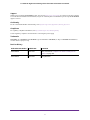 2
2
-
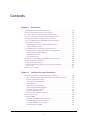 3
3
-
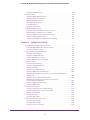 4
4
-
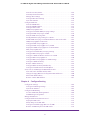 5
5
-
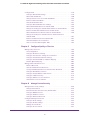 6
6
-
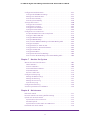 7
7
-
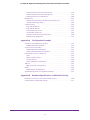 8
8
-
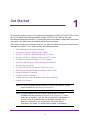 9
9
-
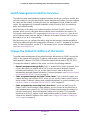 10
10
-
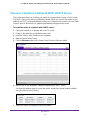 11
11
-
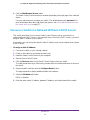 12
12
-
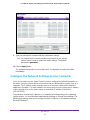 13
13
-
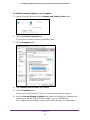 14
14
-
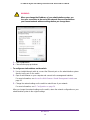 15
15
-
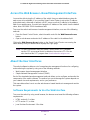 16
16
-
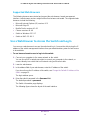 17
17
-
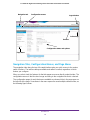 18
18
-
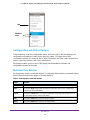 19
19
-
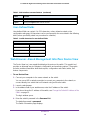 20
20
-
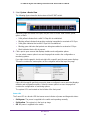 21
21
-
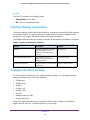 22
22
-
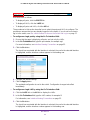 23
23
-
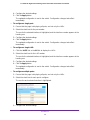 24
24
-
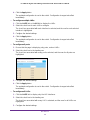 25
25
-
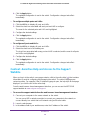 26
26
-
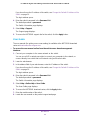 27
27
-
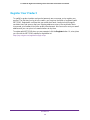 28
28
-
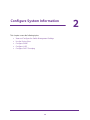 29
29
-
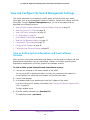 30
30
-
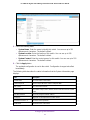 31
31
-
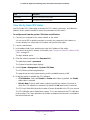 32
32
-
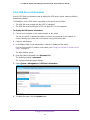 33
33
-
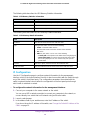 34
34
-
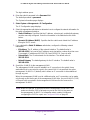 35
35
-
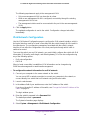 36
36
-
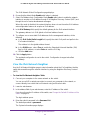 37
37
-
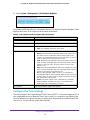 38
38
-
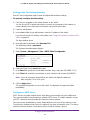 39
39
-
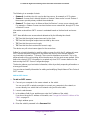 40
40
-
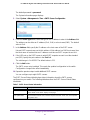 41
41
-
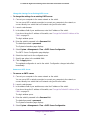 42
42
-
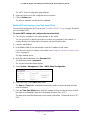 43
43
-
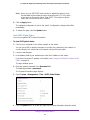 44
44
-
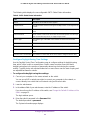 45
45
-
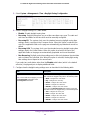 46
46
-
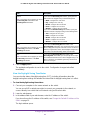 47
47
-
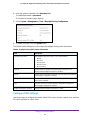 48
48
-
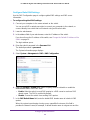 49
49
-
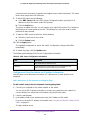 50
50
-
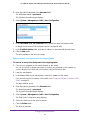 51
51
-
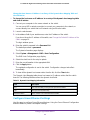 52
52
-
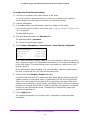 53
53
-
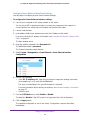 54
54
-
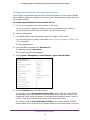 55
55
-
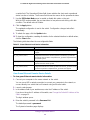 56
56
-
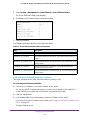 57
57
-
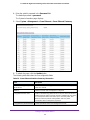 58
58
-
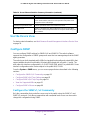 59
59
-
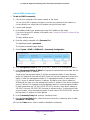 60
60
-
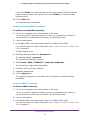 61
61
-
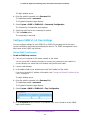 62
62
-
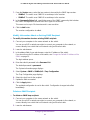 63
63
-
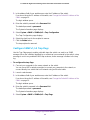 64
64
-
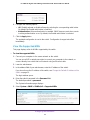 65
65
-
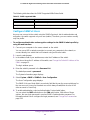 66
66
-
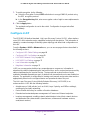 67
67
-
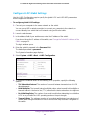 68
68
-
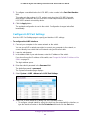 69
69
-
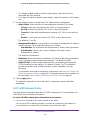 70
70
-
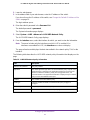 71
71
-
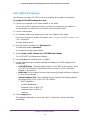 72
72
-
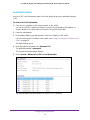 73
73
-
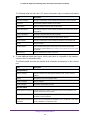 74
74
-
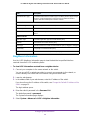 75
75
-
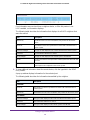 76
76
-
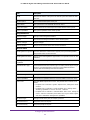 77
77
-
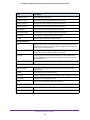 78
78
-
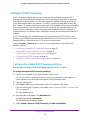 79
79
-
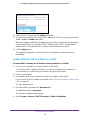 80
80
-
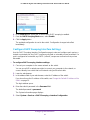 81
81
-
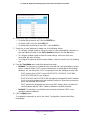 82
82
-
 83
83
-
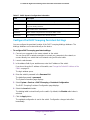 84
84
-
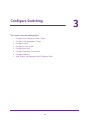 85
85
-
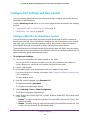 86
86
-
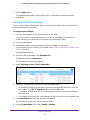 87
87
-
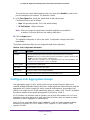 88
88
-
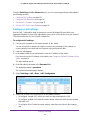 89
89
-
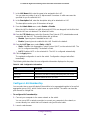 90
90
-
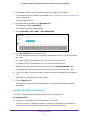 91
91
-
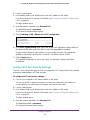 92
92
-
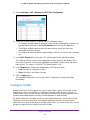 93
93
-
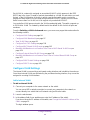 94
94
-
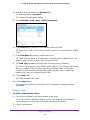 95
95
-
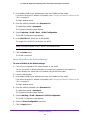 96
96
-
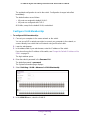 97
97
-
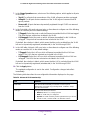 98
98
-
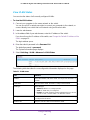 99
99
-
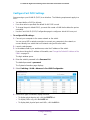 100
100
-
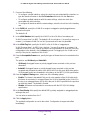 101
101
-
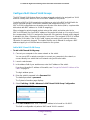 102
102
-
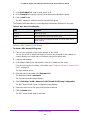 103
103
-
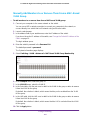 104
104
-
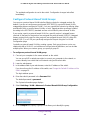 105
105
-
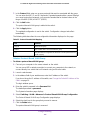 106
106
-
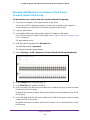 107
107
-
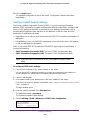 108
108
-
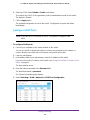 109
109
-
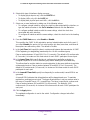 110
110
-
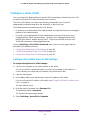 111
111
-
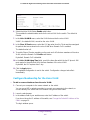 112
112
-
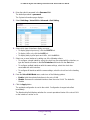 113
113
-
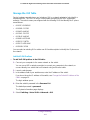 114
114
-
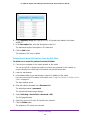 115
115
-
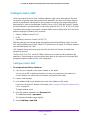 116
116
-
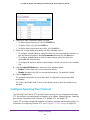 117
117
-
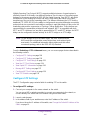 118
118
-
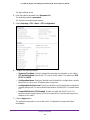 119
119
-
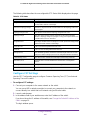 120
120
-
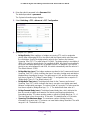 121
121
-
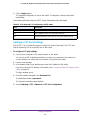 122
122
-
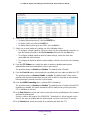 123
123
-
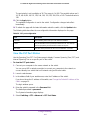 124
124
-
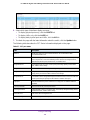 125
125
-
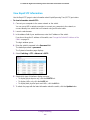 126
126
-
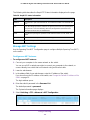 127
127
-
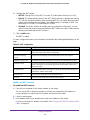 128
128
-
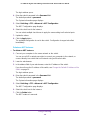 129
129
-
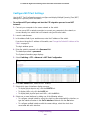 130
130
-
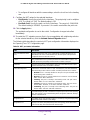 131
131
-
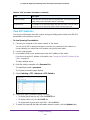 132
132
-
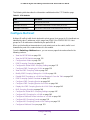 133
133
-
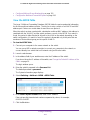 134
134
-
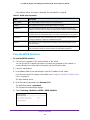 135
135
-
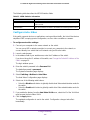 136
136
-
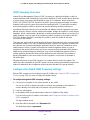 137
137
-
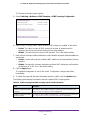 138
138
-
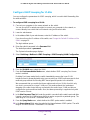 139
139
-
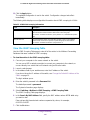 140
140
-
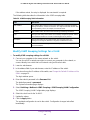 141
141
-
 142
142
-
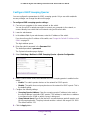 143
143
-
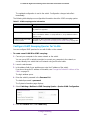 144
144
-
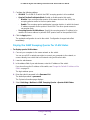 145
145
-
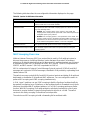 146
146
-
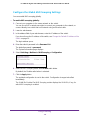 147
147
-
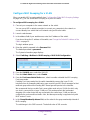 148
148
-
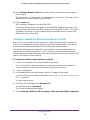 149
149
-
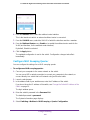 150
150
-
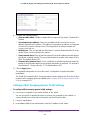 151
151
-
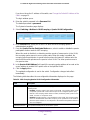 152
152
-
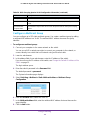 153
153
-
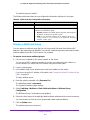 154
154
-
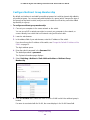 155
155
-
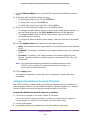 156
156
-
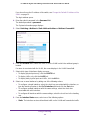 157
157
-
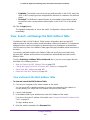 158
158
-
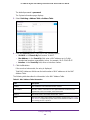 159
159
-
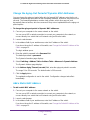 160
160
-
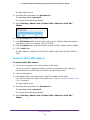 161
161
-
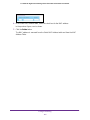 162
162
-
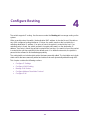 163
163
-
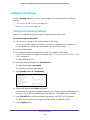 164
164
-
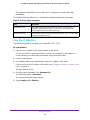 165
165
-
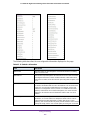 166
166
-
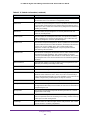 167
167
-
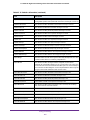 168
168
-
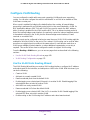 169
169
-
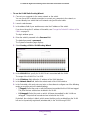 170
170
-
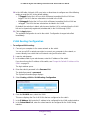 171
171
-
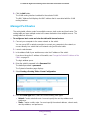 172
172
-
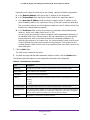 173
173
-
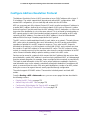 174
174
-
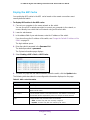 175
175
-
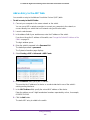 176
176
-
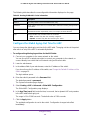 177
177
-
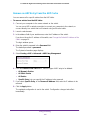 178
178
-
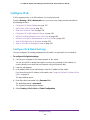 179
179
-
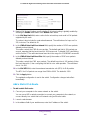 180
180
-
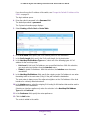 181
181
-
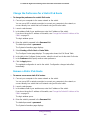 182
182
-
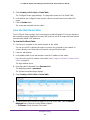 183
183
-
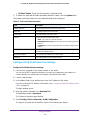 184
184
-
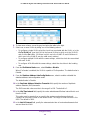 185
185
-
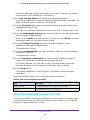 186
186
-
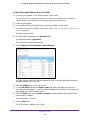 187
187
-
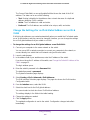 188
188
-
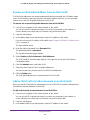 189
189
-
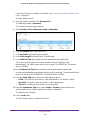 190
190
-
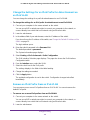 191
191
-
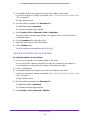 192
192
-
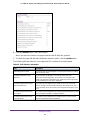 193
193
-
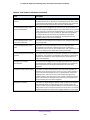 194
194
-
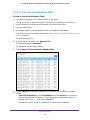 195
195
-
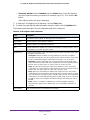 196
196
-
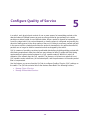 197
197
-
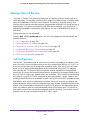 198
198
-
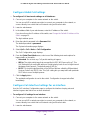 199
199
-
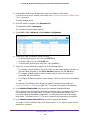 200
200
-
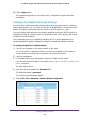 201
201
-
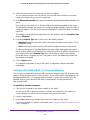 202
202
-
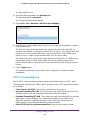 203
203
-
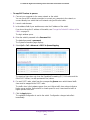 204
204
-
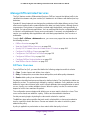 205
205
-
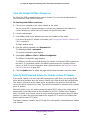 206
206
-
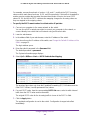 207
207
-
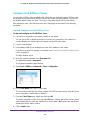 208
208
-
 209
209
-
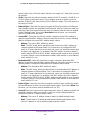 210
210
-
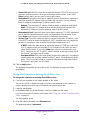 211
211
-
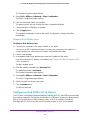 212
212
-
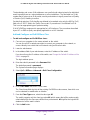 213
213
-
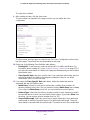 214
214
-
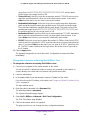 215
215
-
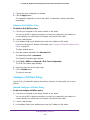 216
216
-
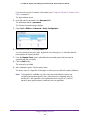 217
217
-
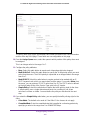 218
218
-
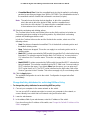 219
219
-
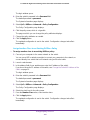 220
220
-
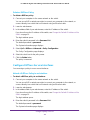 221
221
-
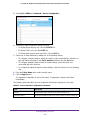 222
222
-
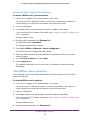 223
223
-
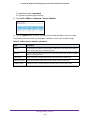 224
224
-
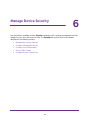 225
225
-
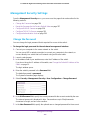 226
226
-
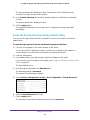 227
227
-
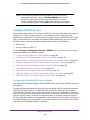 228
228
-
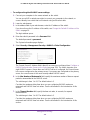 229
229
-
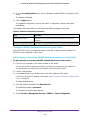 230
230
-
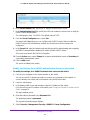 231
231
-
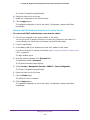 232
232
-
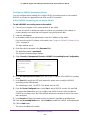 233
233
-
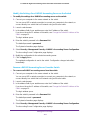 234
234
-
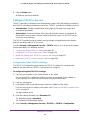 235
235
-
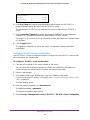 236
236
-
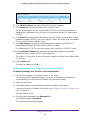 237
237
-
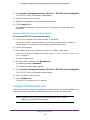 238
238
-
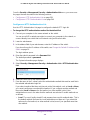 239
239
-
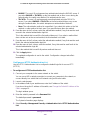 240
240
-
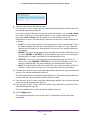 241
241
-
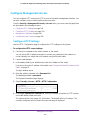 242
242
-
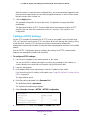 243
243
-
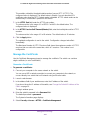 244
244
-
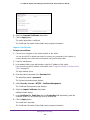 245
245
-
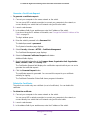 246
246
-
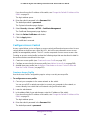 247
247
-
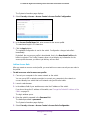 248
248
-
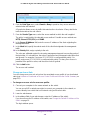 249
249
-
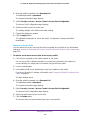 250
250
-
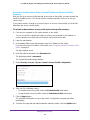 251
251
-
 252
252
-
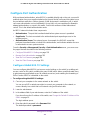 253
253
-
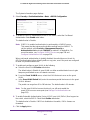 254
254
-
 255
255
-
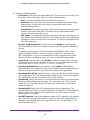 256
256
-
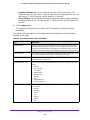 257
257
-
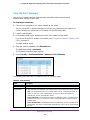 258
258
-
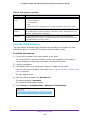 259
259
-
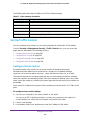 260
260
-
 261
261
-
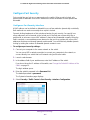 262
262
-
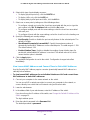 263
263
-
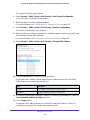 264
264
-
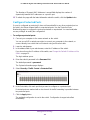 265
265
-
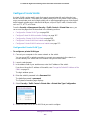 266
266
-
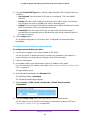 267
267
-
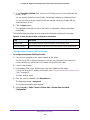 268
268
-
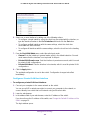 269
269
-
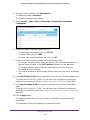 270
270
-
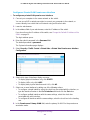 271
271
-
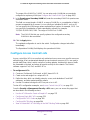 272
272
-
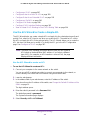 273
273
-
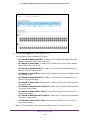 274
274
-
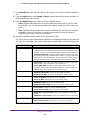 275
275
-
 276
276
-
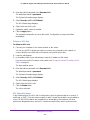 277
277
-
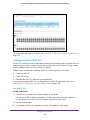 278
278
-
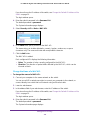 279
279
-
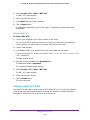 280
280
-
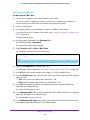 281
281
-
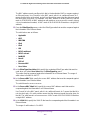 282
282
-
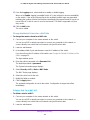 283
283
-
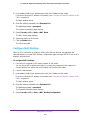 284
284
-
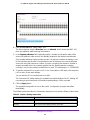 285
285
-
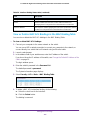 286
286
-
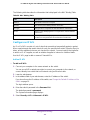 287
287
-
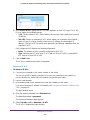 288
288
-
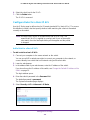 289
289
-
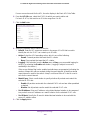 290
290
-
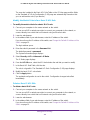 291
291
-
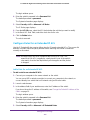 292
292
-
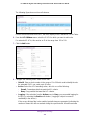 293
293
-
 294
294
-
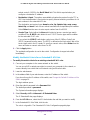 295
295
-
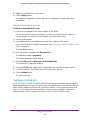 296
296
-
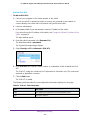 297
297
-
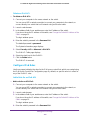 298
298
-
 299
299
-
 300
300
-
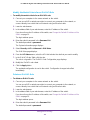 301
301
-
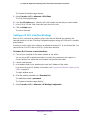 302
302
-
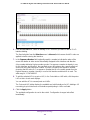 303
303
-
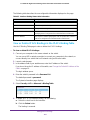 304
304
-
 305
305
-
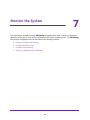 306
306
-
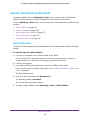 307
307
-
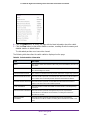 308
308
-
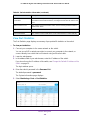 309
309
-
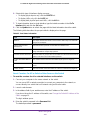 310
310
-
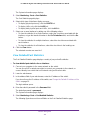 311
311
-
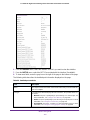 312
312
-
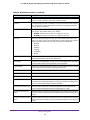 313
313
-
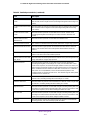 314
314
-
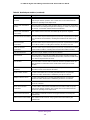 315
315
-
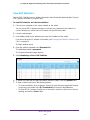 316
316
-
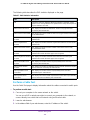 317
317
-
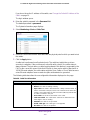 318
318
-
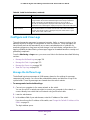 319
319
-
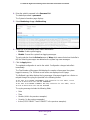 320
320
-
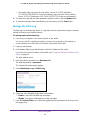 321
321
-
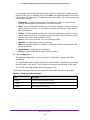 322
322
-
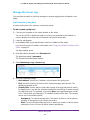 323
323
-
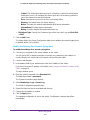 324
324
-
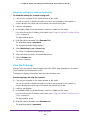 325
325
-
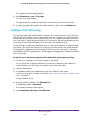 326
326
-
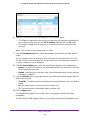 327
327
-
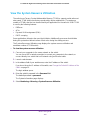 328
328
-
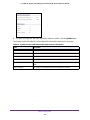 329
329
-
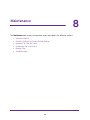 330
330
-
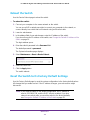 331
331
-
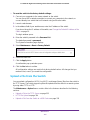 332
332
-
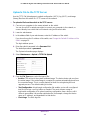 333
333
-
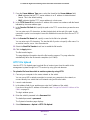 334
334
-
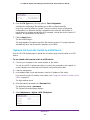 335
335
-
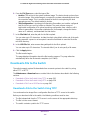 336
336
-
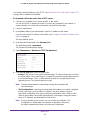 337
337
-
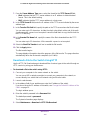 338
338
-
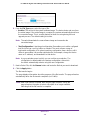 339
339
-
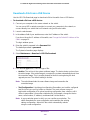 340
340
-
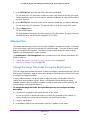 341
341
-
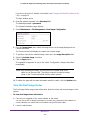 342
342
-
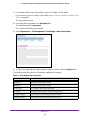 343
343
-
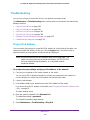 344
344
-
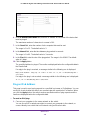 345
345
-
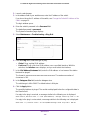 346
346
-
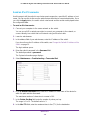 347
347
-
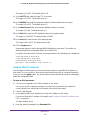 348
348
-
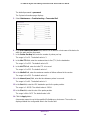 349
349
-
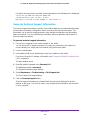 350
350
-
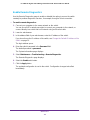 351
351
-
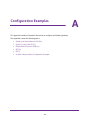 352
352
-
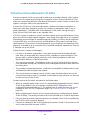 353
353
-
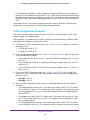 354
354
-
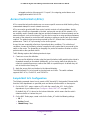 355
355
-
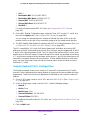 356
356
-
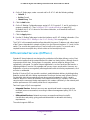 357
357
-
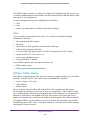 358
358
-
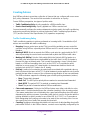 359
359
-
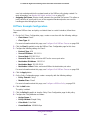 360
360
-
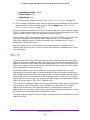 361
361
-
 362
362
-
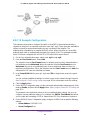 363
363
-
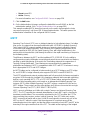 364
364
-
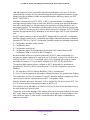 365
365
-
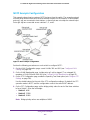 366
366
-
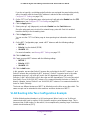 367
367
-
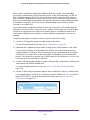 368
368
-
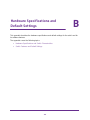 369
369
-
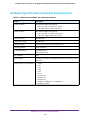 370
370
-
 371
371
-
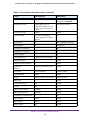 372
372
-
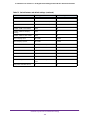 373
373
Ask a question and I''ll find the answer in the document
Finding information in a document is now easier with AI
Related papers
-
Netgear GS408EPP User manual
-
Netgear ProSAFE GS105PE User manual
-
Netgear GSS116E User manual
-
Netgear GS728TXS-100NES Datasheet
-
Netgear FS728TLP-100EUS Datasheet
-
Netgear GS305 Owner's manual
-
Netgear GS752TXS-100NAS Datasheet
-
Netgear GS105E 5PORT SWITCH PRO Owner's manual
-
Netgear GSM7328FL-10000S Datasheet
-
Netgear GSM7352S - ProSafe Switch - Stackable User manual