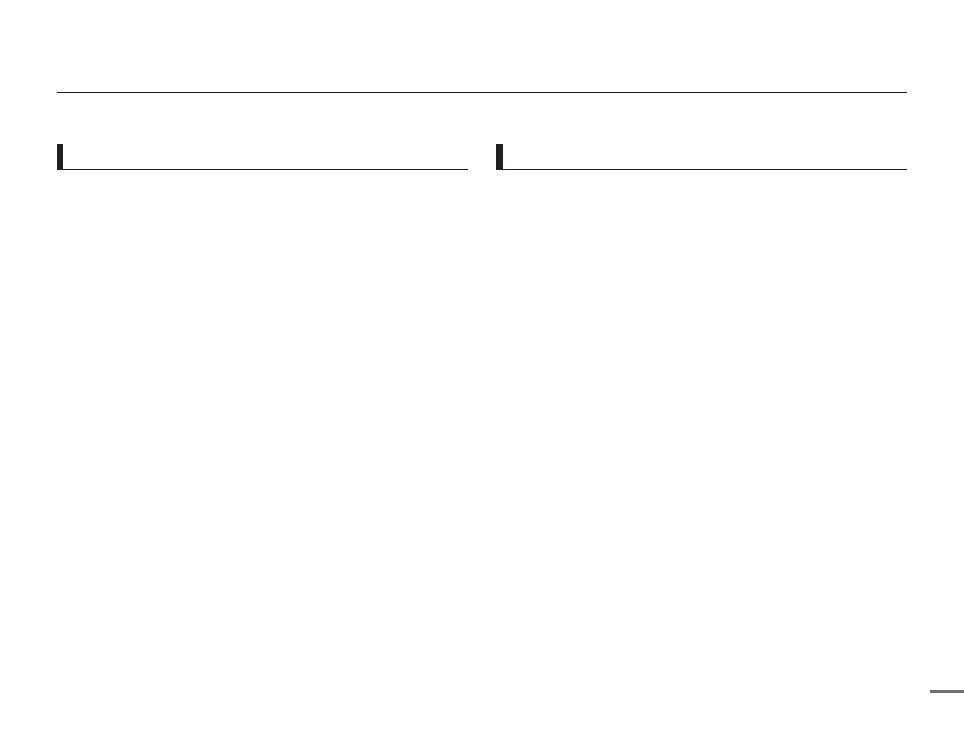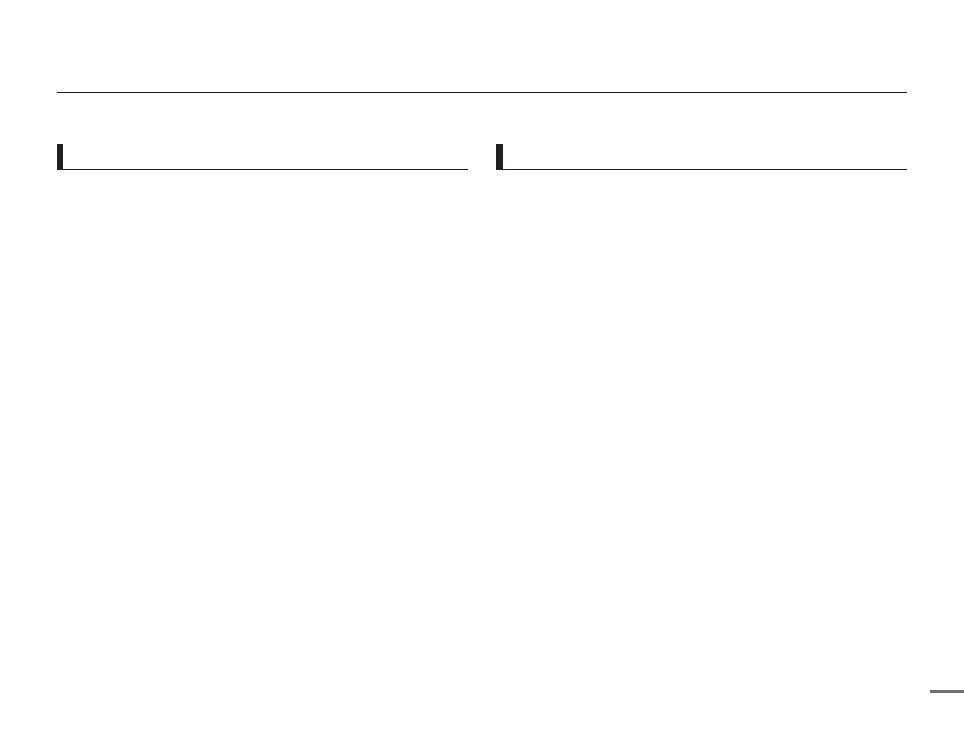
33
Before using this camcorder
This camcorder records video in H.264 (MPEG4 part10/AVC)
format and in High Definition Video (HD-VIDEO) or Standard
Definition Video (SD-VIDEO).
You can play back and edit the video recorded by the
camcorder on a personal computer using the internal
software of this camcorder.
Please note that this camcorder is not compatible with other
digital video formats.
Before recording important video, make a trial recording.
Play back your trial recording to make sure the video and audio
have been recorded properly.
Recorded contents may be lost due to a mistake when handling
this camcorder or memory card, etc. Samsung will not provide
compensation for damages due to the loss of recorded contents.
Make a backup of important recorded data.
Protect your important recorded data by copying the files to
a PC. We also recommend you copy it from your PC to other
recording media for storage. Refer to the software installation and
USB connection guide.
Copyrights: Please note that this camcorder is intended for
individual use only.
Data recorded on the storage media in this camcorder using
other digital/analogue media or devices is protected by the
Copyright Act and cannot be used without permission of the
owner of the copyright, except for personal enjoyment. Even if
you record an event such as a show, performance, or exhibition
for personal enjoyment, we strongly recommend that you obtain
permission beforehand.
For Open Source licenses information, refer to the
“Opensource-H400.pdf” in the provided CD-ROM.
•
•
•
•
•
•
•
•
Notes regarding trademarks
All the trade names and registered trademarks mentioned in this
manual or other documentation provided with your Samsung
product are trademarks or registered trademarks of their
respective holders. Furthermore, “™” and “
®
” are not mentioned
in each case in this manual.
The SD, SDHC logos are trademarks.
Microsoft
®
, Windows
®
, Windows Vista
®
, Windows
®
7, and
DirectX
®
are either registered trademarks or trademarks of the
Microsoft Corporation in the United States and/or other countries.
Intel
®
, Core™, Core 2 Duo
®
, and Pentium
®
are the registered
trademarks or trademarks of the Intel Corporation in the United
States and other countries.
AMD and Athlon™ are either registered trademarks or trademarks
of AMD in the United States and other countries.
Macintosh, Mac OS are either registered trademarks or
trademarks of Apple Inc. in the United States and/or other
countries.
YouTube is a trademark of Google Inc.
Flickr is a trademark of Yahoo.
twitter is a trademark of Twitter.
Picasa is a trademark of Google Inc.
Facebook is a trademark of Facebook Inc.
HDMI, the HDMI logo and High-Definition Multimedia Interface
are trademarks or registered trademarks of HDMI Licensing LLC.
Adobe, the Adobe logo, and Adobe Acrobat are either registered
trademarks or trademarks of Adobe Systems Incorporated in the
United States and/or other countries.
•
•
•
•
•
•
•
•
•
•
•
•
•
Before reading this user manual