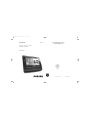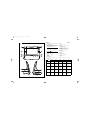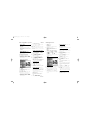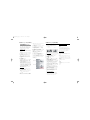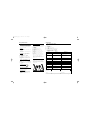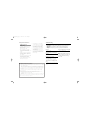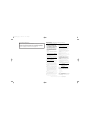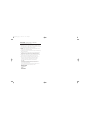Philips AJL308/79 User manual
- Category
- Alarm clocks
- Type
- User manual
This manual is also suitable for

Printed in China PDCC-JH/ZC-0743
W
AJL308
Meet Philips at the Internet
http://www.philips.com
AJL308Clock Radio
Register your product and get support at
www.philips.com/welcome
User Manual
ifu_ajl308_79_eng 26/10/07 17:15 Page 1

1
English Controls
Congratulations on your purchase and
welcome to Philips!
To fully benefit from the support that
Philips offers, register your product at
www.philips.com/welcome
.
Supplied accessory
– 1 X certified power adapter
(Input: 100-240V ~50/60Hz 0.3A~0.4A,
Output: 9V 1A)
Controls (see 1 )
1 MENU
– switches to menu setting
2 CLOCK
– switches to clock mode
3 TUNER
– switches to tuner mode
4 PHOTO/VIDEO
– switches between photo and video mode
5 MUSIC
– switches to music mode
6 SLEEP
– sets, activates or deactivates sleep function
7 ALARM 1/ALARM 2
– sets, activates or deactivates alarm
8 REPEAT ALARM/BRIGHTNESS
CONTROL
– repeats alarm in 9-minute interval
– adjusts brightness of LCD screen
9 VOLUME
– adjusts volume level
0 DC IN
–
socket for DC 9V adaptor
! SD/MMC slot
– connects to SD or MMC card
@ USB port
– connects to USB device
$ OK, 3,4,2,1
* = press and hold
** = in clock mode, press and hold CLOCK button to enter zoom mode
Clock
Tuner Music Photo Video
OK
**Enlarge a pic-
ture in zoom mode
Tu r n on or off
radio
Start or pause
playback
Display a picture
in a full screen
Start or pause
playback
3
-Select previ-
ous photo
-Navigate in
zoom mode
-Select a radio
station
-Select a preset
number in
program mode
-Select Repeat
One/All or
shuffle mode
-Cancel play
mode
-Rotate a pic-
ture 90
o
clock-
wise
-Navigate in
thumbnail pictures
-Switch between
16:9 and 4:3
screen ratio
*- Selects audio
language
4
- Select next
photo
-Navigate in
zoom mode
-Select a radio
station
-Select a preset
number in
program mode
-Select Repeat
One/All or
shuffle mode
-Cancel play
mode
-Rotate a pic-
ture 90
o
anti
clockwise
-Navigate in
thumbnail pic-
tures
-Select Repeat
One/All mode
-Cancel play
mode
*- Selects
subtitle language
2
- Select next
photo
-Navigate in
zoom mode
-Fine tune to a
station
*-Tune to a radio
station
-Select next
music file
*-Fast forward
playback
-Select next
photo
-Navigate in
thumbnail pic-
tures
-Select next
video file
*-Fast forward
playback
1
-Select previ-
ous photo
-Navigate in
zoom mode
-Fine tune to a
station
*-Tune to a radio
station
-Select previ-
ous music file
*-Fast reverse
playback
-Select previous
photo
-Navigate in
thumbnail pic-
tures
-Select previous
video file
*-Fast reverse
playback
Button
Mode
# Pigtail – FM antenna to improve reception.
ifu_ajl308_79_eng 26/10/07 17:15 Page 2

Power supply/Basic operation
Alarm
Alarm/Digital tuner
Power supply
1 Connect the supplied power adapter to the
set's DC 9V socket and to the power socket.
Helpful hints:
To avoid damage to the set, use only the
adapter supplied!
The type plate is located on the bottom
of the set.
Setting OSD (On Screen
Display) language
1 Press MENU.
➜The menu appears.
2 Press 12to highlight “General”.
3 Press 4 to highlight “Language”.
4 Press 12to select desired language.
5 After finishing the setting, press CLOCK,
TUNER, PHOTO/VIDEO or MUSIC to
exit the setup menu.
Setting time and date
1 Press CLOCK.
2 Use MENU.
3 Use 3 4 1 2 to select a field of “Time Set”
and “Date (Year-Month-Day)”.
4 Press OK to confirm.
5 Press or hold down 3 4 to set the values.
6 Press OK to confirm.
7 Repeat Steps 3-6 to set other values of
“Time Set and “Date (Year-Month-Day)”.
8 After finishing the setting, press CLOCK,
TUNER, PHOTO/VIDEO or MUSIC to
exit the setup menu.
To change time format
1 In the Clock menu, press 3 4 to select the
value of “12/24 Hour Format”.
2 Press 12 to toggle between 12H and 24H.
Note:
When the set is disconnected from the power
outlet for about 5 minutes, you need to reset the
time and date.
Setting and activating alarm
You can set two different alarm times.
1 Press CLOCK.
2 Press and hold ALARM 1 or ALARM 2.
➜The hour digits flash.
3 Press or hold down 3 4 to set hour.
4 Press ALARM 1 or ALARM 2 to confirm.
➜The minute digits flash.
5 Press or hold down 3 4 to set minute.
6 Press ALARM 1 or ALARM 2 to confirm.
7 Press again ALARM 1 or ALARM 2 to
activate alarm setting.
➜When alarm is activated, is displayed.
➜At the set alarm time, the alarm will sound
and its volume will increase gradually.
Selecting alarm mode
1 Press MENU.
➜The menu appears.
2 Use 12 to highlight “Clock”.
3 Press 34 to select “Alarm Music”.
4 Press 12 to select specific music you like.
➜Alarm will go off with the music you select.
Switching off the alarm
There are three ways of switching off the
alarm. Unless you choose to cancel the alarm
completely, the DAILY ALARM RESET option
will be automatically kept activated from the
time your alarm first goes off.
call at the same time for the following day:
Daily alarm reset
If you want the alarm to be stopped
immediately but also wish to repeat the
alarm
1 During the alarm call, press any button
except REPEAT ALARM /
BRIGHTNESS
CONTROL
.
➜ is displayed.
Repeat alarm
This will repeat your alarm call at 9-minute
intervals.
1 During the alarm call, press
REPEAT ALARM /
BRIGHTNESS CON-
TROL
.
➜ flashes.
Switching off the alarm completely
1 Press repeatedly ALARM 1 or ALARM 2
until is changed to .
➜When alarm is deactivated, is dispalyed.
Helpful hints:
During alarm call, if no button is pressed, alarm
call will last 30 minutes.
Tuner
Tuning to radio station
1 Press TUNER to switch on radio (FM only).
2 Press and hold 12for about 2 seconds,
then release.
➜The radio automatically tunes to a station
of sufficient reception.
3 Repeat step 2 if necessary until you find the
desired station.
• To tune to a weak station, press 12briefly
and repeatedly until you have found optimal
reception.
Turning on/off radio
• To turn off radio, press OK.To turn on radio,
press OK again.
To improve reception:
FM: Extend and adjust the pigtail for optimum
reception.
Programming radio stations
You can store up to a total of 20 FM radio
stations in the memory, manually or automat-
ically (Auto store).
Manual programming
1 Tune to your desired station (See “Tuning to
radio station”).
2 Press and hold TUNER for about 2 sec-
onds, then release.
➜Preset number will flash.
3 Press 34 once or more to allocate a
number from 1 to 20.
➜Preset number will flash.
4 Press TUNER again to confirm.
5 Repeat steps 1-4 to store other stations.
Note:
– You can erase a preset station by storing
another frequency in its place.
Auto store
Autostore automatically starts programming
radio stations from preset 1. Any previous
presets e.g. manually programmed will be
erased.
1 In TUNER mode, press MENU to display
tuner menu.
2 Press 4 to select “Tuner Auto Program”.
3 Press OK.
➜Available stations are programmed (FM).
After all stations are stored, the first auto-
store preset station will then automatically
play.
To listen to a preset or autostore
station
Press 34 once or more until the desired
preset station is displayed.
ifu_ajl308_79_eng 26/10/07 17:15 Page 3

USB/Memory card(SD/MMC)
Using USB device/memory
card (SD/MMC)
Connect a USB device, or a memory card
(SD or MMC card) to AJL308, you can enjoy
audio, picture and video files stored on the
USB device or memory card through the
speakers and LCD screen of AJL308.
Listening to music
1 Plug a compatible USB device or a memory
card (SD or MMC) to USB port, or memory
card slot.
➜The folder(s) indicating the inserted device
appears.
2 Press 3 4 to select the folder of USB device
(if present) or memory card (if present).
3 Press OK to open the folder.
➜The set will auto switch to clock mode.
4 Press MUSIC to switch to music mode.
➜All the stored music files are listed in the
menu.
5 Press 34 to select a file.
6 Press OK to play.
•To pause, press OK.To resume, press OK
again.
•To select next/previous file, press 12.
•To fast forward/reverse, press and hold
2 or 1 until
6
or
5
appears on the lower-
left corner of the screen, then press briefly
and repeatedly to select 5 different playback
speeds.To return to normal playback, press 2
or 1 until displayed
6
or
5
is change to 2.
•To repeat One,All or Shuffle, press once
or more 3\4.To cancel play mode, press
3\4 until “Off ” is display.
Viewing photo
1 Repeat steps 1 to 3 in “Listening to music”.
2 Press PHOTO/VIDEO to switch to photo
mode.
➜The pictures stored on the USB device or
memory card will be displayed in
thumbnail.
3 To display a picture in full screen, press 3 4
12 to select a thumbnail, then press OK.
➜The slideshow of the stored pictures will
start from the selected picture.
• Press 34 to rotate the picture 90
o
clockwise
or anti clockwise.
• Press 12to display previous/next photo.
• To change slideshow interval, see “Using
setup menu options”
To view photo in clock mode
1 Press OK to access thumbnail, then press 3
4 1 2 to select desired photo, then press
OK to confirm.
Or, direclty press 3(1) /4(2) display
previous/next photo.
• To enlarge the displayed photo (zoom
mode), press and hold CLOCK for around
2 seconds, then press OK repeatedly to
enlarge picture or resume to normal size, and
you may use 3 4 1 2 to pan the enlarged
picture through.To exit zoom mode, press
CLOCK again.
Before zoom
After zoom
USB/Memory card(SD/MMC)
To select display picture format
•You may change still picture display format on
the screen by selecting “Widescreen” or
“Normal” under “Display Format” in the
General Menu.
Viewing video
1 Repeat steps 1 to 3 in “Listening to music”.
2 Press PHOTO/VIDEO to switch to
VIDEO mode.
3 Press 34 to select a video file.
4 Press OK to play.
•To pause, press OK.To resume, press OK
again.
•To display next/previous video file, press
once or more 12.
•To fast forward/reverse, press and hold 2
or 1 until
6
or
5
appears on the lower- left
corner of the screen, then press briefly and
repeatedly to select 5 different playback
speeds.To return to normal playback, press 2
or 1 until displayed
6
or
5
is change to 2.
•To repeat One/All, press once or more 4.
To cancel play mode, press 4 until “Off “is
displayed.
•To switch between 16:9 and 4:3 screen
ratio, press once or more 3.
•To select audio language, press and hold
3 (The feature is dependent on video file.)
•To select subtitle language, press and
hold 4 (The feature is dependent on video
file.)
Compatible USB device
– USB flash memory (USB 2.0 or USB 1.1)
– USB flash player (USB 2.0 or USB 1.1)
• USB device which requires driver installation
under Windows XP is not supported.
Compatible memory card
– SD card
– MMC card
Note:
In some USB flash players (or memory
devices), the stored contents are recorded
using copyright protection technology. Such
protected contents will be unplayable on any
other devices (such as AJL308 device).
File compatibility
Music
• This device only supports unprotected music
with the following file extension:
.mp3
.wma
• Music bought from on-line music stores are
not supported because they are secured by
Digital Rights Management protection (DRM).
Picture
• This device only supports picture file with the
following file extension:
.jpg
Video
• This device only supports video file with the
following file:
MPEG4
DivX
Wide screen
Normal
ifu_ajl308_79_eng 26/10/07 17:15 Page 4

Sleep
The clock radio has a built-in sleep timer,
which enables the set to automatically turn
off sound during radio or music playback
after a set period of time.
Option 1:
1 Press TUNER.
2 Press SLEEP until your desired sleep option
is displayed.
➜Radio will turn on if radio was previously
turned off.
Option 2:
1 Press CLOCK or PHOTO/VIDEO to
enter respective mode.
2 Press MENU.
3 Press 12to highlight “General”.
4 Press 34 to select “Sleep Timer Music”.
5 Press 12to select specific music you like.
➜The set will turn on with the music you
select.
Option 3: using USB/Memory card
(SD/MMC)
1 Repeat steps 1-8 described in “Listening to
music”.
2 Press SLEEP until your desired sleep option
is displayed.
To deactivate sleep function
When sleep is activated, is display.
• Press SLEEP until “Off ” is displayed.
Illumination brightness
The LCD brightness can be adjusted
manually and automatically.
Manually adjusting
• Press REPEAT ALARM /
BRIGHTNESS
CONTROL
once or more to cycle screen
brightness through 4 levels.
Automatically adjusting
To avoid strong light emitting from the unit at
night time, the auto dim function can be used
to adjust the brightness to the lowest level
automatically.
1 Press MENU.
2 Press 12to highlight “General”.
3 Press 34 to select “Auto Dim Timer”.
4 Press 12to select “On”.
5 Press 34 to select “Auto Dim - Start”.
6 Press 12to select the time that auto dim
will start.
7 Press 34 to select “Auto Dim - End”.
8 Press 12to select the time that auto dim
will end.
• When auto dim is set, during auto dim time
span, the LCD brightness will be auto
adjusted to the lowest level. Press any
button to increase the brightness and it will
last 10 seconds.
Using the stand
The set is equipped with a stand on the
bottom panel.To set the set for a different
viewing angle take the stand out, then place it
back by reversing (see the figure below) the
side of the stand.
Sleep / Illumination
Using Setup menu options
The setup menu offers you advanced fea-
tures.
1 Press MENU.
➜The menu appears.
2 Press 12to select “General”.
3 Press 3 4 to select an item.
4 Press 12to select an option under the item.
4 After finishing the setting, press CLOCK,
TUNER, PHOTO/VIDEO or MUSIC to
exit the setup menu.
Setup menu
* = To turn on slideshow effect, you must select slideshow mode in “Picture Display”.
Setup
Option
Description
Language
English/
Français
/
Deutsch
/
Español
Select a desired on screen display
language
Brightness -3~3 Select a brightness value
Auto Dim Timer Off/On Tu r ns on or off auto dim for LCD
brightness.
Auto Dim - Start 21: 00 Set the start time for auto dim
Auto Dim - End 7: 00 Set the end time for auto dim
Wall Paper Blue/Green/Red/Purple Select different color for LCD
background
Sleep Timer Music 3 music files are preset Select one file for sleep function
Picture Display Slideshow mode/Browse mode Select different mode to display picture
Slideshow Sequence Sequential/Random Select different slideshow sequence
*
Slideshow Effect None/Random /16 effects available Select different slideshow effects
Display Format
Wide screen/Normal
Select picture display format
Slideshow Frequence
5 Seconds/10 Seconds/ 30 Seconds/
1 Minute/ 5 Mintues/30 Minutes
1/ Hour/ 2 Hours
Select different slideshow intervals
File Information Display Off/On Tu r ns on or off file name display
Video Display
Playback Time/Remain Time
Select different video time to be
displayed
Press OK to restore to the factory
default settings.
Restore Default
settings
Reset
DivX VOD
Press OK to get DivX registration
code.
ifu_ajl308_79_eng 26/10/07 17:15 Page 5

Safety and maintenance
INFORMATION REGARDING USB DIRECT:
1. Compatibility of the USB connection on this product:
a) This product supports most USB Mass storage devices (MSD) that these devices are compliant
to the USB MSD standards.
i) Most common Mass storage class devices are flash drives, memory sticks, jump drives and etc.
ii) If you see a "Disc Drive" showing up on your computer after you have plugged the mass
storage device into your computer, most likely it is MSD compliant and it will work with this
product.
b) If your Mass storage device requires a battery/power source, please make sure you have a
fresh battery in it or charge the USB device first and then plug it into this product again.
2. Supported Music type:
a) This device only supports unprotected music with file extension: .mp3 .wma
b) Music bought from on-line music stores are not supported because they are secured by
Digital Rights Management protection (DRM).
c) File name extensions that ended with the following are not supported: .wav; .m4a; .m4p; .mp4;
.aac and etc.
3. No Direct connection can be made from a Computer USB port to this product even you have
either or both mp3 or wma file in your computer.
Safety and general
maintenance
• If you do not intend to use the clock radio
for a long time, withdraw the power cord
from the wall outlet.
• Place the set on a hard and flat surface so
that the system does not tilt.
• Where the MAINS plug or an appliance
coupler is used as the disconnect device, the
disconnect device shall remain readily
operable.
• Install the unit near the AC outlet and where
the AC power plug can be easily reached.
• The apparatus shall not be exposed to drip-
ping or splashing
• Do not expose the set, batteries, to humidity,
rain, sand or excessive heat caused by
heating equipment or direct sunlight.
• No objects filled with liquids, such as vases,
shall be placed on the appartus.
• No naked flame sources, such as lighted
candles, should be placed on the apparatus.
• Do not cover the set. Adequate ventilation
with a minimum gap of 6 inches between
the ventilation holes and surrounding sur-
faces is necessary to prevent heat build-up.
• The mechanical parts of the set contain
self-lubricating bearings and must not be
oiled or lubricated.
• To clean the set, use a soft dry cloth. Do not
use any cleaning agents containing alcohol,
ammonia, benzene or abrasives as these may
harm the housing.
No sound.
–Volume not adjusted.
• Adjust the VOLUME.
Occasional crackling sound during FM
broadcast.
–Weak signal.
• Extend the pigtail antenna fully.
The alarm does not function.
– Alarm time is not set.
• See section on Setting and activating alarm.
– Alarm is not activated.
•
See section on Setting and activating alarm.
“No card is selected” is displayed on the
screen.
–A USB device or memory card (SD or MMC) is
not inserted.
• Insert a USB device or memory card (SD or
MMC).
The screen brightness keeps turning dark.
– The set is in auto dim timing.
•To let the screen keep bright, turn off auto dim
timer.
Note:
When opening the folder of an external
device or its file stored in, read time may
exceed the normal time due to large
folder or file.
Troubleshooting
If a fault occurs, first check the points listed below before taking the set for repair.
If you are unable to remedy a problem by following these hints, consult your dealer or
service center.
WARNING: Do not open the set as there is a risk of electric shock. Under no
circumstances should you try to repair the set yourself, as this will invalidate the
warranty.
ifu_ajl308_79_eng 26/10/07 17:15 Page 6

Environmental information
All unnecessary packaging material has been omitted.The packaging can be easily separated
into three materials: cardboard, polystyrene and plastic.
Your set consists of materials which can be recycled if disassembled by a
specialized company. Please observe the local regulations regarding the
disposal of packaging, dead batteries and old equipment.
These warranty conditions are valid for the
following consumer electronics products:
Colour Televisions, Projection TV, Plasma &
LCD TV, Video Cassette Recorders, CD
Recorders & Players, DVD Players, DVD
Recorders, DVD Recorders with HDD, Audio
Systems, Home Theatre systems, Digital Set
Top Box & Portable Audio products.
The benefits given to the purchaser by this
warranty are in addition to all other rights
and remedies which the purchaser has in
respect of the product under the Trade
Practices Act or other Commonwealth or
State Law.
Philips Consumer Electronics warrants its products to
the purchaser as follows and subject to the stated
conditions.
1 Year Free Repair Service - at Philips ASC
Colour Television, Plasma Television, LCD Television,
Projection Televsion, DVDR/VCR Combo, DVD
Recorders with Hard Drive, LCD Projectors, Wireless
Audio Systems, Audio Systems, Home Theatre
Systems & Digital Set-Top-Box.
1 Year free Replacement – at your Retailer
Por table Audio, MP3 Infotainment products, Video
Cassette recorders, DVD Player, DVD/VCR Combo
Player, DVD Recorder without HDD & Portable
DVD/LCD players.
Conditions of Repair Warranty
1. All claims for warranty service should be made to
your nearest Philips Authorised Service Centre or the
Philips Technology Care Centre. Reasonable evidence
of date of purchase must be provided.
2. This warranty extends only to defects in material or
workmanship occurring under normal use of the product
when operated in accordance with the instructions.
3. If a replacement product is supplied under the repair
policy it is warranted, under this warranty, for the
remainder of the warranty of the original purchased
product only.
4. Home service is provided only within the normal
service area of one of our recommended Authorised
Service Centres (ASC). It will be provided for
television receivers only with a screen side of 67cms
or above (product includes CRT, LCD TV, PTV, and
Plasma TV). Televisions with screen side less than
67cms and all other products types are to be taken or
sent by the consumer to the workshop of your
nearest Authorised Service Centre, at the Consumer’s
expense.
5. This Manufacturers Warranty is limited to 3 months
for the above listed Consumer Electronics products if
used in commercial applications.
6. Philips may, at its discretion choose to replace rather
than repair any product covered by this warranty.
7. Product accessories are covered by the same
warranty period. Please contact the Philips Technology
Care Centre for free replacement of faulty accessories.
8. This Manufacturers Warranty is neither transferable
nor valid in countries other than Australia.
This warranty does not cover:
a) Mileage or travel outside the normal service area
covered by selected Authorised Service Centre.
b) Service costs arising from failure to correctly
adjust the controls of the product or to observe the
instructions, or inspections that reveal that the
product is in normal working order.
c) Product failures caused by misuse, neglect,
accidental breakage, transit damage, inexpert repairs
or modification by un-authorised persons, external
fires, lightning strikes, floods, vermin infestation or
liquid spillage.
d) Cleaning of video or audio heads.
e) Inadequate receiving antennae.
f) Replacement of worn or used batteries or other
consumables.
g) Consumer products used in commercial applications
(This warranty is limited to 3 months only).
h) Second hand products.
The conditions contained in this warranty
card replace and override the provision of
the Philips World-Wide Guarantee for
products purchased in Australia and used in
Australia.
Service is provided through more than 100
accredited Authorised Service Centres throughout
Australia. For direct contact with the nearest
recommended Authorised Service Centre in capital
& regional cities/towns
Authorised Service Centre Network
1300 361 392
Customer support is provided in Australia by our
trained call centre staff. For assistance with product
features and specifications, please call
Technology Care Centre
1300 363 391
Please record the following information for
your records and keep in a safe place.
We recommend retaining your purchase
receipt to assist with any warranty claim.
Model number:....................................................
Serial number:....................................................
Date of purchase:....................................................
Retailer:....................................................
Philips Consumer Electronics
a division of Philips Electronics Australia Limited
ABN 24 008 445 743,
Level 1, 65 Epping Road NORTH RYDE NSW 2113.
AUSTRALIA - Philips Manufacturers Warranty for Australia only
Warranty valid for all new products purchased after 1
st
January 2007
ifu_ajl308_79_eng 26/10/07 17:15 Page 7

NEW ZEALAND -
Guarantee and Service for New Zealand
Thank-you for purchasing this quality Philips product.
Philips New Zealand Ltd guarantees this product against defective components and faulty
workmanship for a period of 12 months. Any defect in materials or workmanship occurring
within 12 months from the date of purchase subject to the following conditions will be rectified
free of charge by the retailer from whom this product was purchased.
Conditions
1. The product must have been purchased in New Zealand.As proof of purchase, retain the
original sales docket indicating the date of purchase.
2. The guarantee applies only to faults caused by defective components, or faulty workmanship
on the part of the manufacturer.
3. The guarantee does not cover failures caused by misuse, neglect, normal wear and tear,
accidental breakage, use onthe incorrect voltage, use contrary to operating instructions,
or unauthorised modification to the product or repair by an unauthorised technician.
4. Reasonable evidence (in the form of a sales docket) must be supplied to indicate that the
product was purchased no more than 12 months prior to the date of your claim.
5. In the event of a failure, Philips shall be under no liability for any injury, or any loss or
damage caused to property or products other than the product under guarantee.
This guarantee does not prejudice your rights under common law and statute,
and is in addition to the normal responsibilities of the retailer and Philips.
How to claim
Should your Philips product fail within the guarantee period, please return it to the
retailer from whom it was purchased. In most cases the retailer will be able to
satisfactorily repair or replace the product.
However, should the retailer not be able to conclude the matter satisfactorily, or if you
have other difficulties claiming under this guarantee, please contact
The Guarantee Controller
Philips New Zealand Ltd.
4 P.O. Box 41.021
Auckland
3 (09) 84 94 160
fax 3
(09) 84 97 858
ifu_ajl308_79_eng 26/10/07 17:15 Page 8
-
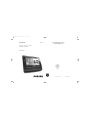 1
1
-
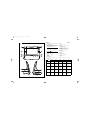 2
2
-
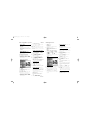 3
3
-
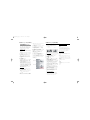 4
4
-
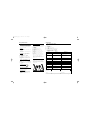 5
5
-
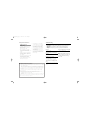 6
6
-
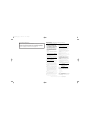 7
7
-
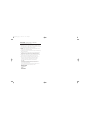 8
8
Philips AJL308/79 User manual
- Category
- Alarm clocks
- Type
- User manual
- This manual is also suitable for
Ask a question and I''ll find the answer in the document
Finding information in a document is now easier with AI
Related papers
-
Philips AJL308/05 User manual
-
Philips AJL308/98 User manual
-
Philips AJL308/37 User manual
-
Philips AJL303 User manual
-
Philips AJL303/12 Quick start guide
-
Philips AJ3120 Clock Radio User manual
-
Philips AJ3230 Clock Radio User manual
-
Philips AJ3225 Clock Radio User manual
-
Philips AJL308/37 Quick start guide
-
Philips AJL308/98 Quick start guide
Other documents
-
Transcend PF720 User manual
-
Transcend Information Transcend T.photo 720 User manual
-
Transcend Information PF810 User manual
-
RCA LYRA X3000 User manual
-
Pandigital PANTV1512 User manual
-
RCA X3030 User manual
-
Pandigital KTC User manual
-
Sony ICF-CL75IP User manual
-
Sony 4-154-584-35(1) User manual
-
Insignia 10-1089 User manual