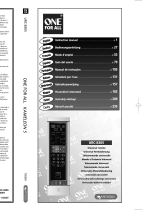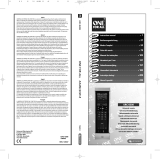Page is loading ...

URC-8060
702478
Universal remote
Instructions manual . . . . . . . . . . . . . . . . . . . . . . . . . . . . . . . .P. 1
Universal Fernbedienung
Bedienungsanleitung . . . . . . . . . . . . . . . . . . . . . . . . . . . . . .S. 17
Télécommande universelle
Mode d’emploi . . . . . . . . . . . . . . . . . . . . . . . . . . . . . . . . . . . .P. 33
Mando a Distancia Universal
Guía del usario . . . . . . . . . . . . . . . . . . . . . . . . . . . . . . . . . . . .P. 49
Telecomando Universal
Manual de instruções . . . . . . . . . . . . . . . . . . . . . . . . . . . . . .P. 65
Telecomando Universale
Istruzioni per l’uso . . . . . . . . . . . . . . . . . . . . . . . . . . . . . . . .P. 81
Universele Afstandsbediening
Gebruiksaanwijzing
. . . . . . . . . . . . . . . . . . . . . . . . . . . . . . .P. 97
F
D
UK
I
NL
P
E
ZAPPER
kameleon 6
ZAPPER
kameleon 6
Guarantee UK UNIVERSAL ELECTRONICS INC./ONE FOR ALL warrants to the original purchaser that this product will be free from defects in materials and workmanship
under normal and correct use for a period of one (1) year from the date of original purchase. This product will be replaced free of charge if it has been proven to be defective within
the one (1) year warranty period. This warranty does not cover cartons, carrying cases, batteries, broken or marred cabinets or any other item used in connection with the product.
Any further obligation than listed above is excluded. To obtain warranty service during the warranty period, please call us at the number mentioned on the Customer Service page.
Please notice that we need your purchase receipt so that we may establish your eligibility for service.
GARANTIE D UNIVERSAL ELECTRONICS INC./ONE FOR ALL garantiert dem Kunden, dass dieses Produkt bei sachgemässem und ordentlichem Gebrauch für die dauer
eines Jahres volkommen frei von Defekten materieller oder technischer Art bleiben wird, gerechnet ab Kaufdatum. Falls erwiesen werden kann, dass innerhalb der Garantiezeit eines
Jahres ein Defekt entstanden ist, wird dieses Produkt gebührenfrei ersetzt, falls besagtes Produkt innerhalb der Garantiezeit auf Kosten des Kunden zurückgeschickt wird. Diese
Garantie erstreckt sich nicht auf Verpackungen, Transportbehältnisse, Batterien, zerbrochene oder beschädigte Gehäuse oder ander Objekte, die in Verbindung mit dem Produkt
verwendet werden. Jegliche weitere Verpflichtung als die oben aufgeführte wird ausgeschlossen. Um unseren Garantiesevice innerhalb der Garantiezeit in Anspruch nehmen zu
können, wählen Sie bitte die Nummer die Sie auf der Kundendienstseite finden um weitere Instruktionen zu erhalten. Bitte beachten Sie, dass wir Ihren Kaufbeleg brauchen um fest
zu stellen ob Sie Anspruch auf unseren Garantieservice erheben können.
GARANTIE F UNIVERSAL ELECTRONICS INC./ONE FOR ALL garantit à l’acheteur d’origine que ce produit est certifié franc de défauts matériels et de main d’œuvre durant
une période d’un (1) an à partir de la date d’achat original à la condition exclusive que ce produit ait été utilisé de manière normale et correcte. Ce produit sera remplacé gratuitement
s’il s’est révélé défectueux pendant ladite période d’un (1) an, produit devant être retourné à la charge du client durant la période de garantie. Cette garantie ne saurait couvrir d’aucune
manière que ce soit emballages en carton, coffrets portables quelconques, piles, corps d`appareil cassé ou endommagé ou tout autre article utilisé en combinaison avec ce produit.
Nous nous réservons le droit de rejeter tout autre engagement que ceux cités plus haut. Pour pouvoir obtenir le service de garantie durant la période de garantie, veuillez nous
contacter au numéro mentionné sur la page ”Service Consommateurs” pour les instructions nécessaires. Veuillez noter que la preuve d’achat est obligatoire afin de pouvoir
déterminer votre droit à ce service.
GARANTIA E UNIVERSAL ELECTRONICS/ONE FOR ALL garantiza al comprador que este producto estará libre de defectos materiales o de fabricación, al menos durante 1
año desde la fecha actual de su adquisición ,y en caso de que se utilice de un modo normal y correcto. Este producto será sustituido de forma gratuita siempre y cuando se pueda
demostrar que es defectuoso y que esto haya sucedido dentro del año de garantía, corriendo a cuenta del comprador los gastos de su devolución. Esta garantia no cubre embalajes,
maletines, envoltorios, pilas, armarios u otros objetos utilizados en conexión con este producto. Se excluyen otras obligaciones, cualesquiera que sean, además de las mencionadas
más arriba. Para obtener servicio de garantía dentro del período correspondiente a ésta, por favor, llámenos al número de teléfono que se menciona en la página de Servicio de
Atención al Cliente. Por favor, asegúrese de tener su recibo o ticket de compra para que podamos establecer su legitimidad a este servicio.
GARANTIA P A UNIVERSAL ELECTRONICS INC>/ONE FOR ALL garante ao cliente a protecção deste produto no que respeita a defeitos de fabrico de material, dentro de um período de uso
correcto e normal de 1 ano a partir da data da compra do mesmo produto. Este produto será substituido sem qualquer encargo no caso de ter sido comprovada qualquer avaria dentro do período de 1
ano e após o seu retorno ( custos de envio da responsabilidade do consumidor ) dentro deste mesmo prazo.
Esta garantia não cobre embalagens de cartão , caixas , pilhas, ou outros items usados em conjunto com este produto. Qualquer outra obrigação para além daquela acima descrita não será tida em
consideração. Para obter o serviço de garantia durante o período a este destinado,
para mais informações contacte-nos no número mencionado na página do Serviço de Apoio ao Cliente
.
Por favor tome nota que ser-lhe á pedido o comprovativo de compra, de forma a que possamos confirmar a sua legitimidade para este serviço.
GARANZIA I La compagnia Universal Electronics inc./ ONE FOR ALL garantisce L’ acquisto originale che questo prodotto sarà esente da difetti di mano d’ opera dietro l’
utilizzo proprio di 1 anno. Questo prodotto sarà sostituito gratuitamente se verrà provato che e’ difettoso entro l’ anno di garanzia e ovviamente accompagnato dalla prova dello
scontrino che assicura la data d’ acquisto. La garanzia non copre la scatola, L’ imballaggio, le pile o ogni altro articolo che abbia a che vedere con il prodotto. Non ci sono ulteriori
obblighi di qui sopra elencati.Per accedere al nostro servizio al cliente durante l’ anno di garanzia potete chiamare al seguente numero telefonico che trovate sulla pagina ”Servizio
Clienti”. Vi chiediamo cortesemente di conservare lo scontrino affinche’ noi possiamo stabilire la vostra credibilità, per richiedere un nostro servizio.
GARANTIE NL UNIVERSAL ELECTRONICS INC./ONE FOR ALL garandeert de klant, dat dit produkt bij normaal en correct gebruik vrij van materiële of technische defecten
zal blijven voor een periode van één jaar, gerekend vanaf de datum van aankoop. Als aangetoond kan worden dat binnen de periode van één jaar een defect is ontstaan, zal dit
produkt gratis vervangen worden als het genoemde produkt op kosten van de klant binnen de garantieperiode teruggestuurd wordt. Deze garantie is niet van toepassing voor
verpakkingen, dozen voor transport, batterijen, gebroken of beschadigde behuizing of enig ander object, dat in verbinding met dit produkt gebruikt wordt. Elke andere verplichting
dan het bovengenoemde wordt uitgesloten. Om gebruik te maken van onze garantieservice tijdens de garantieperiode, belt u het nummer dat u vindt op de Klantenservice pagina.
Wij maken u erop attent dat wij uw bewijs van aankoop nodig hebben om vast te stellen of u voor deze garantieservice in aanmerking komt.
. . . . . . . . . . . . . . . . . . . . . . . . . . . . . . . . . . . . . . . . . . . . . . . . . . . . . . . . . . . . . . .
. . . . . . . . . . . . . . . . . . . . . . . . . . . . . . . . . . . . . . . . . . . . . . . . . . . . . . . . . . . . . . .
. . . . . . . . . . . . . . . . . . . . . . . . . . . . . . . . . . . . . . . . . . . . . . . . . . . . . . . . . . . . . . .
. . . . . . . . . . . . . . . . . . . . . . . . . . . . . . . . . . . . . . . . . . . . . . . . . . . . . . . . . . . . . . .
. . . . . . . . . . . . . . . . . . . . . . . . . . . . . . . . . . . . . . . . . . . . . . . . . . . . . . . . . . . . . . .
. . . . . . . . . . . . . . . . . . . . . . . . . . . . . . . . . . . . . . . . . . . . . . . . . . . . . . . . . . . . . . .
■■ ■■ ■■ ■■
■■ ■■ ■■ ■■
■■ ■■ ■■ ■■
■■ ■■ ■■ ■■
■■ ■■ ■■ ■■
■■ ■■ ■■ ■■
URC-8060
702478
DD-0902
Universal Electronics BV
Europe & International
P.O. Box 3332
7500 DH, Enschede
The Netherlands
ONE FOR ALL KAMELEON 6
702478
URC-8060
Kameleon omslag met 7 mm rug 20-09-2002 20:00 Pagina 1

WWW.ONEFORALL.COM 1
ABOUT YOUR KAMELEON 6 . . . . . . . . . . . . . . . . . . . . . . . . . . . . . . . . . . . . . . . . . . . . . . . . . . . . . . . . . . . . . . . . . . . . . . . . . . . . . . . . . . . . . . . . . . . . . . . .2
BATTERIES . . . . . . . . . . . . . . . . . . . . . . . . . . . . . . . . . . . . . . . . . . . . . . . . . . . . . . . . . . . . . . . . . . . . . . . . . . . . . . . . . . . . . . . . . . . . . . . . . . . . . . . . . . . . . . .2
THE KEYPAD . . . . . . . . . . . . . . . . . . . . . . . . . . . . . . . . . . . . . . . . . . . . . . . . . . . . . . . . . . . . . . . . . . . . . . . . . . . . . . . . . . . . . . . . . . . . . . . . . . . . . . . . . . . . .2
SET UP
SETTING UP THE KAMELEON 6 . . . . . . . . . . . . . . . . . . . . . . . . . . . . . . . . . . . . . . . . . . . . . . . . Page 6
(How to set up the KAMELEON 6 to control your devices)
Direct code set up . . . . . . . . . . . . . . . . . . . . . . . . . . . . . . . . . . . . . . . . . . . . . . . . . . . . . . . . . . . . . . . . . . . . . . . . . . . . . . . . . . . . . . . . . . . . . . . 6
Quick Code Reference . . . . . . . . . . . . . . . . . . . . . . . . . . . . . . . . . . . . . . . . . . . . . . . . . . . . . . . . . . . . . . . . . . . . . . . . . . . . . . . . . . . . . . . . . . . . . . . . 6
Search Method . . . . . . . . . . . . . . . . . . . . . . . . . . . . . . . . . . . . . . . . . . . . . . . . . . . . . . . . . . . . . . . . . . . . . . . . . . . . . . . . . . . . . . . . . . . . . . . . . . 7
Code blink out (to find out which code is currently programmed) . . . . . . . . . . . . . . . . . . . . . . . . . . . . . . . . . . . . . . . . . . . . . . . . . . . . . . . . . . . . . . 7
LEARNING FEATURE
(How to copy functions from your original working remote onto the KAMELEON 6)
Learning (direct) . . . . . . . . . . . . . . . . . . . . . . . . . . . . . . . . . . . . . . . . . . . . . . . . . . . . . . . . . . . . . . . . . . . . . . . . . . . . . . . . . . . . . . . . . . . . . . . . . 8
Shifted Learning . . . . . . . . . . . . . . . . . . . . . . . . . . . . . . . . . . . . . . . . . . . . . . . . . . . . . . . . . . . . . . . . . . . . . . . . . . . . . . . . . . . . . . . . . . . . . . . . . 9
EXTRA FEATURES
Mode re-assignment (Changing a Device Mode) . . . . . . . . . . . . . . . . . . . . . . . . . . . . . . . . . . . . . . . . . . . . . . . . . . . . . . . . . . . . . . . . . . . . . . . . . . .10
Colour & Brightness . . . . . . . . . . . . . . . . . . . . . . . . . . . . . . . . . . . . . . . . . . . . . . . . . . . . . . . . . . . . . . . . . . . . . . . . . . . . . . . . . . . . . . . . . . . . . . . . . 11
“EL” Screen brightness adjustment . . . . . . . . . . . . . . . . . . . . . . . . . . . . . . . . . . . . . . . . . . . . . . . . . . . . . . . . . . . . . . . . . . . . . . . . . . . . . . . . . . . . . 11
Channel +/- simulation . . . . . . . . . . . . . . . . . . . . . . . . . . . . . . . . . . . . . . . . . . . . . . . . . . . . . . . . . . . . . . . . . . . . . . . . . . . . . . . . . . . . . . . . . . . . . . 11
Volume Punch-Through . . . . . . . . . . . . . . . . . . . . . . . . . . . . . . . . . . . . . . . . . . . . . . . . . . . . . . . . . . . . . . . . . . . . . . . . . . . . . . . . . . . . . . . . . . . . . . 12
Sleeptimer . . . . . . . . . . . . . . . . . . . . . . . . . . . . . . . . . . . . . . . . . . . . . . . . . . . . . . . . . . . . . . . . . . . . . . . . . . . . . . . . . . . . . . . . . . . . . . . . . . . . . . . . 12
Macros (sequence of commands) . . . . . . . . . . . . . . . . . . . . . . . . . . . . . . . . . . . . . . . . . . . . . . . . . . . . . . . . . . . . . . . . . . . . . . . . . . . . . . . . . . . . . . . 13
Key Magic
®
(how to program missing functions) . . . . . . . . . . . . . . . . . . . . . . . . . . . . . . . . . . . . . . . . . . . . . . . . . . . . . . . . . . . . . . . . . . . . . . . . . . . 14
Code upgrade technology . . . . . . . . . . . . . . . . . . . . . . . . . . . . . . . . . . . . . . . . . . . . . . . . . . . . . . . . . . . . . . . . . . . . . . . . . . . . . . . . . . . . . . . . . . . . 15
TROUBLE-SHOOTING
Problem & Solution . . . . . . . . . . . . . . . . . . . . . . . . . . . . . . . . . . . . . . . . . . . . . . . . . . . . . . . . . . . . . . . . . . . . . . . . . . . . . . . . . . . . . . . . . . . . . . . . . 16
Customer Service . . . . . . . . . . . . . . . . . . . . . . . . . . . . . . . . . . . . . . . . . . . . . . . . . . . . . . . . . . . . . . . . . . . . . . . . . . . . . . . . . . . . . . . . . . . . . . . . . . . 16
SET-UP CODES:
Televisions . . . . . . . . . . . . . . . . . . . . . . . . . . . . . . . . . . . . . . . . . . . . . . . . . . . . . . . . . . . . . . . . . . . . . . . . . . . . . . . . . . . . . . . . . . . . . . . . . . . . . . . . 113
Video Recorders . . . . . . . . . . . . . . . . . . . . . . . . . . . . . . . . . . . . . . . . . . . . . . . . . . . . . . . . . . . . . . . . . . . . . . . . . . . . . . . . . . . . . . . . . . . . . . . . . . . 118
Satellite Receivers . . . . . . . . . . . . . . . . . . . . . . . . . . . . . . . . . . . . . . . . . . . . . . . . . . . . . . . . . . . . . . . . . . . . . . . . . . . . . . . . . . . . . . . . . . . . . . . . . . 120
Cable Converters . . . . . . . . . . . . . . . . . . . . . . . . . . . . . . . . . . . . . . . . . . . . . . . . . . . . . . . . . . . . . . . . . . . . . . . . . . . . . . . . . . . . . . . . . . . . . . . . . . 122
Video Accessory . . . . . . . . . . . . . . . . . . . . . . . . . . . . . . . . . . . . . . . . . . . . . . . . . . . . . . . . . . . . . . . . . . . . . . . . . . . . . . . . . . . . . . . . . . . . . . . . . . . .123
CD/Mini Disc Players . . . . . . . . . . . . . . . . . . . . . . . . . . . . . . . . . . . . . . . . . . . . . . . . . . . . . . . . . . . . . . . . . . . . . . . . . . . . . . . . . . . . . . . . . . . . . . . . 123
Phonograph Player . . . . . . . . . . . . . . . . . . . . . . . . . . . . . . . . . . . . . . . . . . . . . . . . . . . . . . . . . . . . . . . . . . . . . . . . . . . . . . . . . . . . . . . . . . . . . . . . .123
Miscellaneous Audio . . . . . . . . . . . . . . . . . . . . . . . . . . . . . . . . . . . . . . . . . . . . . . . . . . . . . . . . . . . . . . . . . . . . . . . . . . . . . . . . . . . . . . . . . . . . . . . . 124
Amplifiers . . . . . . . . . . . . . . . . . . . . . . . . . . . . . . . . . . . . . . . . . . . . . . . . . . . . . . . . . . . . . . . . . . . . . . . . . . . . . . . . . . . . . . . . . . . . . . . . . . . . . . . . 124
Amp/Tuners . . . . . . . . . . . . . . . . . . . . . . . . . . . . . . . . . . . . . . . . . . . . . . . . . . . . . . . . . . . . . . . . . . . . . . . . . . . . . . . . . . . . . . . . . . . . . . . . . . . . . . . 124
Cassette Players . . . . . . . . . . . . . . . . . . . . . . . . . . . . . . . . . . . . . . . . . . . . . . . . . . . . . . . . . . . . . . . . . . . . . . . . . . . . . . . . . . . . . . . . . . . . . . . . . . . 125
Laser Disc (LD) Players . . . . . . . . . . . . . . . . . . . . . . . . . . . . . . . . . . . . . . . . . . . . . . . . . . . . . . . . . . . . . . . . . . . . . . . . . . . . . . . . . . . . . . . . . . . . . . 125
Digital Audio Tape (DAT) Players . . . . . . . . . . . . . . . . . . . . . . . . . . . . . . . . . . . . . . . . . . . . . . . . . . . . . . . . . . . . . . . . . . . . . . . . . . . . . . . . . . . . . . 125
DVD Players . . . . . . . . . . . . . . . . . . . . . . . . . . . . . . . . . . . . . . . . . . . . . . . . . . . . . . . . . . . . . . . . . . . . . . . . . . . . . . . . . . . . . . . . . . . . . . . . . . . . . . 125
Table of contents
UK
Camelion 20-09-2002 19:08 Pagina 1

2 WWW.ONEFORALL.COM
Your ONE FOR ALL KAMELEON 6 package contains:
- Your KAMELEON 6 universal remote control (incl. 4 AAA/LR03 alkaline batteries).
- Your KAMELEON 6 manual.
- 4 Additional AAA/LR03 alkaline batteries.
Your KAMELEON 6 manual is divided into two parts:
- “Set-Up Instructions”.
- “Device Codes”.
You will need this manual to set up your new KAMELEON 6 so please be sure to keep it.
Easy to use unique “EL” display
By choosing the ONE FOR ALL KAMELEON 6 universal remote control you have opted for easy use. Your KAMELEON 6 features a unique, user-friendly
backlit display, which ensures you have easy access to all the keys you need, whilst hiding those you don’t. Made of the strictest quality, it will provide
long-term satisfaction. When replacing batteries, you will need to first press any key before the screen will light up. From then on, the display will
automatically illuminate whenever the remote is picked up or moved.
Controls up to 6 devices
Your KAMELEON 6 is designed to let you use one remote to operate your Video and Audio equipment; any device designed to be operated by an infrared
signal. Your KAMELEON 6 comes with 2 IR (infra-red) wide range transmitters for maximum range and is High Frequency capable up to 450 kHz. You can
choose any combination of six devices you would like to operate (see page 6 for more information).
Learning feature
The KAMELEON 6 comes equipped with the unique “learning feature” (next to the regular Set Up), which means that you can copy almost any function
from your original (working) remote control onto your new KAMELEON 6 (See “Learning Feature” on page 8.). This comes in handy, when after having
setup your KAMELEON 6 you may find some functions from your original remote missing on your KAMELEON 6 key pad.
Macros (sequence of commands)
Your KAMELEON 6 comes with an easy-to-use Macro feature, allowing you to send several commands with the press of a single key (for example turning
all your home theatre devices on or off).
Code upgrade technology
Your ONE FOR ALL KAMELEON 6 also offers a Code upgrade technology. This technology gives you the possibility to add codes to the memory. If your
device uses a particular code which is not found in the KAMELEON 6 memory (using the “Direct code set up” on page 6 or the “Search Method” on page
7) you may use the ”Code Upgrade Technology” (see page 15). Thanks to this technology your KAMELEON 6 will never become obsolete.
Your KAMELEON 6 comes with 4 new AAA/LR03 (+ 4 extra) alkaline batteries.
1. Unscrew and remove the battery cover from the back of your KAMELEON 6.
2. Match the batteries to the (+) and (–) marks inside the battery case, then insert the batteries.
3. Replace the battery cover and tighten the screw.
- After re-installing the batteries, the entire ”EL” display will be lit for a duration of 6 seconds after which it will default to the TV mode.
1. IR (infra-red) Indicator
The IR Indicator animates when IR is being “sent” or “received”. The KAMELEON 6 animated IR Indicator will show
“outgoing IR” whenever a functional key is pressed. When using the “Learning Procedure” and ”upgrading
service” the animated IR indicator will show “incoming IR”. The IR Indicator will give feedback (bottom part will
blink) when keys are pressed both during normal use and in programming mode the bottom part of the IR
indicator will blink.
2. Device keys
The TV, VCR, DVD, SAT, AUD and CD keys select the device to be controlled. For example pressing the TV key allows
the remote to control the functions of your Television, after pressing VCR you can operate your Video Recorder,
after pressing the SAT key you can operate your Satellite Receiver or Cable Converter etc. (see page 6 for more
details). As an added value your KAMELEON 6 features a special animation movement within every device key.
After pressing a device (mode) key on your KAMELEON 6 an animated movement will begin, to show the currently
activated mode. Pressing the device key will allow you to return to the main screen (TV, VCR, SAT modes).
3. POWER (in shifted mode; Sleeptimer)
The POWER key controls the same function as on your original remote. In shifted mode (accessed by pressing
MAGIC shortly and releasing it) the POWER key becomes the Sleeptimer function (see page 12).
About your KAMELEON 6
Batteries
The Keypad
( )
Camelion 20-09-2002 19:08 Pagina 2

WWW.ONEFORALL.COM 3
4. “EL” panel with animated screens
This product features an “EL” panel (Electro Luminescence technology) which is motion activated. In order to save
battery life, the “EL” screen will stay illuminated for 10 seconds during normal use. It is also possible to increase or
decrease the brightness on the KAMELEON 6 “EL” panel. To do so, please refer to page 11. One of the key features
of the KAMELEON 6 is the “EL” display, which changes to suit the device you are controlling. The next overview will
show you all the possible screens and the functions that you will obtain.
5. MAGIC (in ”shifted” or ”programming” mode)
The MAGIC key is used to set up your KAMELEON 6 and to access special functions. If you press this key shortly, the
screen will go into ”shifted” mode (for 10 seconds). If you press this key longer (about 3 seconds), the KAMELEON 6
will go into ”programming” mode (during ”programming” mode you will see the rabbit icon above the hat).
6. SCROLL
The SCROLL key gives you the possibility to move through the different screens (if applicable) within a certain mode
during normal use and programming mode. This only applies in TV, VCR and SAT modes.
7. Number keys
The number (1 – 9, 0) keys provide functions just like your original remote. In AUD mode the number keys will
provide direct input selection.
TV Mode
SAT Mode
DVD Mode
CD ModeAUD Mode
VCR Mode
( )
The Keypad
Main Text Menu
Main Menu
Main Menu/Guide PVR
Camelion 20-09-2002 19:08 Pagina 3

4 WWW.ONEFORALL.COM
8. Back / -/-- / >10
If your original remote uses one/two digit input switching (-/-- symbol), this function can be obtained by pressing
the -/-- key. In SAT menu mode you may use the “back” key to go the previous menu screen. In DVD, CD or AUD
mode you will obtain the >10 function.
9. Info / AV / select
The AV key operates the same function it did on your original remote control. Also, if your original remote has a 20
key, this function can be found under the AV key. In SAT mode you can select the “info” function. In AUD mode the
“select” key will give you the possibility for direct input selection if your original remote has one single key for
input selection.
10. CH +/- (in shifted mode; brightness +/-) / (in CD mode DISC +/-)
These keys operate just as those on your original remote. In CD mode they will function as Disc +/- keys. In shifted TV
mode (accessed by pressing MAGIC shortly and releasing it) these keys may provide you the brightness +/- function.
11. VOL +/- (in shifted mode; colour +/-)
The volume keys operate just as those on your original remote. In shifted TV mode (accessed by pressing MAGIC
shortly and releasing it) these keys may provide you the colour +/- function.
12. PP
In TV and SAT mode this key may feature the “Last Channel”, “Previous Program” or “Recall” function (depending
on your original remote control).
13. MUTE
The Mute key operates the same function it did on your original remote control.
14. MENU
Pressing this key will allow you to operate the Menu and in TV, VCR and SAT mode will change the screen to menu
mode. The MENU key operates the same function it did on your original remote control.
15. AUDIO / GUIDE
In DVD mode you will obtain the “Audio” function. In SAT mode the “GUIDE” key will change the screen into
SAT-menu mode and give you the “Guide” function, if available on your original remote.
16. PVR / EXIT
In SAT mode the “PVR” key will change the screen into SAT PVR (Personal Video Recorder), which will bring up the
transport functions. If your digital satellite receiver or cable converter has a built in recording function, you can
operate it with these keys. The EXIT key will operate the same as on your original remote. To return to the main
screen (TV, VCR, SAT modes) press the device key or use the SCROLL key.
17. Directional keys
If available on your original remote control, these keys will allow you to navigate through the menu.
18. OK / SURROUND
If available on your original remote this key will allow you to access the surround mode of your device. In menu
mode this key will confirm your choice.
19. CENTER / REAR
In AUD mode these keys will (if available on your original remote) allow you to adjust the center and rear levels of
your speaker(s).
20. SKIP (+/-)
These keys operate just as those on your original remote. In SAT (”PVR”), CD, DVD and/or AUD mode they will func-
tion as SKIP (TRACK) +/- keys. The screen will show an animation when pressing the SKIP +/- keys.
The Keypad
( )
( )
( )
Camelion 20-09-2002 19:08 Pagina 4

WWW.ONEFORALL.COM 5
21. Transport keys
When in VCR, DVD, SAT (”PVR”), CD or AUD mode; these keys operate the transport functions (PLAY, FF, REW etc.)
of your device. To prevent accidental recording, the RECORD key must be pressed twice to start recording.
22. Teletext Keys
After pressing the TV Text key this will switch on text and more text functions will be displayed. These keys are used
to operate the main teletext functions. Of course, your Television must have teletext capability. For a more detailed
explanation of teletext and fastext, please refer to the manual of your television. Remember, different televisions
control teletext and fastext functions in different ways. Not all of the teletext functions may be available on your
particular model. You can also access the text keys in TV mode by pressing the SCROLL key.
EXPAND: Shows the top half of the teletext page in larger letters. By pressing again, you can see the bottom
half of the teletext page enlarged. To return to regular teletext viewing, press the EXPAND key
again, or press the TEXT ON key, depending on your television.
TEXT ON: In TV mode: once in text mode, pressing this key may switch to MIX or TURN OFF text, depending
on your television. This function is also available in SAT mode.
HOLD/STOP: Stops changing pages.
MIX: Shows both text and TV picture.
TEXT OFF: In TV mode: switches the television back to regular viewing mode and changes back to TV-main
screen. On some televisions this may be done by pressing the “TEXT ON” key several times. This
function is also available in SAT mode.
TEXT INDEX: This key will give you access to the index function within the text mode.
23. Red / Green / Yellow / Blue
When accessing the text mode, the colour keys marked red, green, yellow and blue, allow you to access the fastext
functions of your television. If on your original remote control these keys are used for Menu navigation, the KAME-
LEON 6 Fastext keys may operate the same.
24. RANDOM / 16:9 / SUBTITLE
In CD and AUD mode you will obtain the RANDOM (or shuffle) function. In TV mode you will obtain the 16:9
(screen format) function. In SAT and DVD mode you will obtain the SUBTITLE function.
25. FAV / SP/LP / PROG
In SAT mode you will obtain the FAV (favourite) function. In VCR mode you will obtain the SP/LP (tape speed)
function. In AUD and CD mode you will obtain the PROG (program) function.
26. TV/SAT / TV/VCR / TV/DVD
In SAT mode you will obtain the TV/SAT function. In VCR mode you will obtain the TV/VCR function. In DVD mode
you will obtain the TV/DVD function.
27. I / II / III / IV (Custom keys)
The custom keys are spare keys that give you the possibility to customize the KAMELEON 6 according to your
original remote control using the “Learning feature” (see page 8) or ”Key Magic
®
” (see page 14). These keys are
also ideal for use as “Macro keys” (see page 13).
After having used the “Direct Code Set up” or Search Method” your KAMELEON 6 may also feature standard picked
functions on the I, II, III and IV key. These functions may differ per device mode. Please check the table below.
Key Device Mode & Function
I - - Display / OSD Radio / Radio/TV DTS / 5.1CH / Prologic Finalize
II - - Angle Audio / Language / Sound DSP, DSP+ Clear, Cancel
III - - Title Help Delay + Timer
IV - - Zoom List Delay - Sync.
The Keypad
Camelion 20-09-2002 19:09 Pagina 5

6 WWW.ONEFORALL.COM
(How to set up the KAMELEON 6 to control your devices)
Direct Code Set Up
Example: To set up the KAMELEON 6 for your television:
1 Find your device code in the code section (page 113 – 126). Codes are listed by device mode and brand name.
The most popular code for each brand is listed first.
2 Make sure your television is switched on (not on standby).
3 Press and release the TV key on your KAMELEON 6.
4 Press and hold down the MAGIC key (for about 3 seconds) until the rabbit comes out of the hat.
5 Enter your four-digit code using the number keys. The bottom part of the animated IR Indicator will blink twice.
6 Now, aim your KAMELEON 6 at your television and press POWER. If your television switches off, your KAMELEON 6 should be ready
to control your television.
- Most TV’s do not switch back on pressing the POWER key, please try pressing a “number” key or the “TV-text off” key to switch your TV back on
(you can use the SCROLL key to access this function).
- If your device does not respond, follow steps 1 through 6 with each code listed for your brand. If none of the codes listed for your brand operate
your device, then try the Search Method described on page 7, even if your brand is not listed at all.
- Some codes are quite similar. If your device does not respond or is not functioning properly with one of the codes, try another code listed under
your brand.
- If the original remote control from your Video Recorder did not have a POWER key, press PLAY instead of POWER during step 6.
- To set up your other devices, follow the same instructions above, only press the appropriate device key during step 3.
- Remember to press the correct device key before operating your device. Only one device (CD, amplifier, cassette etc.) can be assigned to a device
key. If your original remote operates more than one device (for example; a receiver, CD player and cassette player in one remote), you need to set
up each device separately.
Devices (code groups) can be set-up on the following (Mode) keys:
To set up a second TV, VCR, SAT, CD, AUD or DVD (See page 10).
Setting up the KAMELEON 6
Television
Video Recorder
Cassette Player
DAT Player
DVD Player
Laser Disc
Satellite Receiver
Cable Box
Video Accessory
Amp/Tuner
Amplifier
Miscellaneous
CD Player
Home Accessory
Phonograph Player
ONE FOR A
Acura
Admiral
Adyson
Agazi
AGB
Agef
Aiko
0
0
0
9
0
0
8
7
, 0
0
9
3
, 0
3
6
3
, 0
4
1
0
2
1
7
, 0
2
1
6
0
2
6
4
0
5
1
6
0
0
8
7
0
2
1
6
, 0
0
0
9
,
0
0
3
7
,
0
0
3
7
, 0
2
7
4
0
3
6
1
, 0
2
0
8
, 0
3
7
1
____
Quick Code Reference
Write down the codes for your devices in the boxes below for quick and easy reference.
.… …………………………………… ………………………………………
. ………………………………………… . ………………………………………
…………………………………… ………………………………………
■■ ■■ ■■ ■■
■■ ■■ ■■ ■■
■■ ■■ ■■ ■■
■■ ■■ ■■ ■■
■■ ■■ ■■ ■■
■■ ■■ ■■ ■■
Camelion 20-09-2002 19:09 Pagina 6

WWW.ONEFORALL.COM 7
Search method
If your device does not respond to the KAMELEON 6 after you have tried all the codes listed for your brand, try searching for your code. The Search
Method allows you to find the code for your device by scanning through all the codes contained in the memory of the KAMELEON 6. The Search Method
may also work if your brand is not listed at all.
Example: To search for your TV code:
1 Switch your Television on (not on standby).
2 Press the TV key on your KAMELEON 6.
3 Aim the KAMELEON 6 at your Television. Press and hold down the MAGIC key (for about 3 seconds)
until the rabbit comes out of the hat.
4 Press 9 9 1, the bottom part of the animated IR Indicator will light up twice.
5 Next, press POWER.
6 Now press CH+ over and over, until your Television turns off (everytime you press the CH+ key the KAMELEON 6 will send out a
POWER signal from the next code contained in the memory). You may have to press this key many times (up to 150 times) so please
be patient. If you skip past a code, you can go to the previous code(s) by pressing the CH- key. Remember to keep pointing the
KAMELEON 6 at your Television while pressing this key.
7 When your Television switches off, press the MAGIC key to store the Code. The bottom part of the animated
IR Indicator will light up twice. Now your KAMELEON 6 should be ready to control your television.
- Most TV’s do not switch on pressing the POWER key. Please try pressing a “number” key or the “TV-text off” key to switch your TV back on (you
can use the SCROLL key to access this function).
- If you cannot control your Television properly, please continue the Search Method, you may be using the wrong Code.
- During step 5, instead of POWER you can also press 0,1, 2, 3, VOL+, PLAY, STOP or MUTE. This will be the function sent for the next key presses of
CH+ or CH- in step 6. If for example; during step 5, you press “2” instead of “POWER”, the KAMELEON 6 will send the “number 2” signal every time
you press CH+ during step 6 (make sure your TV is switched to an other channel).
- During step 6, while searching you can sample any of the following keys 0, 1, 2, 3, VOL+, PLAY, STOP, MUTE and thereafter continue the search
(CH+ on CH-) with the last function sampled. Pressing CH+ will send the signal from the next code contained in the memory. Pressing CH- will send
the signal from the previous code. This can be useful if you missed the code while searching (reversed search).
- To search for your other devices, follow the same instructions above, only press the appropriate device key during step 2.
- If your Video’s original remote control does not have a POWER key, press PLAY instead of POWER during step 5.
Code blink out (to find out which code is currently programmed)
If you have set up your KAMELEON 6 via the Search Method, you can blink back your code for future reference. Please note that the bottom part of the
animated IR Indicator will indicate the 4 digits by animated blink(s).
Example: To blink out your television code:
1. Press the TV key on your KAMELEON 6.
2. Press and hold down the MAGIC key until the rabbit comes out of the hat.
3. Press 9 9 0, the bottom part of the animated IR Indicator will light up twice.
4. For the first digit of your four-digit code, press 1 and count the blinks on the bottom part of the animated IR Indicator.
If there are no blinks, the digit is “0”.
5. For the second digit, press 2 and count the animated blinks. If there are no blinks, the digit is “0”.
6. For the third digit, press 3 and count the animated blinks. If there are no blinks, the digit is “0”.
7. For the fourth digit, press 4 and count the animated blinks. If there are no blinks, the digit is “0”.
- To blink back the code for your other devices follow the instructions above, only press the appropriate device key during step 1.
Setting up the KAMELEON 6
Camelion 20-09-2002 19:09 Pagina 7

8 WWW.ONEFORALL.COM
Learning (direct)
(How to copy functions from your original working remote onto the KAMELEON 6)
The KAMELEON 6 comes with a complete library of pre-programmed codes. After you have set up the KAMELEON 6 for your device, you may find that
there are one or more keys that you had on the original remote control, which do not have a place on the KAMELEON 6 keypad.
The KAMELEON 6 offers a special Learning feature that allows you to copy almost any function from your original remote control onto the keypad of the
KAMELEON 6.
The custom keys (I – IV) have been especially provided for this feature. If you need to learn more than four functions per mode (max. approximately 50
functions), you need to place the function on another key or on a shifted key.
Before you start:
- Make sure your original remote is working correctly.
- Make sure neither your KAMELEON 6, nor your original remote control is pointing at your device.
Example: To copy the “mono/stereo” function from your original TV remote control onto the ”IV”-key of your KAMELEON 6.
1. Place the KAMELEON 6 and your original remote control on a flat surface. Make sure the ends which you normally
point at your device are facing each other. Point the original remote to the front left side of the KAMELEON 6
(see picture below). Keep the remotes at a distance of 2 to 5 cm (0.8 to 2 inches).
2. Press and hold down the MAGIC key (for about 3 seconds) until the rabbit comes out of the hat.
3. Press 9 7 5. The bottom part of the animated IR Indicator will blink twice.
4. Press the device key (Example: TV key) on the KAMELEON 6 remote to select the mode to which you want to copy the learned
function.
5. Press the key (Example: IV key) on the KAMELEON 6 remote where you want to place the learned function. The IR Indicator will
show “incoming IR” three times and then the display will switch off.
6. Press and hold the key that you want to copy (Example: mono/stereo key on your original remote control). The display switches
back on and you will see two blinks to indicate successful learning operation.
7. If you want to copy other functions within the same mode, simply repeat steps 5 and 6 pressing the next key you want to copy by
learning. If your want to copy another function in a different mode, simply continue with step 4 followed by steps 5 and 6.
8. To exit the learning mode, Press and hold down the MAGIC key (for about 3 seconds) until
the bottom part of IR Indicator blinks four times.
- As soon as the display switches off in step 5 you need to press the key (in this example: the ”mono/stereo” key) on your original remote within 5
seconds. If no key is pressed while in
learning mode, the remote will return to user mode after 30 seconds.
- During learning, keys such as (TV) text, (TV) menu etc. will not change screen when pressed.
- If you learn a function on a key, the original KAMELEON 6 function automatically becomes shifted. Press the MAGIC key then the key to access it
(this excludes the POWER, Channel and Volume keys). If you learned on a digit key, access the original function by pressing magic twice and then
the digit.
- If you want to learn a function on a key that is not in the main screen, use the SCROLL key to change the screen.
- The learning feature is mode specific. Therefore you can place one learned function per mode on the same key.
- The KAMELEON 6 can learn approximately 50 functions.
- You can replace a learned function by placing another learned function on top.
- Please make sure not to use the learning procedure when in direct sunlight or under incandescent lights.
- Make sure you are using new batteries before following the instructions above.
- Upon changing the batteries, your learned functions will be retained.
(mono/stereo)
(IV)
IR receiver
Learning Feature
Camelion 20-09-2002 19:09 Pagina 8

WWW.ONEFORALL.COM 9
Shifted Learning
It is also possible to place a function shifted on a key to maintain the original function.
Example: to place the mono/stereo function shifted on the “red” key.
To place a shifted function on a certain key, simply follow steps 1-8 on the previous page, only press ”MAGIC” before starting step 5.
To place the (e.g. mono/stereo) function shifted on the red key, simply follow steps 1-8 on the previous page, only press ”MAGIC” then the ”red” key
(instead of ”IV”) during step 5.
To access the e.g. ”mono/stereo” function in this example; simply press ”MAGIC” then the ”red” key.
- If a Shifted Learned function is placed on the POWER, Channel and Volume keys then the “Sleeptimer” and “Colour & Brightness features will be
sacrificed.
- If you place a function shifted on a digit key (0 - 9) you need to press MAGIC twice then the digit key to access this shifted function.
To delete a learned function:
(To delete one single learned function, follow the steps below.)
Example: to delete the mono/stereo function learned on the IV key in TV mode:
1. Press and hold the MAGIC key until the rabbit comes out of the hat.
2. Press 9 7 6. The bottom part of the animated IR Indicator will blink twice.
3. Press the device key (example TV) in which the function will be deleted.
4. Press the learned key which you want to restore (example IV) twice. The IR Indicator will blink twice. (*)
- The original function (if present) of the KAMELEON 6 will be restored.
- If there is another learned function you want to delete, repeat steps 1 – 4.
To delete a ”Shifted” learned function:
(To delete one single ”shifted” learned function, follow the steps below.)
Example: to delete the mono/stereo function learned shifted on the ”red” key in TV mode:
1. Press and hold the MAGIC key until the rabbit comes out of the hat.
2. Press 9 7 6. The bottom part of the animated IR Indicator will blink twice.
3. Press the device key (example TV) in which the function will be deleted.
4. Press MAGIC then press the learned key which you want to restore (example ”red” key) twice. The IR Indicator will blink twice. (*)
- The original function (if present) of the KAMELEON 6 will be restored.
- If there is another Shifted learned function you want to delete, repeat steps 1 – 4.
To delete all learned functions within a certain mode
Example: to delete all learned functions within the TV mode:
1. Press and hold the MAGIC key until the rabbit comes out of the hat.
2. Press 9 7 6. The bottom part of the animated IR indicator will blink twice.
3. Press the mode key in which you want to delete all functions twice. In our example, press TV twice. The IR Indication will light up twice.
To delete all learned functions across all modes:
1. Press and hold the MAGIC key until the rabbit comes out of the hat.
2. Press 9 8 0. The IR Indicator will blink four times.
- If you follow steps 1 and 2 above this may also delete some other programmed functions that are listed in this manual.
Learning Feature
Camelion 20-09-2002 19:09 Pagina 9

10 WWW.ONEFORALL.COM
Mode re-assignment (Changing a Device mode)
It is possible to change the mode of any device key. This is useful if you want to set up two of the same devices on the KAMELEON 6. The modified device
key will display the applicable keys for the revised mode. The code can be set up using “Direct set up” (p. 6) or “Search method” (p. 7). To change a device
key, see the two examples below.
Example 1; if you like to program a second TV on the DVD key.
Example 2; if you like to program a second VCR on the CD key.
Example 1:
To program a second Television on the DVD key (for example), you need to change the DVD key into a TV key, so press:
1.
The DVD key has now become a second TV key and will display the applicable keys for this mode.
2. Now enter the Set-Up code for your second TV by pressing:
Example 2:
To program a second Video Recorder on the CD key (for example), you need to change the CD key into a VCR key, so press:
1.
The CD key has now become a second VCR key and will display the applicable keys for this mode.
2. Now enter the Set-Up code for your second VCR by pressing:
(*) Hold down the MAGIC key until the rabbit comes out of the hat.
(**) The bottom part of the animated IR Indicator will blink twice.
- The animation (icon) of the device key will stay retained while the mode will change. If you program a different device type on another key
(e.g. second TV on the DVD key) the original device key icon will remain, but the function will change to suit the new device mode. For example;
if a second TV is programmed on the DVD key, teletext functions will become available in DVD mode.
Resetting a Device key
Example: To reset the DVD key to its original mode, press:
1.
(*) Hold down the MAGIC key until the rabbit comes out of the hat.
(**) The bottom part of the animated IR Indicator will blink twice.
(*)
(*)
(**)
(*) (**)
(*) (**)
(TV Code) (**)
____
(*)
(VCR Code) (**)
____
Extra Features
Camelion 20-09-2002 19:09 Pagina 10

WWW.ONEFORALL.COM 11
Colour & Brightness
Depending on the functions of your original remote control, the KAMELEON 6 can operate the colour and brightness settings of your Television.
To adjust the colour:
Press the MAGIC key followed by Volume + (for colour +) or Volume - (for colour -).
To adjust the brightness:
Press the MAGIC key followed by Channel + (for brightness +) or Channel - (for brightness -).
“EL” Screen brightness adjustment
To increase or decrease the brightness of the KAMELEON 6 “EL” screen.
1. Press and hold the MAGIC key until the rabbit comes out of the hat.
2. Press 9 7 4. The icons for colour and brightness will appear.
3. To increase the brightness of the “EL” screen press CH+.
To decrease the brightness of the “EL” screen press CH-.
4. Press MAGIC to store the brightness setting.
- Increasing the brightness of the KAMELEON “EL” panel can affect the battery life. Battery life varies from 3 - 12 months (depending on brightness
setting and usage).
Channel +/- simulation
If your original TV, VCR or SAT/CABLE remote control does not have any channel +/- keys, your KAMELEON 6 can simulate this function.
Example: to program “Channel +/- Simulation” in TV mode.
1. Press TV once.
2. Press and hold the MAGIC key until the rabbit comes out of the hat.
3. Press 9 7 1. The bottom part of the animated IR Indicator will light up twice.
The original channel +/- function of your TV (if present) on the CH+/- key will now be sacrificed.
Example: to cancel the “Channel +/- Simulation” in TV mode:
1. Press TV once.
2. Press and hold the MAGIC key until the rabbit comes out of the hat.
3. Press 9 7 1. The bottom part of the animated IR Indicator will blink four times.
The CH+/- function of your TV (if present) will now be restored.
- The Channel +/- simulation will be limited to: (1 – 9, 0).
- Channel +/- simulation will only function in TV, VCR and SAT/CABLE mode (if, for example, you changed the VCR key in a DVD key, Channel +/-
simulation will not work).
- It is only possible to switch Channel +/- simulation on for one mode at a time.
Extra Features
Camelion 20-09-2002 19:09 Pagina 11

12 WWW.ONEFORALL.COM
Volume Punch-Through
This feature allows you to adjust the volume in a certain mode (e.g. TV mode) while being in a different mode (e.g. VCR). If for example you're watching a
programme on your Video, you can adjust the volume (a TV function) without first pressing the TV key. The chart below lists some of the possibilities:
Last key pressed: You can control:
VCR TV volume up and down, mute
DVD TV volume up and down, mute
SAT TV volume up and down, mute
AUD TV volume up and down, mute
CD TV volume up and down, mute
To punch through to TV volume, being in another mode (VCR, DVD, SAT, AUD or CD mode):
1. Press and hold down the MAGIC key until the rabbit comes out of the hat.
2. Press 9 9 3.
3. Then press the TV key and the bottom part of the animated IR Indicator will blink twice.
Example: being in SAT mode, you will be able to control VOL+/- or MUTE functions of your TV.
To cancel the “Volume Punch Through” per mode:
(Example: to cancel the “Volume Punch Through” to your CD)
1. Press CD once.
2. Press and hold down the MAGIC key until the rabbit comes out of the hat.
3. Press 9 9 3.
4. Then press the VOL (-) key and the animation on the bottom part of the IR Indicator will blink four times.
Example: being in CD mode, you will be able to control VOL+/- or MUTE functions of your CD (provided it has volume control).
To cancel the “Volume PunchThrough” for all modes:
1. Press and hold down the MAGIC key until the rabbit comes out of the hat.
2. Press 9 9 3.
3. Then press the VOL (+) key and the animation on the bottom part of the IR Indicator will blink four times.
- In all modes the VOL+, VOL- and MUTE keys will now operate the original functions again.
- Volume Punch-Through does not apply for modes that have been changed by mode re-assignment (see page 10).
Sleeptimer
Device Sleeptimer
If your television, satellite receiver, audio or CD player has a “Sleeptimer” function built in, you can access this function with your KAMELEON 6 remote. To
do so:
1. Make sure your TV (or satellite receiver, audio or CD player) is switched on.
2. Press the device key TV (or SAT, AUD or CD).
3. Point the KAMELEON 6 at your television (or satellite receiver, audio or CD player) and press and release the MAGIC key then press POWER. You
should see the Sleeptimer activate on your TV screen.
To increase the timer, simply press POWER again (within 10 seconds) until the timer gets to the desired time.
- To deactivate the “Device Sleeptimer”, repeat steps 1 – 3 above. During step 3, continue pressing POWER again (within 10 seconds) until the timer
indicates zero minutes.
- Depending on how you used sleeptimer on the original remote, you might need to access sleeptimer in a different way (through menu for
example).
Extra Features
Camelion 20-09-2002 19:09 Pagina 12

WWW.ONEFORALL.COM 13
The KAMELEON 6 Sleeptimer
If your device does not have a sleeptimer function built in, you can install the “KAMELEON 6 Sleeptimer” function.
1. Press the device key (TV, SAT, CD or AUD).
2. Then, press and hold the MAGIC key until the rabbit comes out of the hat.
3. Press 9 7 0. The bottom part of the animated IR Indicator will light up twice again.
- It is only necessary to follow steps 1, 2 and 3 once. For subsequent use of the “KAMELEON 6 Sleeptimer”, simply follow steps 4, 5, 6 and 7.
- To switch the KAMELEON 6 back to “Device Sleeptimer”, repeat steps 1, 2 and 3. The IR Indicator will blink 4 times.
It is possible to set the KAMELEON 6 Sleeptimer for 15, 30, 45 or 60 minutes. To do this;
4. Make sure that your device is switched on.
5. Press the device key (TV, SAT, CD or AUD).
6. Now, press and release the MAGIC key, then press POWER. For each keypress of the POWER key the ”zZ
z” animation will appear.
To increase the timer, simply press POWER again (this must be done within 10 seconds). You can press POWER to a maximum of four times which
will set the timer to 60 minutes.
7. Once you have set the timer to the desired time, set your KAMELEON 6 down, pointing it at your device. When the programmed amount of
time has elapsed, the KAMELEON 6 will send the command for POWER, hence turning off your device.
- While in sleeptime mode, the display will be turned off.
- The ”zZ
z” animation (next to the POWER key) will animate every 15 seconds indicating that the remote is in sleeptimer mode.
- To deactivate the Sleeptimer, simply press any key on the KAMELEON 6 remote.This will also turn the display back on.
- Remember, when using the KAMELEON 6 Sleeptimer, you must set the remote so it is pointing at your device.
- The KAMELEON 6 Sleeptimer can only be set for only one device at a time.
Macros (sequence of commands)
Macros (direct)
You can program your KAMELEON 6 to issue a sequence of commands at the press of one button. For example, you may want to turn off your TV, VCR
and Satellite at the same time. Any sequence of commands you regularly use can be reduced to one key stroke for your convenience. A key that is pro-
grammed with a Macro works through all modes (provided it’s accessible in that mode). Therefore a Macro should only be set on the Custom keys (I - IV).
You can install a Macro on any key, except for the device keys (TV, VCR, SAT, CD, AUD and DVD), the MAGIC key and the SCROLL key.
Example: To set up a Macro that switches off your TV, VCR and SAT on the key labelled “IV” on your KAMELEON 6:
1. Press and hold MAGIC until the rabbit comes out of the hat.
2. Press 9 9 5.
3. Then press the “IV” key to which the Macro will be assigned.
4. Next press TV, POWER, VCR, POWER, SAT, POWER.
5. To store the Macro, press and hold MAGIC until you get two blinks on the IR Indicator and the rabbit disappears.
6. Whenever you press the “IV” key, the KAMELEON 6 will turn off your TV, VCR and Satellite.
- Each MACRO can consist of a maximum of 15 keystrokes.
- To include a function from a particular screen in a mode, use the SCROLL key.
- Make sure that you program a Macro on a spare key that you don’t use in any mode.
- Once you program a Macro on a specific key, the sequence will work regardless of the mode (TV, VCR, SAT, CD, AUD or DVD) you are using.
This means that the function picked on that specific key will be sacrificed.
- To avoid accidental recordings with the KAMELEON 6, you must press the RECORD key twice to begin recording. Please note that if you assign a
Macro or Shifted Macro on the RECORD key this will deactivate the double key press. Therefore we recommend not to assign a Macro to this key.
- If you had to hold down a key for a few seconds on the original remote control to get a function, this function may not work in a macro on your
KAMELEON 6 remote.
- Keys such as (TV) text, (TV) menu etc. will not change screen when pressed during Macro programming.
- Upon changing the batteries your Macros will be retained.
- If you program a Macro on a key, the original function will become shifted (excluding POWER, CH+/- and VOL+/- keys). Press MAGIC then the key to
access it. If you place a Macro shifted on a digit key, access the original function by pressing MAGIC twice and then the digit key.
- You can replace a Macro by placing another Macro on top.
Extra Features
Camelion 20-09-2002 19:09 Pagina 13

14 WWW.ONEFORALL.COM
Shifted Macros
It is also possible to place a shifted Macro on a key to maintain the original function.
If for example, you want to program a shifted Macro on the red Key (so that you will keep the original function on that key). Please follow steps 1-6 on
the previous page. Simply press MAGIC once then the ”red” key (instead of ”IV”) during step 3 on the previous page.
Now every time you press ”MAGIC”, then ”red” key, the KAMELEON 6 will turn off your TV, VCR and Satellite.
- If a Shifted Macro is placed on the POWER, CH+/- or VOL+/- keys, the Sleeptimer and Colour/Brightness features will be sacrificed.
To erase a (direct) Macro
Exemple: To erase the Macro from the “IV” key, press: MAGIC * 9 9 5 “IV” MAGIC **
To erase a (shifted) Macro
Exemple: To erase the Shifted Macro from the red key press: MAGIC * 9 9 5 MAGIC ”red key” MAGIC**
* Here you must hold down MAGIC until the rabbit comes out of the hat.
** Here you must hold down MAGIC until the IR Indicator will blink twice and the rabbit will disappear.
Key Magic
®
(How to program missing functions)
Key Magic
®
is an exclusive ONE FOR ALL feature. The design of the KAMELEON 6 ensures that many functions of your original remote control can be
operated - even those that do not have their own key on the KAMELEON 6 keypad. Frequently used functions can be assigned to a key of your choice
using the Key Magic
®
feature of your KAMELEON 6. In order to program a certain function with Key Magic
®
you need to know the corresponding function
code. As the function codes vary with different types of devices, they cannot be found in the manual. You can request your function codes through our
consumer service help-line, by letter, fax or e-mail. All we need to know is the 4-digit set-up code your device is working with and how the function was
labelled on your original remote control.
You can also visit our website
(www.oneforall.com) to find an answer to your questions.
Once you obtain(ed) your function code(s) from customer service, programming the code is easy:
1. Press the device key (TV, VCR, SAT, CD, AUD or DVD).
2. Press and hold the MAGIC key until the rabbit comes out of the hat.
3. Press 9 9 4. The bottom part of the IR Indicator will blink twice.
4. Press the MAGIC key once.
5. Enter the 3-digit function code (provided by customer service).
6. Press the key to which the function will be assigned (if this key is located in a different screen than the main screen, use the SCROLL key to
access the screen). The IR Indicator will blink twice.
EXTENDED FUNCTION REFERENCE
(first entry is an example):
DEVICE SET-UP CODE FUNCTION FUNCTION CODE
TV 0556 16/9 format 234
- As Key Magic
®
functions are mode specific, to access the function you have programmed, press the device key first.
- Key Magic
®
can be assigned to any key EXCEPT the following: Device keys, MAGIC key and the SCROLL key.
- The Custom Keys (I, II, III, IV) are spare keys, which can be used for programming Key Magic
®
functions. If you need more than four keys, make sure
you program your extended function on a spare key in the device mode you are using.
- Please note all the extended function codes you obtain from customer service for easy future reference.
- The SCROLL key can be used to assign a function to a key in a particular screen.
- Keys such as (TV) text, (TV) menu etc. will not change screen when pressed during Key Magic
®
programming.
Extra Features
Camelion 20-09-2002 19:09 Pagina 14

WWW.ONEFORALL.COM 15
Code Upgrade Technology
Your KAMELEON 6 contains a unique feature, which allows new codes to be added to the memory: either by Internet or over the phone. In a matter of
seconds, our magnetic coupling technology quickly and reliably transfers information to the KAMELEON 6 without complex plugs, adapters or
connectors. This means, as you buy new products in the future, the KAMELEON 6 will never become obsolete. Simply visit our website or ring our consu-
mer help-line and one of our customer service representatives will assist you through the entire process of upgrading your KAMELEON 6. To ensure the
process goes smoothly, here are a few steps to follow:
Code upgrade through “internet download”.
Instructions for start up:
1. Visit our website “www.oneforall.com”.
2. Select your region.
3. Select “Product support”.
4. Select “Universal Remote Controls”.
5. Select the ONE FOR ALL remote you want to upgrade: ONE FOR ALL KAMELEON 6 (URC-8060).
6. Select ‘Internet Download’.
Now you have entered our special Online Download section. From this point just follow the instructions on the screen for easy upgrade of your remote.
Code upgrade through the phone.
Alternatively ring our consumer help-line and explain which device(s) you would like added to your KAMELEON 6.
Write down the brand name(s) and model number(s) of your device(s) in the space provided on the customer service (page 16) before
calling.
1. After our customer service agent records the brand name(s) and model number(s) of your device(s), he/she will lead you through the set up proce-
dure and then will ask you to put the speaker portion of your telephone on the SCROLL key on the KAMELEON 6 (see diagram below). In doing
this, the information needed for your device is transferred through the telephone into your KAMELEON 6 in a matter of seconds.
- Cordless telephones, speaker telephones and mobile telephones are not recommended.
2. After your KAMELEON 6 has been upgraded by telephone, stay on the line. Our customer service agent will ensure that your KAMELEON 6 is wor-
king properly with your device(s) and answer any other questions you may have.
Extra Features
Camelion 20-09-2002 19:09 Pagina 15

16 WWW.ONEFORALL.COM
Problem & Solution
Customer Service
If you still have questions about the operation of your ONE FOR ALL KAMELEON 6 universal remote and could not find the answer(s) in the trouble
shooting section, you may want to contact the customer service department for assistance.
You may care to visit our Internet-site:
www.oneforall.com
Our internet-site has many advantages:
- Internet download - Add codes to your KAMELEON 6 over the Internet!
- 24 hours access
- no waiting time
- page for Frequently Asked Questions
- info about the ONE FOR ALL product range
Before contacting us, by Fax, E-mail or Phone, make sure you have the required information available by filling in the table below.
What do we need to know before you contact us:
1 That you have the ONE FOR ALL KAMELEON 6 URC-8060 universal remote
2 The date of purchase (.........../.........../...........).
3 A list of your equipment/models/helpcodes(*): (see example below)
Helpcode(*) Device Brand Device Remote SET-UP
model nr. model nr. code
1610805 TV Sony KVX-2950B RMT-V131B 0505 (example)
Type/model numbers can often be found in your equipment owner’s manual or on the factory plate behind the device.
4. Then Fax, E-mail or Dial us:
In the UK In Ireland In Australia
e-mail : ofahelp@uebv.com e- mail: ofahelp@uebv.com e- mail : ofahelp@uebv.com
fax : +31 53 432 9816 fax : +31 53 432 9816 fax : +31 53 432 9816
tel. : 0808-1000306(*) tel. : 1-800 553199 (*) tel. : 1-800 064472
In South Africa In New Zealand
e- mail: [email protected] e- mail: ofahelp@uebv.com
fax : 011 298 2302 fax : (06) 878 2760
tel. : 0860 100551 tel. : 0508 ONE 4 ALL (663 4 255)
tel. : 011 298 2300
(*) When you call us you will be asked to enter your helpcode(s). You only have to enter the helpcode(s) of those devices you have a problem with.
The helpcode is a 7-digit code, which defines the ONE FOR ALL-model you have, the device type and the brand of your device. This helpcode can
be found in the first column of the setup code list.
Problem:
Your brand is not listed in the code section?
The KAMELEON 6 does not operate your device(s)?
The KAMELEON 6 is not performing commands properly?
Problems changing channels?
Video not recording?
The KAMELEON 6 does not respond after pressing a key?
Your original remote had a “20” key?
Upon each keypress, the KAMELEON 6 reverts to TV mode and
the display goes off.
Solution:
Try the search method on page 7.
A) Try all the codes listed for your brand. B) Try the search method on page 7.
You may be using the wrong code. Try repeating the Direct Set-Up using another
code listed under your brand or start the search method over again to locate the
proper code.
Enter the programme number exactly as you would on your original remote.
As a safety feature on your KAMELEON 6, you must press the Record key twice.
Make sure you are using new batteries and are aiming the KAMELEON 6 at your
device.
You can find this function on the AV key.
Replace batteries with 4 fresh, new “AAA/LR03” alkaline batteries.
Trouble-Shooting
Camelion 20-09-2002 19:09 Pagina 16

WWW.ONEFORALL.COM 113
Televisions
Fernseher
Téléviseurs
Televisores
Televisões
Televisori
Televisies
1610991 A.R. Systems 0037 0556
1611306 Accent 0037 0556
1610002 Accuphase 0556
1612089 Acec 0012
1610009 Adcom 0625
1610010 Admiral 0093 0418 0163 0264
1610012 Adyson 0217 0216
1612315 AEA 0037 0556
1611080 Agashi 0216 0264 0217
1610015 AGB 0516
1610017 Aiko 0009 0037 0556 0216 0371 0433 0072 0361 0191 0264 0217
1610018 Aim 0037 0072 0412 0556
1610019 Aiwa 0701
1610020 Akai 0361 0208 0371 0037 0433 0191 0009 0072 0218 0714 0163 0516
0715 0602 0556 0548 0480 0217 0631 0216 0264 0178 0377
1610021 Akiba 0218 0282 0455 0037 0556
1610022 Akito 0037 0556
1610023 Akura 0037 0556 0668 0412 0009 0218 0282 0264
1611267 Alaron 0216
1610024 Alba 0009 0418 0370 0371 0668 0037 0556 0218 0216 0247 0163 0487
0036
1610029 Allorgan 0206 0217
1610032 Allstar 0037 0556
1610041 Amplivision 0217 0370 0320
1610042 Amstrad 0009 0516 0264 0371 0218 0037 0556 0433 0412 1037
1611094 Anam 0037 0556 0009 0250
1611268 Anam National 0037 0250 0556 0650
1610044 Anglo 0009 0264
1610045 Anitech 0009 0264 0037 0556 0282
1610047 Ansonic 0370 0037 0556 0009 0668 0374 0163 0292 0259 0247 0012 0428
0104
1610050 Apollo 0473
1610053 Arc en Ciel 0109
1610054 Arcam 0216 0217
1611307 Ardem 0486 0714 0037 0556
1610057 Aristona 0556 0037 0012
1610059 Arthur Martin 0163
1610060 ASA 0105 0346 0104
1610062 Asberg 0037 0556
1611095 Asora 0009
1610068 Astra 0037 0556
1610070 Asuka 0218 0217 0216 0264 0282
1610072 Atlantic 0037 0556 0216 0206 0320 0259
1610074 Atori 0009
1610075 Auchan 0163
1610080 Audiosonic 0009 0037 0374 0556 0109 0714 0715 0217 0370 0264 0218 0486
0428
1610081 Audioton 0217 0486 0370 0264 0428
1610085 Autovox 0206 0217 0247
1611156 AWA 0011 0036 0009 0374 0412 0037 0556 0216 0217 0108 0264
1612144 Axxent 0009
1610091 Baird 0109 0193 0072 0073 0217 0208
1610093 Bang & Olufsen* 0565
1610094 Barco 0163
1610097 Basic Line 0374 0037 0163 0668 0556 0009 0218 0282 0217 0455
1610098 Bastide 0217
1610099 Baur 0195 0512 0037 0556 0191 0361 1505 0505
1611082 Bazin 0217
1611079 Beaumark 0178
1610103 Beko 0486 0428 0714 0370 0037 0556 0715
1610105 Beon 0037 0556 0418
1610106 Best 0370
1610107 Bestar 0037 0556 0370 0374
1611513 Bestar-Daewoo 0374
1610108 Binatone 0217
1612266 Black Diamond 1037 0556
1610110 Black Star 0247
1610111 Blacktron 0282
1610112 Blackway 0282 0218
1610113 Blaupunkt 0191 0195 0455 0170
1610114 Blue Sky 0037 0714 1037 0487 0668 0715 0556 0218 0282 0455
1610115 Blue Star 0282
1610118 Bondstec 0247
1610119 Boots 0217 0009
1610120 Bosch 0320
1610121 BPL 0037 0556 0282
1610123 Brandt 0625 0109 0287 0335
1611525 Brandt Electronique 0287 0335
1610126 Brinkmann 0037 0556 0668 0418 0486
1611030 Brionvega 0037 0556
1610128 Britannia 0216 0217
1611444 Brother 0264
1610133 Bruns 0428
1610134 BSR 0163 0361
1610138 BTC 0218
1610139 Bush 0668 0218 0163 0009 0036 0037 0371 0282 0374 0264 0361 1037
0487 0208 0217 0698 0556 0714
1611546 Canton 0218
1610149 Capsonic 0264
1611455 Carad 0610 0037 0556
1610150 Carena 0455 0037 0556
1610151 Carrefour 0036 0037 0556
1610153 Carver 0170
1610998 Cascade 0009 0037 0556
1610154 Casio 0037 0556 0163
1610155 Cathay 0037 0556
1611231 CCE 0037 0556 0217
1612319 Centrum 1037
1610160 Centurion 0037 0556
1610161 Century 0247 0238
1610162 CGE 0418 0247 0370 0163
1610167 Cimline 0009 0218
1610169 City 0009
1611073 Clarivox 0418 0037 0556
1610172 Clatronic 0037 0370 0371 0714 0218 0264 0556 0217 0247 0009 0320
1611560 CMS 0216
1611308 CMS hightec 0217
1610186 Concorde 0009
1610187 Condor 0320 0037 0556 0370 0216 0009 0282 0247 0418 0163 0264
1610190 Conrad 0037 0556
1610191 Contec 0216 0009 0011 0036 0264 0037 0556
1610192 Continental Edison 0109 0287 0487
1610194 Cosmel 0009 0037 0556
1610196 Crosley 0247 0163
1610197 Crown 0009 0370 0486 0037 0556 0487 0714 0715 0418 0208 0053 0339
1610200 CS Electronics 0216 0218 0247
1610201 CTC 0247
1610202 Curtis Mathes 0093 0166
1610203 Cybertron 0218
1612300 D-Vision 0037 0556
1610205 Daewoo 0634 0374 0037 0556 0009 0216 0218 0217 1137
Camelion 20-09-2002 19:14 Pagina 113

114 WWW.ONEFORALL.COM
1610206 Dainichi 0218 0216
1610207 Dansai 0037 0556 0264 0216 0009 0036 0217
1611160 Dansette 0412
1611083 Dantax 0370 0486 0714 0715
1611102 Datsura 0208
1610209 Dawa 0037 0556
1610210 Daytron 0009 0374 0037 0556
1610216 de Graaf 0208 0163 0548
1610214 Decca 0072 0516 0037 0556 0217 1137
1611459 Deitron 0037 0556 0374 0218
1610999 Denko 0264
1611233 Denver 0037 0556
1611103 DER 0193
1610220 Desmet 0320 0037 0556 0009
1611000 Diamant 0037 0556
1610222 Diamond 0264 0698 0696
1611310 Digiline 0037 0556
1612382 Digitor 0037 0556
1611590 Digivision 0361
1612248 Dik 0037 0556
1610232 Dixi 0009 0037 0556 0247 0217
1612172 Domeos 0668
1610239 DTS 0009
1610240 Dual 0217 0037 0556 0259 0163
1610243 Dumont 0104 0217 0072
1611597 Dunai 0163
1611162 Dux 0037 0556 0012
1610247 Dynatron 0037 0556 0012
1611600 E-Elite 0218
1611606 Edison-Minerva 0487
1610252 Elbe 0435 0238 0259 0292 0370 0163 0037 0556 0218 0191 0610 0217
0516 0361
1611612 Elbe-Sharp 0516
1610254 Elcit 0247 0516 0163
1610255 Elekta 0009 0037 0556 0264 0282
1612093 ELG 0037 0556
1610259 Elin 0216 0037 0556 0105 0104 0548 0361 0163 0009
1610260 Elite 0218 0037 0556 0320
1610263 Elta 0009 0264 0216
1611623 Emco 0247
1610265 Emerson 0178 0247 0037 0556 0371 0282 0320 0361 0486 0370 0163
1610267 Emperor 0282
1612136 Enzer 0696
1610271 Erres 0037 0556 0012
1610272 ESC 0037 0556 0217
1611629 Estèle 0163
1610273 Etron 0037 0556 0009 0163
1611632 Eurofeel 0264 0217
1610278 Euroman 0216 0264 0037 0556 0217 0370
1610279 Europa 0037 0556
1610280 Europhon 0037 0516 0163 0217 0556 0247 0216
1611635 Excel 0037 0556
1610291 Expert 0206 0259 0163
1611001 Exquisit 0037 0556 0247
1610294 Fenner 0374 0009
1610296 Ferguson 0073 0625 0287 0335 0238 0193 0109 0560 0037 0556 0053 0104
0108 0361
1610299 Fidelity 0163 0512 0037 0556 0371 0412 0193 0216 0264
1611164 Filsai 0217
1610301 Finlandia 0208 0346 0548 0361 0163 0072 0287
1610302 Finlux 0105 0104 0037 0556 0714 0346 0217 0072 0163 0516 0715 0631
0492 0480 0473 0418
1610304 Firstline 0037 0556 0374 0668 0714 0163 0009 0216 0247 0217 0238 0072
0208 0361
1610305 Fisher 0104 0217 0036 0208 0370 0361 0163 0072
1610307 Flint 0037 0556 0610 0072 0218 0455 0264
1610308 Forgestone 0193
1610309 Formenti 0163 0037 0556 0486 0216 0320
1611644 Formenti-Phoenix 0216 0320
1610310 Fortress 0093
1610313 Fraba 0037 0556 0370
1611106 Friac 0009 0037 0556 0370
1610319 Frontech 0247 0264 0217 0009 0163
1610322 Fujitsu 0206 0072 0217 0163 0009 0683 0037 0556 0361 0259
1611457 Fujitsu General 0009 0217 0206 0163
1610323 Funai 0668 0264 0412
1611652 Future 0037 0556
1610326 Galaxi 0037 0556 0361 0163
1610327 Galaxis 0370 0418 0037 0556
1611655 Galeria 0009
1610331 GBC 0163 0009 0374 0218
1610333 GE 0178 0282 0560 0287 0109 0335
1611003 Geant Casino 0163
1610335 GEC 0163 0361 0037 0516 0556 0072 0217
1610336 Geloso 0247 0009 0163 0374
1610337 General 0590 0109 0287
1611256 General Electric 0287
1610338 General Technic 0009
1611657 Genesis 0009
1610339 Genexxa 0218 0037 0556 0412 0163 0009
1612264 Goldfunk 0668
1610345 Goldhand 0216
1610347 GoldStar 0037 0009 0370 0377 0217 0178 0247 0216 0556 0163 0361 0109
1611663 Gooding 0487
1610349 Goodmans 0634 0374 0037 0556 1037 0668 0036 0264 0072 0516 0009 0487
0371 0480 0560 0217 0335 0218
1610350 Gorenje 0370
1610351 GPM 0218
1611248 Gradiente 0053 0170 0037 0556
1610352 Graetz 0361 0371 0163 0037 0339 0556
1610353 Granada 0037 0556 0226 0356 0012 0072 0108 0208 0217 0036 0339 0516
0473 0335 0560 0163 0548
1610354 Grandin 0037 0556 0009 0163 0610 0714 0715 0668 0374 0320 0282 0218
0455
1611107 Gronic 0217 0163
1610355 Grundig 0195 0191 0487 0706 0037 0556 0587 0009 0036 0370
1612302 Haier 0698 0264
1610359 Halifax 0264 0216 0217
1610360 Hampton 0216 0217
1611108 Hanimex 0218
1610362 Hanseatic 0037 0556 0163 0361 0292 0282 0320 0634 0428 0370 0009 0217
0377
1610363 Hantarex 0009 0037 0556 0516
1610364 Hantor 0037 0556
1611084 Harwood 0009 0412 0037 0556
1611678 Hauppauge 0037 0556
1610370 HCM 0009 0412 0037 0556 0217 0218 0418 0282 0264
1610372 Hema 0217 0009
1610374 Hifivox 0109
1611682 Highline 0264 0037 0556
1611110 Hikona 0218
1610377 Hinari 0208 0037 0556 0009 0218 0036 0163 0487 0264
1610380 Hisawa 0282 0218 0455 0610
1610381 Hitachi 1225 0036 0356 0108 0473 0163 0578 0217 0194 0516 0072 0037
0556 0109 0548 0719 0634 0178 0105 0492 0361 0512 0480
1611684 Hitachi Fujian 0108
1611170 Hitsu 0009 0455 0218 0610
1611085 Hornyphone 0037 0556 0012
1610384 Hoshai 0218 0455
1611086 Huanyu 0374 0216
1610388 Hygashi 0217 0216
1610389 Hyper 0009 0216 0217 0247
1610390 Hypersonic 0361
1610391 Hypson 0037 0556 0714 0715 0264 0217 0282 0455 0238
Camelion 20-09-2002 19:14 Pagina 114

WWW.ONEFORALL.COM 115
1611005 Iberia 0037 0556
1610393 ICE 0264 0037 0371 0009 0556 0218 0217 0216
1611006 Ices 0218 0216
1611697 Icos 0012
1612316 Ict 0037 1137 0556
1610395 Imperial 0037 0163 0370 0556 0361 0418 0247
1610397 Indiana 0037 0556
1611343 Ingelen 0487 0610 0714 0163 0361
1610398 Ingersoll 0009
1610401 Inno Hit 0009 0072 0037 0556 0218 0217 0516 0247 0282
1611311 Innovation 0037 0556
1611312 Interactive 0037 0556 0012 0512 0163 0361 0370 0109
1610404 Interbuy 0009 0037 0264 0247 0512 0556
1610405 Interfunk 0037 0556 0012 0512 0163 0361 0370 0109 0247
1611113 Internal 0037 0556 0374
1611114 International 0216
1610408 Intervision 0282 0217 0455 0037 0371 0377 0486 0370 0487 0218 0163 0264
0247 0009 0556
1610410 Irradio 0009 0037 0556 0218 0247 0371
1610412 Isukai 0218 0037 0556 0282 0455
1610413 ITC 0217 0320
1610414 ITS 0037 0371 0218 0282 0264 0216 0009 0556
1610415 ITT 0163 0480 0361 0473 0548 0193 0346 0339 0208 0610
1610416 ITT Nokia 0361 0548 0163 0473 0480 0346 0208 0339 0610 0631
1610417 ITV 0264 0037 0556 0247 0374
1611314 Jean 0036
1612145 JMB 0037 0634 0374 0556
1611717 Jubilee 0556
1610425 JVC 0653 0053 0036 0193 0371 0218 0418
1610427 Kaisui 0218 0282 0037 0556 0216 0455 0217 0009
1610428 Kamp 0216
1610429 Kapsch 0163 0361 0206 0259 0104
1610430 Karcher 0037 0556 0370 0610 0163 0282 0264
1610431 Kathrein 0556 0037
1611725 Kawa 0371
1611283 Kawasho 0216
1611177 KB Aristocrat 0163
1610432 Kendo 0610 0037 0556 0163 0512 0370 0377 0428 0247
1610433 Kennedy 0163 0206 0435
1610434 Kenwood 0105
1610437 Kingsley 0216
1612094 Kiton 0556 0037
1610438 Kneissel 0037 0370 0610 0374 0556 0435 0259 0292 0238
1610441 Kolster 0037 0556
1610442 Konka 0037 0556 0371 0714 0418 0218
1611315 Kontakt 0487
1610443 Korpel 0037 0556
1610444 Korting 0370 0320
1610445 Kosmos 0037 0556
1611181 Kotron 0412 0264
1611732 Koyoda 0009
1611350 Kraking 0238
1611734 Kriesler 0012
1611287 KTV 0217
1610448 Kuba 0163
1611735 Kuba Electronic 0163
1611117 Kyoshu 0412 0418 0264
1610451 Kyoto 0163 0216 0217
1610453 LaSAT 0486 0370
1611740 Leader 0009
1612153 Lecson 0037 0556
1610454 Lenco 0037 0009 0163 0374 0556 0104
1610456 Lenoir 0009
1610458 Lesa 0247
1611741 Levis Austria 0037 0556
1610461 Leyco 0264 0072 0037 0556
1611072 LG 0037 0370 0009 0377 0217 0556 0247 0216 0163 0178 0361 0714
0109
1611744 Liesenk & Tter 0037 0556
1611008 Liesenkotter 0037 0012 0556
1610463 Lifetec 0037 0009 0374 0668 0512 1037 1137 0556 0218 0264
1611240 Lloyd's 0009
1610472 Loewe 0512 0037 0556 0370 0292
1610474 Logik 0011 0698 0193 0371
1611456 Logix 0668
1610478 Luma 0037 0206 0163 0556 0374 0009 0259
1611009 Lumatron 0206 0037 0556 0163 0259 0361 0217 0264 0073
1610481 Lux May 0037 0009 0556
1610485 Luxor 0194 0480 0492 0361 0208 0356 0548 0163 0346 0473 0217 0631
1611241 LXI 0178
1611316 Madison 0037 0556
1610490 Magnadyne 0247 0516 0163
1610491 Magnafon 0516 0216 0073
1610492 Magnavox 0037 0556 0036
1611071 Magnum 0714 0037 0556 0715
1610495 Mandor 0264
1610496 Manesth 0037 0556 0217 0264 0320 0163
1610497 Manhattan 0037 0556 0668 1037 0163
1610500 Marantz 0037 0556 0412
1610504 Mark 0037 0556 0217 0216 0374 0009 0714 0715
1611342 Masuda 0218 0371 0009 0264 0037 0217 0556
1610508 Matsui 0037 0556 0487 0009 0011 0072 0036 0217 0371 0433 0455 0163
0516 0208 0195 0191 0335
1611382 Matsushita 0250 0650
1610517 Mediator 0037 0556 0012
1610518 Medion 0037 0668 0512 0556 1137 0698
1611121 Megas 0610
1611291 Megatron 0178
1610487 Melectronic 0346 0037 0512 0109 0247 0105 0104 0374 0009 0217 0480 0492
0216 0163 0287 0556 0634 0361 0191 0195
1610520 Memorex 0009 0178 0250
1610521 Memphis 0072 0009
1610522 Mercury 0037 0009 0556
1610525 Metz 0195 0447 0191 0367 0037 0556 0668
1610526 MGA 0178 0037 0556 0218 0104
1611317 Micromaxx 0037 0556 0668 1037
1612187 Minato 0037 0556
1610531 Minerva 0487 0195 0191 0516 0108
1610532 Minoka 0412 0037 0556
1611779 Mistral Electronics 0193
1610535 Mitsubishi 0108 0093 0512 0037 0178 0036 0193 0556 0208
1611781 Mitsuri General 0163
1610538 Mivar 0292 0291 0370 0216 0609 0516 0217
1611186 Monaco 0009
1610540 Morgan's 0037 0556
1611297 Motorola 0093
1610543 MTC 0370 0512 0163 0216 0361
1611187 Multibroadcast 0193
1611452 Multitec 0037 0556 0486 0668
1610547 Multitech 0009 0486 0037 0370 0556 0217 0216 0247 0264
1610551 Murphy 0104 0216 0072 0163
1611791 Musikland 0037 0218 0247 0556
1611793 Myryad 0556 0037
1610553 NAD 0166 0178 0361 0163
1611124 Naiko 0037 0556
1611125 Nakimura 0374 0037 0556
1610559 Naonis 0163
1612099 NAT 0226
1610562 National 0226
1610564 NEC 0170 0036 0320 0455 0009 0374 0217 0037 0556 0011
1610565 Neckermann 0037 0191 0370 1505 0505 0556 0163 0418 0247 0217 0320 0512
1610566 NEI 0037 0556 0371 0163
1610567 Nesco 0247
Camelion 20-09-2002 19:14 Pagina 115
/