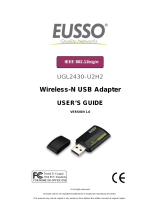Page is loading ...

AirLive WN-380USB Manual
W
N-380USB
Long Range Wireless-B/G/N
Palm Size USB Adapter with
Detachable Antenna
User’s Manual

Copyright and Disclaimer
AirLive WN-380USB User’s Manual
Copyright
The contents of this publication may not be reproduced in any part or as a whole, stored,
transcribed in an information retrieval system, translated into any language, or transmitted
in any form or by any means, mechanical, magnetic, electronic, optical, photocopying,
manual, or otherwise, without the prior written permission.
Trademarks
All products, company, brand names are trademarks or registered trademarks of their
respective companies. They are used for identification purpose only. Specifications are
subject to be changed without prior notice.
FCC Interference Statement
This equipment has been tested and found to comply with the limits for a Class B digital
device pursuant to Part 15 of the FCC Rules. These limits are designed to provide
reasonable protection against radio interference in a commercial environment.

Copyright and Disclaimer
AirLive WN-380USB User’s Manual
This equipment can generate, use and radiate radio frequency energy and, if not installed
and used in accordance with the instructions in this manual, may cause harmful
interference to radio communications. Operation of this equipment in a residential area is
likely to cause interference, in which case the user, at his own expense, will be required to
take whatever measures are necessary to correct the interference.
CE Declaration of Conformity
This equipment complies with the requirements relating to electromagnetic compatibility,
EN 55022/A1 Class B.

Table of contents
AirLive WN-380USB User’s Manual
Table of contents
1. Introduction....................................................................................................................1
2. Specification ..................................................................................................................3
3. Installation/ Un-installation ...........................................................................................5
3.1 Installation...............................................................................................................5
3.2 Un-Installation.........................................................................................................8
4. WLAN: Wireless LAN Management GUI.....................................................................11
4.1 Introduction of Main Window ................................................................................ 11
4.2 Station Mode.........................................................................................................19
4.3 Access Point Mode ...............................................................................................26
5. Appendix.......................................................................................................................33
5.1 Troubleshooting ....................................................................................................33
5.2 Glossary ...............................................................................................................33

1. Introduction
AirLive WN-380USB User’s Manual 1
1
1. Introduction
Thank you for purchasing Wireless LAN USB Adapter. Wireless LAN USB Adapter is a
perfect combination of both performance and cost-effective product introduced. It is
sincerely hoped that you can enjoy the wireless world through this solidly profiled wireless
adapter.
It provides a full solution of all the IEEE 802.11 b/g/n protocols, which pass the WiFi tests
and are compatible with all the wireless products with WiFi logo. If you have a Wireless LAN
USB Adapter on hand, it means you can connect to the wireless world without any difficulty.
It also provides all the data rates in the IEEE 802.11 b/g/n standards, with both short and
long preambles to ensure the compatibility of legacy wireless products and new ones,
saving the panic works for end users to find compatible products.

1. Introduction
AirLive WN-380USB User’s Manual 2
Since the security issue has become one of the most important one in the wireless society,
it provides you with the full security coverage from the 64/128bits WEP encryptions, second
generation WPA-PSK encryption, to the most advanced WPA2-AES encryption. WPA2 is
the latest security standard currently approved by WiFi standards.
Saving mode, Ad-hoc wireless LAN, Wake on LAN (WOL) and other exciting features are
also included in this Wireless LAN USB Adapter. This user manual will guide you through
these exciting features in the following chapters and we is believed that you will be greatly
satisfied with its performance and ease of use.

2. Specification
AirLive WN-380USB User’s Manual 3
2
2. Specification
Standards
IEEE 802.11 b/g/n standards compliant
Antenna
5dBi
Frequency Range
2.400GHz~2.4835GHz
Operating
Frequency /
Channel
- 2.412~2.462GHz (Canada, FCC) / 11 Channels
- 2.412~2.484GHz (Japan, TELEC) / 14 Channels
- 2.412~2.472GHz (Euro, ETSI) / 13 Channels
Security
- WEP 64/128
- WPA, WPA2
Access Protocol
CSMA/CA
Output Power
(HIGH-POWER)
- 11n: 22dBm (Typical) ± 1
- 11g: 24dBm (Typical) ±1
- 11b: 28dBm (Typical) ±1
Data Rate
- 11n (40MHz): up to 150M/300bps
- 11n (20MHz): up to 72/144Mbps
- 11g: 54, 48, 36, 24, 18, 12, 9 and 6Mbps
- 11b: 11, 5.5, 2, and 1Mbps with auto-rate fall back
Sensitivity
- 11n: 90dBm
- 11g: 92dBm
- 11b: 95dBm
Host Interface
A-Type USB 2.0 connector
Operation Voltage
5V DC
Environment
Specifications
- Operating Temp : 0℃ to 60℃
- Storage Temp : -20℃ to 70℃
- Storage Humidity: 10% to 90% Non-Condensing
Physical
Specifications
99(L) x 60(W) x 16(H)
Operating System
Support
- Windows® 98SE/ME/2000/XP/VISTA/, Win 7, Mac and
Linux
Approval
- FCC Part 15
- CE

2. Specification
AirLive WN-380USB User’s Manual 4
SYSTEM REQUIREMENTS
Windows System: Windows, 2000, XP 32/64 bit, Vista 32/64 bit, and Win 7 32/64bit
PCs must have a device driver installed. It allows you to communicate with WLAN Mini USB
Adapter.
PACKAGE CONTENTS
1. Wireless LAN USB Adapter
2. Installation Software CD
3. User Manual

3. Installation/ Un-installation
AirLive WN-380USB User’s Manual 5
3
3. Installation/ Un-installation
Warning! Do not cover or block the airflow to the adapter. The adapter will reach a high
temperature during use.
3.1 Installation
Before you proceed with the installation, please notice the following descriptions.
Note1: The following installation was operated under Windows Vista. (Procedures are
similar for Windows /2000/XP.)
Note2: If you have installed the WLAN USB driver & utility before, please uninstall the old
version first.
1. Do not plug the wireless LAN USB adapter into your computer USB port before installing
the software program. Insert the software program CD , then auto installation window pops
up on following:
2. While the following screen pops out, click Install Driver And Utility

3. Installation/ Un-installation
AirLive WN-380USB User’s Manual 6
3. Choose a set up language. Click Next to process the installation.
4. Click Next

3. Installation/ Un-installation
AirLive WN-380USB User’s Manual 7
5. Click Install
6. Click Finish to complete the installation

3. Installation/ Un-installation
AirLive WN-380USB User’s Manual 8
7. After click Finish to complete the installation, under Windows Vista <ALL Programs>
menu, AirLive USB wireless LAN Utility program installed.
8. Insert the wireless LAN USB adapter into your computer USB port, the computer detect
and drive the wireless LAN USB adapter automatically.
3.2 Un-Installation
From “Wireless Network Driver and Utility”, “Control Panel” ”Change or Remove Programs”.
A. Uninstall the WLAN USB Adapter Driver from “Start”, “All Programs”, Click “Uninstall” (or
“Change/Remove”) to remove Wireless LAN USB Adapter driver.

3. Installation/ Un-installation
AirLive WN-380USB User’s Manual 9

3. Installation/ Un-installation
AirLive WN-380USB User’s Manual 10
B. Click “Yes” if you want to remove Wireless LAN USB Adapter Driver.
Click “Finish” to complete the uninstallation.

4. WLAN: Wireless LAN Management GUI
AirLive WN-380USB User’s Manual 11
4
4. WLAN: Wireless LAN Management
GUI
4.1 Introduction of Main Window
A. Main Menu
C. Properties Area
B. Adapter List
D. Global Control
E. Status Bar

4. WLAN: Wireless LAN Management GUI
AirLive WN-380USB User’s Manual 12
A. Main Menu
The main menu includes five submenus.
1. Refresh(R)
When clicking the refresh menu, you can update and re-enumerate the contents of adapter
list area.
2. Set Wizard(S)
2.1 Wizard-1
Click Set Wizard(S) menu to enter operation wizard. Click AP: Setup a wireless network. To
configure Access Point parameters.

4. WLAN: Wireless LAN Management GUI
AirLive WN-380USB User’s Manual 13
2.2 Wizard-2
User defines wireless network Name [SSID](less than 32 characters). User may skip
wireless security. Strongly recommend user to setup wireless security to avoid invalid
users.

4. WLAN: Wireless LAN Management GUI
AirLive WN-380USB User’s Manual 14
2.3 Wizard-3
This page shows SSID & Security settings.
2.4 Wizard-4
Show all settings under AP mode. Click Finish to complete wizard setup.

4. WLAN: Wireless LAN Management GUI
AirLive WN-380USB User’s Manual 15
3. Mode (M)
Wireless configuration is quickly switched to either [Station] or [AP].
4. View (V)
Enable/disable the presence of E. Status Bar. Without the check mark (v) the E. Status Bar
will be hidden.
5. About (A)
Click the “About” to show the utility information dialog. The application version and license
information are shown in utility information dialog.

4. WLAN: Wireless LAN Management GUI
AirLive WN-380USB User’s Manual 16
B. Adapter List Area
All connected adapters on this system with multiple adapter installations are displayed in
this area. It is easy for users to change the selected adapter by one click. The contents of
properties area are dependant on wireless configuration that the selected adapter is set up.
If only single adapter is installed on the system, only one adapter is always selected.
/