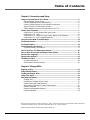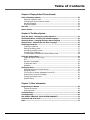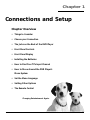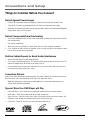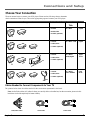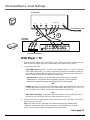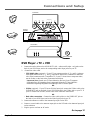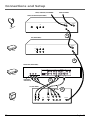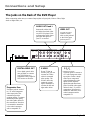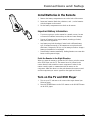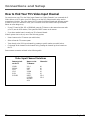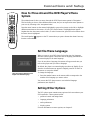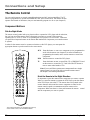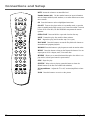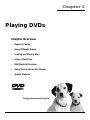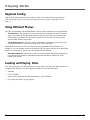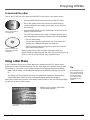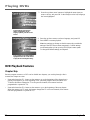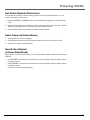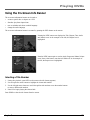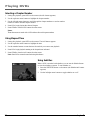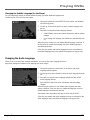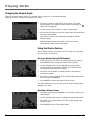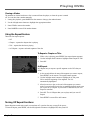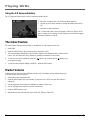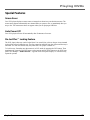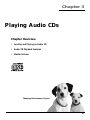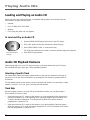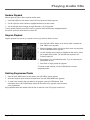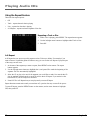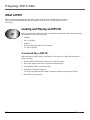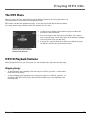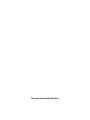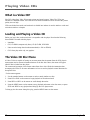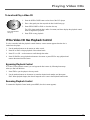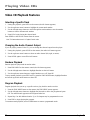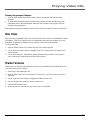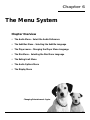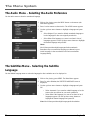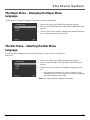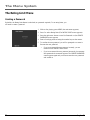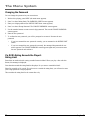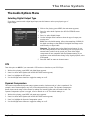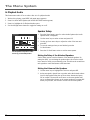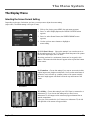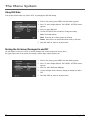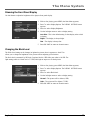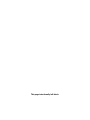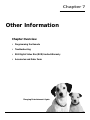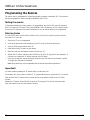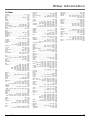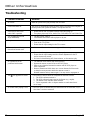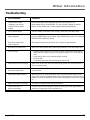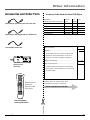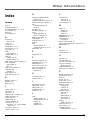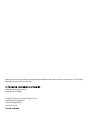DVD Player
User's Manual
Changing Entertainment. Again.
RC6000P

Important Information
Product Registration
Please fill out the product registration card and return it immediately. Returning
this card allows us to contact you if needed.
Keep your sales receipt to obtain warranty parts and service and for proof of
purchase. Attach it here and record the serial and model numbers in case you
need them. The numbers are located on the back of the player.
Model No. _____________________________________________________
Serial No.______________________________________________________
Purchase Date: _________________________________________________
Dealer/Address/Phone: ___________________________________________
______________________________________________________________
CAUTION
RISK OF ELECTRIC SHOCK
DO NOT OPEN
This symbol indicates
“dangerous voltage” inside the
product that presents a risk of
electric shock or personal injury.
This symbol indicates
important instructions
accompanying the product.
WARNING
To reduce the risk of fire or shock hazard, do
not expose this DVD player to rain or moisture.
No objects filled with liquids, such as vases,
shall be placed on the apparatus.
CAUTION
THIS PRODUCT UTILIZES A LASER. USE OF
CONTROLS OR ADJUSTMENTS OR
PERFORMANCE OF PROCEDURES OTHER
THAN THOSE SPECIFIED HEREIN MAY
RESULT IN HAZARDOUS RADIATION
EXPOSURE. DO NOT OPEN COVERS AND
DO NOT REPAIR YOURSELF. REFER
SERVICING TO QUALIFIED PERSONNEL.
CLASS 1
LASER
PRODUCT
RC6000P
Note:
This DVD player is designed and manufactured
to respond to the Region Management
Information. If the Region number of a DVD
disc does not correspond to the Region
number of this DVD player, this DVD player
cannot play the disc. The Region number for
this DVD player is Region No 1.
Note:
This device is protected by U.S. patent numbers
4,631,603 and 4,577,216 and 4,819,098 and
other intellectual property rights. The use of
Macrovision’s copy protection technology in the
device must be authorized by Macrovision and is
intended for home and other limited pay-per-
view uses only, unless otherwise authorized in
writing by Macrovision. Reverse engineering or
disassembly is prohibited.
CAUTION
FCC Regulations state that unauthorized
changes or modifications to this equipment may
void the user’s authority to operate it.
FCC NOTE (for U.S.A.):
This equipment has been tested and found to comply with the limits for a
Class B digital device, pursuant to Part 15 of the FCC rules. These limits are
designed to provide reasonable protection against harmful interference in a
residential installation. This equipment generates, uses and can radiate radio
frequency energy and, if not installed and used in accordance with the
instructions, may cause harmful interference to radio communications.
However, there is no guarantee that interference will not occur in a particular
installation. If this equipment does cause harmful interference to radio or
television reception, which can be determined by turning the equipment off
and on, the user is encouraged to try to correct the interference by one or
more of the following measures.
• Reorient or relocate the receiving antenna.
• Increase the separation between the equipment and receiver.
• Connect this equipment into an outlet on a circuit different from that to which
the receiver is connected.
• Consult the dealer or an experienced radio/TV technician for help.
This class B digital apparatus meets all requirements of the Canadian
Interference--Causing Equipment Regulations.

1
Table of Contents
Chapter 1: Connections and Setup
Things to Consider Before You Connect .........................................................................6
Protect Against Power Surges ...................................................................................6
Protect Components from Overheating ...................................................................6
Position Cables Properly to Avoid Audio Interference ............................................6
Types of Discs Your DVD Player will Play ..................................................................6
Cables Needed to Connect Components to Your TV ...............................................7
Choose Your Connection..................................................................................................7
DVD Player + TV with Audio/Video Input Jacks .......................................................8
DVD Player + TV + VCR ..............................................................................................9
DVD Player + TV + Dolby Pro Logic, Dolby Digital or DTS Receiver ......................11
DVD Player + TV + VCR + Satellite Receiver............................................................13
The Jacks on the Back of the DVD Player .....................................................................14
Front Panel Controls .......................................................................................................15
Front Panel Display.........................................................................................................16
Install Batteries in the Remote ......................................................................................17
Important Battery Information ...............................................................................17
How to Find Your TV’s Video Input Channel ................................................................18
How to Move Around the DVD Player’s Menu System ...............................................19
Set the Menu Language.................................................................................................19
Setting Other Options....................................................................................................19
The Remote Control .......................................................................................................20
Component Buttons.................................................................................................20
Other Remote Control Buttons ...............................................................................21
Chapter 2: Playing DVDs
Regional Coding .............................................................................................................24
Using Different Menus ...................................................................................................24
Loading and Playing Discs ............................................................................................24
Using a Disc Menu ..........................................................................................................25
DVD Playback Features ..................................................................................................26
Chapter Skip .............................................................................................................26
Fast Motion Playback (Picture Scan) .......................................................................27
Freeze Frame and Frame Advance ..........................................................................27
Slow Motion Playback (In Freeze Frame Mode).....................................................27
Random Playback .....................................................................................................28
Deleting Programmed Chapters..............................................................................28
Program Playback.....................................................................................................28
Manufactured under license from Dolby Laboratories. “Dolby” and the double-D symbol are trademarks of Dolby Laboratories.
Confidential unpublished works. ©1992-1997 Dolby Laboratories, Inc. All rights reserved.
DTS is a registered trademark of Digital Home Theater Systems, Inc.

Table of Contents
2
Chapter 2: Playing DVDs (continued)
Using the On-Screen Info Banner..................................................................................29
Selecting a Title Number..........................................................................................29
Selecting a Chapter Number ...................................................................................30
Using Elapsed Time ..................................................................................................30
Using Subtitles..........................................................................................................30
Changing the Audio Language ...............................................................................31
Changing the Camera Angle ...................................................................................32
Using the Marker Feature........................................................................................32
Using the Repeat Feature ........................................................................................33
Turning Off Repeat Functions .................................................................................33
Using the 3-D Surround Button...............................................................................34
The Index Feature...........................................................................................................34
Master Volume................................................................................................................34
Special Features ..............................................................................................................35
Screen Saver..............................................................................................................35
Auto Power Off ........................................................................................................35
Pro-tect Plus™ Locking Feature...............................................................................35
Chapter 3: Playing Audio CDs
Loading and Playing an Audio CD.................................................................................38
Audio CD Playback Features ..........................................................................................38
Selecting a Specific Track .........................................................................................38
Track Skip ..................................................................................................................38
Random Playback .....................................................................................................39
Program Playback.....................................................................................................39
Deleting Programmed Tracks ..................................................................................39
Using the Repeat Feature ........................................................................................40
Master Volume................................................................................................................41
Chapter 4: Playing MP3 CDs
What is MP3? ..................................................................................................................44
Loading and Playing an MP3 CD ...................................................................................44
The MP3 Menu................................................................................................................45
MP3 CD Playback Features.............................................................................................45
Skipping Songs .........................................................................................................45
Master Volume................................................................................................................45
Chapter 5: Playing Video CDs
What is a Video CD? .......................................................................................................48
The Video CD Disc Menu................................................................................................48
Loading and Playing a Video CD ...................................................................................48
If the Video CD Has Playback Control ...........................................................................49
Bypassing Playback Control .....................................................................................49
Resuming Playback Control .....................................................................................49

3
Table of Contents
Chapter 5: Playing Video CDs (continued)
Video CD Playback Features ..........................................................................................50
Selecting a Specific Track .........................................................................................50
Changing the Audio Channel Output.....................................................................50
Random Playback .....................................................................................................50
Program Playback.....................................................................................................50
Disc View.........................................................................................................................51
Master Volume................................................................................................................51
Chapter 6: The Menu System
The Audio Menu – Selecting the Audio Preference .....................................................54
The Subtitles Menu – Selecting the Subtitle Language...............................................54
The Player Menu – Changing the Player Menu Language ..........................................55
The Disc Menu – Selecting the Disc Menu Language ..................................................55
The Rating Limit Menu...................................................................................................56
Creating a Password.................................................................................................56
Setting the Rating Limit...........................................................................................57
Unlocking the Rating Limit......................................................................................57
Changing the Password ...........................................................................................58
If a DVD’s Rating Exceeds the Player’s Rating Limit ...............................................58
The Audio Options Menu...............................................................................................59
Selecting Digital Output Type .................................................................................59
DTS ............................................................................................................................59
Dynamic Compression..............................................................................................59
2x Playback Audio ....................................................................................................60
Speakers....................................................................................................................61
The Display Menu...........................................................................................................61
Selecting the Screen Format Setting.......................................................................61
Using Still State ........................................................................................................62
Turning the On-Screen Messages On and Off ........................................................62
Dimming the Front Panel Display ...........................................................................63
Changing the Black Level ........................................................................................63
Speaker Setup...........................................................................................................64
Chapter 7: Other Information
Programming the Remote..............................................................................................66
Testing the remote...................................................................................................66
Entering Codes .........................................................................................................66
Troubleshooting..............................................................................................................68
Troubleshooting..............................................................................................................69
RCA DIGITAL VIDEO DISC (DVD) LIMITED WARRANTY ................................................70
Accessories and Order Form ..........................................................................................73
Index................................................................................................................................75

This page intentionally left blank.

Chapter Overview
• Things to Consider
• Choose your Connection
• The Jacks on the Back of the DVD Player
• Front Panel Controls
• Front Panel Display
• Installing the Batteries
• How to Find Your TV’s Input Channel
• How to Move Around the DVD Player’s
Menu System
• Set the Menu Language
• Setting Other Options
• The Remote Control
Connections and Setup
Chapter 1
5
Changing Entertainment. Again.

6 chapter 1
Connections and Setup
Things to Consider Before You Connect
Protect Against Power Surges
• Connect all components before you plug any of their power cords into the wall outlet.
• Turn off the TV and/or components before you connect or disconnect any cables.
• Make sure all antennas and cables are properly grounded. Refer to the Important Safeguards
sheet packed with your DVD player.
Protect Components from Overheating
• Don’t block ventilation holes on any of the components. Arrange the components so that air
can circulate freely.
• Don’t stack components.
• When you place components in a stand, make sure you allow adequate ventilation.
• If you connect an audio receiver or amplifier, place it on the top shelf so the heated air from
it won’t flow around other components.
Position Cables Properly to Avoid Audio Interference
• Insert each cable firmly into the designated jack.
• If you place components above the TV, route all cables down the side of the back of the TV
instead of straight down the middle of the back of the TV.
• If your antenna uses 300-ohm twin lead cables, do not coil the cables. Also, keep the twin
lead cables away from audio/video cables.
Connection Pictures
Audio/video cables are usually bundled together. For better visibility, the connection pictures in
this book show each cable separately (audio left, audio right, and video).
Note: The illustrations in this book are representational, and in some instances may not
exactly match the item represented.
Types of Discs Your DVD Player will Play
• DVD video discs – DVD video discs contain high quality picture and sound content.
• Audio discs – Audio CDs contain musical or sound content only.
• Video CD discs – Like DVD video discs, Video CDs contain picture and sound content. The
difference is the amount of information that can be stored on the disc.
• CD-R discs – These are the discs you use to download MP3 files to.
VIDEO CD

chapter 1 7
Connections and Setup
Choose Your Connection
There are several ways to connect your DVD player. Please use the following chart to determine
which connection is best for you. Turn to the appropriate page and connect your DVD player.
TV
DVD
TV
Components Cables Needed Connection Go to...
Title
• Coaxial
• Audio/video
• S-Video (optional)
TV + DVD
page 8
• Coaxial
• Audio/video
• S-Video (optional)
TV + DVD + VCR page 9
• Coaxial
• Audio/video
• S-Video (optional)
TV + DVD +
Dolby Digital
pages
10-11
DVD
TV
DVD
VCR
Dolby Digital Receiver
TV
• Coaxial
• Audio/video
• S-Video (optional)
TV + DVD +
VCR + Satellite
page
12-13
DVD
VCR
Satellite
Cables Needed to Connect Components to Your TV
The pictures below show the cables needed for the connections represented in this book.
Note: Audio/Video cables (A/V cables for short) are usually sold as a bundled set, but the connection pictures in this
book show each cable separately for better visibility.
Audio/Video cables
Coaxial cable
S-Video cable

8 chapter 1
Connections and Setup
L
L
R
R–FRONT–L
OPTICAL COAXIAL
L1
R1
S-VIDEO OUT
VIDEO OUT
COMPONENT VIDEO OUT
MIXED AUDIO OUT
ANALOG AUDIO OUT
DIGITAL AUDIO OUT
PCM/BITSTREAM
Pr
PbY
525P (480P) VIDEO OUT
R–SURROUND–L
SW
CENTER
L2
R2
V1
V2
Pr
Pb
Y
ANT IN
DVD PLAYER
(BACK PANEL)
TV (BACK PANEL)
VIDEO
CABLE OR OFF-AIR SIGNAL
AUDIO
L R
S-VIDEO IN
OR
YPB PR
COMPONENT VIDEO INPUT
DVD Player + TV
1. Connect the audio cables to the AUDIO OUT L (left – white) and R (right – red) jacks on the
back of your DVD Player, and to the corresponding Audio Input jacks on your TV.
2. Connect the video cable.
• 525P (480P) video (optional) – If your TV has component video (Y, P
B
, and P
R
jacks)
use
video-grade cables for the Y, P
B
, and P
R
connections. Note that it is essential to match the
color coded connectors with a compatible TV. If your TV doesn’t have component video,
use the S-video or the basic video connection listed below.
Important Note: Consult your TV User’s Manual to find out if your TV supports
Progressive Scan. If Progressive Scan is supported, follow the TV User’s Manual’s
instructions regarding Progressive Scan settings in the TV’s menu system.
OR
• S-Video (optional) – If your TV has an S-Video Input jack, connect the S-Video cable to the
S-VIDEO OUT jack on the back of your DVD Player and to the S-Video jack on your TV. If
your TV doesn’t have S-Video, use the basic video connection listed below.
OR
• Basic video connection – Connect the video cable (yellow) to the VIDEO OUT jack on
the back of your DVD Player, and to the Video Input jack on your TV.
3. Connect the AC power cord to the AC IN jack on the back of your DVD Player, and plug the
other end into an AC outlet.
Note: Your cable or off-air connection to the television should not be affected by this
connection. Connect your cable or off-air antenna to your television as you normally
would. You may need to consult your television manual for details.
Go to page 17
TV
DVD
1
2
Progressive Scan hook-up

chapter 1 9
Connections and Setup
L
L
R
R–FRONT–L
OPTICAL COAXIAL
L1
R1
S-VIDEO OUT
VIDEO OUT
COMPONENT VIDEO OUT
MIXED AUDIO OUT
ANALOG AUDIO OUT
DIGITAL AUDIO OUT
PCM/BITSTREAM
PrPbY
525P (480P) VIDEO OUT
R–SURROUND–L
SW
CENTER
L2
R2
V1
V2
Pr
Pb
Y
VIDEO
L
VCR (BACK PANEL)
IN FROM ANT
CABLE OR OFF-AIR SIGNAL
OUT TO TV
IN FROM ANT
AUDIO
R
LR
OUT
IN
ANT IN
DVD PLAYER
(BACK PANEL)
TV (BACK PANEL)
VIDEO INAUDIO IN
L R
S-VIDEO IN
OR
YP
B
P
R
COMPONENT VIDEO INPUT
DVD Player + TV + VCR
1. Connect the audio cables to the AUDIO OUT L (left – white) and R (right – red) jacks on the
back of your DVD Player, and to the corresponding Audio Input jacks on your TV.
2. Connect the video cable.
• 525P (480P) video (optional) – If your TV has component video (Y, P
B
, and P
R
jacks)
use
video-grade cables for the Y, P
B
, and P
R
connections. Note that it is essential to match the
color coded connectors with a compatible TV. If your TV doesn’t have component video,
use the S-video or the basic video connection listed below.
Important Note: Consult your TV User’s Manual to find out if your TV supports
Progressive Scan. If Progressive Scan is supported, follow the TV User’s Manual’s
instructions regarding Progressive Scan settings in the TV’s menu system.
OR
• S-Video (optional) – If your TV has an S-Video Input jack, connect the S-Video cable to the
S-VIDEO OUT jack on the back of your DVD Player and to the S-Video jack on your TV. If
your TV doesn’t have S-Video, use the basic video connection listed below.
OR
• Basic video connection – Connect the video cable (yellow) to the VIDEO OUT jack on
the back of your DVD Player, and to the Video Input jack on your TV.
3. Connect the antenna or cable to the Antenna Input jack on the VCR.
4. Connect a coaxial cable to the antenna output jack on the VCR and to the Antenna Input jack
on the television.
5. Plug the power cord into an AC outlet.
Go to page 17
TV
DVD
VCR
1
2
3
4
Progressive Scan hook-up

10 chapter 1
Connections and Setup
L
L
R
R–FRONT–L
OPTICAL COAXIAL
L1
R1
S-VIDEO OUT
VIDEO OUT
COMPONENT VIDEO OUT
MIXED AUDIO OUT
ANALOG AUDIO OUT
DIGITAL AUDIO OUT
PCM/BITSTREAM
Pr
PbY
525P (480P) VIDEO OUT
R–SURROUND–L
SW
CENTER
L2
R2
V1
V2
Pr
Pb
Y
ANT IN
DVD PLAYER (BACK PANEL)
TV (BACK PANEL)
VIDEO
CABLE OR OFF-AIR SIGNAL
AUDIO
L R
S-VIDEO IN
DOLBY DIGITAL RECEIVER
(BACK PANEL)
OR
OR
AUDIO IN
L
R
DIGITAL
IN
YP
B
P
R
COMPONENT VIDEO INPUT
Dolby Digital
®
and DTS
®
Both Dolby Digital and DTS are audio formats used to record 5.1-channel audio signals onto the
digital track of film (while the film is being made). Both of these formats provide up to six separate
channels: left, right, center, left rear, right rear, and common subwoofer.
The disc will play 5.1-channel sound only if you’ve connected a DTS or Dolby Digital receiver or
decoder and if the original movie the disc was recorded from was encoded in the Dolby Digital or
DTS format.
Please Read This Before Using the DIGITAL AUDIO OUT Jack!
This player’s digital output jack is designed for a connection to a Dolby Digital or DTS
receiver or decoder.
Older digital equipment may not be compatible with the Dolby Digital bitstream. Such a
connection can create a high level of noise that may be harmful to your ears, and could
damage headphones or speakers.
It is important to choose the correct Digital Output setting in the DVD Player’s Sound menu,
especially when you use the DIGITAL AUDIO OUT jack. For more information, see chapter 5.
TV
DVD
Dolby Digital
Receiver and/or DTS
Receiver
1
2
3
Manufactured under license from Dolby Laboratories. “Dolby” and the double-D symbol are trademarks of
Dolby Laboratories. Confidential unpublished works. ©1992-1997 Dolby Laboratories, Inc. All rights reserved.
DTS is a registered trademark of Digital Home Theater Systems, Inc.
Progressive
Scan
hook-up

chapter 1 11
Connections and Setup
DVD Player + TV + Dolby Pro Logic, Dolby Digital
or DTS Receiver
To Connect the DVD Player
1. Connect the left and right audio cables to your audio/video receiver and to the AUDIO OUT L
(left – white) and R (right – red) jacks on the back of your DVD Player.
2. If you have a Dolby Digital or DTS receiver, insert an optical digital cable (not provided) to
the DIGITAL AUDIO OUT jack on the DVD player to the Digital Input jack on the back of the
receiver. You must also set the Digital Output setting in the Sound menu (see chapter 5).
3. Connect the video cable.
• 525P (480P) video (optional) – If your TV has component video (Y, P
B
, and P
R
jacks)
use
video-grade cables for the Y, P
B
, and P
R
connections. Note that it is essential to match the
color coded connectors with a compatible TV. If your TV doesn’t have component video,
use the S-video or the basic video connection listed below.
Important Note: Consult your TV User’s Manual to find out if your TV supports
Progressive Scan. If Progressive Scan is supported, follow the TV User’s Manual’s
instructions regarding Progressive Scan settings in the TV’s menu system.
OR
• S-Video (optional) – If your TV has an S-Video Input jack, connect the S-Video cable to the
S-VIDEO OUT jack on the back of your DVD Player and to the S-Video jack on your TV. If
your TV doesn’t have S-Video, use the basic video connection listed below.
OR
• Basic video connection – Connect the video cable (yellow) to the VIDEO OUT jack on
the back of your DVD Player, and to the Video Input jack on your TV.
4. Plug the power cord into an AC outlet.
Go to page 17

12 chapter 1
Connections and Setup
L
L
R
R–FRONT–L
OPTICAL COAXIAL
L1
R1
S-VIDEO OUT
VIDEO OUT
COMPONENT VIDEO OUT
MIXED AUDIO OUT
ANALOG AUDIO OUT
DIGITAL AUDIO OUT
PCM/BITSTREAM
Pr
PbY
525P (480P) VIDEO OUT
R–SURROUND–L
SW
CENTER
L2
R2
V1
V2
Pr
Pb
Y
DVD PLAYER (BACK PANEL)
CABLE, CABLE BOX, OR ANTENNA
VIDEO
SATELLITE RECEIVER (BACK PANEL)
IN FROM ANT
OUT TO TV
OUT
L
R
S-VIDEO
TV (BACK PANEL)
VIDEOAUDIO
L R
S-VIDEO IN
IN FROM ANT
VIDEO
L
VCR (BACK PANEL)
IN FROM ANT
OUT TO TV
AUDIO
R
LR
OUT
IN
SATELLITE IN
SATELLITE SIGNAL
YP
B
P
R
COMPONENT VIDEO INPUT
OR
1
2
3
TV
DVD
VCR
Satellite
4
Progressive
Scan hook-up

chapter 1 13
Connections and Setup
DVD Player + TV + VCR + Satellite Receiver
1. Connect the audio cables to the AUDIO OUT L (left – white) and R (right – red) jacks on the
back of your DVD Player, and to the corresponding Audio Input jacks on your TV.
2. Connect the video cable.
• 525P (480P) video (optional) – If your TV has component video (Y, P
B
, and P
R
jacks)
use
video-grade cables for the Y, P
B
, and P
R
connections. Note that it is essential to match the
color coded connectors with a compatible TV. If your TV doesn’t have component video,
use the S-video or the basic video connection listed below.
Important Note: Consult your TV User’s Manual to find out if your TV supports
Progressive Scan. If Progressive Scan is supported, follow the TV User’s Manual’s
instructions regarding Progressive Scan settings in the TV’s menu system.
OR
• S-Video (optional) – If your TV has an S-Video Input jack, connect the S-Video cable to the
S-VIDEO OUT jack on the back of your DVD Player and to the S-Video jack on your TV. If
your TV doesn’t have S-Video, use the basic video connection listed below.
OR
• Basic video connection – Connect the video cable (yellow) to the VIDEO OUT jack on
the back of your DVD Player, and to the Video Input jack on your TV.
3. Use a coaxial cable to connect the antenna output on the satellite receiver to the antenna input
on the VCR.
4. Connect a coaxial cable to the antenna output jack on the VCR and to the Antenna Input jack
on the television.
5. Plug the power cord into an AC outlet.
Go to page 17

14 chapter 1
Connections and Setup
L
L
R
R–FRONT–L
OPTICAL COAXIAL
L1
R1
S-VIDEO OUT
VIDEO OUT
COMPONENT VIDEO OUT
MIXED AUDIO OUT
ANALOG AUDIO OUT
DIGITAL AUDIO OUT
PCM/BITSTREAM
Pr PbY
525P (480P) VIDEO OUT
R–SURROUND–L
SW
CENTER
L2
R2
V1
V2
Pr
Pb
Y
The Jacks on the Back of the DVD Player
When connecting, make sure you connect Output jacks to Input jacks, Video to Video, Right
Audio to Right Audio, etc.
AUDIO OUT R and L
Insert audio cables (left
and right) from these jacks
on your DVD player to the
corresponding Audio Input
jacks (left and right) on
your TV or receiver.
DIGITAL AUDIO OUT
Use a digital optical cable
(not provided) to connect
your DVD Player to a
compatible Dolby Digital or
DTS receiver or decoder.
S-VIDEO
If your TV has an
S-Video jack, you can
connect an S-Video
cable for increased
video quality. The
S-Video cable only
carries the picture
signal; remember to
connect the left and
right audio cables.
VIDEO OUT
(Composite Video Output)
Connect a video
cable to this jack and
to the Video Input
jack on your TV.
Y, P
B
, P
R
(Component Video Output)
Use these jacks to connect to
a TV with Component video
input jacks. Unlike a single
video input, component
video maintains the video
signal as three separate
signals through these three
jacks. Use three video-grade
cables for the Y, P
B
, and P
R
connections. Note that it is
essential to match the color-
coded connectors with a
compatible TV.
Progressive Scan
Use these jacks to connect
to a TV with Component
video input jacks. This
connection provides
optimum quality. To ensure
maximum picture quality,
use video-grade cables for
the connections. Note that
it is essential to match the
color-coded connectors
with a compatible TV.

chapter 1 15
Connections and Setup
SKIP
ON•OFF
3-D SURROUND
PAUSE
PLAY•
CLOSE
OPEN•
STOP
OK
INFO GUIDE MENU GO BACK
JOG
PHONES
LEVEL
MIN MAX
Front Panel Controls
1. STANDBY/ON Turns power on and off.
2. DISC TRAY Where you place discs to be played.
3. OPEN/CLOSE Opens and closes the disc tray.
4. INFO Displays the information banner for the disc that is currently playing.
5. TITLE Accesses the disc guide (if available).
6. MENU Accesses the disc menu (when the disc is playing) or the player menu (if the disc isn’t playing).
7. GO BACK Returns to the previous menu screen.
8. JOG Accesses features of the shuttle (frame advance or CD track selection).
9. SHUTTLE During DVD and CD play, use to fast forward or reverse.
10. ARROWS and OK Arrows are used to navigate, OK selects highlighted menu item.
11. FWD Allows you to move to the beginning of the next title, chapter, or track on a disc (in effect, “skipping” the title,
chapter, or track). Press and hold to forward through the DVD or CD; each subsequent press and hold increases the
forward speed.
12. REV Allows you to move to the beginning of the preceding title, chapter, or track on a disc (in effect, “skipping” the
title, chapter, or track). Press and hold to reverse through the DVD or CD; each subsequent press and hold increases
the reverse speed.
13. STOP Stops disc play.
14. PLAY/PAUSE Begins disc play (and closes disc tray if open), or pauses disc play.
15. 3-D SURROUND Allows you to turn the 3-D Surround feature on and off.
16. FRONT PANEL DISPLAY Displays info about currently playing disc (see next page).
17. PHONE LEVEL Sets the volume for headphones.
18. HEADPHONE JACK Attach headphones here.
13
11/12
9
16
10
1
2 3
4
5
6
7 8
1415
1718

16 chapter 1
Connections and Setup
Front Panel Display
1. Angle indicator.
2. Disc type indicator.
3. Playback direction indicator.
4. Lights when 3D surround is turned on.
5. DVD: title number.
6. DVD: Chapter number.
7. Video/Audio CD: Track number.
8. Repeat play mode indicator.
9. A-B repeat indicator.
10. Linear PCM audio output.
11. Dolby Digital Disc.
12. DTS (Digital Theater System) output.
13. MP3 disc indicator.
14. MPEG-2 indicator.
15. Displays various messages concerning operations such as PLAY, STOP, LOAD, RANDOM, etc.
NO DISC: No disc loaded.
OPEN: The disc tray is open.
LOAD: Player is loading disc information.
REPEAT ALL A B LPCM
SVCDVD
3D
Digital
CHP
TITLE
TRK
MP-3
MPEG
1
2
5
67 8 10 11
12
14
43
9
13
15

chapter 1 17
Connections and Setup
Install Batteries in the Remote
1. Remove the battery compartment cover on the back of the remote.
2. Insert new batteries. Match the polarities (+ and –) on the batteries
with the diagram on the remote.
3. Put the battery compartment cover back on the remote.
Important Battery Information
• If you’re not going to use the remote for a month or more, be sure
to remove the batteries because they can leak and cause damage.
• Dispose of batteries in the proper manner, according to federal,
state, and local regulations.
• Any battery may leak electrolyte if mixed with a different battery
type, if inserted incorrectly, if all batteries are not replaced at the
same time, if disposed of in fire, or if an attempt is made to charge a
battery not intended to be recharged.
• Discard leaky batteries immediately. Leaking batteries can cause skin
burns or other personal injury.
Point the Remote in the Right Direction
When you want the remote to operate the DVD Player, point the remote
at the DVD Player, not the TV. The remote has to be pointed in the
correct direction and toward the correct component in order for the
remote control’s signal to communicate with the sensor on the
component. Make sure there is a clear path between the remote control
and the component you want to operate so the signal isn’t blocked.
Turn on the TV and DVD Player
1. Turn on your TV and tune to the correct video input channel (see
following page).
2. Press the POWER button on the DVD remote or the ON•OFF button
on the DVD player.

18 chapter 1
Connections and Setup
How to Find Your TV’s Video Input Channel
You need to tune your TV to the Video Input Channel (or S-Video Channel if you connected the S-
Video cable to your TV and to your DVD Player) to see the DVD Player’s menu and to see the
content that’s on a disc. The video channel on TVs varies for different brands and different models.
In order for your DVD remote to work, your TV must be set on the correct video input channel.
Below are some things to try.
• If your TV brand is RCA, GE, or PROSCAN, press the TV button on the remote that came with
your TV (not the DVD remote). Then press the INPUT button on the remote.
• If you have another brand, consult your TV’s Owner’s Manual.
If those options don’t work, try one of the following options.
• Press a button on the TV remote (see table below).
• Select it from the TV’s menu system.
• Tune directly to the DVD input channel by pressing a specific number (see table below).
• Go through all the channels in the channel list by pressing the channel up/down buttons on
the TV.
Some common scenarios are listed in the following table:
Video Input Channel Variations
Button/switch Button on the Channel #
on the TV TV Remote
VIDEO VID 1 00
SIGNAL LINE 90
VID 1 VID 91
VID 2 VIDEO 92
S-VID S-VID 93
S-VIDEO INPUT VID 1
S-VIDEO VID 2
SOURCE
AUX
Page is loading ...
Page is loading ...
Page is loading ...
Page is loading ...
Page is loading ...
Page is loading ...
Page is loading ...
Page is loading ...
Page is loading ...
Page is loading ...
Page is loading ...
Page is loading ...
Page is loading ...
Page is loading ...
Page is loading ...
Page is loading ...
Page is loading ...
Page is loading ...
Page is loading ...
Page is loading ...
Page is loading ...
Page is loading ...
Page is loading ...
Page is loading ...
Page is loading ...
Page is loading ...
Page is loading ...
Page is loading ...
Page is loading ...
Page is loading ...
Page is loading ...
Page is loading ...
Page is loading ...
Page is loading ...
Page is loading ...
Page is loading ...
Page is loading ...
Page is loading ...
Page is loading ...
Page is loading ...
Page is loading ...
Page is loading ...
Page is loading ...
Page is loading ...
Page is loading ...
Page is loading ...
Page is loading ...
Page is loading ...
Page is loading ...
Page is loading ...
Page is loading ...
Page is loading ...
Page is loading ...
Page is loading ...
Page is loading ...
Page is loading ...
Page is loading ...
Page is loading ...
Page is loading ...
Page is loading ...
-
 1
1
-
 2
2
-
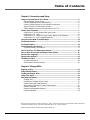 3
3
-
 4
4
-
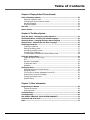 5
5
-
 6
6
-
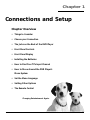 7
7
-
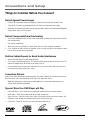 8
8
-
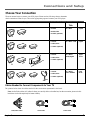 9
9
-
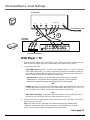 10
10
-
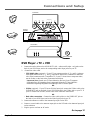 11
11
-
 12
12
-
 13
13
-
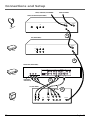 14
14
-
 15
15
-
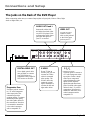 16
16
-
 17
17
-
 18
18
-
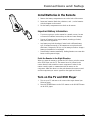 19
19
-
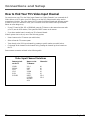 20
20
-
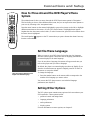 21
21
-
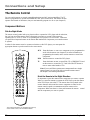 22
22
-
 23
23
-
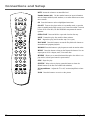 24
24
-
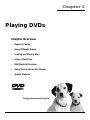 25
25
-
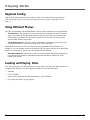 26
26
-
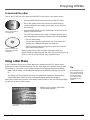 27
27
-
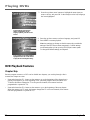 28
28
-
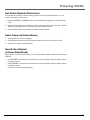 29
29
-
 30
30
-
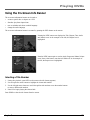 31
31
-
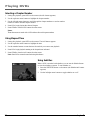 32
32
-
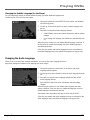 33
33
-
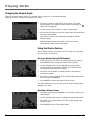 34
34
-
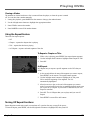 35
35
-
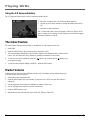 36
36
-
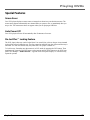 37
37
-
 38
38
-
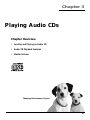 39
39
-
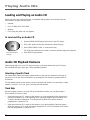 40
40
-
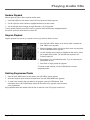 41
41
-
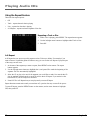 42
42
-
 43
43
-
 44
44
-
 45
45
-
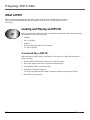 46
46
-
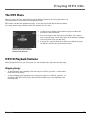 47
47
-
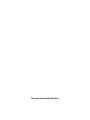 48
48
-
 49
49
-
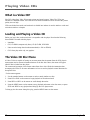 50
50
-
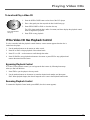 51
51
-
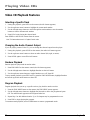 52
52
-
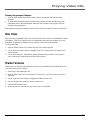 53
53
-
 54
54
-
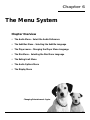 55
55
-
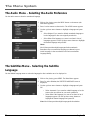 56
56
-
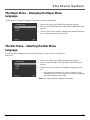 57
57
-
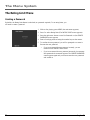 58
58
-
 59
59
-
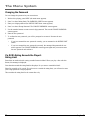 60
60
-
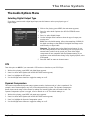 61
61
-
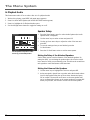 62
62
-
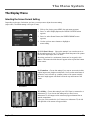 63
63
-
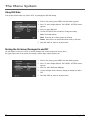 64
64
-
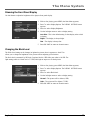 65
65
-
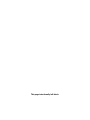 66
66
-
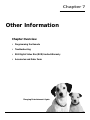 67
67
-
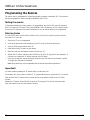 68
68
-
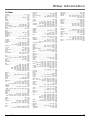 69
69
-
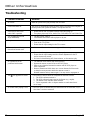 70
70
-
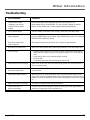 71
71
-
 72
72
-
 73
73
-
 74
74
-
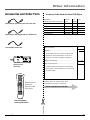 75
75
-
 76
76
-
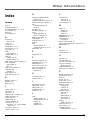 77
77
-
 78
78
-
 79
79
-
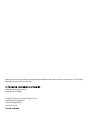 80
80
Ask a question and I''ll find the answer in the document
Finding information in a document is now easier with AI
Related papers
Other documents
-
ProScan PS8600P User manual
-
General Electric GE1101P User manual
-
GE GE1101P User manual
-
Samsung DVD-P239 User manual
-
Samsung DVD-P240 User manual
-
Pioneer DV-SS838A User manual
-
Samsung TV DVD Combo DVD-P231 User manual
-
Samsung DVDP401 User manual
-
Hitachi DV-P745U User manual
-
Samsung DVD-C631P User manual