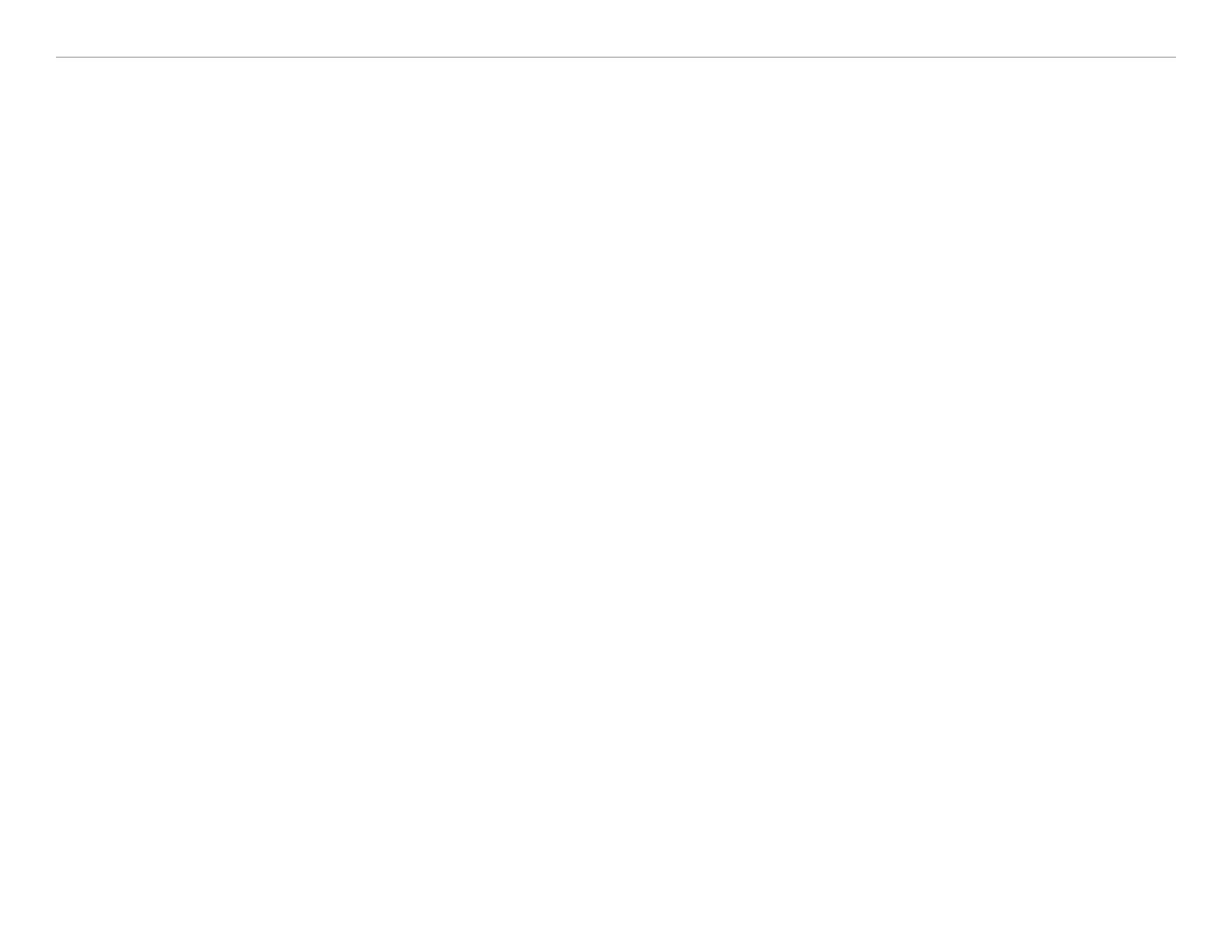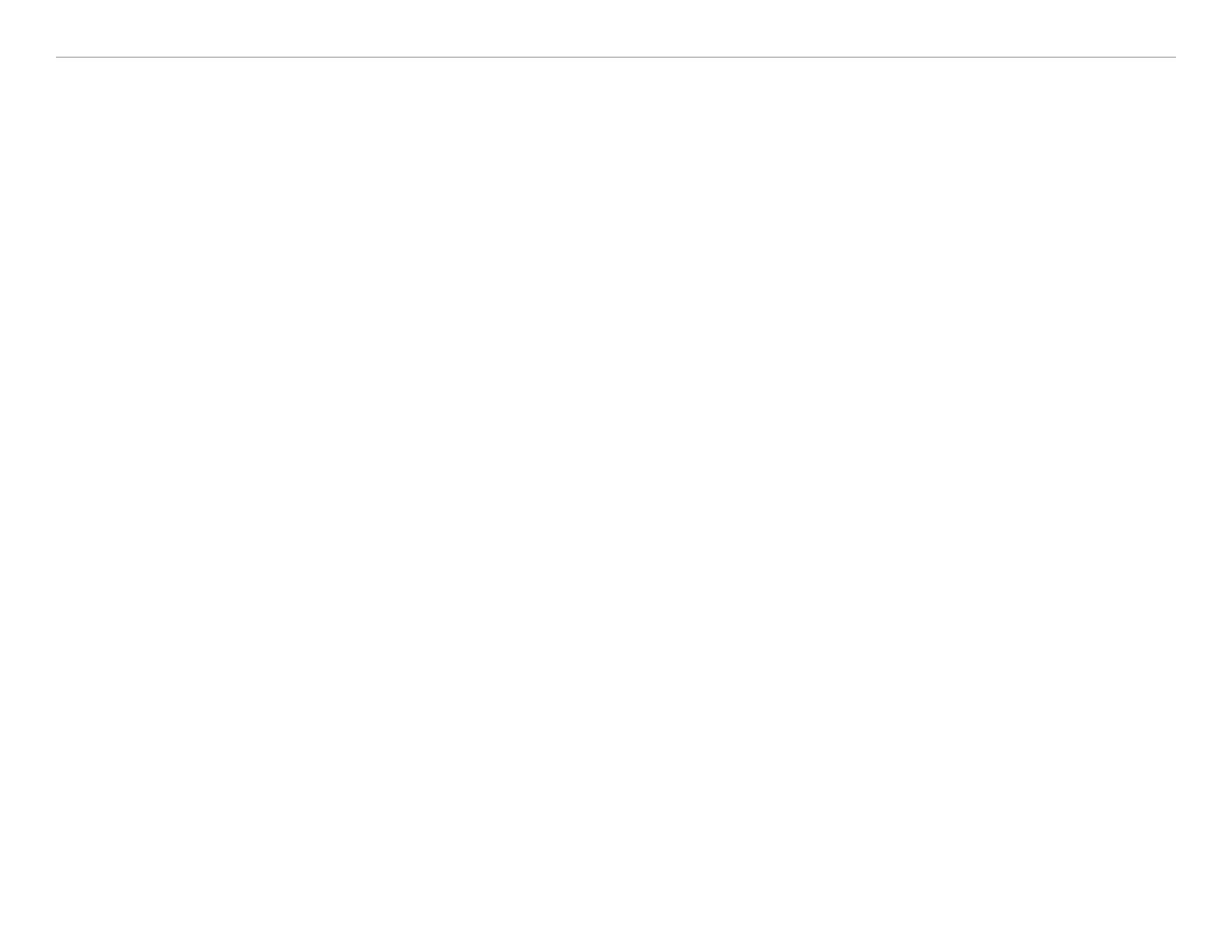
Garmin © 2006 ii StreetPilot
®
i2/i3/i5 Owner’s Manual
TABLE OF CONTENTS
Preface .................................................i
Serial Number ............................................. i
Contact Garmin ........................................... i
Getting Started ....................................1
Buttons and Pages ...................................... 1
Find It and Go! ........................................... 2
Following Your Route ...................................
3
Where To? ...........................................4
Finding an Address ..................................... 4
Setting a Home Location .............................. 5
Finding Places by
Spelling ............................ 6
Finding Near Other Places ........................... 7
Viewing Recent Finds .................................. 8
Finding an Intersection ................................ 8
Finding a City ............................................. 8
My Favorites ........................................9
Saving Places as Favorites ........................... 9
Finding Saved Places ................................... 9
Editing Saved Places ................................. 10
Navigating .........................................11
Viewing the Map ....................................... 11
Reviewing Turns .......................................
12
Stopping Your Route .................................
13
Adding a Detour to a Route ........................ 13
Adding an Extra Stop to Your Route ............. 14
Customizing ......................................15
Changing Settings .................................... 15
Appendix ...........................................20
Mounting to Your Windshield or Dashboard ... 20
Removing the Mount ................................. 21
Cleaning and Care .................................... 22
Loading Maps ........................................... 23
Updating Software and Map Data ................ 23
About Satellite Signals .............................. 24
Troubleshooting ........................................
25
Resetting
Your StreetPilot .......................... 26
Technical Specifications .............................
27
External Power .........................................
27
Battery Information ................................. 27
Software
License Agreement ...................... 28
Index ................................................29
TABLE OF CONTENTS