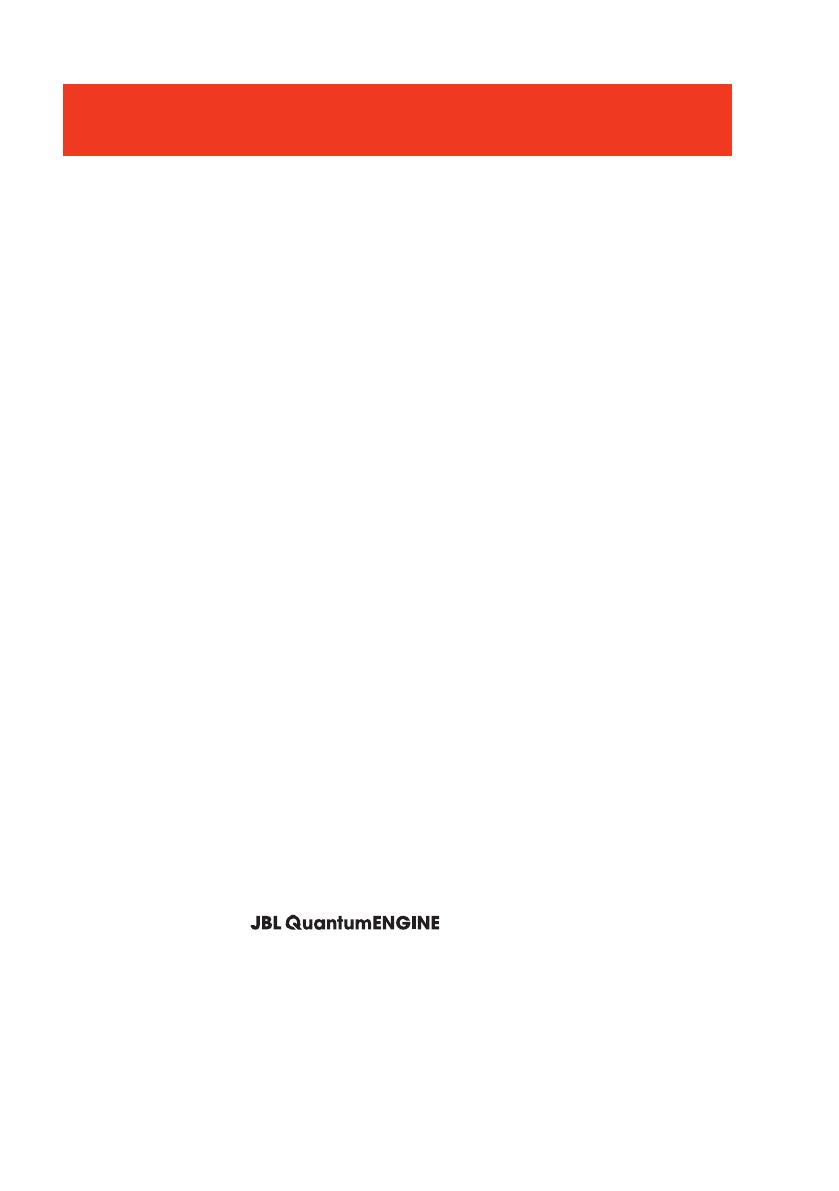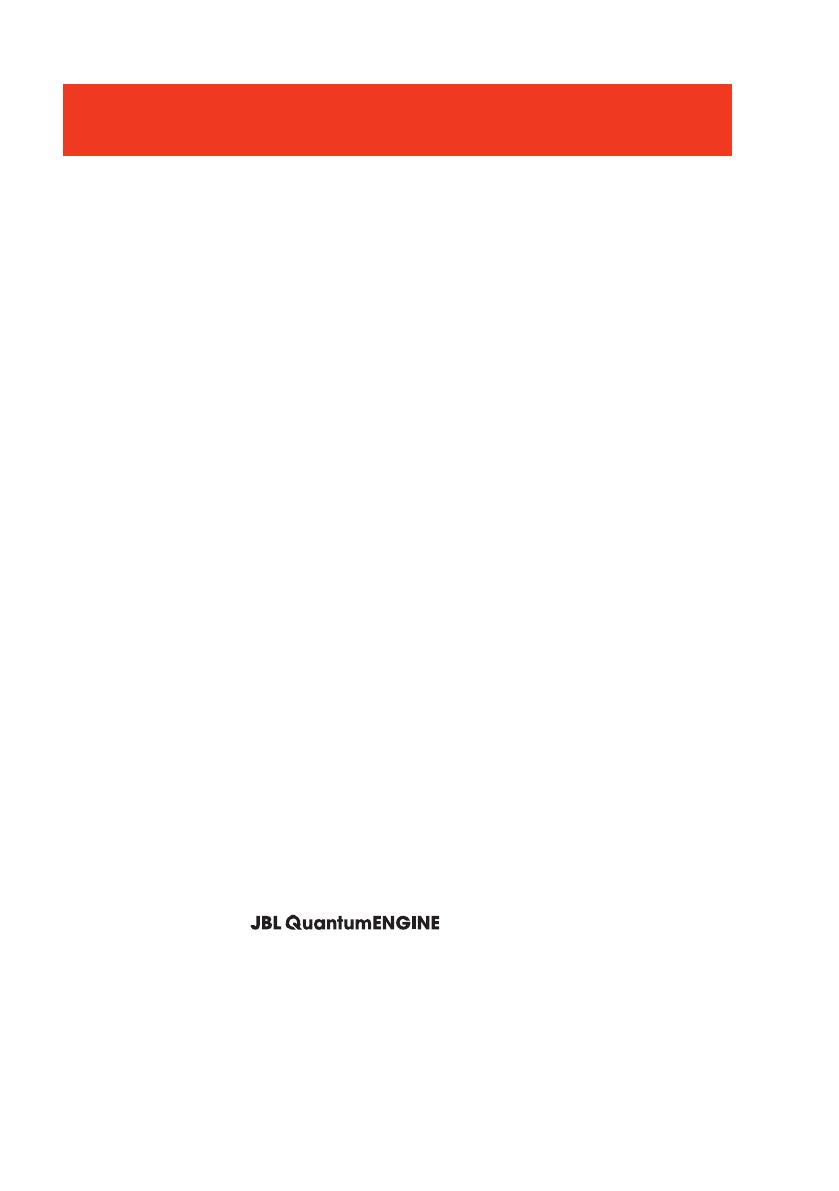
- 11 -
Troubleshooting
If you have problems using this product, check the following points before you
request service.
No sound or poor sound
• Make sure you have chosen JBL QUANTUM400 GAME as the default device in
the game sound settings of your PC, Mac or gaming console device.
• Adjust volume on your PC, Mac or gaming console device.
• Check game chat balance on PC if you are only playing game or chat audio.
In USB connection:
• Make sure the USB cable is connected securely.
• The USB ports on some gaming console devices may be incompatible with JBL
QUANTUM400. This is not a malfunction.
In 3.5mm audio connection:
• Make sure the 3.5mm audio cable is connected securely.
My voice cannot be heard by my teammates
• Make sure you have chosen JBL QUANTUM400 CHAT as the default device in
the chat sound settings of your PC, Mac or gaming console device.
• Make sure the microphone is not muted.
I can’t hear myself when I’m talking
• Enable sidetone via to hear yourself clearly over game
audio.