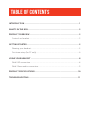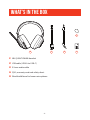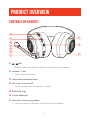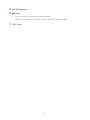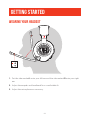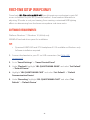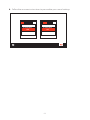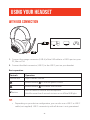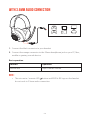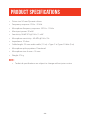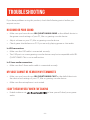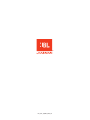Harman JBL Quantum 400 Owner's manual
- Category
- Headsets
- Type
- Owner's manual
This manual is also suitable for

OWNER’S MANUAL
400

TABLE OF CONTENTS
INTRODUCTION ........................................................................................................... 1
WHAT’S IN THE BOX ..................................................................................................... 2
PRODUCT OVERVIEW ................................................................................................. 3
Controls on headset .....................................................................................................................................3
GETTING STARTED....................................................................................................... 5
Wearing your headset .................................................................................................................................5
First-time setup (for PC only) ...................................................................................................................6
USING YOUR HEADSET ............................................................................................... 8
With USB connection ...................................................................................................................................8
With 3.5mm audio connection..............................................................................................................9
PRODUCT SPECIFICATIONS ..................................................................................... 10
TROUBLESHOOTING ................................................................................................. 11

- 1 -
Introduction
Congratulations on your purchase! This manual includes information on the JBL
QUANTUM400 gaming headset. We encourage you to take a few minutes to read
this manual, which describes the product and includes step-by-step instructions to
help you to set up and get started. Read and understand all the safety instructions
before using your product.
If you have any questions about this product or its operation, please contact your
retailer or customer service, or visit us at www.JBLQuantum.com

- 2 -
What’s in the box
01 02 03 04
05
01 JBL QUANTUM400 headset
02 USB cable (USB-A to USB-C)
03 3.5mm audio cable
04 QSG, warranty card and safety sheet
05 Windshield foam for boom microphone

- 3 -
PRODUCT OVERVIEW
Controls on headset
01
02
03
04
05
06
07
08
09
10
01 / dial
• Balances the chat volume in relation to the game audio volume.
02 Volume +/- dial
• Adjusts headset volume.
03 Detachable windshield foam
04 Mic mute / unmute LED
• Lights up when the microphone is muted.
05 RGB-lit JBL logo
06 3.5mm audio jack
07 Voice focus boom microphone
• Flip up to mute, or flip down to unmute the microphone.

- 4 -
08 Flat-fold ear cup
09 button
• Press to mute or unmute the microphone.
• Hold for more than 5 seconds to turn the RGB light on or off.
10 USB-C port

- 5 -
Getting started
Wearing your headset
1. Put the side marked L onto your left ear and the side marked R onto your right
ear.
2. Adjust the earpads and headband for a comfortable fit.
3. Adjust the microphone as necessary.

- 6 -
First-time setup (for PC only)
Download from jblquantum.com/engine to gain full
access to features on your JBL Quantum headset - from headset calibration to
adjusting 3D audio to suit your hearing, from creating customized RGB lighting
effects to determining how the boom microphone side-tone works.
Software requirements
Platform: Windows 7 / Windows 10 (64 bit) only
500MB of free hard drive space for installation
TIP:
• QuantumSURROUND and DTS Headphone:X V2.0 available on Windows only.
Software installation required.
1. Connect the headset to your PC via USB connection (See “With USB
connection”).
2. Go to “Sound Settings” -> “Sound Control Panel”.
3. Under “Playback” highlight “JBL QUANTUM400 GAME“ and select “Set Default”
-> “Default Device”.
4. Highlight “JBL QUANTUM400 CHAT“ and select “Set Default” -> “Default
Communication Device”.
5. Under “Recording” highlight “JBL QUANTUM400 CHAT“ and select “Set
Default” -> “Default Device”.

- 7 -
6. Follow the onscreen instructions to personalize your sound settings.
JBL Quantum400
Game
JBL Quantum400
Chat

- 8 -
Using your headset
With USB connection
1. Connect the orange connector (USB-A) of the USB cable to a USB-A port on your
PC, Mac or PS4.
2. Connect the black connector (USB-C) to the USB-C port on your headset.
Basic operation
Controls Operation
Volume dial Adjust master volume.
Rotate towards to increase game volume.
Rotate towards to increase chat volume.
button
Press to mute or unmute the microphone.
Hold for more than 5 seconds to turn on or off the RGB light.
TIP:
• Depending on your device configuration, you can also use a USB-C to USB-C
cable (not supplied). USB-C connectivity with all devices is not guaranteed.

- 9 -
With 3.5mm audio connection
1. Connect the black connector to your headset.
2. Connect the orange connector to the 3.5mm headphone jack on your PC, Mac,
mobile or gaming console device.
Basic operation
Controls Operation
Volume dial Adjust master volume.
NOTE:
• The mic mute / unmute LED, button and RGB-lit JBL logo on the headset
do not work in 3.5mm audio connection.

- 10 -
Product Specifications
• Driver size: 50 mm Dynamic drivers
• Frequency response: 20 Hz - 20 kHz
• Microphone frequency response: 100 Hz - 10 kHz
• Max input power: 30 mW
• Sensitivity: 98 dB SPL @1 kHz / 1 mW
• Microphone sensitivity: -40 dBV @1 kHz / Pa
• Impedance: 32 ohm
• Cable length: 3.5 mm audio cable (1.2 m) + Type-C to Type-A Cable (3 m)
• Microphone pickup pattern: Directional
• Microphone size: 4 mm x 1.5 mm
• Weight: 274 g
NOTE:
• Technical specifications are subject to change without prior notice.
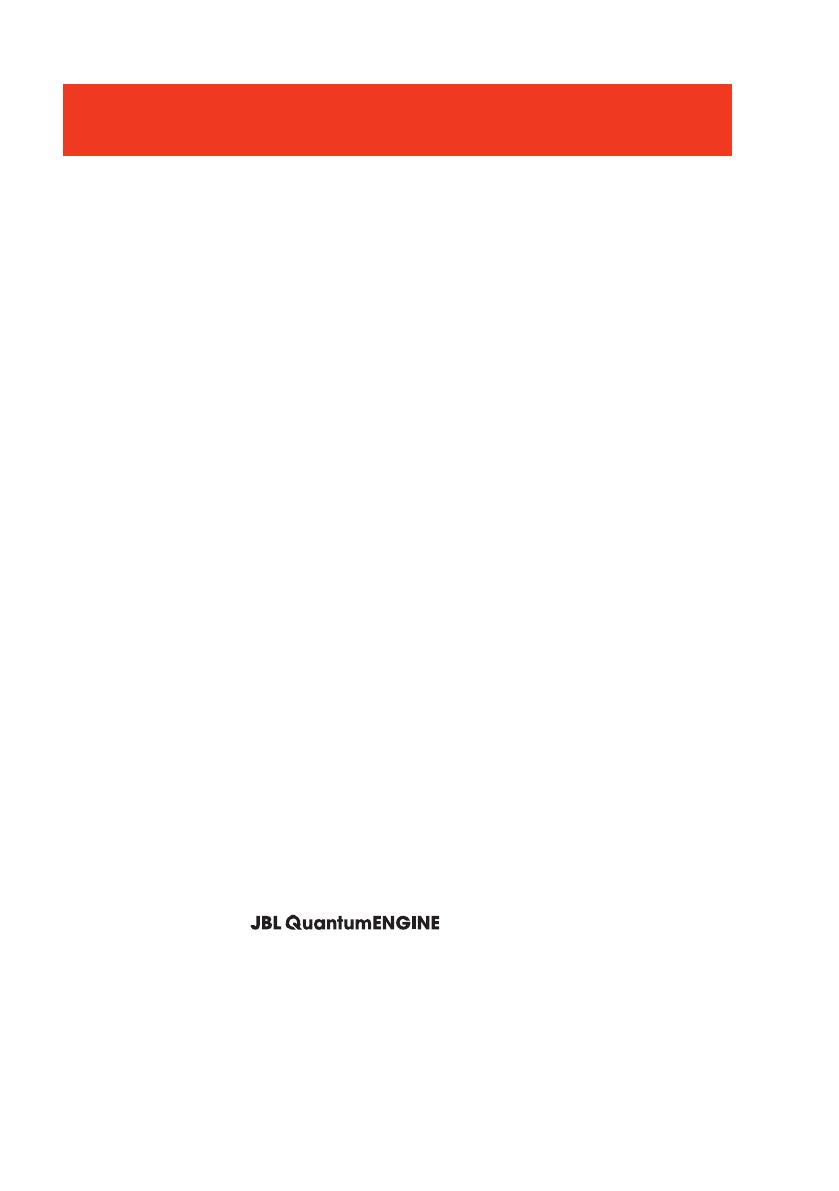
- 11 -
Troubleshooting
If you have problems using this product, check the following points before you
request service.
No sound or poor sound
• Make sure you have chosen JBL QUANTUM400 GAME as the default device in
the game sound settings of your PC, Mac or gaming console device.
• Adjust volume on your PC, Mac or gaming console device.
• Check game chat balance on PC if you are only playing game or chat audio.
In USB connection:
• Make sure the USB cable is connected securely.
• The USB ports on some gaming console devices may be incompatible with JBL
QUANTUM400. This is not a malfunction.
In 3.5mm audio connection:
• Make sure the 3.5mm audio cable is connected securely.
My voice cannot be heard by my teammates
• Make sure you have chosen JBL QUANTUM400 CHAT as the default device in
the chat sound settings of your PC, Mac or gaming console device.
• Make sure the microphone is not muted.
I can’t hear myself when I’m talking
• Enable sidetone via to hear yourself clearly over game
audio.

HP_JBL_Q400_OM_V2
-
 1
1
-
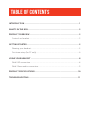 2
2
-
 3
3
-
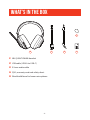 4
4
-
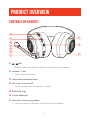 5
5
-
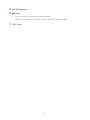 6
6
-
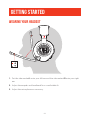 7
7
-
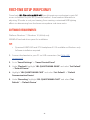 8
8
-
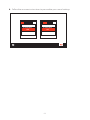 9
9
-
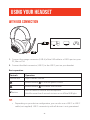 10
10
-
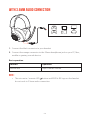 11
11
-
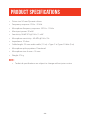 12
12
-
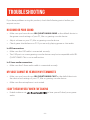 13
13
-
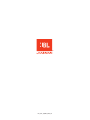 14
14
Harman JBL Quantum 400 Owner's manual
- Category
- Headsets
- Type
- Owner's manual
- This manual is also suitable for
Ask a question and I''ll find the answer in the document
Finding information in a document is now easier with AI
Related papers
Other documents
-
JBL QUANTUM 300 PC Gaming Headset Owner's manual
-
JBL JBLQUANTUM300BLKAM User manual
-
Plantronics RIG User guide
-
JBL OnBeat Xtreme Owner's manual
-
JBL Xtreme Owner's manual
-
Turtle Beach Call Of Duty: Black Ops II Ear Force COD Sierra FG User manual
-
Turtle Beach Ear Force XP300 User manual
-
JBL Quantum ONE Owner's manual
-
Razer Thresher for PS4 | RZ04-02580 Owner's manual
-
Turtle Beach Ear Force XP SEVEN User manual