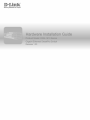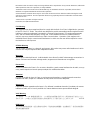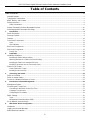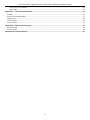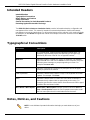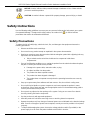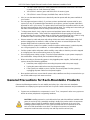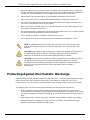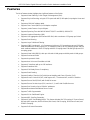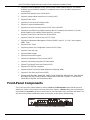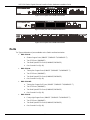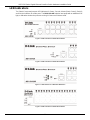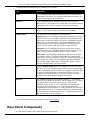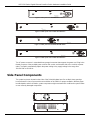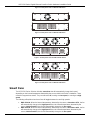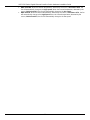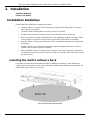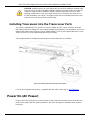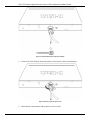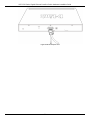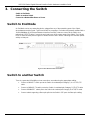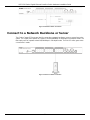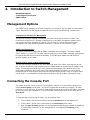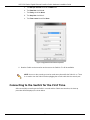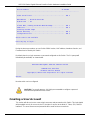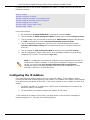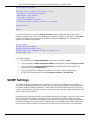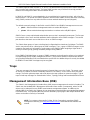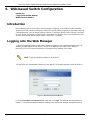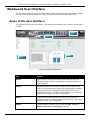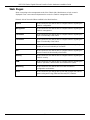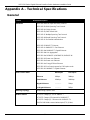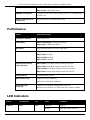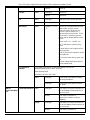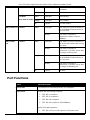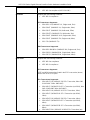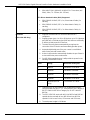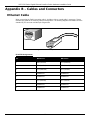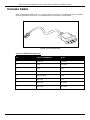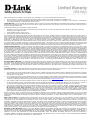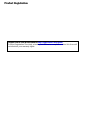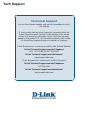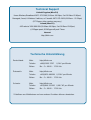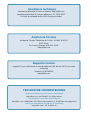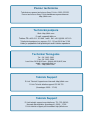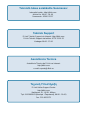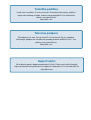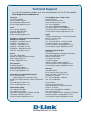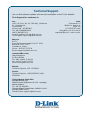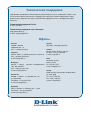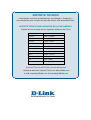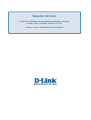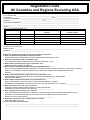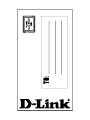D-Link DGS1510-28P Installation guide
- Category
- Network switches
- Type
- Installation guide
This manual is also suitable for
Page is loading ...

Information in this document is subject to change without notice. Reproduction in any manner whatsoever, without the
written permission of D-Link Corporation, is strictly forbidden.
Trademarks used in this text: D-Link and the D-LINK logo are trademarks of D-Link Corporation; Microsoft and
Windows are registered trademarks of Microsoft Corporation.
Other trademarks and trade names may be used in this document to refer to either the entities claiming the marks
and names or their products. D-Link Corporation disclaims any proprietary interest in trademarks and trade names
other than its own.
© 2014 D-Link Corporation. All rights reserved.
December, 2013 P/N 651GS1510015G
FCC Warning
This equipment has been tested and found to comply with the limits for a Class A digital device, pursuant
to Part 15 of the FCC Rules. These limits are designed to provide reasonable protection against harmful
interference when the equipment is operated in a commercial environment. This equipment generates,
uses, and can radiate radio frequency energy and, if not installed and used in accordance with this
manual, may cause harmful interference to radio communications. Operation of this equipment in a
residential area is likely to cause harmful interference in which case the user will be required to correct
the interference at his expense.
CE Mark Warning
This is a Class A product. In a domestic environment, this product may cause radio interference in which
case the user may be required to take adequate measures.
Warnung!
Dies ist ein Produkt der Klasse A. Im Wohnbereich kann dieses Produkt Funkstoerungen verursachen. In
diesem Fall kann vom Benutzer verlangt werden, angemessene Massnahmen zu ergreifen.
Precaución!
Este es un producto de Clase A. En un entorno doméstico, puede causar interferencias de radio, en cuyo
case, puede requerirse al usuario para que adopte las medidas adecuadas.
Attention!
Ceci est un produit de classe A. Dans un environnement domestique, ce produit pourrait causer des
interférences radio, auquel cas l`utilisateur devrait prendre les mesures adéquates.
Attenzione!
Il presente prodotto appartiene alla classe A. Se utilizzato in ambiente domestico il prodotto può causare
interferenze radio, nel cui caso è possibile che l`utente debba assumere provvedimenti adeguati.
VCCI Warning
この装置は、クラス A 情報技術装置です。この装置を家庭環境で使用すると電波妨害を引き起こすこと
があります。この場合には使用者が適切な対策を講ずるよう要求されることがあります。 VCCI-A
BSMI Notice
此為甲類的資訊技術設備,在居住環境中使用時,可能會造成射頻擾動,在這種情況下,使用者會被要求
採取某些適當的對策。

DGS-1510 Series Gigabit Ethernet SmartPro Switch Hardware Installation Guide
iii
Table of Contents
Table of Contents ................................................................................................................................................................. iii
Intended Readers .............................................................................................................................................................. v
Typographical Conventions ............................................................................................................................................... v
Notes, Notices, and Cautions ............................................................................................................................................ v
Safety Instructions ............................................................................................................................................................ vi
Safety Precautions ....................................................................................................................................................... vi
General Precautions for Rack-Mountable Products ......................................................................................................... vii
Protecting Against Electrostatic Discharge ...................................................................................................................... viii
1. Introduction ................................................................................................................................................................. 9
Switch Description ............................................................................................................................................................. 9
Package Contents .............................................................................................................................................................. 9
Features ........................................................................................................................................................................... 10
Front-Panel Components ................................................................................................................................................. 11
Ports ............................................................................................................................................................................ 12
LED Indicators ............................................................................................................................................................ 13
Rear Panel Components .................................................................................................................................................. 14
Side Panel Components .................................................................................................................................................. 15
Smart Fans ................................................................................................................................................................. 16
2. Installation ................................................................................................................................................................. 18
Installation Guidelines ...................................................................................................................................................... 18
Installing the Switch without a Rack ........................................................................................................................... 18
Attaching Brackets to a Switch for Rack Mounting ..................................................................................................... 19
Installing the Switch in a Standard 19" Rack .............................................................................................................. 19
Installing Tranceivers into the Transceiver Ports........................................................................................................ 20
Power On (AC Power) ..................................................................................................................................................... 20
Power Failure (AC Power) .......................................................................................................................................... 21
Installing Power Cord Clip .......................................................................................................................................... 21
3. Connecting the Switch ............................................................................................................................................. 24
Switch to End Node ......................................................................................................................................................... 24
Switch to another Switch .................................................................................................................................................. 24
Connect to a Network Backbone or Server ..................................................................................................................... 25
4. Introduction to Switch Management ....................................................................................................................... 26
Management Options ....................................................................................................................................................... 26
Connecting the Console Port ........................................................................................................................................... 26
Connecting to the Switch for the First Time ................................................................................................................ 27
Creating a User Account ............................................................................................................................................. 28
Configuring the IP Address ......................................................................................................................................... 29
SNMP Settings ................................................................................................................................................................. 30
Traps ........................................................................................................................................................................... 31
Management Information Base (MIB) ......................................................................................................................... 31
D-Link Network Assistant (DNA) ...................................................................................................................................... 32
5. Web-based Switch Configuration ........................................................................................................................... 33
Introduction ...................................................................................................................................................................... 33
Logging onto the Web Manager ...................................................................................................................................... 33
Web-based User Interface ............................................................................................................................................... 34

DGS-1510 Series Gigabit Ethernet SmartPro Switch Hardware Installation Guide
iv
Areas of the User Interface ......................................................................................................................................... 34
Web Pages ................................................................................................................................................................. 35
Appendix A – Technical Specifications ............................................................................................................................ 36
General ............................................................................................................................................................................ 36
Physical and Environmental............................................................................................................................................. 37
Performance..................................................................................................................................................................... 38
LED Indicators ................................................................................................................................................................. 38
Port Functions .................................................................................................................................................................. 40
Appendix B – Cables and Connectors .............................................................................................................................. 43
Ethernet Cable ................................................................................................................................................................. 43
Console Cable ................................................................................................................................................................. 44
Warranties & Technical Support........................................................................................................................................ 45

DGS-1510 Series Gigabit Ethernet SmartPro Switch Hardware Installation Guide
v
Intended Readers
Intended Readers
Typographical Conventions
Notes, Notices, and Cautions
Safety Instructions
General Precautions for Rack-Mountable Products
Protecting Against Electrostatic Discharge
The DGS-1510 Series Hardware Installation Guide contains information about the configuration and
management of the switch. This manual is intended for network administrators familiar with network
management concepts and terminology. For all practical reasons all the switches in this series will simply
be referred to as the Switch throughout this manual. All example screenshots are taken from the DGS-
1510-28P switch.
Typographical Conventions
Convention Description
[ ] In a command line, square brackets indicate an optional entry. For
example: [copy filename] means that optionally you can type copy
followed by the name of the file. Do not type the brackets.
Bold Font
Indicates a button, a toolbar icon, menu, or menu item. For example:
Open the File menu and choose Cancel. Used for emphasis. May also
indicate system messages or prompts appearing on screen. For
example: You have mail.
Courier New Font
Indicates commands and responses to prompts that must be typed
exactly as printed in the manual.
Initial capital letter Indicates a window name. Names of keys on the keyboard have initial
capitals. For example: Click Enter.
Italics
Indicates a window name or a field. Also can indicate a variables or
parameter that is replaced with an appropriate word or string. For
example: type filename means that the actual filename should be typed
instead of the word shown in italic.
Menu Name > Menu Option Menu Name > Menu Option indicates the menu structure. Device >
Port > Port Properties means the Port Properties menu option under
the Port menu option that is located under the Device menu.
Notes, Notices, and Cautions
NOTE: A note indicates important information that helps you make better use of your
device.

DGS-1510 Series Gigabit Ethernet SmartPro Switch Hardware Installation Guide
vi
NOTICE: A notice indicates either potential damage to hardware or loss of data and tells
you how to avoid the problem.
CAUTION: A caution indicates a potential for property damage, personal injury, or death.
Safety Instructions
Use the following safety guidelines to ensure your own personal safety and to help protect your system
from potential damage. Throughout this safety section, the caution icon ( ) is used to indicate
precautions that need to be reviewed and followed.
Safety Precautions
To reduce the risk of bodily injury, electrical shock, fire, and damage to the equipment observe the
following precautions:
• Observe and follow service markings.
• Do not service any product except as explained in the system documentation.
• Opening or removing covers that are marked with the triangular symbol with a lightning bolt may
expose the user to electrical shock.
o Only a trained service technician should service components inside these
compartments.
• If any of the following conditions occur, unplug the product from the electrical outlet and replace
the part or contact your trained service provider:
o Damage to the power cable, extension cable, or plug.
o An object has fallen into the product.
o The product has been exposed to water.
o The product has been dropped or damaged.
o The product does not operate correctly when the operating instructions are correctly
followed.
• Keep your system away from radiators and heat sources. Also, do not block cooling vents.
• Do not spill food or liquids on system components, and never operate the product in a wet
environment. If the system gets wet, see the appropriate section in the troubleshooting guide or
contact your trained service provider.
• Do not push any objects into the openings of the system. Doing so can cause fire or electric
shock by shorting out interior components.
• Use the product only with approved equipment.
• Allow the product to cool before removing covers or touching internal components.
• Operate the product only from the type of external power source indicated on the electrical ratings
label. If unsure of the type of power source required, consult your service provider or local power
company.
• To help avoid damaging the system, be sure the voltage selection switch (if provided) on the
power supply is set to match the power available at the Switch’s location:

DGS-1510 Series Gigabit Ethernet SmartPro Switch Hardware Installation Guide
vii
o 115 volts (V)/60 hertz (Hz) in most of North and South America and some Far Eastern
countries such as South Korea and Taiwan
o 100 V/50 Hz in eastern Japan and 100 V/60 Hz in western Japan
o 230 V/50 Hz in most of Europe, the Middle East, and the Far East
• Also, be sure that attached devices are electrically rated to operate with the power available in
your location.
• Use only approved power cable(s). If you have not been provided with a power cable for your
system or for any AC-powered option intended for your system, purchase a power cable that is
approved for use in your country. The power cable must be rated for the product and for the volt-
age and current marked on the product's electrical ratings label. The voltage and current rating of
the cable should be greater than the ratings marked on the product.
• To help prevent electric shock, plug the system and peripheral power cables into properly
grounded electrical outlets. These cables are equipped with three-prong plugs to help ensure
proper grounding. Do not use adapter plugs or remove the grounding prong from a cable. If using
an extension cable is necessary, use a 3-wire cable with properly grounded plugs.
• Observe extension cable and power strip ratings. Make sure that the total ampere rating of all
products plugged into the extension cable or power strip does not exceed 80 percent of the
ampere ratings limit for the extension cable or power strip.
• To help protect the system from sudden, transient increases and decreases in electrical power,
use a surge suppressor, line conditioner, or uninterruptible power supply (UPS).
• Position system cables and power cables carefully; route cables so that they cannot be stepped
on or tripped over. Be sure that nothing rests on any cables.
• Do not modify power cables or plugs. Consult a licensed electrician or your power company for
site modifications. Always follow your local/national wiring rules.
• When connecting or disconnecting power to hot-pluggable power supplies, if offered with your
system, observe the following guidelines:
o Install the power supply before connecting the power cable to the power supply.
o Unplug the power cable before removing the power supply.
o If the system has multiple sources of power, disconnect power from the system by
unplugging all power cables from the power supplies.
• Move products with care; ensure that all casters and/or stabilizers are firmly connected to the sys-
tem. Avoid sudden stops and uneven surfaces.
General Precautions for Rack-Mountable Products
Observe the following precautions for rack stability and safety. Also, refer to the rack installation
documentation accompanying the system and the rack for specific caution statements and procedures.
• Systems are considered to be components in a rack. Thus, "component" refers to any system as
well as to various peripherals or supporting hardware.
CAUTION: Installing systems in a rack without the front and side stabilizers installed could
cause the rack to tip over, potentially resulting in bodily injury under certain circumstances.
Therefore, always install the stabilizers before installing components in the rack. After
installing system/components in a rack, never pull more than one component out of the
rack on its slide assemblies at one time. The weight of more than one extended
component could cause the rack to tip over and may result in serious injury.

DGS-1510 Series Gigabit Ethernet SmartPro Switch Hardware Installation Guide
viii
• Before working on the rack, make sure that the stabilizers are secured to the rack, extended to
the floor, and that the full weight of the rack rests on the floor. Install front and side stabilizers on
a single rack or front stabilizers for joined multiple racks before working on the rack.
• Always load the rack from the bottom up, and load the heaviest item in the rack first.
• Make sure that the rack is level and stable before extending a component from the rack.
• Use caution when pressing the component rail release latches and sliding a component into or
out of a rack; the slide rails can pinch your fingers.
• After a component is inserted into the rack, carefully extend the rail into a locking position, and
then slide the component into the rack.
• Do not overload the AC supply branch circuit that provides power to the rack. The total rack load
should not exceed 80 percent of the branch circuit rating.
• Ensure that proper airflow is provided to components in the rack.
• Do not step on or stand on any component when servicing other components in a rack.
NOTE: A qualified electrician must perform all connections to DC power and to safety
grounds. All electrical wiring must comply with applicable local or national codes and
practices.
CAUTION: Never defeat the ground conductor or operate the equipment in the absence of
a suitably installed ground conductor. Contact the appropriate electrical inspection
authority or an electrician if uncertain that suitable grounding is available.
CAUTION: The system chassis must be positively grounded to the rack cabinet frame. Do
not attempt to connect power to the system until grounding cables are connected.
Completed power and safety ground wiring must be inspected by a qualified electrical
inspector. An energy hazard will exist if the safety ground cable is omitted or
disconnected.
Protecting Against Electrostatic Discharge
Static electricity can harm delicate components inside the system. To prevent static damage, discharge
static electricity from your body before touching any of the electronic components, such as the
microprocessor. This can be done by periodically touching an unpainted metal surface on the chassis.
The following steps can also be taken prevent damage from electrostatic discharge (ESD):
1. When unpacking a static-sensitive component from its shipping carton, do not remove the
component from the antistatic packing material until ready to install the component in the system.
Just before unwrapping the antistatic packaging, be sure to discharge static electricity from your
body.
2. When transporting a sensitive component, first place it in an antistatic container or packaging.
3. Handle all sensitive components in a static-safe area. If possible, use antistatic floor pads,
workbench pads and an antistatic grounding strap.

DGS-1510 Series Gigabit Ethernet SmartPro Switch Hardware Installation Guide
9
1. Introduction
Switch Description
Package Contents
Features
Front-Panel Components
Rear Panel Components
Side Panel Components
This Hardware Installation Guide is a detailed document explaining information about the hardware
installation, configuration, specifications, guidelines, and maintenance of a D-Link switch.
Switch Description
The DGS-1510 Series is D-Link’s next generation SmartPro Switch. It features built-in 10Gbps SFP+
ports targeted for SME/SMB core deployment to improve connectivity between core switches and edge
switches. The DGS-1510 Series also implements D-Link’s innovative 3
rd
generation Green Ethernet
technology (IEEE 802.3az) by not only saving power over inactive links, but also turning off LEDs on a
customized schedule and allowing ports to enter a hibernative state automatically.
In the DGS-1510 Series, the following switches are available: DGS-1510-20, DGS-1510-28, DGS-1510-
28P, and DGS-1510-52. Some features, throughout this guide, will apply to all the switches within the
DGS-1510 Series. When referring to these universal features, we’ll simply refer to the product as the
Switch.
Package Contents
When purchasing a D-Link DGS-1510 Series Switch, a list of items will be included in the package of the
Switch. Open the shipping carton of the Switch and carefully unpack its contents. The carton should
contain the following items:
• One D-Link DGS-1510 Series Switch.
• One Quick Installation Guide.
• One AC power cord.
• One console cable.
• One power cord cable clip.
• One mounting mit (two brackets and screws).
• Four rubber feet with adhesive backing.
• One CD that includes a digital copy of the CLI Reference Guide, Web UI Reference Guide,
Hardware Installation Guide, D-View module, D-Link Network Assistant, and D-Link Network
Assistant Guide.
NOTE: If any item is missing or damaged, please contact your local D-Link Reseller for
replacement.

DGS-1510 Series Gigabit Ethernet SmartPro Switch Hardware Installation Guide
10
Features
The list of features below highlights the significant features of the Switch.
• Supports Virtual Stacking. D-Link Single IP Management (SIM).
• Supports Physical Stacking, using the SFP+ ports with 40G (Full Duplex) in topologies Linear and
Ring.
• Supports a 16K MAC address table.
• Supports Flow Control (802.3x) in full-duplex compliant.
• Supports Jumbo Frames of up to 9Kbytes
• Supports Spanning Tree with 802.1D 2004 STP/RSTP and 802.1Q 2005 MSTP.
• Supports Loopback Detection (LBD).
• Supports Link Aggregation (802.3ad and 802.3AX) with a maximum of 32 groups per Switch.
• Supports Port Mirroring.
• Supports Layer 2 Multicast Filtering.
• Supports IGMP Snooping (v1, v2, v3 awareness) with up to 512 snooping groups and 128 static
multicast addresses. MLD Snooping (v1, v2 awareness) with up to 512 snooping groups and 128
static multicast addresses. IGMP Snooping and MLD Snooping share 128 static groups and 512
snooping groups.
• Supports Virtual LAN (802.1Q) with up to 4K static VLAN groups and 4K dynamic VLAN groups.
• Supports Port-based VLAN.
• Supports Asymmetric VLAN.
• Supports Auto Voice and Surveillance VLAN.
• Supports IP Interfaces with up to 8 IP interfaces.
• Supports Gratuitous ARP.
• Supports IPv6 Ready Phase 2 compliancy.
• Supports Static Routing.
• Supports Quality of Service (QoS) with Queue Handling and Class of Service (CoS).
• Supports Access Control List (ACL) with Ingress ACL, Time-based ACL, and ACL Statistics.
• Supports Secure Shell (SSHv2) with IPv4/IPv6 access.
• Supports Secure Sockets Layer (SSL) versions 1, 2, and 3 with IPv4/IPv6 access.
• Supports Port Security of up to 128 MAC addresses.
• Supports Broadcast and Multicast Storm Control.
• Supports Traffic Segmentation
• Supports D-Link SafeGuard Engine.
• Supports ARP Spoofing Prevention.
• Supports IP-MAC-Port Binding (IMPB). This feature includes DHCP Snooping, IP Source Guard,
Dynamic ARP Inspection, DHCPv6 Guard, RA Guard, IPv6 Snooping, IPv6 Source Guard, and
IPv6 ND Snooping.
• Supports DoS Attack Prevention.

DGS-1510 Series Gigabit Ethernet SmartPro Switch Hardware Installation Guide
11
• Supports Port-based Network Access Control (PNAC) better known as 802.1X. This feature
includes Local and RADIUS databasis, Port-based Access Control, and MAC-based Access
Control (MAC).
• Supports Web-based Access Control (WAC).
• Supports Japanese Web-based Access Control (JWAC).
• Supports Guest VLAN.
• Supports 15 User Account Privilege Levels.
• Supports Compound Authentication.
• Supports Link Layer Discovery Protocol (LLDP) with LLDP-MED.
• Supports Accessibility using multiple interfaces like the Command Line Interface (CLI), Web-
based Graphical User Interface (Web-based GUI), and more.
• Supports Telnet Server and Client from IPv4 and IPv6.
• Supports Trivial File Transfer Protocol (TFTP) Client.
• Supports Simple Network Management Protocol (SNMP) version 1, 2c, and 3. Also supports
SNMP Traps.
• Supports DHCP Client.
• Supports Dynamic Host Configuration Protocol (DHCP) Relay.
• Supports Traps and Logs.
• Support Multiple Images.
• Supports Password Encryption.
• Supports Simple Network Time Protocol (SNTP).
• Support Power Saving using the Link Status Mode.
• Support Time-based Power-over-Ethernet (PoE).
• Supports IEEE 802.3az compliance.
• Supports Optical Transceiver Digital Diagnostic Monitoring (DDM).
• Supports D-Link Discovery Protocol (DDP).
• Supports MIBs like MIBII, Bridge MIB, SNMPv2 MIB, RMON MIB, RMONv2 MIB, Ether-like MIB,
802.3 MAU MIB, 802.1p MIB, RADIUS Authentication Client MIB, Ping MIB, L2 Specific MIB,
Private MIB, Entity MIB, and ZoneDefense MIB.
Front-Panel Components
The Front Panel of the Switch features a variety of Ports and LED Indicators that will be discussed in
detail in this section. Also located on the front panel of the Switch is a Reset button, that can be pressed
and holded for 5 seconds to perform a factory reset on the Switch after which the Switch will reboot. This
will clear all the software modifications done on the Switch to their factory default settings.
Figure 1–1 Front panel view of a DGS-1510-20 Switch

DGS-1510 Series Gigabit Ethernet SmartPro Switch Hardware Installation Guide
12
Figure 1–2 Front panel view of a DGS-1510-28 Switch
Figure 1–3 Front panel view of a DGS-1510-28P Switch
Figure 1–4 Front panel view of a DGS-1510-52 Switch
Ports
The Type and Number of ports available on the Switch are listed out below:
• DGS-1510-20:
o Sixteen Copper Ports (10BASE-T/100BASE-TX/1000BASE-T),
o Two SFP Ports (1000BASE),
o Two Dual Speed SFP+ Ports (1000BASE/10GBASE),
o One Console Port (RJ-45),
• DGS-1510-28:
o Twenty-four Copper Ports (10BASE-T/100BASE-TX/1000BASE-T),
o Two SFP Ports (1000BASE),
o Two Dual Speed SFP+ Ports (1000BASE/10GBASE),
o One Console Port (RJ-45),
• DGS-1510-28P:
o Twenty-four Copper PoE Ports (10BASE-T/100BASE-TX/1000BASE-T),
o Two SFP Ports (1000BASE),
o Two Dual Speed SFP+ Ports (1000BASE/10GBASE),
o One Console Port (RJ-45),
• DGS-1510-52:
o Fourty-eight Copper Ports (10BASE-T/100BASE-TX/1000BASE-T),
o Two SFP Ports (1000BASE),
o Two Dual Speed SFP+ Ports (1000BASE/10GBASE),
o One Console Port (RJ-45),

DGS-1510 Series Gigabit Ethernet SmartPro Switch Hardware Installation Guide
13
LED Indicators
The Switch’s front panel presents LED indicators for Power, Console, Master (Stack Control), Stack ID
and Link/Act indicators for all the ports. The DGS-1510-28P switches are equipt with an additional PoE
light, to indication whether the ports are running in Power over Ethernet mode.
Figure 1–5 LED indicators for a DGS-1510-20 Switch
Figure 1–6 LED indicators for a DGS-1510-28 Switch
Figure 1–7 LED indicators for a DGS-1510-28P Switch
Figure 1–8 LED indicators for a DGS-1510-52 Switch

DGS-1510 Series Gigabit Ethernet SmartPro Switch Hardware Installation Guide
14
A separate table below describes LED indicators in more detail.
LED Description
Power
This LED will light green after powering the Switch on to indicate the
ready state of the device. The indicator is dark when the Switch is no
longer receiving power (i.e. powered off).
Console
This LED will blink green during the Power-On Self Test (POST).
When the POST is finished, the LED goes dark. The indicator will light
steady green when a user is logged in through the console port.
Fan
This LED will light green after the diagnostics have passed with no
errors. This LED blinks red when any of the fans has failed.
Link/Act LEDs
The Switch has LED indicators for Link and Activity.
Copper Ports: The LED will light steady green when there is a secure
connection (or link) to a 1000Mbps Ethernet device or steady orange
when there is a secure connection (or link) to a 10/100Mbps Ethernet
device at any of the copper ports. The LED will blink green when a
1000Mbps port is active or blink orange when a 10/100Mbps port is
active. The LED remains dark when there is no link or activity.
SFP Ports: The LED will light steady green when there is a secure
connection (or link) to a 1000Mbps Ethernet device at any of the SFP
ports. The LED remains dark when there is no link or activity.
SFP+ Ports: The LED will light steady green when there is a secure
connection (or link) to a 10Gbps Ethernet device or steady orange
when there is a secure connection (or link) to a 1Gbps Ethernet device
at any of the SFP+ ports. The LED will blink green when a 10Gbps
port is active or blink orange when a 1Gbps port is active. The LED
remains dark when there is no link or activity.
PoE Only the DGS-1510-28P switches are equipt with a PoE LED. When
this light is on with a solid green light, it means that the corresponding
ports are feeding power to the PoE devices plugged in. When this light
is on with a solid orange light, it means that the port is in an error
condition state. When this light is off, it means that the ports are not
supplying power to the devices plugged into the ports.
Stack ID
For standalone Switches, this will display number “1”. For stacked
Switches, this indicates the position in the stacking box ID. The box ID
is assigned either by the user (static mode) or by the system
(automatic mode). When “1” to “6” is displayed, this indicates the
stacking position of the switch. An “H” indicates the device was
assigned as the stacking Master. “h“ means the device was selected to
be the Backup Master. A “G” is displayed when the Safeguard Engine
feature enters the exhausted mode. An “E” is displayed when an error
was found during the system self-test.
For more information about LED Indicators, refer to LED Indicators
.
Rear Panel Components
The rear panel contains an AC power socket and a security lock.

DGS-1510 Series Gigabit Ethernet SmartPro Switch Hardware Installation Guide
15
Figure 1–9 Rear panel view of a DGS-1510-20 Switch
Figure 1–10 Rear panel view of a DGS-1510-28 Switch
Figure 1–11 Rear panel view of a DGS-1510-28P Switch
Figure 1–12 Rear panel view of a DGS-1510-52 Switch
The AC power connector is a standard three-pronged connector that supports the power cord. Plug-in the
female connector of the provided power cord into this socket, and the male side of the cord into a power
outlet. The Switch automatically adjusts the power setting to any supply voltage in the range from
100~240 VAC at 50~60 Hz.
Side Panel Components
The system heat vents located on the sides of the Switch dissipate heat. Do not block these openings.
Leave at least 6 inches of space at the rear and sides of the Switch for proper ventilation. Without proper
heat dissipation and air circulation, system components might overheat which could lead to system failure
or even severely damaged components.

DGS-1510 Series Gigabit Ethernet SmartPro Switch Hardware Installation Guide
16
Figure 1–13 Side panels view of a DGS-1510-20 Switch
Figure 1–14 Side panels view of a DGS-1510-28 Switch
Figure 1–15 Side panels view of a DGS-1510-28P Switch
Figure 1–16 Side panels view of a DGS-1510-52 Switch
Smart Fans
The DGS-1510 Series Switches includes smart fans that will automatically change their speed
depending on the internal temperature detected by the sensors built-in the Switch’s hardware. These
smart fans support three states. They can either be off, running at a low speed, or running at a high
speed.
The following will explain when these fans will toggle between low and high speeds:
• DGS-1510-20: When the internal temperature, detected by the sensor, rises above 47°C, the fan
will automatically change to the high speed. When the internal temperature, detected by the
sensor, falls below 43°C, the fan will automatically change to the low speed.
• DGS-1510-28: When the internal temperature, detected by the sensor, rises above 48°C, the fan
will automatically change to the high speed. When the internal temperature, detected by the
sensor, falls below 43°C, the fan will automatically change to the low speed.

DGS-1510 Series Gigabit Ethernet SmartPro Switch Hardware Installation Guide
17
• DGS-1510-28P: When the internal temperature, detected by the sensor, rises above 42°C, the
fan will automatically change to the high speed. When the internal temperature, detected by the
sensor, falls below 39°C, the fan will automatically change to the low speed.
• DGS-1510-52: When the internal temperature, detected by the sensor, rises above 47°C, the fan
will automatically change to the high speed. When the internal temperature, detected by the
sensor, falls below 43°C, the fan will automatically change to the low speed.

DGS-1510 Series Gigabit Ethernet SmartPro Switch Hardware Installation Guide
18
2. Installation
Installation Guidelines
Power On (AC Power)
Installation Guidelines
Please follow these guidelines for setting up the Switch:
• Install the Switch on a sturdy, level surface that can support at least 3kg (6.6lb). Do not place
heavy objects on the Switch.
• The power outlet should be within 1.82 meters (6 feet) of the Switch.
• Visually inspect the power cord and see that it is fully secured to the AC power port.
• Make sure that there is proper heat dissipation from and adequate ventilation around the Switch.
Leave at least 10 cm (4 inches) of space at the front and rear of the Switch for ventilation.
• Install the Switch in a fairly cool and dry place for the acceptable temperature and humidity oper-
ating ranges.
• Install the Switch in a site free from strong electromagnetic field generators (such as motors),
vibration, dust, and direct exposure to sunlight.
• When installing the Switch on a level surface, attach the rubber feet to the bottom of the device.
The rubber feet cushion the Switch, protect the casing from scratches and prevent it from scratch-
ing other surfaces.
Installing the Switch without a Rack
First, attach the rubber feet included with the Switch if installing on a desktop or shelf. Attach these
cushioning feet on the bottom at each corner of the device. Allow enough ventilation space between the
Switch and any other objects in the vicinity.
Figure 2–1 Attach rubber feet to the Switch.

DGS-1510 Series Gigabit Ethernet SmartPro Switch Hardware Installation Guide
19
Attaching Brackets to a Switch for Rack Mounting
The Switch is mounted to a standard 19" rack using mounting brackets. Use the following diagrams as a
guide.
Figure 2–2 Attach mounting brackets to the Switch
Fasten the mounting brackets to the Switch using the screws provided. With the brackets attached
securely, the Switch can be mounted in a standard rack, as shown below.
NOTE: Please review the Installation Guidelines above before installing the Switch in a
rack. Make sure there is adequate space around the Switch to allow for proper air flow,
ventilation and cooling.
Installing the Switch in a Standard 19" Rack
Figure 2–3 Mount the Switch in a rack

DGS-1510 Series Gigabit Ethernet SmartPro Switch Hardware Installation Guide
20
CAUTION: Installing systems in a rack without the front and side stabilizers installed could
cause the rack to tip over, potentially resulting in bodily injury under certain circumstances.
Therefore, always install the stabilizers before installing components in the rack. After
installing components in a rack, do not pull more than one component out of the rack on
its slide assemblies at one time. The weight of more than one extended component could
cause the rack to tip over and may result in injury.
Installing Tranceivers into the Transceiver Ports
The Switch is equipped with SFP (Small Form Factor Portable) and SFP+ ports, which are used with
fiber-optical transceiver cabling.SFP ports support full-duplex transmissions, auto-negotiation, and can be
uplinked with various other switches across a gigabit network. The SFP ports support data rates of up to
1Gbit/s and the SFP+ ports support data rates of up to 10Gbit/s.
See the figure below for installing the transceiver in the transceiver port on the Switch.
Figure 2–4 Inserting fiber-optic transceivers into a Switch
For a full list of supported transceivers, compatible with this switch series, refer to Port Functions
.
Power On (AC Power)
Plug one end of the AC power cord into the power socket of the Switch and the other end into the local
power source outlet. After the system powered on, the LED’s blink green to indicate that the system is
booting up.

DGS-1510 Series Gigabit Ethernet SmartPro Switch Hardware Installation Guide
21
Power Failure (AC Power)
In the event of a power failure, just as a precaution, unplug the power cord from the Switch. After the
power returns, plug the power cord back into the power soket of the Switch.
Installing Power Cord Clip
To prevent accidental removal of the AC power cord, it is recommended to install the power cord clip
together with the power cord.
1. With the rough side facing down, insert the Tie Wrap into the hole below the power socket.
Figure 2-5 Insert Tie Wrap to the Switch
2. Plug the AC power cord into the power socket of the Switch.
Figure 2-6 Connect the power cord to the Switch
3. Slide the Retainer through the Tie Wrap until the end of the cord.
Page is loading ...
Page is loading ...
Page is loading ...
Page is loading ...
Page is loading ...
Page is loading ...
Page is loading ...
Page is loading ...
Page is loading ...
Page is loading ...
Page is loading ...
Page is loading ...
Page is loading ...
Page is loading ...
Page is loading ...
Page is loading ...
Page is loading ...
Page is loading ...
Page is loading ...
Page is loading ...
Page is loading ...
Page is loading ...
Page is loading ...
Page is loading ...
Page is loading ...
Page is loading ...
Page is loading ...
Page is loading ...
Page is loading ...
Page is loading ...
Page is loading ...
Page is loading ...
Page is loading ...
Page is loading ...
Page is loading ...
Page is loading ...
Page is loading ...
Page is loading ...
Page is loading ...
Page is loading ...
Page is loading ...
Page is loading ...
Page is loading ...
-
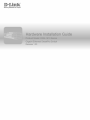 1
1
-
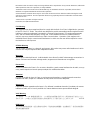 2
2
-
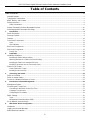 3
3
-
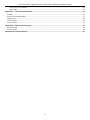 4
4
-
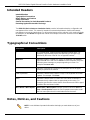 5
5
-
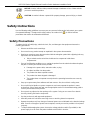 6
6
-
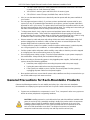 7
7
-
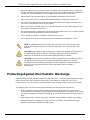 8
8
-
 9
9
-
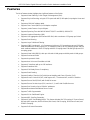 10
10
-
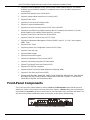 11
11
-
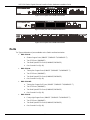 12
12
-
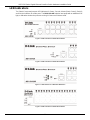 13
13
-
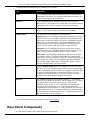 14
14
-
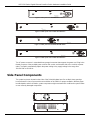 15
15
-
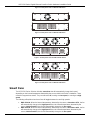 16
16
-
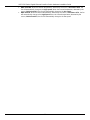 17
17
-
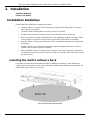 18
18
-
 19
19
-
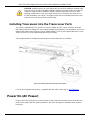 20
20
-
 21
21
-
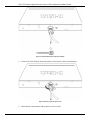 22
22
-
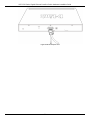 23
23
-
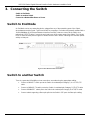 24
24
-
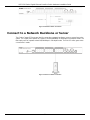 25
25
-
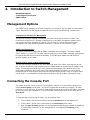 26
26
-
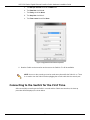 27
27
-
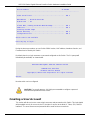 28
28
-
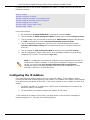 29
29
-
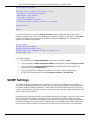 30
30
-
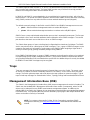 31
31
-
 32
32
-
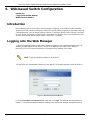 33
33
-
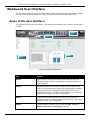 34
34
-
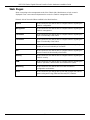 35
35
-
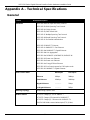 36
36
-
 37
37
-
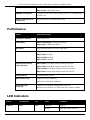 38
38
-
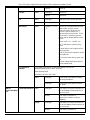 39
39
-
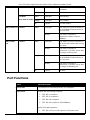 40
40
-
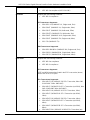 41
41
-
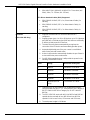 42
42
-
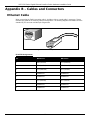 43
43
-
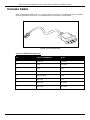 44
44
-
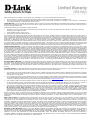 45
45
-
 46
46
-
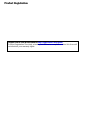 47
47
-
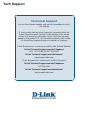 48
48
-
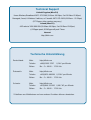 49
49
-
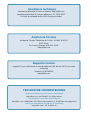 50
50
-
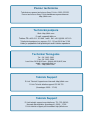 51
51
-
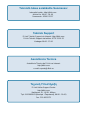 52
52
-
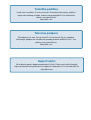 53
53
-
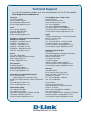 54
54
-
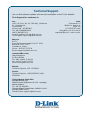 55
55
-
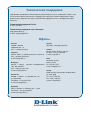 56
56
-
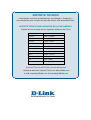 57
57
-
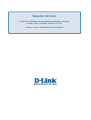 58
58
-
 59
59
-
 60
60
-
 61
61
-
 62
62
-
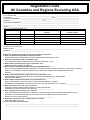 63
63
-
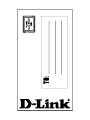 64
64
D-Link DGS1510-28P Installation guide
- Category
- Network switches
- Type
- Installation guide
- This manual is also suitable for
Ask a question and I''ll find the answer in the document
Finding information in a document is now easier with AI
Related papers
-
D-Link DGS-1510-28 Datasheet
-
D-Link d-link User manual
-
D-Link DGS-105 - Switch Installation guide
-
D-Link DGS-1026MP 26-Port Unmanaged Poe Switch User manual
-
D-Link DGS-1500-28 Datasheet
-
D-Link Web Smart Switch DGS-1210-28 Reference guide
-
D-Link DGS-6600-24SC2XS Datasheet
-
D-Link D-Link DGS-F1010P-E 8GE PoE Plus 2GE Uplink 120Watt PoE Switch Owner's manual
-
D-Link DGS-108 Datasheet
-
D-Link DES-3010GA - Switch User manual
Other documents
-
Zonet ZFS3316P Installation guide
-
Allnet ALL0484 User guide
-
CTS FOS-3148 User manual
-
MicroNet SP6524PWS Quick Installation Guide
-
CTS FOS-5126 User manual
-
CTS HES-3109SSFP-DR User manual
-
CTS HES-3109 User manual
-
CTS FOS-3124-BAT-II User manual
-
CTS HES-3106 User manual
-
 UTEPO UTP3310TS-PSB-L2 User manual
UTEPO UTP3310TS-PSB-L2 User manual