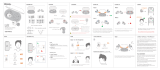Page is loading ...

Backbeat
®
Go 2
plus charge case
User Guide

Contents
Welcome 3
What's in the box 4
Headset overview 5
Charge case overview 6
Pair 7
Get Paired 7
Pair another device 7
Multi-connectivity 7
Charge 9
Check battery level 9
Use charge case 10
Fit 11
The Basics 12
Power the earbuds on or off 12
Audio 12
Adjust the volume 12
Mute 12
Make/Take/End Calls 12
More Features 14
Deepsleep Mode 14
Stay connected 14
Voice alerts 14
Restore factory settings 14
Specifications 15
2

Congratulations on purchasing your new Plantronics product. This guide contains instructions
for setting up and using your Backbeat Go 2 earbuds.
Please refer to the safety instructions in the quick start guide for important product safety
information prior to installation or use of the product.
Welcome
3

Earbuds with microphone (stabilizers and medium eartips
installed) AC charger
Eartips (small and large) Charge case
What's in the box
4

Charge port
Headset indicator light (LED)
Volume up button: Increases volume, skips to next track
Audio/call button: Powers on/off earbuds, answers/ends/declines call, plays/pauses music
Volume down button: Decreases volume, plays previous track
/
Mute/Unmute
Headset overview
5

Micro USB plug
Press for charge case battery level
Micro USB charge port
Charge case indicator lights; indicates charge case battery level and indicates charge
state of earbuds
Charge case overview
6

The first time you power on your earbuds, it begins the pairing process.
1
Power on the earbuds. The indicator light, located on the right earbud, flashes red and blue to
indicate pairing mode.
2
Activate Bluetooth
®
on your phone and set it to search for new devices.
•
iPhone* Settings > General > Bluetooth > On
•
Android
™
Smartphones* Settings > Wireless & Networks > Bluetooth: On > Scan for devices
NOTE * Menus may vary by device.
3
Select “PLT_BBTGO2.”
If necessary, enter four zeros (0000) for the passcode or accept the connection.
Once successfully paired, you hear “pairing successful” and the earbud indicator light stops
flashing.
NOTE To enter pairing mode after the first pairing process, start with the earbuds powered off and
then press and hold the Audio/call button until you hear "pairing."
After pairing your earbuds to your phone, you may want to pair another phone or device, such
as a tablet. You can pair and remember up to eight devices, supporting Handsfree and Advanced
Audio Distribution (A2DP) profiles.
1
Put the earbuds in pairing mode. Choose:
• With the earbuds powered off, press and hold the Audio/call button
until you hear "pairing" or
• With the earbuds powered on and not during a call, press and hold the volume up (+) and
volume down (–) buttons until you hear "pairing"
The indicator light
, on the right earbud, flashes red and blue to indicate pairing mode.
2
Activate Bluetooth on your phone and set it to search for new devices.
3
Select “PLT_BBTGO2.”
If necessary, enter four zeros (0000) for the passcode or accept the connection.
Once successfully paired, you hear “pairing successful” and the headset indicator lights stop
flashing.
When you have more than one device paired to your earbuds, multi-connectivity allows you to
toggle the connection between the devices from the Bluetooth device list of your phone/music
device (The earbuds can only be connected to one device at a time.).
For example, if you are connected to a tablet and are finished listening to music and want to
switch to one of your other paired phone/music devices, then do the following:
1
Go to the paired device list in your Bluetooth settings menu on your phone.
2
Select "PLT_BBTGO2."
Pair
Get Paired
Pair another device
Multi-connectivity
7

After, the earbuds accept the new connection, there is no need to delete and re-pair your
devices each time; they are remembered and ready to connect anytime when in range.
8

Your new earbuds have enough power to pair and make a few calls. To access the charging
port, insert your fingernail into the groove on top of the right earbud and pull down.
It takes up to 2.5 hours to fully charge the earbuds. While charging, the indicator light is red
and turns blue once charging is complete.
You can check the battery level by tapping either of the Volume buttons when the headset is
idle. Your earbuds announce battery status and the indicator light flashes to show the charge
level.
"Battery level high" = battery OK to fully charged
"Battery level low" = less than 1 hour remaining
"Recharge headset" = under 15 minutes remaining
Blue flash = battery OK to fully charged
Double red flash = battery low, less than 1 hour remaining
Triple red flash = under 15 minutes remaining
Charge
Check battery level
9

With a fully charged case, charge your earbuds for 20 minutes to add up to an hour of power.
Charge the earbuds for 2.5 hours for a full charge.
You can check charge case battery level by pressing the Battery status button
.
Charge case indicator light
Battery high
Battery medium
Battery low
Battery critical
Earbud indicator light
Flashes white every 10 seconds to indicate charging; stops flashing when fully charged
Use charge case
10

Selecting the right size eartip is essential for you to fully appreciate the
premium audio quality the earbuds offer.
1
Acoustic seal Out of the box, the medium eartips are installed on the earbuds. We recommend
that you try each eartip (small, medium and large), perform a sound check and choose the eartip
that gives the best sound experience. A snug fit will ensure a rich bass response.
2
Comfort and stability The stabilizers can be rotated to three pre-set positions. Rotate the
stabilizer to adjust the angle to achieve optimal fit and stability.
3
Drape the earbuds around the back of your neck and enjoy.
Fit
11

Press the Audio/call button
/ until you hear “power on." To power off, press the Audio/call
button
/ for 4 seconds until you hear "power off."
Play or pause audio
Tap the Audio/call button / .
Skip to next track
Press the Volume up (+) button for more than 1 second.
Play previous track
Press the Volume down (–) button for more than 1 second to restart the current track. Press the
button twice (each press more than 1 second) to go to the previous track.
Tap the Volume up (+) or down (–) button.
During a conversation, simultaneously tap the Volume (+) and (–) buttons. You will hear “mute
on” or “mute off.” An alert repeats every 5 minutes when mute is on.
You will hear an incoming call alert while listening to audio. When you take the call, your stored
audio (downloaded tunes, video or podcasts) will pause. If you are listening to live streaming
audio then it will mute, not pause, during your call. Once you end your call, your playback or
streaming will resume.
Answer or end a call
Tap the Audio/call button
/ .
Use call waiting
First, tap the
/ button to put the first call on hold and answer the second call. To switch
between calls, press the Audio/call button / for 2 seconds. To end the second call and
retrieve the first call, tap the Audio/call button / .
Decline a call
Press the Audio/call button / for 2 seconds.
The Basics
Power the earbuds on or
off
Audio
Adjust the volume
Mute
Make/Take/End Calls
12

Redial
Double tap the Audio/call / button to dial the last number you called.
13

If you leave your headset powered on but out of range of your paired phone for more than 20
minutes, your headset will conserve its battery power by entering into a DeepSleep
™
mode.
Once back in range with your phone, press any button to exit DeepSleep mode. If your phone is
also ringing, tap the Call button again to answer your call.
Bluetooth has a working “range” of up to 33 feet between the phone and earbuds before audio
degrades and the connection is lost.
Your earbuds try to reconnect after a lost Bluetooth connection. If they can’t, then tap the
Audio/call button once or manually reconnect via the phone’s Bluetooth device menu.
Your headset speaks English.
Voice alerts list
• "Battery low/medium/high"
• "Connection switched"
• "Headset connected"
• "Not connected"
• "Mute on/off"
• "Pairing"
• "Pairing successful"
• "Power on/off"
• "Recharge headset"
• "Redial"
When you restore the earbuds to its factory settings, the paired devices list is deleted.
1
First, put the earbuds in pairing mode. Choose from the following:
• With the earbuds powered off, press and hold the Audio/call button until you hear "pairing" or
• With the earbuds powered on and not during a call, press and hold the volume up (+) and
volume down (–) buttons until you hear "pairing"
The indicator light, on the right earbud, flashes red and blue to indicate pairing mode.
2
Second, while the earbuds are in pairing mode, press and hold the volume up (+) and volume
down (–) buttons until the LED flashes purple.
After the reset, the earbuds power off.
More Features
Deepsleep Mode
Stay connected
Voice alerts
Restore factory settings
14

Talk/Listening time
Up to 4.5 hours listen/5 hours talk*
Standby time
Up to 10 days*
DeepSleep technology
Provides up to 180 days* of battery readiness
Operating distance (range)
Up to 33 feet from phone or tablet
Headphones weight
14 grams
Audio
HQ custom SBC codec, 6mm neodymium speakers,
Frequency response 20-20,000 Hz, Total Harmonic
Distortion <5%, sensitivity 104 dBspl/mW @ 1 kHz
Noise reduction
Digital Signal Processing (DSP) :
• Full duplex echo cancellation
• Real time noise reduction
• Voice clarity
Moisture protection
P2i nano-coating for sweat and moisture protection
Charge connector
Micro USB charging
Battery type
Rechargeable, non-replaceable lithium-ion polymer
Charge time (maximum)
2.5 hours (Power requirements 5V DC - 180 mA)
Bluetooth 2.1 + EDR
Advanced Audio Distribution Profile (A2DP) v1.2, Audio/
Video Remote Control Profile (AVRCP) v1.4, Handsfree
Profile (HFP) v1.6 and Headset Profile (HSP) v1.1
Operating and storage temperature
32°F – 104°F (0 – 40°C)
NOTE * Performance is dependent upon battery and usage and may vary by device.
Specifications
15

NEED MORE HELP?
plantronics.com/support
Plantronics, Inc. Plantronics BV
345 Encinal Street
Santa Cruz, CA 95060
United States
South Point Building C
Scorpius 140
2132 LR Hoofddorp, Netherlands
©
2013 Plantronics, Inc. All Rights Reserved. Bluetooth is a registered trademark of Bluetooth SIG, Inc. and any use by Plantronics is under license. All
other trademarks are the property of their respective owners.
US Patents Pending
201075-06 (08.13)
/