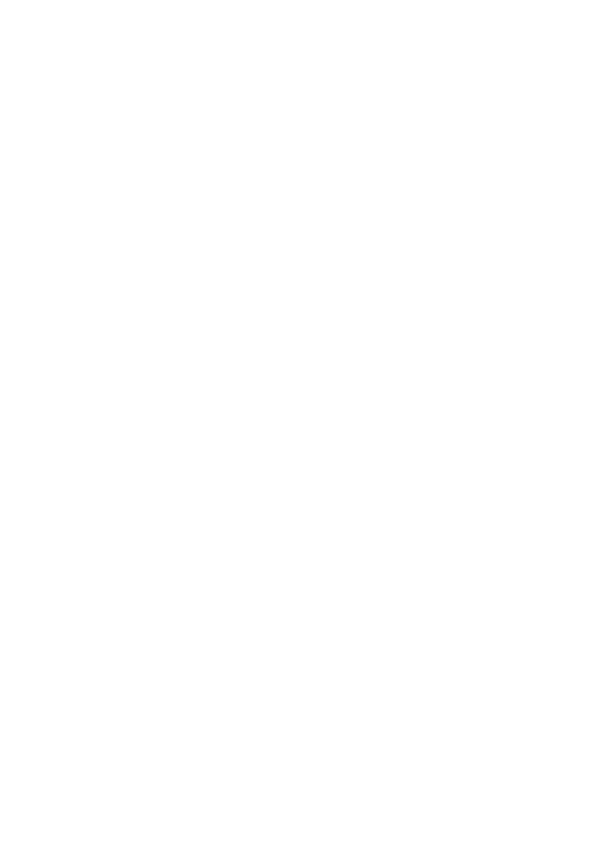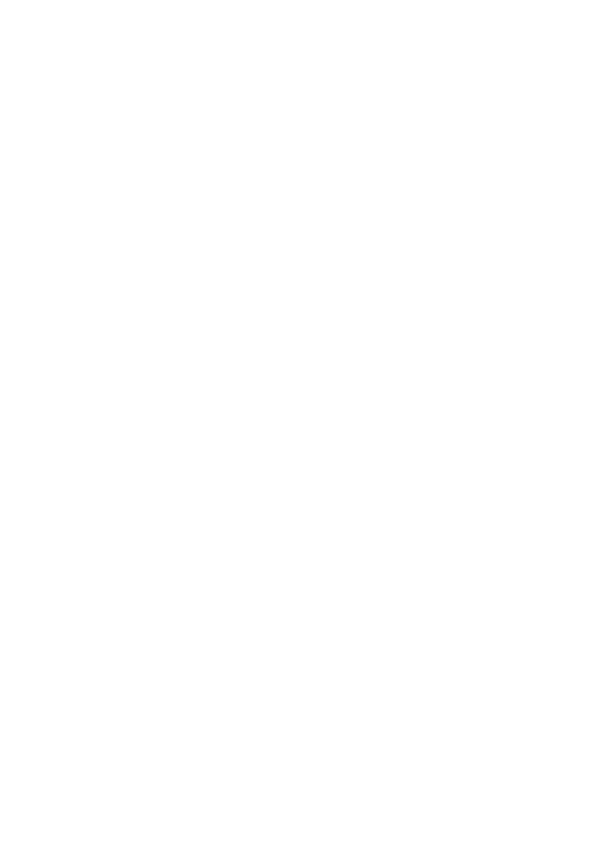
LIMITED 1 YEAR WARRANTY
iHome Products, a division of SDI Technologies Inc. (hereafter referred to as SDI Technologies), warrants
this product to be free from defects in workmanship and materials, under normal use and conditions, for a
period of 1 Year from the date of original purchase.
Should this product fail to function in a satisfactory manner, it is best to first return it to the store where it
was originally purchased. Should this fail to resolve the matter and service still be required by reason of
any defect or malfunction during the warranty period, SDI Technologies will repair or, at its discretion,
replace this product without charge (except for a $10.00 charge for handling, packing, return
UPS/postage, and insurance). This decision is subject to verification of the defect or malfunction upon
delivery of this product to the Factory Service Center listed below. The product must include proof of
purchase, including date of purchase. The fee for service without proof of purchase is $20.00.
Before returning this product for service, please first replace the batteries (if applicable) with fresh ones,
as exhausted or defective batteries are the most common cause of problems encountered.
If service is still required:
1.Remove the batteries (if applicable) and pack the unit in a well padded, heavy corrugated box.
2.Enclose a photocopy of your sales receipt, credit card statement, or other proof of the date of purchase,
if within the warranty period.
3.Enclose a check or money order payable to the order of SDI Technologies, for the sum of $10.00
($20.00 without proof of purchase).
4.Send the unit prepaid and insured, to the Factory Service Center listed below.
Consumer Repair Department
SDI Technologies Inc.
1330 Goodyear Dr.
El Paso, TX 79936-6420
Disclaimer of Warranty
NOTE: This warranty is valid only if the product is used for the purpose for which it was designed. It does
not cover (i) products which have been damaged by negligence or willful actions, misuse or accident, or
which have been modified or repaired by unauthorized persons; (ii) cracked or broken cabinets, or units
damaged by excessive heat; (iii) damage to digital media players, CD’s or tape cassettes (if applicable);
(iv) the cost of shipping this product to the Factory Service Center and its return to the owner.
This warranty is valid only in the United States of America and does not extend to owners of the product
other than to the original purchaser. In no event will SDI Technologies or any of its affiliates, contractors,
resellers, their officers, directors, shareholders, members or agents be liable to you or any third party for
any consequential or incidental damages, any lost profits, actual, exemplary or punitive damages. (Some
states do not allow limitations on implied warranties or exclusion of consequential damages, so these
restrictions may not apply to you.) This warranty gives you specific legal rights, and you may also have
other rights which vary from state to state.
Your acknowledgment and agreement to fully and completely abide by the above mentioned disclaimer of
warranty is contractually binding to you upon your transfer of currency (money order, cashier's check, or
credit card) for purchase of your SDI Technologies product.
Questions? Visit www.ihomeaudio.com Toll Free Customer Service: 1-800-288-2792
©SDI Technologies 2011 All rights Reserved
iC3-122211-A Printed in China