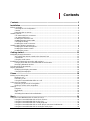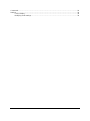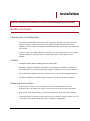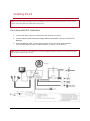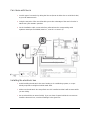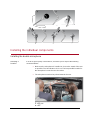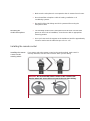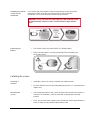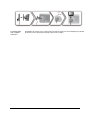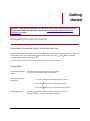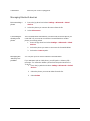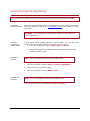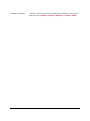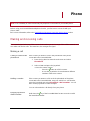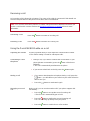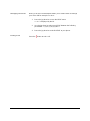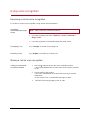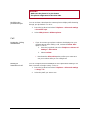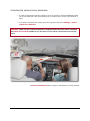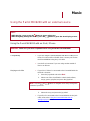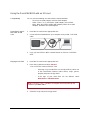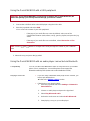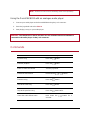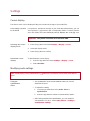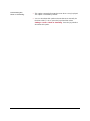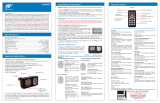1
Parrot MKi9200
User guide

2
Contents
Contents .................................................................................................................... 2
Installation ................................................................................................................. 4
Before you begin ..................................................................................................................................... 4
Checking the car configuration ...................................................................................................... 4
Caution .......................................................................................................................................... 4
Removing the car stereo ............................................................................................................... 4
Installing the kit ........................................................................................................................................ 5
Car stereo with ISO connectors .................................................................................................... 5
Car stereo with line-in .................................................................................................................... 6
Installing the electronic box ........................................................................................................... 6
Installing the kit‟s power cable ...................................................................................................... 6
Checking the wiring ....................................................................................................................... 7
Installing the audio connectors ...................................................................................................... 7
Installing the individual components ........................................................................................................ 8
Installing the double microphone .................................................................................................. 8
Installing the remote control .......................................................................................................... 9
Installing the screen .................................................................................................................... 10
Getting started ........................................................................................................ 12
Navigating through the menus............................................................................................................... 12
Associating the remote control to the electronic box .................................................................. 12
Commands .................................................................................................................................. 12
Using the vocal menus ................................................................................................................ 13
Establishing a Bluetooth connection with a phone ................................................................................ 13
Using a phone with the Parrot MKi9200 for the first time ............................................................ 13
Managing Bluetooth devices ....................................................................................................... 14
Synchronizing the phonebook ............................................................................................................... 15
Display parameters ................................................................................................................................ 16
Modifying the display parameters ............................................................................................... 16
Changing the wallpaper............................................................................................................... 16
Phone....................................................................................................................... 18
Making and receiving calls .................................................................................................................... 18
Making a call ............................................................................................................................... 18
Receiving a call ........................................................................................................................... 19
Using the Parrot MKi9200 while on a call ................................................................................... 19
Using voice recognition ......................................................................................................................... 21
Receiving a call via voice recognition ......................................................................................... 21
Making a call via voice recognition .............................................................................................. 21
Settings .................................................................................................................................................. 22
Ringtone ...................................................................................................................................... 22
Phonebook .................................................................................................................................. 22
Call .............................................................................................................................................. 23
Activating the external noise elimination ..................................................................................... 23
Music ....................................................................................................................... 26
Using the Parrot MKi9200 with an external source ............................................................................... 26
Using the Parrot MKi9200 with an iPod / iPhone ........................................................................ 26
Using the Parrot MKi9200 with an SD card ................................................................................. 27
Using the Parrot MKi9200 with a USB peripheral ....................................................................... 28
Using the Parrot MKi9200 with an audio player connected via Bluetooth .................................. 28
Using the Parrot MKi9200 with an analogue audio player .......................................................... 29

3
Commands ............................................................................................................................................ 29
Settings .................................................................................................................................................. 30
Covers display ............................................................................................................................. 30
Modifying audio settings .............................................................................................................. 30

4
Installation
WARNING: We advise our customers to have the Parrot MKi9200 fitted by a professional.
Before you begin
Checking the car configuration
The cables supplied with the kit feature ISO connectors and two pairs of line-out jacks.
The line-out jacks can be used if your audio system features this option (use of an
amplifier). Several set-ups are therefore possible depending on the type of car stereo and
your vehicle.
If your car stereo is not fitted with ISO connectors, you need to purchase an ISO adapter
cable to simplify the wiring procedure. Refer to the range of ISO adapters on our
website.
Caution
Unplug the battery before installing the kit‟s power cable.
Before you install the individual components, check that the installation locations have
been selected in such a way that the cable length is sufficient to connect every element.
Do not install any component (screen, remote control…) in the airbag deployment area.
Once the installation is complete, make sure that no cables are pinched or trapped.
Removing the car stereo
Remove your car stereo from you vehicle. You may need release keys to do so.
► Refer to your car stereo user guide or contact your car dealer for more information.
Remove the audio system from your vehicles dashboard to access the wiring harness.
The mute function is used to cut the sound of your car stereo to enable a phone call. The
choice of the mute-in jack depends on your car stereo‟s configuration.

5
Installing the kit
Note : If you have the possibility to use a multimeter, test and verify all connections on the vehicle
before connecting the Parrot MKi9200 wiring loom.
Car stereo with ISO connectors
1. Connect the male connectors of the hands-free kit to the car stereo.
2. Join the vehicle‟s audio and power supply cables to the female connectors of the Parrot
MKi9200.
3. On the installation cable, connect the free yellow wire to one of the audio system‟s
corresponding mute-in jacks if available (mute in 1, mute in 2 or mute in 3).
Note : Mute in 1, mute in 2 and mute in 3 are only suggested mute locations. You first have to test
and verify the mute on the vehicle.

6
Car stereo with line-in
Use this type of connection by wiring the line-out (brown & white wire or red & black wire)
to your car stereo‟s line-in.
Using the two pairs of line-out will enable you to take advantage of the music function in
stereo over your vehicle‟s speakers.
On the installation cable, connect the free yellow wire to the corresponding audio
system‟s mute-input if available (mute in 1, mute in 2 or mute in 3).
Installing the electronic box
Avoid installing the electronic box near heating or air-conditioning system, on a spot
directly exposed to sunlight or behind metal walls.
Make sure the electronic box stays fixed once it is installed and that it will not move while
you are driving.
Do not reinstall the car stereo forcibly. If you are short of space behind the car stereo to
install the electronic box, consider installing it in the glove box.

7
Installing the kit‟s power cable
Note : In order to check the wiring, connect the screen before placing it on the dashboard.
► Refer to the Checking the wiring section for more information.
Refer to your car stereo‟s wiring diagram.
The red wire of the kit‟s cable must correspond to the constant +12V supply, the orange
wire to the ignition +12V and the black wire to ground. Check that the orange wire is not
connected to the constant +12V supply, as you could run down the vehicle‟s battery.
Note : On some vehicles, there is no ignition +12V on the vehicle’s connectors. You must therefore
connect the orange power supply wire to the fuse box or another ignition power source.
Checking the wiring
To perform the installation check, turn the ignition on then off once the Parrot MKi9200 is
installed: the message “Goodbye!” must be displayed.
If it is not the case, it is necessary to inverse the positions of the red and orange wires.
Indeed, the red wire of the power cable must be connected to the permanent 12V, the
orange wire to the 12V ignition and the black wire to the ground. This can be done simply
by reversing both fuse holders located on the Parrot wiring.
Installing the audio connectors
Installing the music
cable
Connect the music cable to the electronic box and place the USB /
iPod / Jack connectors into the glove box, the central console or the
parcel tray depending on the configuration of your dashboard. Make
sure that the cable is not pinched.
Note : Use the provided protection cap to protect the connectors.
Installing the music
cable grommet
system
The music cable grommet system allows you to adjust the cable length
while reducing its wear.
1. Drill a 20 mm hole in your dashboard (glove compartment or parcel
tray).
2. Insert manually two flexible arms of the grommet system.
3. Use a flat screwdriver in order to insert the last two arms.
> You can now connect your music cable to the bluebox.

8
Installing the individual components
Installing the double microphone
Selecting a
location
In order to get hi-quality conversations, we advise you to respect the following
recommendations:
Make sure the microphone is installed as close to the mouth of the user
as possible. The ideal distance is 60 cm. The best possible location for
the microphone is near the rear-view mirror.
The microphone needs to be pointed towards the user.
D < 60 cm
α < 45°

9
Make sure the microphone is not exposed to the air stream from air vents.
Do not install the microphone cable in heating, ventilation or air
conditioning systems.
Be careful of the side airbags and SRS systems while running the
microphone cable.
Mounting the
double microphone
The mounting location for the microphone must be clean and free from
grease or dust. Prior to installation, clean the area with an appropriate
cleansing product.
Once you have stuck the support on the dashboard, wait for approximately
2 hours to make sure the adhesive tape adheres well.
Installing the remote control
Installing the remote
control on the
steering wheel
If you want to place the remote control on the steering wheel, make sure it is
securely attached, so that it does not move when you are driving.
WARNING: Do not install the remote control on the outside of the
steering wheel and ensure it does not get in the way when driving.

10
Installing the remote
control on the
dashboard
If you want to place the remote control on the dashboard, stick the double-
sided tape located on the flat side of the bracket to fix it against the
dashboard. You can then insert the remote onto the bracket.
WARNING: Once you have stuck the support on the dashboard, wait
for approximately 2 hours to make sure the adhesive tape adheres
well.
Replacing the
battery
The remote control only works with a 3V CR2032 battery.
Make sure the battery is correctly positioned before inserting it into
the remote control.
Installing the screen
Selecting a
location
Install the screen in an easily accessible and visible location.
Do not install the screen in the airbag deployment area or in a possible head
impact area.
Mounting the
screen
The mounting location for the screen must be clean and free from grease or
dust. Prior to installation, clean the area with an appropriate cleansing
product.
Once you have stuck the support on the dashboard, wait for approximately 2
hours to make sure the adhesive tape adheres well.

11
Avoiding theft
and sunlight
exposure
Remember to remove your screen when leaving the vehicle to avoid tempting any would-
be thieves and to prevent prolonged exposure to sunlight.

12
Getting
started
WARNING : If the remote control doesn’t seem to be associated to the electronic box while
using the Parrot MKi for the first time, refer to the Associating the remote control to the
electronic box section.
Navigating through the menus
Associating the remote control to the electronic box
If the remote control doesn‟t seem to be associated to the electronic box while using the Parrot MKi for
the first time, press several times the button while holding down the and buttons until the
«Pairing remote control» message is said.
This has to be done during a 30 seconds period once the ignition is turned on.
Commands
Accessing the main
menu
Press the central jog wheel to access the menus.
> The kit says the name of the current menu.
Browsing through
the menus
Turn the jog wheel to browse through the menus.
Press the button or the jog wheel to confirm.
Press the button to get back to the previous menu.
Exiting the menu
Press the button to exit the menu or get back to the Now
Playing screen if a song is currently being played.

13
Using the vocal menus
Activating /
deactivating the
vocal menus
You can activate or deactivate the vocal menus of the Parrot
MKi9200. To do so:
1. Press the jog wheel and select Settings > Audio >
Spoken menus.
2. Press the jog wheel to activate or deactivate this option.
Adjusting the vocal
menus volume
1. Press the jog wheel and select Settings > Audio > Menu
Volume.
2. Use the jog wheel to adjust the volume and confirm.
Establishing a Bluetooth connection with a phone
Using a phone with the Parrot MKi9200 for the first time
Adjusting the kit
visibility
Before pairing your phone with the Parrot MKi9200, make sure that it is visible
by all Bluetooth ® devices. To do so press the jog wheel and select Settings
> Bluetooth >Visibility. Then, make sure this option is selected.
If it is not the case, select it by pressing the jog wheel.
Note : The Parrot MKi9200 is visible by default.
Pairing a phone
1. Press the jog wheel and select Settings > Bluetooth > Pair with….
> If your mobile phone‟s model appears in the list, select it and
confirm by pressing the jog wheel.
> If your mobile phone model doesn‟t appear in the list, select the Other
phones option.
2. From your phone, search for Bluetooth peripherals. Refer to your phone
user guide for more information.
> The list of the available Bluetooth peripherals is displayed.
3. Select « Parrot MKi9200 » in the list.
4. Enter « 0000 » on your phone when you are prompted to enter a PIN
code.
> «Pairing successful» is displayed on the screen of the Parrot
MKi9200.
Automatic
Once your phone is paired to the Parrot MKi9200, the connection between
both devices will be automatically established each time you enter your

14
connection
vehicle if your screen is plugged in.
Managing Bluetooth devices
Disconnecting a
phone
1. Press the jog wheel and select Settings > Bluetooth > Paired
devices.
2. Select the phone you want to disconnect from the kit.
3. Select Disconnect.
Connecting an
already used
phone
The Parrot MKi9200 automatically connects itself to the last phone you
used with it. If you want to connect the Parrot MKi9200 to another
phone you already paired:
1. Press the jog wheel and select Settings > Bluetooth > Paired
devices.
2. Select the phone you want to connect to the Parrot MKi9200.
3. Select the Connect option.
Managing the
“Memory full”
problem
You can pair up to 10 devices with the Parrot MKi9200.
If you attempt to pair an 11th phone, you will get the « Memory full »
message. You must then delete a phone from the paired devices list.
To do so:
1. Press the jog wheel and select Settings > Bluetooth > Paired
devices.
2. Select the phone you want to delete from the list.
3. Select Delete.

15
Synchronizing the phonebook
Note : Only contacts stored in the memory of the phone will be synchronised in the kit’s memory.
Automatic
synchronisation
With most of the Bluetooth phones, the phonebook is automatically synchronized
in the kit‟s memory. Refer to the compatibility section of our website for more
information.
WARNING : The automatic synchronization is limited to 2 000 contacts for
each paired phone.
Sending
contacts via
Object Push
If your phone doesn‟t support automatic synchronization, you can also send
contacts from your mobile to the car kit via Object Push. To do so:
1. Press the jog wheel and select Phone > Receive contacts.
2. Refer to your phones „user guide for more information about sending
contacts via Object Push.
Deleting a
contact
Note : You can only delete contacts sent via Object Push.
1. Press the jog wheel and select Phone > Contacts management.
2. Select the contact you want to delete.
3. Press the jog wheel and select Delete contact.
Deleting all
contacts
Note : You can only delete contacts sent via Object Push.
Press the jog wheel and select Phone > Delete all contacts.

16
Display parameters
Modifying the display parameters
Adjusting the
brightness
You can adapt the screen brightness of the Parrot MKi9200. To do so :
1. Press the jog wheel and select Settings > Display > Brightness.
2. Select Night mode or Day mode.
Note : You can also adjust the brightness parameter by holding down
the jog wheel for 2 seconds.
Changing the display
color
1. Press the jog wheel and select Settings > Display > Theme.
2. Select the color using the jog wheel.
3. Press the jog wheel to confirm.
Changing the wallpaper
You can change the wallpaper of the Parrot MKi9200 by selecting one of the wallpapers proposed by
default. You can also customize it by sending a photo directly to the kit.
Selecting a wallpaper
proposed by default
1. Press the jog wheel and select Settings > Display > Wallpaper then
use the jog wheel to choose the wallpaper you want to display.
2. Press the jog wheel to validate.
Customizing the
wallpaper
If you want to customize the Parrot MKi9200 wallpaper, you have to send
a picture via Bluetooth. To do so :
1. Make sure the Parrot MKi9200 is set so that it is visible by all
Bluetooth devices. To do so, press the jog wheel and select Settings
> Bluetooth > Visibility.
2. Press the jog wheel then select Settings > Display > Wallpaper >
Customize > Add.
> « Waiting for a picture » is displayed on the Parrot MKi9200.
3. From your Bluetooth peripheral, send via Bluetooth the image you
want to display on the Parrot MKi9200. Refer to your device
documentation for more information about sending photos via
Bluetooth.

17
Deleting a wallpaper
To delete a picture sent to the Parrot MKi9200 as wallpaper, press the jog
wheel and select Settings > Display > Wallpaper > Custom > Delete.

18
Phone
Note : The availability of some functionality only depends on the model of your mobile phone.
Before using your Parrot MKi9200 telephone function, you first have to connect it with your
phone / PDA.
► For more information,refer to the Establishing a Bluetooth connection with a phone section.
Making and receiving calls
The network signal at the top of the screen shows wether you are in range of the cellular network and
can make and receive calls. The more bars, the stronger the signal.
Making a call
Calling a contact in the
phonebook
If the contact you want to call is in the phonebook of the phone
connected to the Parrot MKi9200:
1. Press the jog wheel to enter the main menu and select
Phonebook.
2. Select a letter and press the jog wheel.
> Once the contact chosen:
- Press the button to call this contact.
- Or use the jog wheel to choose between different
numbers of the same contact.
Dialling a number
If the contact you want to call is not in the phonebook of the phone
connected to the Parrot MKi9200, stop your vehicle in a safe location,
press the jog wheel and select Phonebook > Dial a number. You can
then use the jog wheel to select the digits.
You can also make the call directly from your phone.
Bringing up the last
dialled number
Hold down the key of the Parrot MKi9200 for two seconds to redial
the last dialled number.

19
Receiving a call
An incoming call is indicated by a ringtone. The name of the caller is announced if their details are
stored in the phonebook of the phone connected to the Parrot MKi9200.
Note : You can also associate a picture to a contact. This picture will be displayed each time you
receive a call from this contact. Refer to the Assigning a picture to a contact section for more
information.
Answering a call
Press the button to answer an incoming call.
Declining a call
Press the button to decline an incoming call.
Using the Parrot MKi9200 while on a call
Adjusting the volume
Use the jog wheel during a call to adjust the communication volume.
> The volume setting is saved for subsequent calls.
Transfering a call to
the phone
During a call, if you want to continue the conversation on your
phone (private conversation), press the button of the Parrot
MKi9200.
> The call is automatically transferred to the phone.
If you want to switch back to the kit, press the button again.
Muting a call
If you want to deactivate the microphone during a call, press the
button : you will still hear your caller but your caller will not be
able to hear you.
Press the button to reactivate it again.
Managing a second
call
During a call, you can receive another call if your phone supports this
functionality.
Press the button to accept the second incoming call.
> The first call is automatically put on hold.
Press the button to decline the second incoming call.
You can also hang up directly from your phone.
Press the button to switch from a call to another.

20
Managing voice mail
During a call, the Parrot MKi9200 allows you to send DTMFs to manage
your voice mail for example. To do so :
1. Press the jog wheel to access the DTMF menu.
> « 0 » is displayed by the kit.
2. Use the jog wheel to select your DTMF between the following
possibilities : 0,1,2,3,4,5,6,7,8,9,# or *.
3. Press the jog wheel to send this DTMF to your phone.
Ending a call
Press the button to end a call.
Page is loading ...
Page is loading ...
Page is loading ...
Page is loading ...
Page is loading ...
Page is loading ...
Page is loading ...
Page is loading ...
Page is loading ...
Page is loading ...
Page is loading ...
Page is loading ...
-
 1
1
-
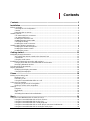 2
2
-
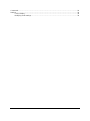 3
3
-
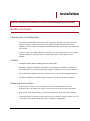 4
4
-
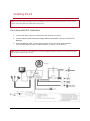 5
5
-
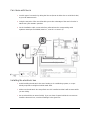 6
6
-
 7
7
-
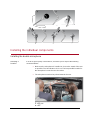 8
8
-
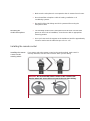 9
9
-
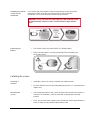 10
10
-
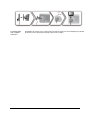 11
11
-
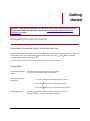 12
12
-
 13
13
-
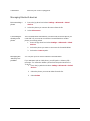 14
14
-
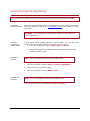 15
15
-
 16
16
-
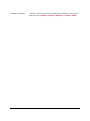 17
17
-
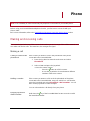 18
18
-
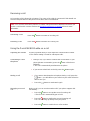 19
19
-
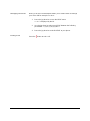 20
20
-
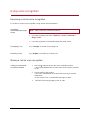 21
21
-
 22
22
-
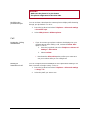 23
23
-
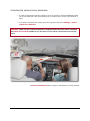 24
24
-
 25
25
-
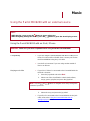 26
26
-
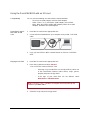 27
27
-
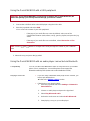 28
28
-
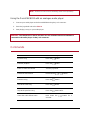 29
29
-
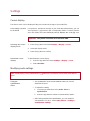 30
30
-
 31
31
-
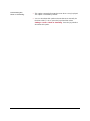 32
32
Ask a question and I''ll find the answer in the document
Finding information in a document is now easier with AI
Related papers
-
Parrot MKi9200 RU User manual
-
Parrot MKi9200 RU User manual
-
Parrot MKi9200 RU User manual
-
Parrot ASTEROID SMART Installation guide
-
Parrot RKi8400 User manual
-
Parrot PF260002AA User manual
-
Parrot RK8200 Owner's manual
-
Parrot DS1120 User manual
-
Parrot PMK5800 User manual
-
Parrot MKi9200 RU Quick start guide
Other documents
-
Aluratek Micro SD User manual
-
Jensen BT360 User manual
-
Motorola TX500 User manual
-
Mio GPS Car Kit Quick start guide
-
CITROEN DS4 Accessories Quick start guide
-
Eminent EM1201 Datasheet
-
Ewent EW1201 Datasheet
-
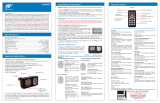 Virtual Reality MP3/WMA User manual
Virtual Reality MP3/WMA User manual
-
Maroo MKI-800 Datasheet
-
Kenwood DNX7120 - Navigation System With DVD player User manual