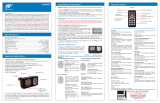Contents .................................................................................................................... 2
Installation ................................................................................................................. 4
Before you begin ..................................................................................................................................... 4
Checking the car configuration ...................................................................................................... 4
Caution .......................................................................................................................................... 4
Removing the car stereo ............................................................................................................... 4
Installing the kit ........................................................................................................................................ 5
Car stereo with ISO connectors .................................................................................................... 5
Car stereo with line-in .................................................................................................................... 6
Installing the electronic box ........................................................................................................... 6
Installing the kit‟s power cable ...................................................................................................... 6
Checking the wiring ....................................................................................................................... 7
Installing the audio connectors ...................................................................................................... 7
Installing the individual components ........................................................................................................ 8
Installing the double microphone .................................................................................................. 8
Installing the remote control .......................................................................................................... 9
Installing the screen .................................................................................................................... 10
Getting started ........................................................................................................ 12
Navigating through the menus............................................................................................................... 12
Associating the remote control to the electronic box .................................................................. 12
Commands .................................................................................................................................. 12
Using the vocal menus ................................................................................................................ 13
Establishing a Bluetooth connection with a phone ................................................................................ 13
Using a phone with the Parrot MKi9200 for the first time ............................................................ 13
Managing Bluetooth devices ....................................................................................................... 14
Synchronizing the phonebook ............................................................................................................... 15
Display parameters ................................................................................................................................ 16
Modifying the display parameters ............................................................................................... 16
Changing the wallpaper............................................................................................................... 16
Phone....................................................................................................................... 18
Making and receiving calls .................................................................................................................... 18
Making a call ............................................................................................................................... 18
Receiving a call ........................................................................................................................... 19
Using the Parrot MKi9200 while on a call ................................................................................... 19
Using voice recognition ......................................................................................................................... 21
Receiving a call via voice recognition ......................................................................................... 21
Making a call via voice recognition .............................................................................................. 21
Settings .................................................................................................................................................. 22
Ringtone ...................................................................................................................................... 22
Phonebook .................................................................................................................................. 22
Call .............................................................................................................................................. 23
Activating the external noise elimination ..................................................................................... 23
Music ....................................................................................................................... 26
Using the Parrot MKi9200 with an external source ............................................................................... 26
Using the Parrot MKi9200 with an iPod / iPhone ........................................................................ 26
Using the Parrot MKi9200 with an SD card ................................................................................. 27
Using the Parrot MKi9200 with a USB peripheral ....................................................................... 28
Using the Parrot MKi9200 with an audio player connected via Bluetooth .................................. 28
Using the Parrot MKi9200 with an analogue audio player .......................................................... 29