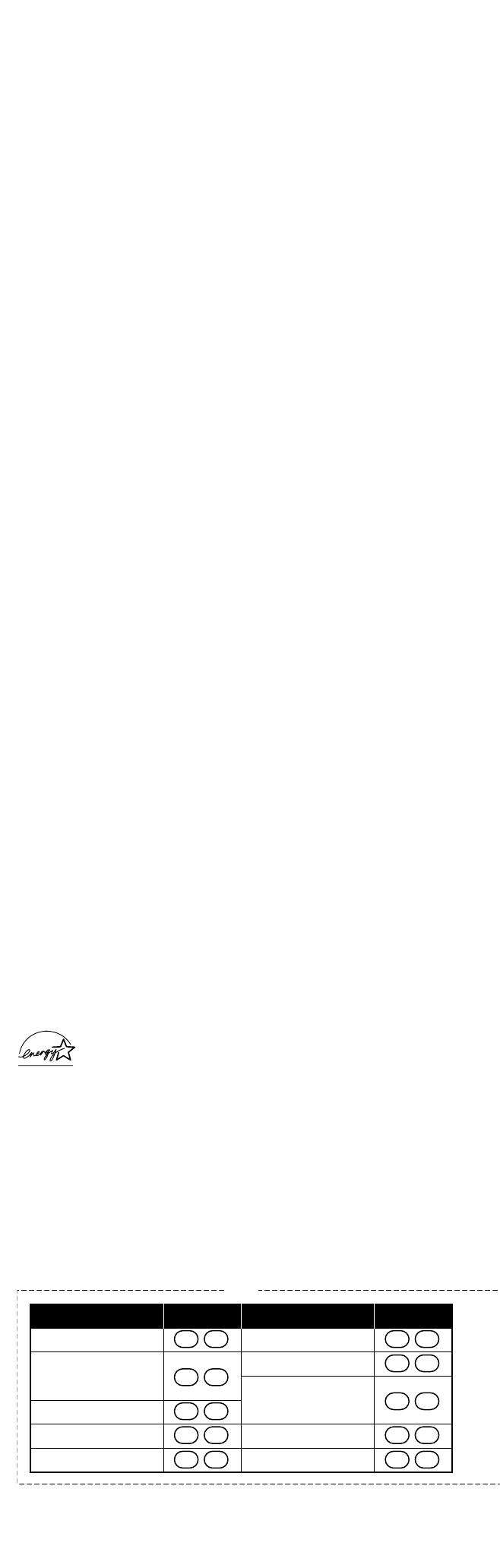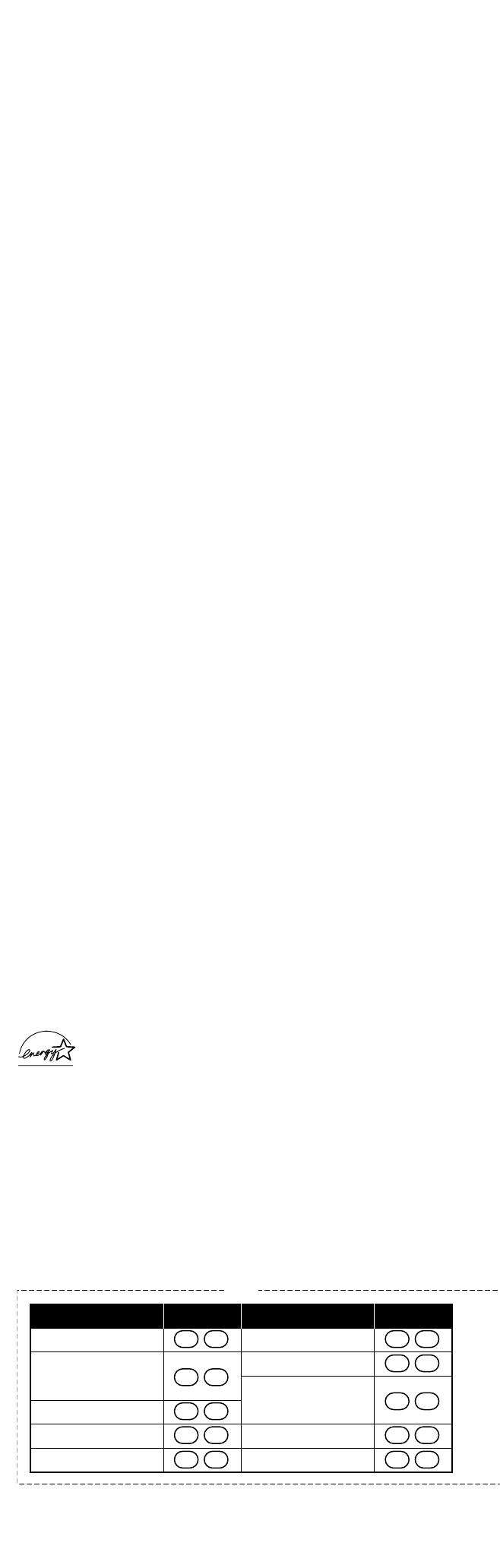
Sheet 16
Changes or modications to this product not expressly approved by Uniden, or operation of this product in any way other than
as detailed by the owner's manual, could void your authority to operate this product.
This device complies with part 15 of the FCC rules. Operation is subject to the following two conditions: (1) This device may
not cause harmful interference, and (2) This device must accept any interference received, including interference that may
cause undesired operation. Privacy of communications may not be ensured when using this phone.
Cordless telephone privacy
Cordless telephones are radio devices. Communications between the handset and base of your cordless telephone are
accomplished by means of radio waves which are broadcast over the open airways. Because of the inherent physical
properties of radio waves, your communications can be received by radio receiving devices other than your own cordless
telephone unit. Consequently, any communications using your cordless telephone may not be private.
11-6. I.C. Notice
Terminal equipment
NOTICE: This equipment meets the applicable Industry Canada Terminal Equipment Technical Specications. This is conrmed
by the registration number. The abbreviation, IC, before the registration number signies that registration was performed
based on a Declaration of Conformity indicating that Industry Canada technical specications were met. It does not imply that
Industry Canada approved the equipment.
NOTICE: The Ringer Equivalence Number (REN) for this terminal equipment is marked on the equipment itself. The REN
assigned to each terminal equipment provides an indication of the maximum number of terminals allowed to be connected
to a telephone interface. The termination on an interface may consist of any combination of devices subject only to the
requirement that the sum of the Ringer Equivalence Numbers of all the devices does not exceed ve.
Radio equipment
The term "IC:" before the radio certication number only signies that Industry Canada technical specications were met.
Operation is subject to the following two conditions: (1) this device may not cause interference, and (2) this device must
accept any interference, including interference that may cause undesired operation of the device. "Privacy of communications
may not be ensured when using this telephone".
11-7. One Year Limited Warranty
Important: Evidence of original purchase is required for warranty service. WARRANTOR: UNIDEN AMERICA CORPORATION
("Uniden") ELEMENTS OF WARRANTY: Uniden warrants, for one year, to the original retail owner, this Uniden Product to be
free from defects in materials and craftsmanship with only the limitations or exclusions set out below.
WARRANTY DURATION: This warranty to the original user shall terminate and be of no further eect 12 months after the date
of original retail sale. The warranty is invalid if the Product is (A) damaged or not maintained as reasonable or necessary,
(B) modied, altered, or used as part of any conversion kits, subassemblies, or any congurations not sold by Uniden, (C)
improperly installed, (D) serviced or repaired by someone other than an authorized Uniden service center for a defect or
malfunction covered by this warranty, (E) used in any conjunction with equipment or parts or as part of any system not
manufactured by Uniden, or (F) installed or programmed by anyone other than as detailed by the owner's manual for this
product.
STATEMENT OF REMEDY: In the event that the product does not conform to this warranty at any time while this warranty is
in eect, warrantor will either, at its option, repair or replace the defective unit and return it to you without charge for parts,
service, or any other cost (except shipping and handling) incurred by warrantor or its representatives in connection with the
performance of this warranty. Warrantor, at its option, may replace the unit with a new or refurbished unit. THE LIMITED
WARRANTY SET FORTH ABOVE IS THE SOLE AND
ENTIRE WARRANTY PERTAINING TO THE PRODUCT AND IS IN LIEU OF AND EXCLUDES ALL OTHER WARRANTIES OF ANY NATURE
WHATSOEVER, WHETHER EXPRESS, IMPLIED OR ARISING BY OPERATION OF LAW, INCLUDING, BUT NOT LIMITED TO ANY
IMPLIED WARRANTIES OF MERCHANTABILITY OR FITNESS FOR A PARTICULAR PURPOSE. THIS WARRANTY DOES NOT COVER OR
PROVIDE FOR THE REIMBURSEMENT OR PAYMENT OF INCIDENTAL OR CONSEQUENTIAL DAMAGES. Some states do not allow this
exclusion or limitation of incidental or consequential damages so the above limitation or exclusion may not apply to you.
LEGAL REMEDIES: This warranty gives you specic legal rights, and you may also have other rights which vary from state to
state. This warranty is void outside the United States of America and Canada. PROCEDURE FOR OBTAINING PERFORMANCE
OF WARRANTY: If, after following the instructions in the owner's manual you are certain that the Product is defective, pack
the Product carefully (preferably in its original packaging). Disconnect the battery from the Product and separately secure
the battery in its own separate packaging within the shipping carton. The Product should include all parts and accessories
originally packaged with the Product. Include evidence of original purchase and a note describing the defect that has caused
you to return it. The Product should be shipped freight prepaid, by traceable means, to warrantor at:
Uniden America Service
4700 Amon Carter Blvd.
Fort Worth, TX 76155
May be covered under one or more of the following U.S. patents:
4,797,916 5,426,690 5,491,745 5,493,605 5,533,010 5,574,727 5,581,598 5,650,790 5,660,269 5,663,981 5,671,248
5,717,312 5,732,355 5,754,407 5,758,289 5,768,345 5,787,356 5,794,152 5,801,466 5,825,161 5,864,619 5,893,034
5,912,968 5,915,227 5,929,598 5,930,720 5,960,358 5,987,330 6,044,281 6,070,082 6,0760,52 6,125,277 6,253,088
6,314,278 6,321,068 6,418,209 6,618,015 6,671,315 6,714,630 6,782,098 6,788,920 6,788,953 6,839,550 6,889,184
6,901,271 6,907,094 6,914,940 6,940,867 6,953,118 7,023,176 7,030,819 7,146,160 7,203,307 7,206,403
Other patents pending.
Uniden® is a registered trademark of Uniden America Corporation.
As an Energy Star® Partner, Uniden has determined that this product or product models meets the Energy
Star® guidelines for energy eciency. Energy Star® is a U.S. registered mark.
C U T
Task Key
Repeat a Message 0 1
Play Incoming
0 2
Messages
Skip a Message 0 3
Delete a Message 0 4
Stop Operation 0 5
Task Key
Answering System On
0 6
Memo Record/Stop 0 7
Greeting Message
0 8
Record/Stop
Answering System Off
0 9
Voice Prompts 1 0
Remote Operation Card