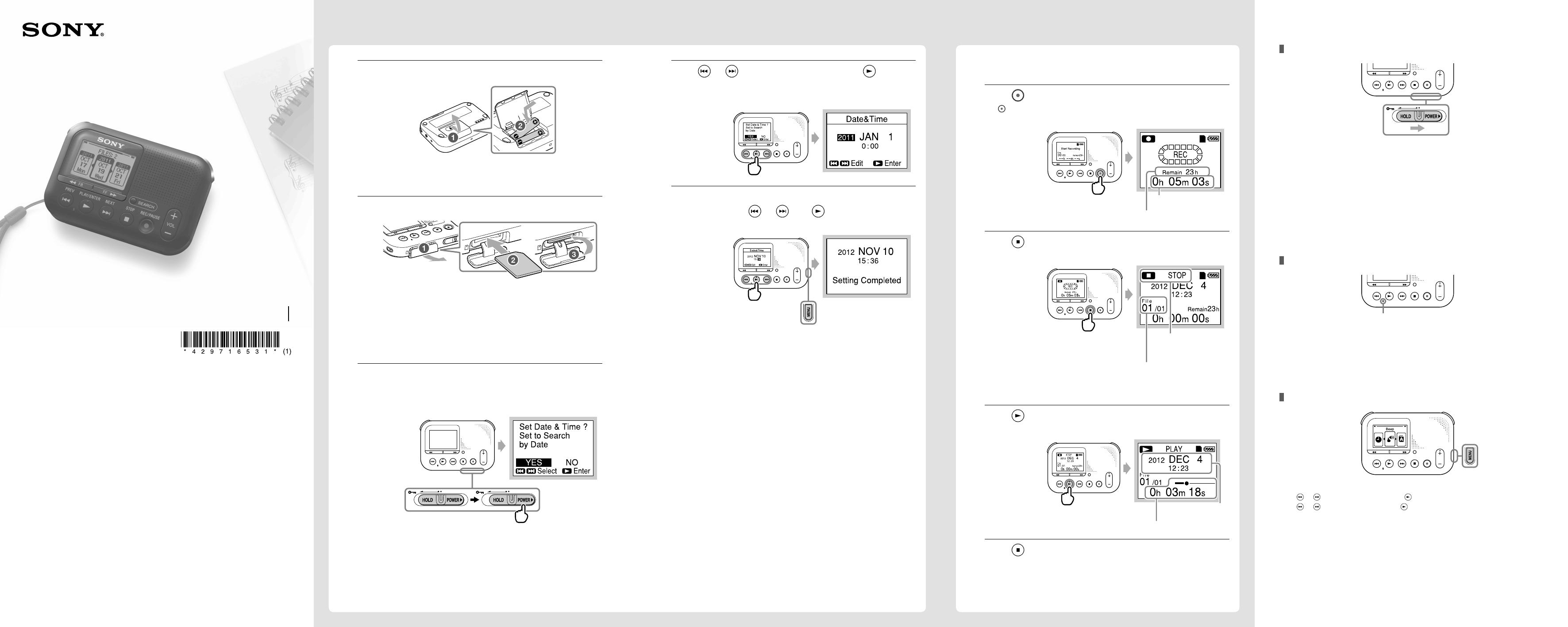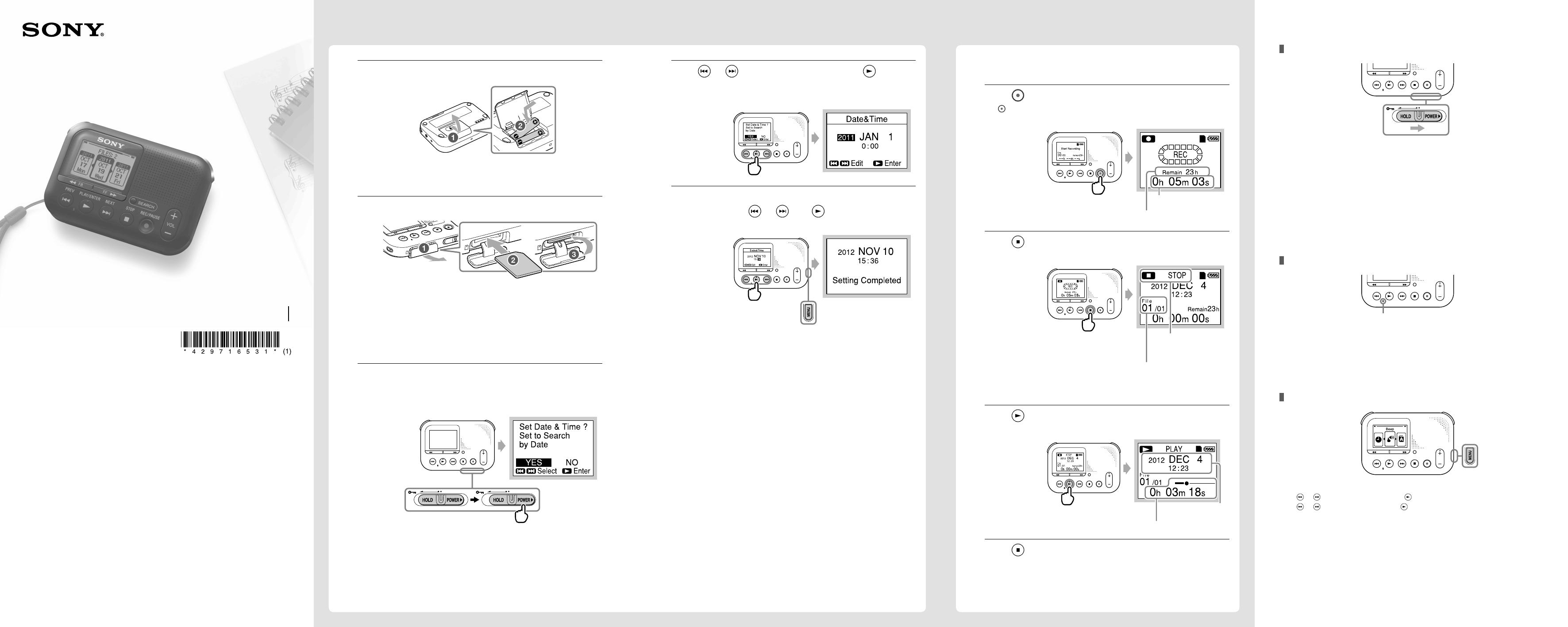
Welcome to your new Sony memory card recorder!
This is the Quick Start Guide, which provides you with instructions on the basic
operations of the memory card recorder.
Please read it carefully. We hope you enjoy using your new Sony memory card
recorder.
Please refer to the operating instructions stored on the supplied SD memory card for
details of functions.
Checking the contents of the package
Memory card recorder (1)
LR03 (size AAA) alkaline batteries (2)
Hand Strap (1)
The strap is attached via the strap
hole of the memory card recorder.
AC adaptor (1)
SD memory card (2GB) (1)
Carrying pouch (1)
Operating Instructions
(Stored in the supplied SD memory
card)
Quick Start Guide (1)
When you format the supplied SD memory card, the operating instructions stored
in the supplied SD memory card will also be erased. To get another copy of the
operating instructions, please visit the Sony support home page:
http://support.sony-europe.com/DNA
1
Insert two batteries.
Slide and lift the battery compartment lid.
Insert LR03 (size AAA) alkaline batteries with correct polarity, and
close the lid.
2
Insert the supplied SD memory card.
Open the cover of the memory card slot.
Insert a memory card securely to the end of the slot until it clicks
into place.
Close the cover of the memory card slot.
Note
The memory card recorder does not have an internal memory. Be sure to insert the
memory card before recording.
3
Slide the HOLD·POWER switch in the direction of
“POWER” and keep it there to turn on the memory
card recorder.
Hint
The HOLD·POWER switch returns to the center position automatically when you
release it.
4
Press or to select “YES,” then press to set
the clock settings.
The clock setting screen appears.
5
Set the year, month, day, hour, and minute in
sequence using
or
and
.
When you set the minute, the “Setting Completed” message is displayed.
Hint
You can return to the previous window by pressing MENU if you make a mistake in the
clock settings.
This section explains how to play back the test recording file immediately.
The recorded files are not erased if you record the next file within few seconds.
1
Press to start recording.
The button is lighting up and the memory card recorder enters the
recording mode.
Elapsed
recording time
Remaining recording time
2
Press to stop recording.
“Please Wait” appears in the display window, then the recording stops.
The status of the
memory card recorder
The number of the recorded file (in the
sequence of files that were recorded on the
same day)/Displays the total number of files
that were recorded on the same date
3
Press to play back.
The test recording starts playing back.
The recording
start date
The elapsed playback time
4
Press to stop the playback.
The test recording stops.
ICD-LX30
4-297-165-31 (1)
© 2011 Sony Corporation Printed in China
Quick Start Guide
Memory Card Recorder
Turning the power off
Slide the HOLD·POWER switch in the direction of “POWER” and keep it there until
“Power Off” animation appears.
The memory card recorder will turn off in a few seconds.
Hint
When you are not going to use the memory card recorder for a long time, we recommend to
turn off the memory card recorder.
When the memory card recorder is in the stop mode, and you leave the memory card
recorder without attempting an operation for approx. 30 minutes, the auto power off
function will take effect.
About memory card access indicator
Memory card access indicator
The memory card access indicator is flashing in orange when the memory card
recorder is accessing the memory card.
Do not remove the SD memory card, batteries, or disconnect the AC adaptor while
the memory card access indicator is flashing.
To set the beep sound to OFF
Press MENU to enter the menu mode.
Press
or to select “Beep,” then press .
Press
or to select “OFF,” then press .
Let’s use the memory card recorder
Getting Started