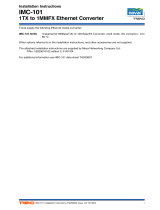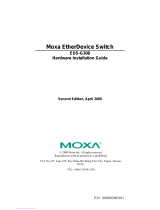- 12 -
Off TP Port’s 10 Mbps link is inactive.
GREEN
On TP port’s 100 Mbps link is active.
Blinking Data is being transmitted at 100 Mbps.
Off TP Port’s 100 Mbps link is inactive.
100M GREEN
On FX port’s 100 Mbps link is active.
Blinking Data is being transmitted at 100 Mbps.
Off FX port’s link is inactive.
PoE AMBER
On
Power is being supplied to Powered Device
(PD)
Off
Power is not being supplied to Powered
Device (PD)
Auto MDI/MDI-X Connection
The Auto MDI/MDI-X function allows users to connect the EDS’s
10/100BaseTX ports to any kind of Ethernet device, without needing to
pay attention to the type of Ethernet cable being used for the connection.
This means that you can use either a straight-through cable or cross-over
cable to connect the EDS to Ethernet devices.
Dual Speed Functionality and Switching
The Moxa EtherDevice Switch’s 10/100 Mbps switched RJ45 port auto
negotiates with the connected device for the fastest data transmission
rate supported by both devices. All models of Moxa EtherDevice Switch
are plug-and-play devices, so that software configuration is not required
at installation, or during maintenance. The half/full duplex mode for the
switched RJ45 ports is user dependent and changes (by auto-negotiation)
to full or half duplex, depending on which transmission speed is supported
by the attached device.
Switching, Filtering, and Forwarding
Each time a packet arrives at one of the switched ports, a decision is
made to either filter or forward the packet. Packets with source and
destination addresses belonging to the same port segment will be filtered,
constraining those packets to one port, and relieving the rest of the
network from the need to process them. A packet with destination
address on another port segment will be forwarded to the appropriate
port, and will not be sent to ports where it is not needed. Packets that are
used in maintaining the operation of the network (such as the occasional
multi-cast packet) are forwarded to all ports. The EDS operates in the
store-and-forward switching mode, which eliminates bad packets and
enables peak performance to be achieved when there is heavy traffic on
the network.
Switching and Address Learning
The EDS has an address table that can hold up to 1024 addresses, which
makes it suitable for use with large networks. The address tables are
self-learning, so that as nodes are added or removed, or moved from one
segment to another, the EDS automatically keeps up with new node
locations. An address-aging algorithm causes the least-used addresses to
be deleted in favor of newer, more frequently used addresses. To reset
the address buffer, power down the unit and then power it back up.