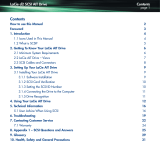Page is loading ...

LaCie 8big Rack Thunderbolt 2 User Manual 2
INTRODUCTION
WHAT IS IN THIS MANUAL
Welcome to the User Manual for the
LaCie 8big Rack Thunderbolt
™
1)
2. The
LaCie 8big is a rackmount
direct-attached storage, or DAS.
Connect it to a computer that supports
Thunderbolt 2 technology for transfer
rates that reach up to 20Gb/s. LaCie
has constructed the LaCie 8big to
handle bandwidth-intensive content such as 4K video and 3D graphics. This means that professional editors,
photographers, and graphic artists get the highest performing storage for their most challenging projects.
Use this manual to guide you through the process of connecting your LaCie storage. For questions on
installation, consult the Getting Help page.

LaCie 8big Rack Thunderbolt 2 User Manual 3
BOX CONTENTS
Quick Install Guide1.
Drive stickers2.
Hard drives (the amount of hard drives can vary by model)3.
Inner rack rails (A1, A2) and outer rack rails (B1, B2)4.
Inner rack rail screws (M4x4); outer rack rail screws (M5x10) and washers (W)5.
Power supply cables (certain models are shipped with one power supply cable)6.
Thunderbolt cable (2m)7.
LaCie 8big Rack Thunderbolt 28.
Cable management arm kit9.
An additional plastic bag with screws has been provided to fasten hard drives to the drive drawers. If you must
secure hard drives to the hard drive trays, make certain to use the included screws.
Important info: Save your packaging. In the event that the product should need to be repaired or serviced,
it must be returned in its original packaging.

LaCie 8big Rack Thunderbolt 2 User Manual 4
Software suite
Visit LaCie 8big Rack Thunderbolt 2 software to download your free suite of utilities including:
LaCie RAID Manager (manage the LaCie 8big storage)
■
Intego® Backup Manager Pro (configure automated backups)
■
LaCie Private-Public (protect data with AES 256-bit encryption)
■
MINIMUM SYSTEM REQUIREMENTS
Client types
Mac OS X 10.9 and later
■
A computer that supports Thunderbolt 2 technology or first generation Thunderbolt technology. To take
■
advantage of the higher performance offered by Thunderbolt 2 technology, your computer must have a
Thunderbolt 2 technology port (see LaCie 8big Rack Thunderbolt 2: Advanced Storage Technology).
Important info:
Your LaCie product's performance can be affected by such external forces as type of cable, hardware,
distance, and setup.
For optimal performance: use the cables provided with your device or, cables supported by LaCie; make
certain to follow the installation instructions provided in the Quick Install Guide and this user manual.

LaCie 8big Rack Thunderbolt 2 User Manual 5
LACIE 8BIG RACK THUNDERBOLT 2: ADVANCED
STORAGE TECHNOLOGY
THUNDERBOLT 2 TECHNOLOGY
The LaCie 8big Rack Thunderbolt 2 uses Thunderbolt 2 technology, the fastest, most versatile connection for
your computer. While first generation Thunderbolt technology transfer rates are 10Gb/s bi-directional,
Thunderbolt 2 technology provides 20Gb/s bi-directional. Additionally, Thunderbolt 2 technology gives priority to
the video stream, apportioning the required bandwidth for playback. This is a critical advantage when working
with high-end video and 3D graphics.
For example, a film editor is working with two streams, 4K video at 12Gb/s and data at 4Gb/s. Whereas first
generation Thunderbolt technology may experience difficulty with the video signal, Thunderbolt 2 technology
allows it to pass without a problem, dividing the bandwidth as needed for playback.
Important cable info: When connecting your Thunderbolt enclosure to a computer or compatible devices,
use cables specifically constructed to support Thunderbolt technology.
Important info: A Thunderbolt enclosure must be connected to a computer that supports Thunderbolt
technology. While the ports on the back of the device can easily seat Mini DisplayPort cable ends for daisy
chaining displays, the Thunderbolt storage will only work when connected to a computer that supports
Thunderbolt technology.

LaCie 8big Rack Thunderbolt 2 User Manual 6
LACIE 8BIG RACK THUNDERBOLT 2 TECHNOLOGY: HIGH-END
HARDWARE FOR PERFORMANCE AND REDUNDANCY
Featuring hardware RAID and redundant components, the LaCie 8big is a rarity in the world of high-end DAS.
While most DAS must choose between high transfer rates or data protection, the LaCie 8big offers both
extraordinary performance and built-in protection. Its powerful RAID engine saves your computer from
expending critical processing resources on storage management, which is crucial for video and graphics
applications that place heavy demands on computer CPUs. Further, hardware RAID solutions offer advanced
RAID configurations to suit the needs of your working environment (see RAID).
The LaCie 8big Rack Thunderbolt 2 features:
1U Rackmount form factor
■
Aluminum front and all-metal enclosure
■
A RAID-on-Chip (RoC) processor to manage the RAID
■
Hardware RAIDs 0, 1, 10, 5, 6, and JBOD
■
Eight SATA channels, up to 6Gb/s per channel
■
Two Thunderbolt 2 technology ports, up to 20Gb/s bi-directional per port
■
Hot-swappable hard drives, fans, and power supplies to reduce downtime
■
Redundant power supply bays
■
A warning system with physical and email alerts
■
Intelligent RAID rebuild with a spare hard drive
■

LaCie 8big Rack Thunderbolt 2 User Manual 7
SYSTEM OVERVIEW
The LaCie 8big Rack Thunderbolt 2 is a 1U-sized hard drive enclosure. It houses up to eight 3.5-inch hard drives
in its front chassis.
Enclosures shipped with hard drives feature high-performance Seagate Desktop HDD.
In case of hard drive failure or, the need to expand storage capacity, each individual hard drive is hot-swappable
and field replaceable. New or replacement hard drives must meet the following requirements:
SATA I or higher
■
3.0Gb/s or higher
■
Spin up to 7200 RPM
■
For further information on compatible hard drives, visit LaCie technical support.
SPECIFICATIONS
Storage management
The LaCie 8big storage is managed by the software utility LaCie RAID Manager. See Software.
Enclosure dimensions

LaCie 8big Rack Thunderbolt 2 User Manual 9
Temperature ranges
Ambient environment Temperature range
Standard (operating) +5ºC to +40ºC
Storage (non-operating) -20ºC to +60ºC
Important info: The maximum operating ambient temperature for the LaCie 8big is 40°C. Should the
environment remain above 40°C for an extended period of time, there is a strong risk that the enclosure will
automatically spin down the hard drives and enter idle mode (see Operation). This is a safety precaution to
protect the hard drives.
Humidity
Environment Humidity range
Standard (operating) 10% to 60% non-condensing
Storage (non-operating) 5% to 85% non-condensing
Electrical
Power supply: 100-240V; 50/60Hz; 250W
Acoustics
State Noise (dBA)
Idle 50 @ 1 m
Operational 53 @ 1 m
Operational max 69 @ 1 m
Note: These measurements have been made under normal conditions, one meter/three feet from the front
of the product. It may vary with conditions and product configuration.

LaCie 8big Rack Thunderbolt 2 User Manual 10
VIEWS
Front panel view
Rackmount brackets: Attaches the LaCie 8big Rack Thunderbolt 2 to standard, 19-inch computer1.
equipment racks. See Setting Up.
Power button: Push to turn the system on or to enter idle mode. See Operation.2.
Thunderbolt host LED: The LED will turn blue when it is connected to a computer that is compatible with3.
Thunderbolt 2 technology or first generation Thunderbolt technology. See System LEDs.
Thunderbolt daisy chain LED: The LED will turn blue when the LaCie 8big is connected to compatible4.
Thunderbolt devices and displays. See Daisy Chain and System LEDs.
Status LED: Indicates that the device is powered on and provides status signals. See System LEDs.5.
Hard drive LEDs: Indicates the status and activity for the hard drives in the enclosure. See System LEDs.6.
Identification button: Pushing this button will cause the identification LEDs on the front and rear of the7.
LaCie 8big to blink amber. The alarm will also sound. The flashing LEDs allow you to identify the LaCie 8big
among a group of racked devices. There is another identification button on the rear of the device that can
also be pushed to turn on the identification LEDs and sound the alarm. Both buttons work in tandem, allowing
you to turn the visual and audio identifications on and off. For example, you can use the identification button
on the front of the device to turn them on and then turn them off via the rear identification button.
Mute button: Push the button to turn off the sound for an audio alarm. An audible alarm will sound when8.
someone pushes an identification button or, if the unit senses a problem with the hardware, such as a faulty
power supply unit or elevated temperatures. When the Mute button is pushed, its LED will turn amber,
indicating that the alarm is on but the sound has been turned off.
For details on LED behavior. See System LEDs.

LaCie 8big Rack Thunderbolt 2 User Manual 11
Rear panel view
Identification button and LED: Pushing this button will cause the identification LEDs on the front and rear1.
of the LaCie 8big to blink amber. The alarm will also sound. The flashing LEDs allow you to identify the LaCie
8big among a group of racked devices. There is another identification button on the front of the device that
can also be pushed to turn on the identification LEDs and sound the alarm. Both buttons work in tandem,
allowing you to turn the visual and audio identifications on and off. For example, you can use the
identification button on the front of the device to turn them on and then turn them off via the rear
identification button.
Ventilation: Helps to keep the LaCie 8big’s power supply units cool during operation. Do not block the2.
ventilation when using the product.
Power inputs: Insert the AC adapter supplied with the hard drive. See Setting Up.3.
Thunderbolt ports: The ports are flexible when connecting the LaCie 8big to your computer and4.
Thunderbolt peripherals. You can use either port as the host, connected to a computer or, the daisy chain,
connected to compatible Thunderbolt 2 and first generation Thunderbolt devices. See Setting Up and Daisy
Chain.

LaCie 8big Rack Thunderbolt 2 User Manual 12
Hard drive frames
The LaCie 8big Rack Thunderbolt 2 has two hard drive frames, each housing four 3.5-inch hard drives. Each
frame has mounting locations for SATA connections.
The hard drive frames provide protection from thermal conduction, radio frequency, and electro-magnetic
induction.

LaCie 8big Rack Thunderbolt 2 User Manual 13
Alarm
The LaCie 8big features an alarm that will sound when the the enclosure experiences errors:
The enclosure temperature is too high
■
A fan fails
■
A power supply fails
■
A disk fails and/or the RAID is broken
■
The alarm also works in tandem with the identification buttons on the front and rear of the device as well as the
identification button in LaCie RAID Manager.
Push the Mute button to turn off the sound for the alarm.

LaCie 8big Rack Thunderbolt 2 User Manual 14
SYSTEM LEDS
The LaCie 8big Rack Thunderbolt 2 LEDs provide information on the system status. Review the illustrations
below for the LED locations on the chassis. See System Overview for further details on each LED.
FRONT
Thunderbolt host1.
Thunderbolt daisy chain2.
Status3.
Hard drives4.
Identification5.
Mute6.
REAR
Identification LED1.

LaCie 8big Rack Thunderbolt 2 User Manual 15
INSIDE THE FRONT CHASSIS
Fan LEDs1.
Hard drive LEDs2.
LED BEHAVIOR
General LED behavior
The list of colors below will help you identify the general status of your LaCie 8big.
Color State
Solid blue Ready
Slow blinking blue Idle mode
Fast blinking blue Startup and shutdown
Blinking red and blue RAID synchronization
Blinking red Warning
Solid red Error

LaCie 8big Rack Thunderbolt 2 User Manual 16
Status and hard drive LEDs
The status and hard drive LEDs work together to provide up-to-date details on your LaCie 8big’s health.
Status LED Hard drive LEDs State
Fast blinking blue Blinking blue Startup and shutdown
Slow blinking blue Off
Hard drives have spun down and the Thunderbolt ports
are in idle mode, allowing for daisy chain
Solid blue Solid blue The DAS is ready.
Solid blue
Blinking blue for working hard
drives
The hard drives are being accessed (read/write).
Blinking blue/red Blinking blue/red RAID synchronizing
Blinking red
Solid red for non-functional
hard drives
RAID is degraded. Data remains intact but the array is
no longer protected should another hard drive fail.
Blinking red Blinking red on a hard drive
Hard drive warning. A hard drive may be experiencing
errors or, it is about to fail.
Solid red
Solid red for a non-functional or
failed hard drive
One or more hard drives have failed and the RAID is
broken. Data is lost.
Blinking red Blue Temperature alert; a power supply is failing
Solid red Blue
Temperature is critical. A critical state is accompanied
by an audible alert.
Solid red Solid or blinking blue One or more fans are not spinning.

LaCie 8big Rack Thunderbolt 2 User Manual 17
Thunderbolt 2 ports, identification, and mute LEDs
Thunderbolt 2
Behavior State
Solid blue on the Thunderbolt 2 host LED The Thunderbolt 2 port is connected to a computer.
Solid blue on the Thunderbolt 2 daisy chain
LED
The LaCie 8big is connected to a daisy chain of Thunderbolt
devices and/or displays.
Identification
Front Identification LED
Behavior
Rear Identification LED Behavior State
Blinking amber Blinking amber
An identification button has been
pushed (front or rear).
Off The identification feature is off.
Mute
Behavior State
Solid amber
The mute button has been pushed to turn off an audible alert or, to stop the unit from sounding
an audible alert.
Off The mute feature is off.

LaCie 8big Rack Thunderbolt 2 User Manual 18
Hard drive and fan LEDs (inside the front chassis)
Hard drives
Behavior State
Solid blue The hard drives are ready.
Blinking blue The hard drives are being accessed (read/write).
Blinking blue/red RAID synchronizing or firmware update.
Blinking red on a single hard drive Warning that the hard drive may be failing.
Blinking red on multiple hard drives Warning that the RAID may be failing.
Solid red on a single hard drive The hard drive has failed.
Solid red on multiple hard drives The RAID has failed.
Off on hard drive slots within the chassis
A hard drive has not been plugged into the slot's SATA connection
or it is not receiving power.
Fans
Behavior State
Solid blue The fan is working.
Solid red The fan has failed.

LaCie 8big Rack Thunderbolt 2 User Manual 19
SETTING UP
The LaCie 8big Rack Thunderbolt 2 is shipped with the following installation components:
Rack rail kit for a standard 19-inch rack
■
Inner rack rails (A1, A2)
■
Outer rack rails (B1, B2)
■
Screws and washers for the rack rails
■
Inner rack rail M4x4 screws (8)
■
Outer rack rail M5x10 screws (8)
■
Washers (8)
■
Cable management arm kit
■
Power supply cables (certain models are shipped with one power supply cable)
■
Thunderbolt cable (2m)
■
Hard drives (the amount of hard drives can vary by model)
■
LaCie 8big Rack Thunderbolt 2 enclosure
■
An additional plastic bag with screws has been provided to fasten hard drives to the hard drive drawers. If you
must secure hard drives to the hard drive trays, make certain to use the included screws.
The instructions below are also available on the Quick Start Guide included with the LaCie 8big.

LaCie 8big Rack Thunderbolt 2 User Manual 20
STEP 1 - DOWNLOAD AND INSTALL LACIE RAID MANAGER
Important info regarding LaCie RAID Manager and LaCie Desktop Manager: Older versions of LaCie
Desktop Manager may conflict with LaCie RAID Manager. If you are using LaCie Desktop Manager, go to
LaCie support to download and install the latest version. It is recommended that you install the new version
before following the steps below.
The software utility LaCie RAID Manager gives you:
The driver to mount the LaCie 8big storage
■
LaCie RAID Manager to monitor and manage the storage
■
The LaCie 8big hard drives are preconfigured as RAID 5 and formatted for Mac (HFS+). Use LaCie RAID Manager
to confirm the health of the hard drives or to change the RAID configuration:
Download the installer at http://www.lacie.com/support/raidmanager/.1.
Launch the installer on the computer that will connect to the LaCie 8big.2.
Follow the on-screen instructions to complete the installation.3.
/