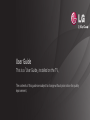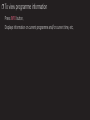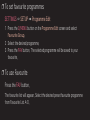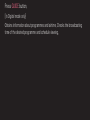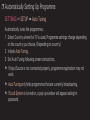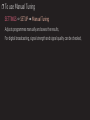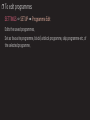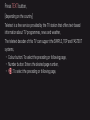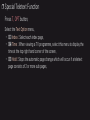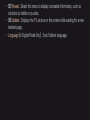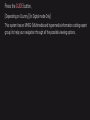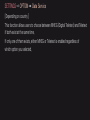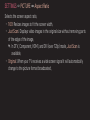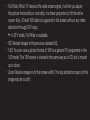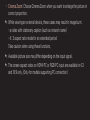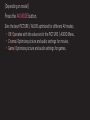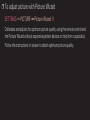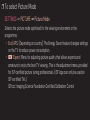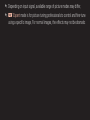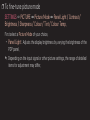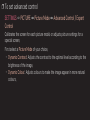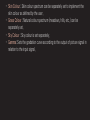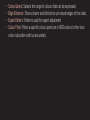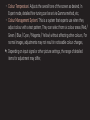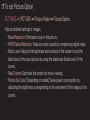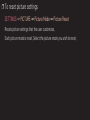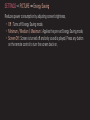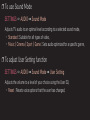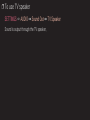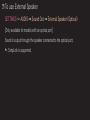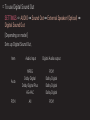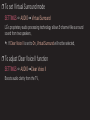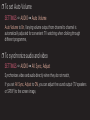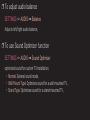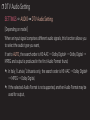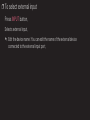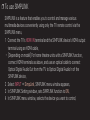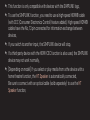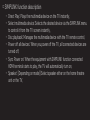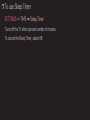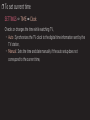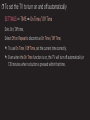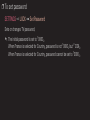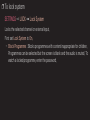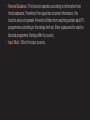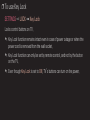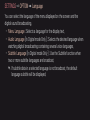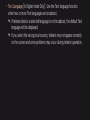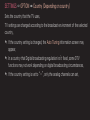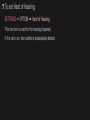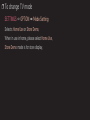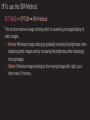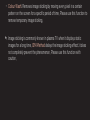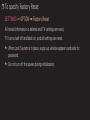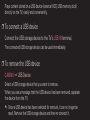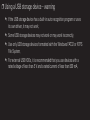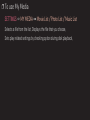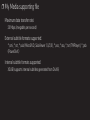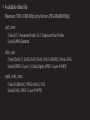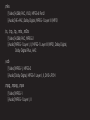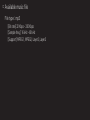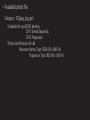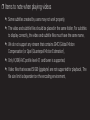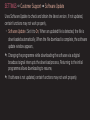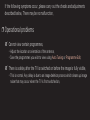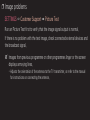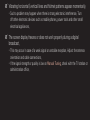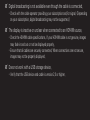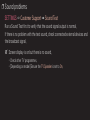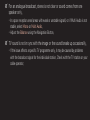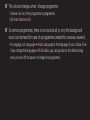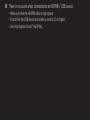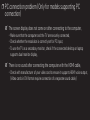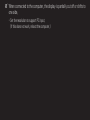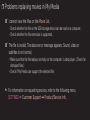User Guide
This is a 「User Guide」 installed on the TV.
The contents of this guide are subject to change without prior notice for quality
improvement.

GP2

GP2

GP2
eng
Press GUIDE button.
[In Digital mode only]
Obtains information about programmes and airtime. Checks the broadcasting
time of the desired programme and schedule viewing.

GP2
kor
❐
Automatically Setting Up Programme
SETTINGS ➾ SETUP ➙ Auto Tuning
Automatically tunes the programmes.
1 Select Country where the TV is used. Programme settings change depending
on the country you choose. (Depending on country)
2 Initiate Auto Tuning.
3 Set Auto Tuning following screen instructions.
✎ If Input Source is not connected properly, programme registration may not
work.
✎ Auto Tuning only finds programmes that are currently broadcasting.
✎ If Lock System is turned on, a pop-up window will appear asking for
password.

GP2
kor
❐
To use Manual Tuning
SETTINGS ➾ SETUP ➙ Manual Tuning
Adjusts programmes manually and saves the results.
For digital broadcasting, signal strength and signal quality can be checked.

GP2
kor
❐
To edit programmes
SETTINGS ➾ SETUP ➙ Programme Edit
Edits the saved programmes.
Set as favourite programme, block/unblock programme, skip programme etc. of
the selected programme.

GP2
eng
Press TEXT button.
[depending on the country]
Teletext is a free service provided by the TV station that offers text-based
information about TV programmes, news and weather.
The teletext decoder of this TV can support the SIMPLE, TOP and FASTEXT
systems.
• Colour button: To select the preceding or following page.
• Number button: Enters the desired page number.
• ꔵ : To select the preceding or following page.

GP2
eng
❐
Special Teletext Function
Press T. OPT button.
Select the Text Option menu.
• ꔻIndex : Select each index page.
• ꔾTime : When viewing a TV programme, select this menu to display the
time at the top right hand corner of the screen.
• ꕀHold : Stops the automatic page change which will occur if a teletext
page consists of 2 or more sub pages.

GP2
eng
• ꔽReveal : Select this menu to display concealed information, such as
solutions to riddles or puzzles.
• ꔼUpdate : Displays the TV picture on the screen while waiting for a new
teletext page.
• Language [In Digital Mode Only] : Sets Teletext language.

GP2
eng
Press the GUIDE button.
[Depending on Country] [In Digital mode Only]
This system has an MHEG (Multimedia and hypermedia information coding expert
group) to help your navigation through all the possible viewing options.

GP2
eng
SETTINGS ➾ OPTION ➙ Data Service
[Depending on country]
This function allows users to choose between MHEG (Digital Teletext) and Teletext
if both exist at the same time.
If only one of them exists, either MHEG or Teletext is enabled regardless of
which option you selected.

GP2
eng
SETTINGS ➾ PICTURE ➙ Aspect Ratio
Selects the screen aspect ratio.
• 16:9: Resizes images to fit the screen width.
• Just Scan: Displays video images in the original size without removing parts
of the edge of the image.
✎ In DTV, Component, HDMI, and DVI (over 720p) mode, Just Scan is
available.
• Original: When your TV receives a wide screen signal it will automatically
change to the picture format broadcasted.

GP2
eng
• Full Wide: When TV receives the wide screen signal, it will let you adjust
the picture horizontally or vertically, in a linear proportion,to fill the entire
screen fully. 4:3 and 14:9 video is supported in full screen without any video
distortion through DTV input.
✎ In DTV mode, Full Wide is available.
• 4:3: Resizes images to the previous standard 4:3.
• 14:9: You can view a picture format of 14:9 or a general TV programme in the
14:9 mode. The 14:9 screen is viewed in the same way as in 4:3, but is moved
up or down.
• Zoom: Resizes images to fit the screen width. The top and bottom parts of the
image may be cut off.

GP2
eng
• Cinema Zoom: Choose Cinema Zoom when you want to enlarge the picture in
correct proportion.
✎ While viewing an external device, these cases may result in image burn:
- a video with stationary caption (such as network name)
- 4 : 3 aspect ratio mode for an extended period
Take caution when using these functions.
✎ Available picture size may differ depending on the input signal.
✎ The screen aspect ratios on HDMI-PC or RGB-PC input are available in 4:3
and 16:9 only. (Only for models supporting PC connection)

GP2
kor
[Depending on model]
Press the AV MODE button.
Sets the best PICTURE / AUDIO optimized for different AV modes.
• Off: Operates with the value set in the PICTURE / AUDIO Menu.
• Cinema: Optimizes picture and audio settings for movies.
• Game: Optimizes picture and audio settings for games.

GP2
kor
❐
To adjust picture with Picture Wizard
SETTINGS ➾ PICTURE ➙ Picture Wizard Ⅱ
Calibrates and adjusts for optimum picture quality using the remote control and
the Picture Wizard without expensive pattern devices or help from a specialist.
Follow the instructions on screen to obtain optimum picture quality.

GP2
kor
❐
To select Picture Mode
SETTINGS ➾ PICTURE ➙ Picture Mode
Selects the picture mode optimized for the viewing environment or the
programme.
• Eco/APS: [Depending on country] The Energy Saver feature changes settings
on the TV to reduce power consumption.
• ꕋ Expert: Menu for adjusting picture quality that allows experts and
amateurs to enjoy the best TV viewing. This is the adjustment menu provided
for ISF-certified picture tuning professionals. (ISF logo can only be used on
ISF-certified TVs.)
ISFccc: Imaging Science Foundation Certified Calibration Control

GP2
kor
✎ Depending on input signal, available range of picture modes may differ.
✎ ꕋ Expert mode is for picture tuning professionals to control and fine-tune
using a specific image. For normal images, the effects may not be dramatic

GP2
kor
❐
To fine-tune picture mode
SETTINGS ➾ PICTURE ➙ Picture Mode ➙ Panel Light / Contrast /
Brightness / Sharpness / Colour / Tint / Colour Temp.
First select a Picture Mode of your choice.
• Panel Light : Adjusts the display brightness by varying the brightness of the
PDP panel.
✎ Depending on the input signal or other picture settings, the range of detailed
items for adjustment may differ.
Page is loading ...
Page is loading ...
Page is loading ...
Page is loading ...
Page is loading ...
Page is loading ...
Page is loading ...
Page is loading ...
Page is loading ...
Page is loading ...
Page is loading ...
Page is loading ...
Page is loading ...
Page is loading ...
Page is loading ...
Page is loading ...
Page is loading ...
Page is loading ...
Page is loading ...
Page is loading ...
Page is loading ...
Page is loading ...
Page is loading ...
Page is loading ...
Page is loading ...
Page is loading ...
Page is loading ...
Page is loading ...
Page is loading ...
Page is loading ...
Page is loading ...
Page is loading ...
Page is loading ...
Page is loading ...
Page is loading ...
Page is loading ...
Page is loading ...
Page is loading ...
Page is loading ...
Page is loading ...
Page is loading ...
Page is loading ...
Page is loading ...
Page is loading ...
Page is loading ...
Page is loading ...
Page is loading ...
Page is loading ...
Page is loading ...
Page is loading ...
Page is loading ...
Page is loading ...
Page is loading ...
Page is loading ...
Page is loading ...
Page is loading ...
Page is loading ...
-
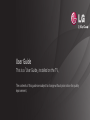 1
1
-
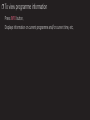 2
2
-
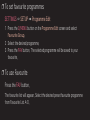 3
3
-
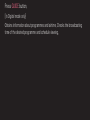 4
4
-
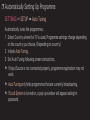 5
5
-
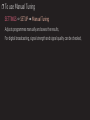 6
6
-
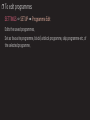 7
7
-
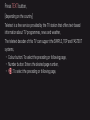 8
8
-
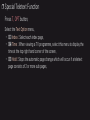 9
9
-
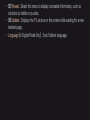 10
10
-
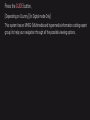 11
11
-
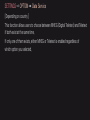 12
12
-
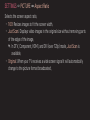 13
13
-
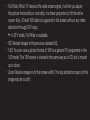 14
14
-
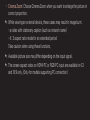 15
15
-
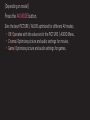 16
16
-
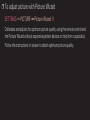 17
17
-
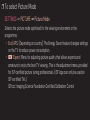 18
18
-
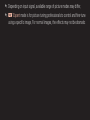 19
19
-
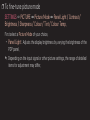 20
20
-
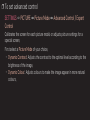 21
21
-
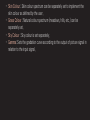 22
22
-
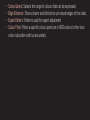 23
23
-
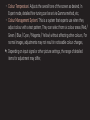 24
24
-
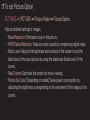 25
25
-
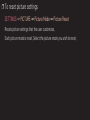 26
26
-
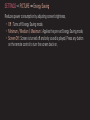 27
27
-
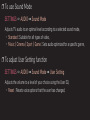 28
28
-
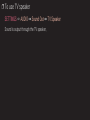 29
29
-
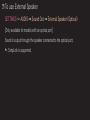 30
30
-
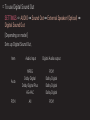 31
31
-
 32
32
-
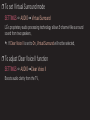 33
33
-
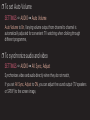 34
34
-
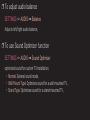 35
35
-
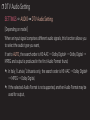 36
36
-
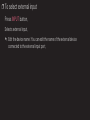 37
37
-
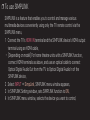 38
38
-
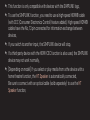 39
39
-
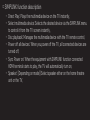 40
40
-
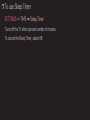 41
41
-
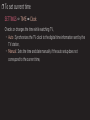 42
42
-
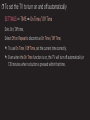 43
43
-
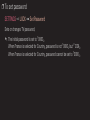 44
44
-
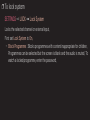 45
45
-
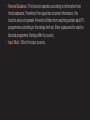 46
46
-
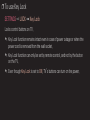 47
47
-
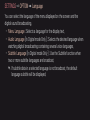 48
48
-
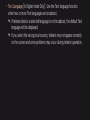 49
49
-
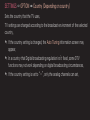 50
50
-
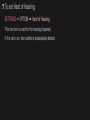 51
51
-
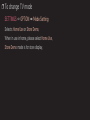 52
52
-
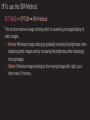 53
53
-
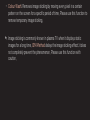 54
54
-
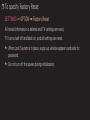 55
55
-
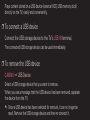 56
56
-
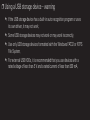 57
57
-
 58
58
-
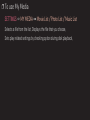 59
59
-
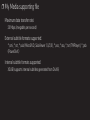 60
60
-
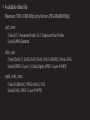 61
61
-
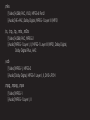 62
62
-
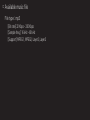 63
63
-
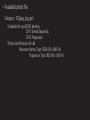 64
64
-
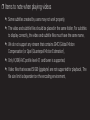 65
65
-
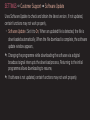 66
66
-
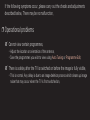 67
67
-
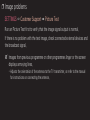 68
68
-
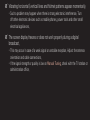 69
69
-
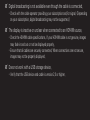 70
70
-
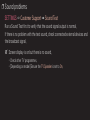 71
71
-
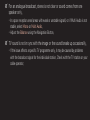 72
72
-
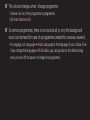 73
73
-
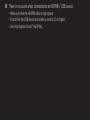 74
74
-
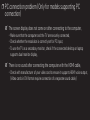 75
75
-
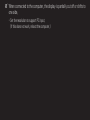 76
76
-
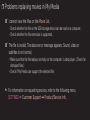 77
77
Ask a question and I''ll find the answer in the document
Finding information in a document is now easier with AI