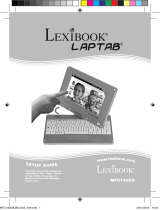Page is loading ...

DMP84series
Multimedia player
MODE D’EMPLOI - INSTRUCTION MANUAL
DMP84IM1232_7Jun_V05.indb 1 07/06/2012 2:31 PM

8
ENGLISH
Set-up guide
Button guide
• Unpacking the device:
When unpacking the device, make sure all the following items are included:
1 DMP84 multimedia player / 1 pair of earphones / 1 USB cable / 1 set of instructions
WARNING: All the packaging materials, such as the adhesive tape, plastic sheets, ties
and labels are not part of the product and must be discarded.
• Connecting the speakers:
Plug the speakers (supplied) into the headphone socket under the device.
CAUTION: Make sure the volume is low before plugging in your earphones. Otherwise
your hearing may be damaged.
• Charging the battery:
Note: The battery-charge indicator can be found in the top-right-hand corner of the LCD
screen. The symbol indicates that the battery is fully charged. The symbol
indicates that the battery is low and needs recharging.
Your multimedia player is equipped with a built-in rechargeable battery. To charge the
device, switch it off by moving the ON-OFF switch to the OFF position, and then connect
it to a computer using the USB cable supplied.
WARNING: Signicant electromagnetic interference or electrostatic discharges may
cause the device to malfunction or lose data. If the device is not functioning correctly,
switch it off and then on again, or unplug the USB cable.
1. Volume - To reduce the sound volume on the device.
2. + Volume - To increase the sound volume on the device.
3. Prev. - To go to the previous track or item.
4. Next - To go to the next track or item.
5. M Menu - Press once to conrm an option or to access the menu for an application.
Press and hold to access the application selection screens.
6. Screen
7. Play/Pause - To play/pause/restart.
8. 3.5mm headphone socket - To plug headphones into the device.
9. Microphone
10. ON-OFF - To switch the device on or off.
11. Speaker
12. Mini USB port - To charge the device and transfer data.
Switching on/off
Downloading multimedia les
1. To switch your multimedia player on, slide the ON-OFF switch to the ON position.
2. To switch the device off, press and hold the Play/Pause button.
Note: Move the ON-OFF switch to the OFF position when not using for prolonged
periods.
Note: The device automatically switches to standby after a few minutes of inactivity.
Press the Play/Pause button to reactivate it.
You can connect your multimedia player to a computer and transfer les onto it.
1. Plug the mini USB plug on the USB cable supplied into the mini USB port on the
right-hand-side of the device.
2. Then connect the other end of the USB cable to a USB port on your computer.
3. The multimedia player screen will turn on and an image will appear indicating that the
device is connected.
4. Your computer will detect and automatically install the driver for your multimedia player
on your computer.
5. Once the installation is complete, a window will appear on your computer screen.
Select the removable disk and double-click to access the contents.
Note: If no window opens on the screen, you can access the removable disk via your
computer’s explorer.
7. You can now transfer the les located on your computer onto your multimedia player
and vice versa.
8. Once the le transfers are complete, close all programmes linked to the multimedia
player and click on the icon “Safely Remove Hardware” located at the bottom-right-hand
task-bar of your computer screen.
9. You can now unplug your multimedia player followed by the USB cable.
Note: Never remove the USB cable while the device is transferring or playing data. You
risk losing the data and/or damaging the device.
Navigation
Selecting an application
1. Switch the multimedia player on by moving the ON-OFF switch to the ON position.
2. Use the and buttons on the device to scroll through the different applications.
3. When your chosen application appears on the screen, press the M button to access it.
DMP84IM1232_7Jun_V05.indb 8 07/06/2012 2:31 PM

9
ENGLISH
Switching on/off
Downloading multimedia les
1. To switch your multimedia player on, slide the ON-OFF switch to the ON position.
2. To switch the device off, press and hold the Play/Pause button.
Note: Move the ON-OFF switch to the OFF position when not using for prolonged
periods.
Note: The device automatically switches to standby after a few minutes of inactivity.
Press the Play/Pause button to reactivate it.
You can connect your multimedia player to a computer and transfer les onto it.
1. Plug the mini USB plug on the USB cable supplied into the mini USB port on the
right-hand-side of the device.
2. Then connect the other end of the USB cable to a USB port on your computer.
3. The multimedia player screen will turn on and an image will appear indicating that the
device is connected.
4. Your computer will detect and automatically install the driver for your multimedia player
on your computer.
5. Once the installation is complete, a window will appear on your computer screen.
Select the removable disk and double-click to access the contents.
Note: If no window opens on the screen, you can access the removable disk via your
computer’s explorer.
7. You can now transfer the les located on your computer onto your multimedia player
and vice versa.
8. Once the le transfers are complete, close all programmes linked to the multimedia
player and click on the icon “Safely Remove Hardware” located at the bottom-right-hand
task-bar of your computer screen.
9. You can now unplug your multimedia player followed by the USB cable.
Note: Never remove the USB cable while the device is transferring or playing data. You
risk losing the data and/or damaging the device.
Navigation
Selecting an application
1. Switch the multimedia player on by moving the ON-OFF switch to the ON position.
2. Use the and buttons on the device to scroll through the different applications.
3. When your chosen application appears on the screen, press the M button to access it.
DMP84IM1232_7Jun_V05.indb 9 07/06/2012 2:31 PM

10
ENGLISH
Introduction to applications
Your multimedia play comes with the ve following applications: Music, Recordings,
Voice, Radio (optional) and Conguration.
• “Music” Application
Note: To nd out how to transfer audio les to your multimedia player, consult the section
“Downloading multimedia les” on page 9 of these instructions.
1. Select the Music application and then press the Play/Pause button to start playing
the audio le.
Note: The last song played is displayed by default when you open the Music application.
2. Press the Play/Pause button to pause. Press this button again to start playing
again.
3. Press the or buttons to select the next or previous audio le.
4. To fast forward or rewind the track currently playing, press and hold the or
buttons.
Note: The device is equipped with a loudspeaker (collective listening) and an earphone
socket (personal listening).
CAUTION: Make sure the volume is low before plugging in your earphones. Otherwise
your hearing may be damaged.
The Music application options:
- In the Music application, you can access the following options by pressing the M button
once. “Local le”, “Erase le”, “Erase all” and “End”.
- In playing mode, you can access the following options by pressing the M button once.
“Equaliser”, “Repeat”, “Replay” and “End”.
• “Recordings” Application
1. Select the Recordings application and then press the Play/Pause button to start
recording. The icon will appear on the bottom-left-hand side of the screen and the
recording time is shown at the top of the screen.
Accessing application options
1. In the application, press once on the M button to access the application options.
2. Use the and buttons on the device to scroll through the different possible
options.
3. When the option of your choice appears on the screen, press the M button to access
it.
Returning to the application selection screens
To return to the application selection screens, press and hold the M button on the device.
2. Press again on the Play/Pause button to pause the recording and then once again
to start recording again.
3. Press and hold the M button to nish recording and save the le.
Note: Recordings are automatically saved in the Voice and Music applications (Local/
Record le).
The Recordings application options:
- By pressing once on the M button on the device, you can access the following
recordings options: “Rec. Type” (Type of recording) and “End”.
• “Voice” Application
The Voice application gives you access to all the recordings made using your multimedia
player’s recordings application.
1. Select the Voice application and then use the and buttons to scroll through
the available recordings.
2. Press the Play/Pause button to start playing the chosen recording.
Note: The available options in the Recordings application are identical to those in the
Music application. To nd out more, please refer to the “Music Application” section of
these instructions.
• “Radio” Application (optional)
1. Select the Radio application and then use the and buttons to scroll through
the available radio stations.
2. Press the M button to access the radio application.
The Recordings application options (available when listening)
- Auto-Search: to automatically search radio stations.
- Save: to save a radio station.
- Erase the le: to delete a radio station.
- Erase all: to delete all the radio stations
- Record: to record the radio station being listened to.
- Exit: to return to the application selection screens.
• “Conguration” Application
1. In the Conguration application, use the and buttons to scroll through the
available settings.
2. Press the M button to access the setting or the required information.
Available settings:
- Screen: brightness and back-lit screen setting.
- Language: selects the display language.
- Screen standby: sets the automatic screen standby time.
DMP84IM1232_7Jun_V05.indb 10 07/06/2012 2:31 PM

11
ENGLISH
Introduction to applications
Your multimedia play comes with the ve following applications: Music, Recordings,
Voice, Radio (optional) and Conguration.
• “Music” Application
Note: To nd out how to transfer audio les to your multimedia player, consult the section
“Downloading multimedia les” on page 9 of these instructions.
1. Select the Music application and then press the Play/Pause button to start playing
the audio le.
Note: The last song played is displayed by default when you open the Music application.
2. Press the Play/Pause button to pause. Press this button again to start playing
again.
3. Press the or buttons to select the next or previous audio le.
4. To fast forward or rewind the track currently playing, press and hold the or
buttons.
Note: The device is equipped with a loudspeaker (collective listening) and an earphone
socket (personal listening).
CAUTION: Make sure the volume is low before plugging in your earphones. Otherwise
your hearing may be damaged.
The Music application options:
- In the Music application, you can access the following options by pressing the M button
once. “Local le”, “Erase le”, “Erase all” and “End”.
- In playing mode, you can access the following options by pressing the M button once.
“Equaliser”, “Repeat”, “Replay” and “End”.
• “Recordings” Application
1. Select the Recordings application and then press the Play/Pause button to start
recording. The icon will appear on the bottom-left-hand side of the screen and the
recording time is shown at the top of the screen.
Accessing application options
1. In the application, press once on the M button to access the application options.
2. Use the and buttons on the device to scroll through the different possible
options.
3. When the option of your choice appears on the screen, press the M button to access
it.
Returning to the application selection screens
To return to the application selection screens, press and hold the M button on the device.
2. Press again on the Play/Pause button to pause the recording and then once again
to start recording again.
3. Press and hold the M button to nish recording and save the le.
Note: Recordings are automatically saved in the Voice and Music applications (Local/
Record le).
The Recordings application options:
- By pressing once on the M button on the device, you can access the following
recordings options: “Rec. Type” (Type of recording) and “End”.
• “Voice” Application
The Voice application gives you access to all the recordings made using your multimedia
player’s recordings application.
1. Select the Voice application and then use the and buttons to scroll through
the available recordings.
2. Press the Play/Pause button to start playing the chosen recording.
Note: The available options in the Recordings application are identical to those in the
Music application. To nd out more, please refer to the “Music Application” section of
these instructions.
• “Radio” Application (optional)
1. Select the Radio application and then use the and buttons to scroll through
the available radio stations.
2. Press the M button to access the radio application.
The Recordings application options (available when listening)
- Auto-Search: to automatically search radio stations.
- Save: to save a radio station.
- Erase the le: to delete a radio station.
- Erase all: to delete all the radio stations
- Record: to record the radio station being listened to.
- Exit: to return to the application selection screens.
• “Conguration” Application
1. In the Conguration application, use the and buttons to scroll through the
available settings.
2. Press the M button to access the setting or the required information.
Available settings:
- Screen: brightness and back-lit screen setting.
- Language: selects the display language.
- Screen standby: sets the automatic screen standby time.
DMP84IM1232_7Jun_V05.indb 11 07/06/2012 2:31 PM

12
ENGLISH
- Firmware version: information on the installed programme.
- Memory info: Information on free and used space in the device memory.
- End: to return to the application selection screens.
Maintenance and Guarantee
Ensure that you switch off the device and unplug the power cable before cleaning. Wipe
the device with a dry, soft cloth. If the surfaces are particularly dirty, clean them with a
cloth that has been soaked in soapy water and then wrung out thoroughly. Wipe again
with a dry cloth. Never use alcohol, petrol, solvents, cleaning products or other chemical
products. And do not used compressed air to remove dust.
This product is covered by our 2-year guarantee. To apply the guarantee or to use the
after-sales service, please contact the retailer with proof of purchase. Our guarantee
covers all material or manufacturing defects attributable to the manufacturer, excluding
any deterioration caused by not following the instructions or by any tampering with the
device (such as disassembling, exposure to heat or moisture etc.)
Note: Please keep these instructions for future reference as they contain important
information. The content of these instructions may change without prior notice. No part of
these instructions must be reproduced without the written consent of the manufacturer.
Reference: DMP84series
Designed and developed in Europe - made in China
© 2012 LEXIBOOK®
LEXIBOOK SA
2, avenue de Scandinavie
91953 Courtabœuf Cedex
France
The Customer Service team are available on: +33 (0) 8 92 23 27 26 (0.34€ / min)
www.lexibook.com
Information on protecting the environment
All used electronic items are recyclable and must not be disposed of among
regular household waste. We kindly ask you to support us by contributing
actively to conserving resources and protecting the environment by
disposing of this device at a suitable sorting centre (if available).
This product is not a toy.
WARNING! At full power, listening to a portable
music player for prolonged periods can damage
the user’s hearing.
DMP84IM1232_7Jun_V05.indb 12 07/06/2012 2:31 PM
/