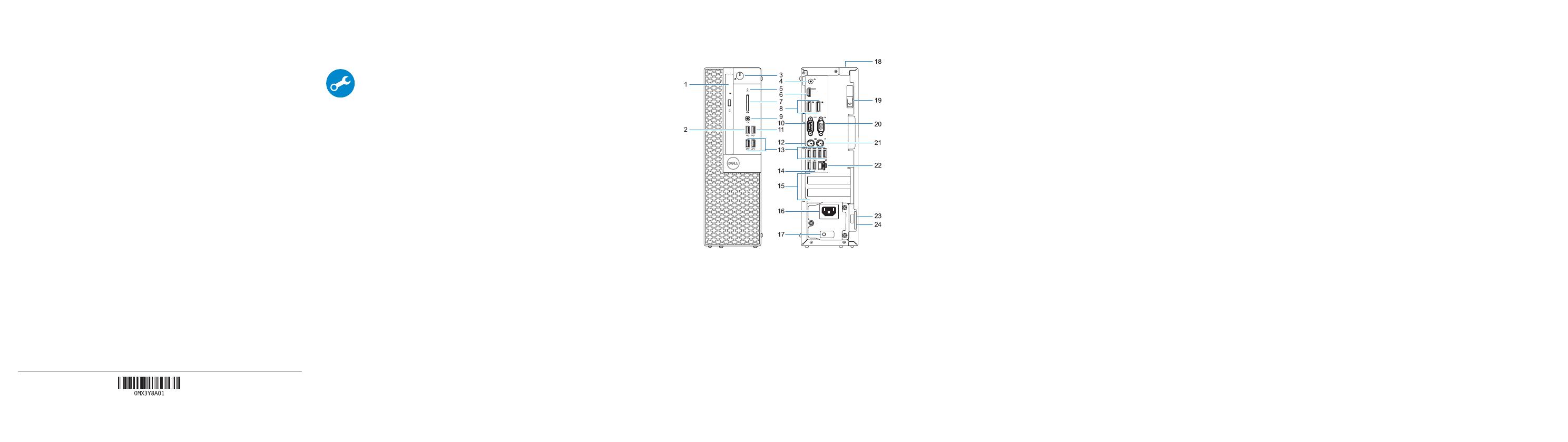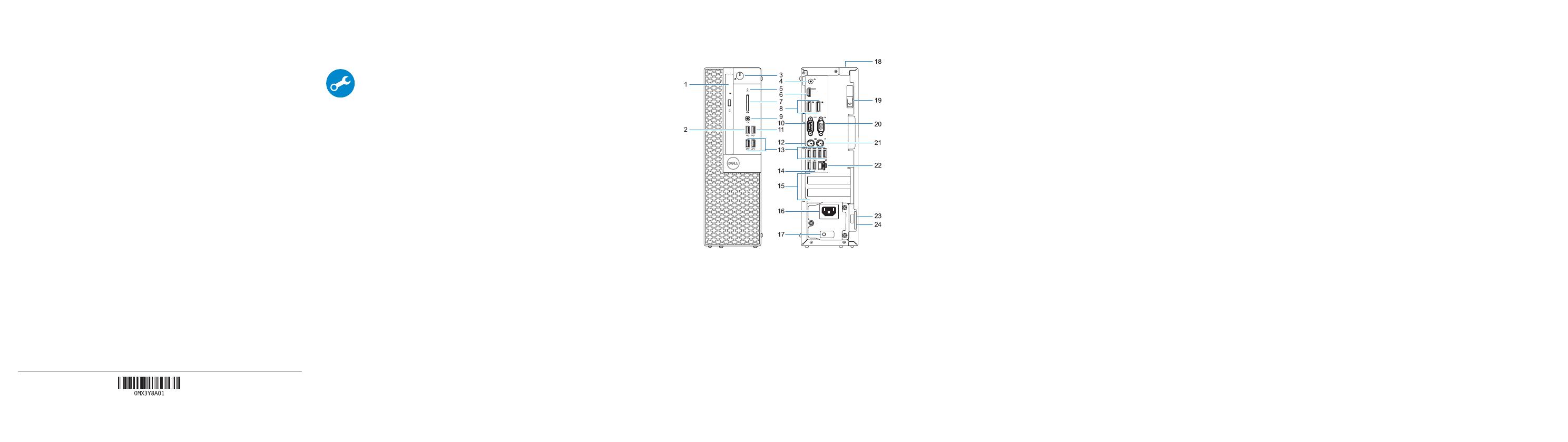
Locate Dell apps
Vind Dell apps | Localiser les applications Dell
Dell Apps ausfindig machen | Individuare le app Dell
SupportAssist Check and update your computer
Controleer en update uw computer
Rechercher des mises à jour et les installer sur
votre ordinateur
Computer überprüfen und aktualisieren
Verificare e aggiornare il computer
Features
Kenmerken | Caractéristiques | Funktionen | Funzioni
1. Optical drive (optional)
2. USB 2.0 port with PowerShare
3. Power button and power light
4. Line-out port
5. Hard drive activity light
6. HDMI port
7. Memory card reader (optional)
8. DisplayPort
9. Headset Port
10. Serial port
11. USB 2.0 port
12. PS/2 keyboard port
13. USB 3.0 ports
14. USB 2.0 ports (supports Smart
Power On)
15. Expansion card slots
16. Power connector port
17. Power supply diagnostic light
18. Cable cover lock slot
19. Release latch
20. VGA port (optional)
21. PS/2 mouse port
22. Network port
23. Kensington security cable slot
24. Padlock ring
1. Optisch station (optioneel)
2. USB 2.0-poort met PowerShare
3. Aan-uitknop en voedingslampje
4. Lijnuitgang
5. Activiteitenlampje vaste schijf
6. HDMI-poort
7. Geheugenkaartlezer (optioneel)
8. DisplayPort
9. Headsetpoort
10. Seriële poort
11. USB 2.0-poort
12. PS/2-toetsenbordpoort
13. USB 3.0-poorten
14. USB 2.0-poorten (ondersteunt
Smart Power On)
15. Uitbreidingskaartsleuven
16. Poort voor stroomkabel
17. Diagnostisch lampje voeding
18. Slot voor kabelbehuizing
19. Vergrendeling
20. VGA-poort (optioneel)
21. PS/2-muispoort
22. Netwerkpoort
23. Kensington-veiligheidskabelslot
24. Padlock-ring
1. Lecteur optique (en option)
2. Port USB 2.0 avec PowerShare
3. Bouton d’alimentation et voyant
d’alimentation
4. Port de ligne de sortie
5. Voyant d’activité du disque dur
6. Port HDMI
7. Lecteur de cartes mémoire
(en option)
8. Port DisplayPort
9. Port pour casque
10. Port série
11. Port USB 2.0
12. Port PS/2 pour clavier
13. Ports USB 3.0
14. Ports USB 2.0
(compatible Smart Power On)
15. Logements pour cartes d’extension
16. Port du connecteur d’alimentation
17. Voyant de diagnostic du bloc
d’alimentation
18. Passage pour verrou du cache des
câbles
19. Loquet de déverrouillage
20. Port VGA (en option)
21. Port PS/2 pour souris
22. Port réseau
23. Passage pour câble de sécurité
Kensington
24. Anneau pour cadenas
1. Optisches Laufwerk (optional)
2. USB 2.0-Anschluss mit PowerShare
3. Betriebsschalter und Betriebsanzeige
4. Ausgangsanschluss
5. Festplatten-Aktivitätsanzeige
6. HDMI-Anschluss
7. Medienkarten-Lesegerät (optional)
8. DisplayPort-Anschluss
9. Kopfhöreranschluss
10. Serielle Schnittstelle
11. USB 2.0-Anschluss
12. PS/2-Tastaturanschluss
13. USB 3.0-Anschlüsse
14. USB 2.0-Anschlüsse
(unterstützt Smart Power On)
15. Erweiterungskartensteckplätze
16. Netzanschluss-Port
17. Diagnoseanzeige der
Stromversorgung
18. Verriegelungsschlitz für
Kabelabdeckung
19. Entriegelungsriegel
20. VGA-Anschluss (optional)
21. PS/2-Mausanschluss
22. Netzwerkanschluss
23. Kensington-Sicherheitskabeleinschub
24. Ring für das Vorhängeschloss
1. Unità ottica (opzionale)
2. Porta USB 2.0 con PowerShare
3. Indicatore di alimentazione e
pulsante di alimentazione
4. Porta della linea di uscita
5. Indicatore di attività del disco rigido
6. Porta HDMI
7. Lettore scheda di memoria
(opzionale)
8. DisplayPort
9. Porta auricolare
10. Porta seriale
11. Porta USB 2.0
12. Porta tastiera PS/2
13. Porte USB 3.0
14. Porte USB 2.0 (supportano
l’accensione intelligente)
15. Slot delle schede di espansione
16. Porta connettore di alimentazione
17. Indicatore di diagnostica
dell’alimentatore
18. Slot blocco copertura cavo
19. Dispositivo di sblocco
20. Porta VGA (opzionale)
21. Porta mouse PS/2
22. Porta di rete
23. Slot per cavo di sicurezza
Kensington
24. Anello del lucchetto
Product support and manuals
Productondersteuning en handleidingen
Support produits et manuels
Produktsupport und Handbücher
Supporto prodotto e manuali
Dell.com/support
Dell.com/support/manuals
Dell.com/support/windows
Contact Dell
Contact opnemen met Dell | Contacter Dell
Kontaktaufnahme mit Dell | Contattare Dell
Dell.com/contactdell
Regulatory and safety
Regelgeving en veiligheid
Réglementations et sécurité
Sicherheitshinweise und Zulassungsinformationen
Normative e sicurezza
Dell.com/regulatory_compliance
Regulatory model
Beschreven model | Modèle réglementaire
Muster-Modellnummer | Modello normativo
D11S
Regulatory type
Beschreven type | Type réglementaire
Muster-Typnummer | Tipo di conformità
D11S002
Computer model
Computermodel | Modèle de l'ordinateur
Computermodell | Modello computer
OptiPlex 5050 SFF
Printed in China.
2016-12
© 2016 Dell Inc.
© 2016 Microsoft Corporation.
© 2016 Canonical Ltd.