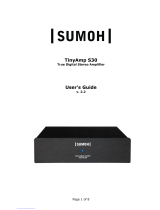Page is loading ...

x

Safety Guidelines
IMPORTANT SAFETY INSTRUCTIONS
Read these instructions – All the safety and operating instructions should be
read before this product is operated.
Keep these instructions – The safety and operating instructions should be
retained for future reference.
Heed all warnings – All warnings on the appliance and in the operating
instructions should be adhered to.
Follow all instructions
Do not use this apparatus near water – The appliance should not be used
near water or moisture – for example, in a wet basement or near a swimming
pool, and the like.
Clean only with dry cloth.
Do not block any ventilation openings. Install in accordance with the manufacturer’s
instructions.
Do not install near any heat sources such as radiators, heat registers,
stoves, or other apparatus (including amplifiers) that produce heat.
1)
2)
3)
4)
5)
6)
7)
8)
Do not defeat the safety purpose of the polarized or grounding plug. A polarized plug
has two blades with one wider than the other. A grounding plug has two blades
and a third grounding prong. The wide blade or the third prong is provided for your
safety. If the provided plug does not fit into your outlet, consult an electrician for
replacement of the obsolete outlet.
Protect the power cord from being walked on or pinched particularly at the plugs,
convenience receptacles, and at the point where they exit from the apparatus.
Only use attachments/accessories specified by the manufacturer.
Use only with the cart, stand, tripod, bracket, or table specified by the
manufacturer, or sold with the apparatus. When a cart is used, use caution
when moving the cart/apparatus combination to avoid injury from tip-over.
Unplug this apparatus during lightning storms or when unused for long periods of time.
Refer all servicing to qualified personnel. Servicing is required when the apparatus has
been damaged in any way, such as power supply cord or plug is damaged, liquid has
been spilled or objects have fallen into the apparatus has been exposed to rain or moisture,
does not operate normally, or has been dropped.
Please keep the unit in a good ventilation environment.
CAUTION: These servicing instructions are for use by qualified service personnel
only. To reduce the risk of electric shock, do not perform any servicing other than
that contained in the operating instructions unless you are qualified to do so.
WARNING: To reduce the risk of fire or electric shock, do not expose this apparatus to
rain or moisture. The apparatus shall not be exposed to dripping or splashing and that
no objects filled with liquids, such as vases, shall not be placed on apparatus.
WARNING: The mains plug/appliance coupler is used as disconnect device, the
disconnect device shall remain readily operable.
9)
10)
11)
12)
13)
14)
15)
16)
17)
x

Safety Guidelines
- The exclamation point within an equilateral triangle is intended to alert the
user to the presence of important operating and maintenance instructions in
the literature accompanying the appliance.
No naked flame sources, such as lighted candles, should be placed on the
apparatus.
Batteries are included for the remote control. Do not expose these batteries
to direct sunlight or excessive heat such as a fire. Care should be taken in the
act of battery disposal as they include toxic materials that may harm the
environment. Please refer to your local recycling and hazardous waste center
for advise with battery disposal.
WARNING: The terminals marked with symbol of “+/- ” may be of sufficient
magnitude to constitute a risk of electric shock. The external wiring connected to
the terminals requires installation by an instructed person or the use of ready-
made insulated leads or cords.
Correct Disposal of this product. This marking indicates that this product
should not be disposed with other household wastes throughout the EU.
To prevent possible harm to the environment or human health from
uncontrolled waste disposal, recycle it responsibly to promote the sustainable
reuse of material resources. To return your used device, please use the
return and collection systems or contact the retailer where the product was
purchased. They can take this product for environmental safe recycling.
Unpacking and Warranty
Keep all packing materials for future shipments. (service)
Keep a record of your bill of sale and a copy of the serial number for warranty
and insurance purposes.
You may register your unit on our website: www.peachtreeaudio.com.
18)
19)
20)
21)
22)
CAUTION: TO REDUCE THE RISK OF ELECTRIC SHOCK, DO NOT
REMOVE COVER (OR BACK). NO USER-SERVICEABLE
PARTS INSIDE. REFER SERVICING TO QUALIFIED
SERVICE PERSONNEL.
CAUTION
RISK OF ELECTRIC SHOCK
DO NOT OPEN
- The lightning flash with arrowhead symbol within an equilateral triangle
is intended to alert the user to the presence of non-insulated “dangerous
voltage” within the product’s enclosure that may be of sufficient magnitude
to constitute a risk of electric shock.
- WARNING: To reduce the risk of electric shock, do not remove cover (or
back) as there are no user-serviceable parts inside. Refer servicing to
qualified personnel.
1)
2)
3)
x

x
Introduction
Front Panel
Back Panel
Connections
Remote Control
Useful Tips and more...
Troubleshooting
Product Guarantee and Service
Technical Specifications

Welcome to your Peachtree Audio DAC•iT
x
!
Our goal at Peachtree is to design products that provide you with a magical musical
experience. We believe the DAC•iT
x
reaches that goal.
At the heart of the DAC•iT
x
is an advanced ESS Sabre DAC. The secret to the sonic
performance of the DAC•iT
x
is the Peachtree design team’s carefully-engineered
implementation of this digital-to-analog converter, utilizing proprietary techniques and
innovative circuit design. Connect your digital music library to the DAC•iT
x
and hear
what’s possible!
This manual is a guide to the functions and operation of your DAC•iT
x
. It shows
you how to connect a variety of digital sources, and offers tips on getting the best
performance. The DAC•iT
x
has been rigorously designed to deal with the real-world
problems of computer and streaming audio. And it meets the true test of any audio
component: it SOUNDS great!
We hope the DAC•iT
x
will provide you with years of enjoyable music listening. Visit
us at www.peachtreeaudio.com for additional tips on getting the best sound from the
music on your computer, and from all your digital sources. Please contact your dealer,
or us directly, if you have questions. We now invite you to go to www.peachtreeaudio.com
to register your DAC•iT
x
purchase.
Thank you - and Happy Listening!
The Folks at Peachtree Audio
Introduction
3
x

STANDBY
COAX OPTUSB
1
2
3
4
5
x
Standby: The DAC•iT
x
is in standby mode when this button glows green. Push to
turn on the DAC•iT
x
; the button will light up blue. When you are finished listening,
push again to return to standby mode.
Digital USB Input: Push to hear music from your connected computer or other
USB audio source.
Digital Coax Input: Push to hear music from a component you have connected
via a digital coaxial cable, such as a CD player, DVD player, Sonos Zone Player,
Logitech Squeezebox or other digital source.
Digital Optical Input: Push to hear music from a component you have connected
via a digital optical cable (toslink), such as a CD player, DVD player, Sonos Zone
Player, Logitech Squeezebox, Apple TV or other digital source.
Infrared Remote Sensor: When using the remote control aim it at this sensor for
best results.
1)
2)
3)
4)
5)
Front Panel
4
x

USB
LINE OUT
OPT
COAX
L
Designed in USA
Made in China
9'&$
SERIALNO
R
1
2
3
4
5
x
Line Out: To c on ne c t t he a na log ou t pu t of th e DAC•iT
x
to your preamplifier,
integrated amplifier or receiver. The level is fixed (non-variable). Use your audio
system’s volume control to adjust listening levels.
USB Digital Input: To connect directly to your computer via a USB cable.
Optical Digital Input: For optical digital sources.
Coaxial Digital Input: For coaxial digital sources.
DC Input: For connecting the DAC•iT
x
’s external power supply (see image below).
1)
2)
3)
4)
5)
5
Back Panel
x

• Coaxial Digital Input: Connect the coaxial output from any digital source, using
a coaxial digital cable. Push the “COAX” input button on the front of the DAC•iT
x
to listen.
• Optical Digital Input (sometimes called Toslink): Connect the optical output
from any digital source, using an optical digital cable. Push the “OPT” input button
on the front of the DAC•iT
x
to listen.
• USB Digital Input: Connect the USB output from a computer (or other source
component which can output audio via USB) using a USB cable. Push the “USB”
input button on the front of the DAC•iT
x
to listen.
• Line Output: Connect the DAC•iT
x
’s left and right line out jacks to line-level
(AUX) inputs on your preamplifier, integrated amplifier or receiver. Select any
connected digital source from the front panel of the DAC•iT
x
or from the DAC•iT
x
remote control. Set your listening level using your existing system’s volume control.
WARNING: DO NOT CONNECT THIS FIXED-LEVEL LINE OUTPUT TO A
PHONO INPUT OR DIRECTLY TO THE INPUTS OF A POWER AMPLIFIER. YOU
WILL LIKELY DAMAGE YOUR PREAMPLIFIER, RECEIVER, POWER AMPLIFIER
AND SPEAKERS!
Connections
6
x

On/Standby: Puts the DAC•iT
x
in or out of “Standby”.
Mute: Mutes or un-mutes the output of the DAC•iT
x
.
OPT: Selects a source connected to an optical (Toslink) digital input.
COAX: Selects a source connected to a coaxial digital input.
USB: Selects a digital audio source connected to the USB input.
1)
2)
3)
4)
5)
1
2
3
4
5
x
Remote
7
x

USB Connections
PC
5HPHPEHUWRGRZQORDGWKHSURYLGHG86%GULYHUÀUVW
Connect the USB terminal on the DAC•iT
x
to a USB connection on your
computer.
Your computer will “see” the USB Audio DAC inside the DAC•iT
x
. You may get a
“Peachtree 24 192 USB X” pop-up box but it’s not a requirement for connection.
Right click the speaker icon on the bottom of your screen.
Select “Audio” tab.
Using the drop-down box choose “Peachtree 24/192 USB X”.
Click OK.
Reminder: You must download the enclosed driver on your PC in order to play
back high resolution files.
Mac
Open System Preferences.
Click on Sound.
In the Output tab you should see “Peachtree 24 192 USB X” as one of the
choices. Select it.
Select it.
Launch iTunes and enjoy your music.
Once you set up your computer following the above instructions it should
recognize the DAC•iT
x
’s USB Audio DAC and default to it. If you unplug the USB
connection you may have to repeat some steps; this is not unusual.
1)
2)
3)
4)
5)
6)
7)
1)
2)
3)
4)
At Peachtree Audio we think products should be easy to use. No custom USB
drivers are needed for Mac OS. Windows PCs do not comply with USB
2.0 standards so single driver is needed to insure 24/192 streaming. The
DAC•iT
x
’s USB digital input accepts music files from your computer’s hard
drive and streams from internet radio Apps like MOG, Pandora, RDio, and
Spotify.
Useful Tips
8
x

Interested in the Green Movement?
The DAC•iT
x
meets the European RoHS standards for non-hazardous metals.
The DAC•iT
x
utilizes a standby transformer that draws less than a watt in the US
and less than 2 watts in countries with 220V electrical service.
We will continue to investigate more ways of making our products environmentally
friendly. Feel free to email us with your suggestions: info@peachtreeaudio.com
1)
2)
1)
2)
3)
For critical listening to music from your computer, avoid keeping multiple
programs open. It can compromise the sound quality and even cause signal
dropouts.
Avoid plugging and unplugging the USB input multiple times in a short time
span. It usually is not a problem but increases the chance of a voltage spike
to the USB input.
We’ll post articles and other helpful tips on getting the best sound from
your computer’s music files and your other digital music sources. Visit us at
our website: www.peachtreeaudio.com.
Other Useful Tips
9
x

You pick up hum and noise
through your DAC•iT
x
in your
office system
This can require some trial and error diagnostics. If you have music
files available on a laptop computer connect it (while on battery power)
to the
DAC•iT
x
. If it works properly, with no noise, then the computer in
your office is introducing a ground loop into the system. This is not
uncommon. However, the
DAC•iT
x
’s digital inputs are transformer-
coupled to minimize this problem. If a problem persists, please feel
free to contact Peachtree Audio.
When you switch from one
source to another you get a
loud “click” or “pop”
Sometimes this is from static buildup but it should not occur consistently
over a long period of time. Contact your dealer or Peachtree Audio if this
persists.
Your coaxial digital connections
do not sound quite right
You must use a wide bandwidth 75 ohm digital interconnect in this
application. If you use a standard audio RCA cable the results will
not be nearly as good. This is not an unusual mistake as the two
interconnects look identical but sound different.
Your iPod doesn’t sound quite
right through the DAC•iT
x
Your iPod offers custom equalizations for headphone use that aren’t
necessary with the
DAC•iT
x
and a good pair of speakers. We recommend
using a “flat” response. If you find that you still need equalization, then start
at “flat” and make your settings from that point.
You get dropouts or no sound
when streaming 24/192
The digital inputs of the
DAC•iT
x
are capable of 24/192 streams
in bench test conditions; however some sources may present
problems from excess jitter, poor grounding or a number of other
potential problems. Please call Peachtree Technical Service if this
occurs. 704-391-9337
The DAC•iT
x
will not
turn on
Be sure the
DAC•iT
x
’s external power supply is connected to the rear
panel DC input and that the power supply is plugged into a live AC
outlet.
The DAC•iT
x
turns on
but there is no sound
Be sure your system is not muted and that the
DAC•iT
x
has been
selected. Be sure your digital source is on and playing. Be sure
the
DAC•iT
x
’s standby button is glowing blue and that your desired
input is glowing blue. If the input button is blinking the
DAC•iT
x
is
in “mute” mode. Press the mute button on the remote to un-mute the
DAC•iT
x
. Check to be sure your digital cable is properly connected.
The remote control
doesn’t work
Please check the batteries by removing the cover on the back of the
remote. It is an infrared remote so it needs a clear line of sight to the
sensor on the front panel of the
DAC•iT
x
.
You intermittently lose
your signal on the
USB input
First, try relaunching your music server program (iTunes, WMP, etc.).
If your computer still doesn’t recognize the USB DAC unplug the USB
cable from the computer and the
DAC•iT
x
, wait a few seconds, then
reconnect. These are computer hookups, and sometimes you’ll lose a
signal just as with your printer or other USB device. You should not
have this problem often. We designed the
DAC•iT
x
to remain locked
on the USB signal at all times, but signal dropouts are still possible.
10
Tr o u bl e s h o o t i n g
x

International Guarantee
The DAC•iT
x
has a one year Parts and Labor guarantee from the time of
purchase. Units that are covered under this guarantee include DAC•iT
x
s
purchased from an authorized DAC•iT
x
distributor or dealer.
Peachtree Audio can take no responsibility for defects arising from accident, mis-
use, abuse, wear and tear, neglect or through unauthorized adjustment and/or
repair. The warranty does not cover shipping costs. Visit www.peachtreeaudio.com
for a copy of the complete warranty.
Claims Under Warranty
The unit should be packed in its original packing and returned to the dealer
from whom it was purchased, or if unavailable, directly to the DAC•iT
x
distributor.
You should use a suitable carrier. Do Not Send By Postal Service. Peachtree
Audio cannot accept responsibility for the DAC•iT
x
while in transit to the dealer,
distributor, or service facility. Please insure your unit against loss or damage while
in transit.
In the unlikely event that you experience a failure with your DAC•iT
x
, please call for
a return authorization number before returning products for service. Any DAC•iT
x
received without an RA # will be refused. You may also wish to route your repair
through your dealer, which we encourage.
Call 704-391-9337 for a return authorization number and additional information
on where and how to return your unit for service.
Main office (not service):
Peachtree Audio
2045 120th Avenue NE
Bellevue WA 98005
www.peachtreeaudio.com
International Guarantee and
Claims Under Warranty
Product Guarantee and Service
11
x

• 3 digital inputs USB, Coax, Optical
• Fixed line-level RCA stereo output
• ESS ES9023 Sabre DAC
• 24Bit/192kHz USB capability
• 24Bit/192kHz coaxial digital capability
• 24Bit/192kHz optical digital capability
• S/N 120dB
• Output voltage 2.0V
• Output impedance 200 ohms
• Transformer-coupled digital inputs for ground isolation
• Galvanically-isolated USB stage to reduce noise from computer’s
switching power supply
• External power supply 100V-240V 50Hz-60Hz 9V 1A output
• Power consumption <1W
Dimensions 2.42” H x 6.5” W x 6.5” D
Weight 2.33 lbs
12
Te c h n i c a l S p ec i f i c a t i o n s
x


x
/