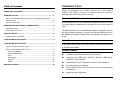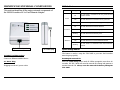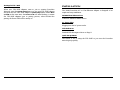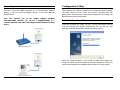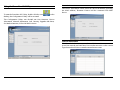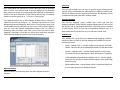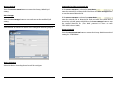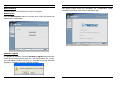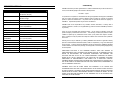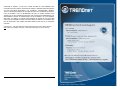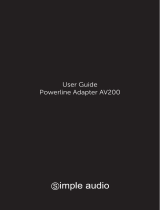Trendnet TPL-302E User guide
- Category
- PowerLine network adapters
- Type
- User guide
This manual is also suitable for
Trendnet TPL-302E2K allows you to connect your Ethernet devices through your home's electrical wiring, eliminating the need for additional cables. With speeds of up to 200Mbps, it's perfect for connecting devices like gaming consoles, smart TVs, and printers to your network. Setup is easy - just plug the adapters into a power outlet and connect them to your devices with an Ethernet cable. You can also use the Quick Setup button to easily add new devices to your network.
Trendnet TPL-302E2K allows you to connect your Ethernet devices through your home's electrical wiring, eliminating the need for additional cables. With speeds of up to 200Mbps, it's perfect for connecting devices like gaming consoles, smart TVs, and printers to your network. Setup is easy - just plug the adapters into a power outlet and connect them to your devices with an Ethernet cable. You can also use the Quick Setup button to easily add new devices to your network.









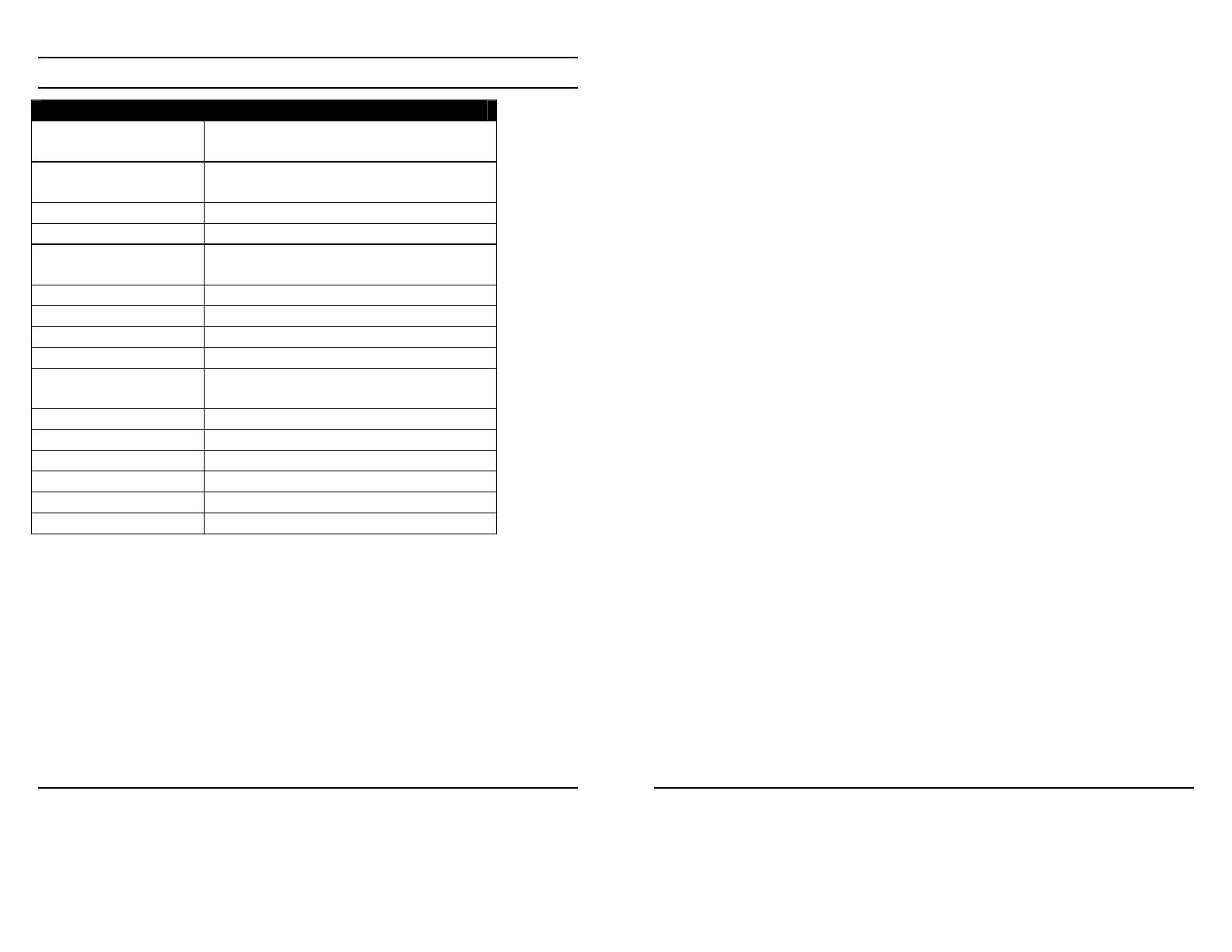

-
 1
1
-
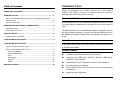 2
2
-
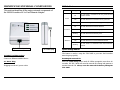 3
3
-
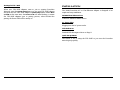 4
4
-
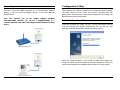 5
5
-
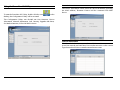 6
6
-
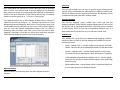 7
7
-
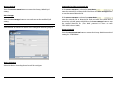 8
8
-
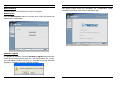 9
9
-
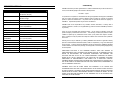 10
10
-
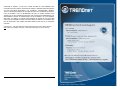 11
11
Trendnet TPL-302E User guide
- Category
- PowerLine network adapters
- Type
- User guide
- This manual is also suitable for
Trendnet TPL-302E2K allows you to connect your Ethernet devices through your home's electrical wiring, eliminating the need for additional cables. With speeds of up to 200Mbps, it's perfect for connecting devices like gaming consoles, smart TVs, and printers to your network. Setup is easy - just plug the adapters into a power outlet and connect them to your devices with an Ethernet cable. You can also use the Quick Setup button to easily add new devices to your network.
Ask a question and I''ll find the answer in the document
Finding information in a document is now easier with AI
Related papers
-
Trendnet TPL-302E Quick Installation Guide
-
Trendnet TPL-302E Quick Installation Guide
-
Trendnet TPL-302E2K Quick Installation Guide
-
Trendnet TPL-303E2K Owner's manual
-
Trendnet TPL-303E2K User manual
-
Trendnet TPL-302E2K Quick Installation Guide
-
Trendnet TPL-302E Quick Installation Guide
-
Trendnet TPL-302E Quick Installation Guide
-
Trendnet TPL-302E Quick Installation Guide
-
Trendnet TPL-302E Quick Installation Guide
Other documents
-
 Eusso 200Mbps Powerline HomePlug User manual
Eusso 200Mbps Powerline HomePlug User manual
-
Intellinet Network Solutions 503839 User manual
-
Edimax HP-2002ES Datasheet
-
 Toto Link ZC-PLC200 User manual
Toto Link ZC-PLC200 User manual
-
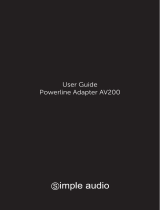 Simple Audio AV200 User manual
Simple Audio AV200 User manual
-
Abocom PLS342 User manual
-
Cisco PLE200 User guide
-
Cisco PLK200 User manual
-
Netcomm NP205 Quick start guide
-
Johnson Controls MC-302E PG+ Wired Input Door/Window Magnetic Contact Installation guide