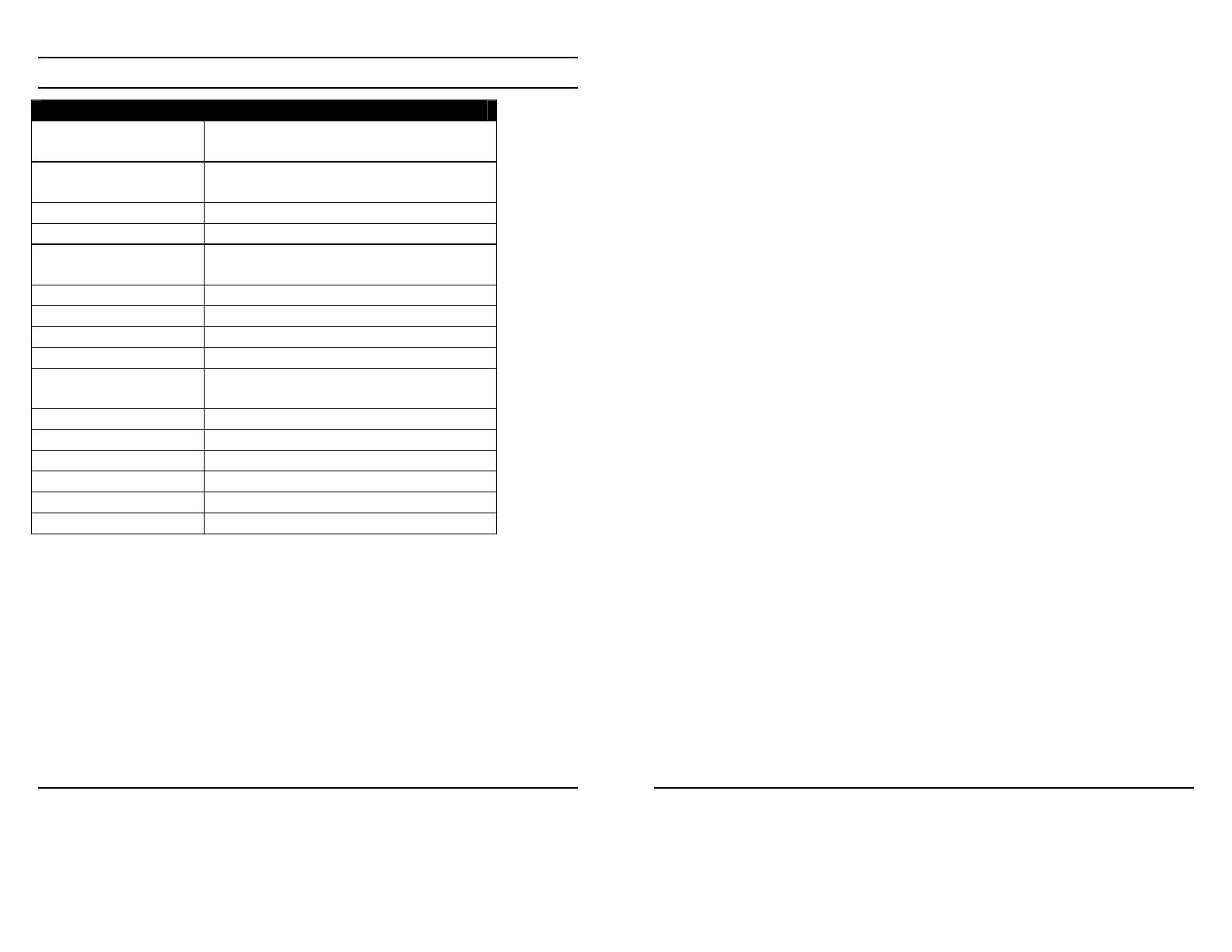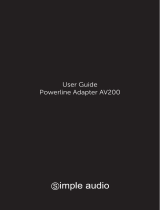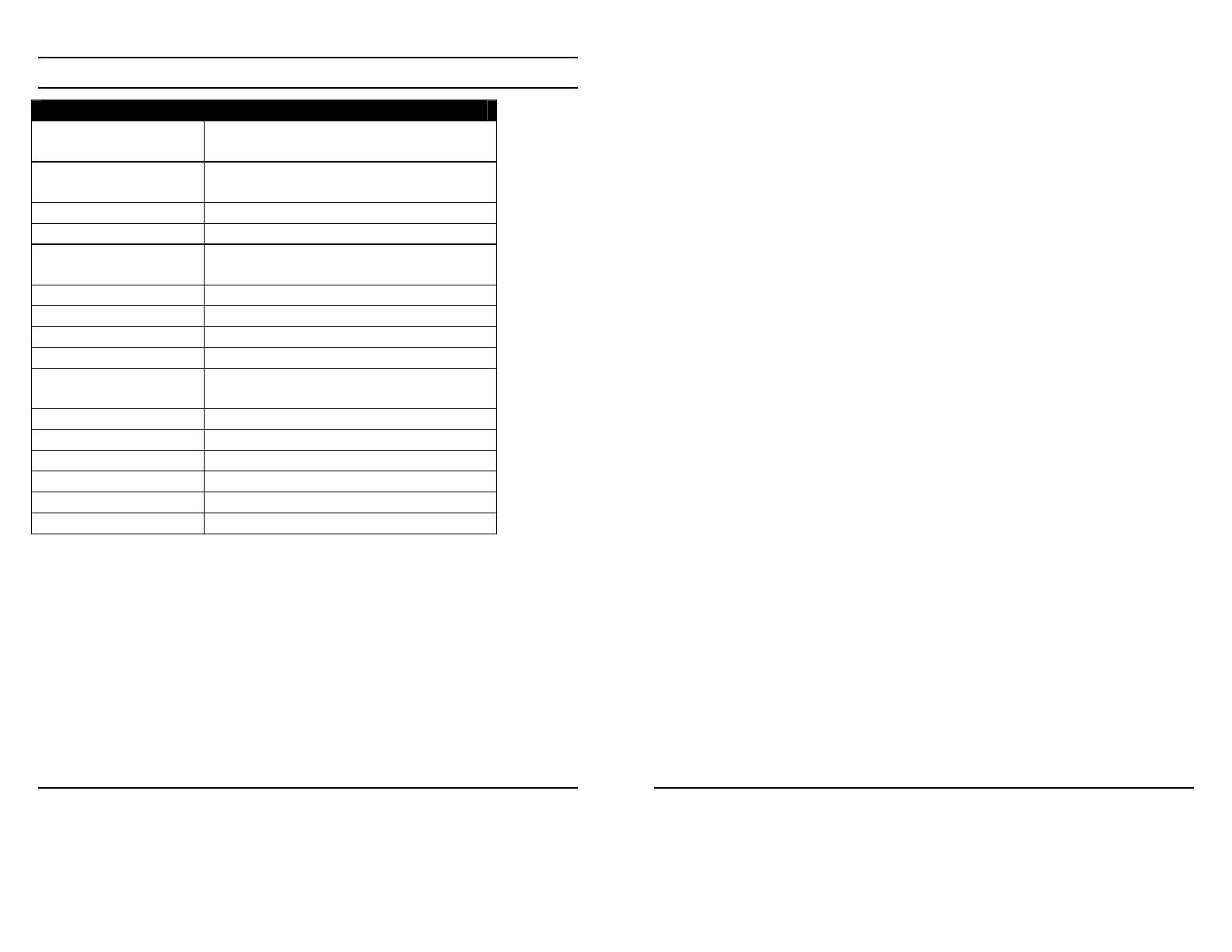
16
SPECIFICATIONS
Hardware
Standard s IEEE802.3,IEEE802.3u
PowerlineAV(2.0)
Interface 10/100MbpsAuto‐MDIXRJ45Port
PowerProngs
FrequencyBand 2~30MHz
Modulation OFDM,QAM,BPSK,ROBO
Speed Powerline:Upto200Mbps
LAN:10/100Mbps
SupportedOS Windows2000/XP(32/64)/Vista(32bit)
Nodes Upto16clientnotes
Encryption 128‐bitAES
LED Power,HomePlug,Ethernet
Dimension
(LxWXH)
78x30x102mm
(3x1.2x4inches)
Weight 140g(5oz.)
PowerSource Input:100~240VAC,160mA
Consumption 4.2watts(max.)
Temperature 0°~40°C(32°~104°F)
OperatingHumidity 0%to90%(Non‐Condensing)
Certification FCC,CE
17
Limited Warranty
TRENDnet warrants its products against defects in material and workmanship, under normal use and
service, for the following lengths of time from the date of purchase.
TPL-302E – 3 years
If a product does not operate as warranted above during the applicable warranty period, TRENDnet
shall, at its option and expense, repair the defective product or deliver to customer an equivalent
product to replace the defective item. All products that are replaced will become the property of
TRENDnet. Replacement products may be new or reconditioned.
TRENDnet shall not be responsible for any software, firmware, information, or memory data of
customer contained in, stored on, or integrated with any products returned to TRENDnet pursuant to
any warranty.
There are no user serviceable parts inside the product. Do not remove or attempt to service the
product through any unauthorized service center. This warranty is voided if (i) the product has been
modified or repaired by any unauthorized service center, (ii) the product was subject to accident,
abuse, or improper use (iii) the product was subject to conditions more severe than those specified in
the manual.
Warranty service may be obtained by contacting TRENDnet office within the applicable warranty
period for a Return Material Authorization (RMA) number, accompanied by a copy of the dated proof
of the purchase. Products returned to TRENDnet must be pre-authorized by TRENDnet with RMA
number marked on the outside of the package, and sent prepaid, insured and packaged appropriately
for safe shipment.
WARRANTIES EXCLUSIVE: IF THE TRENDNET PRODUCT DOES NOT OPERATE AS
WARRANTED ABOVE, THE CUSTOMER’S SOLE REMEDY SHALL BE, AT TRENDNET’S OPTION,
REPAIR OR REPLACEMENT. THE FOREGOING WARRANTIES AND REMEDIES ARE
EXCLUSIVE AND ARE IN LIEU OF ALL OTHER WARRANTIES, EXPRESSED OR IMPLIED,
EITHER IN FACT OR BY OPERATION OF LAW, STATUTORY OR OTHERWISE, INCLUDING
WARRANTIES OF MERCHANTABILITY AND FITNESS FOR A PARTICULAR PURPOSE.
TRENDNET NEITHER ASSUMES NOR AUTHORIZES ANY OTHER PERSON TO ASSUME FOR IT
ANY OTHER LIABILITY IN CONNECTION WITH THE SALE, INSTALLATION, MAINTENANCE OR
USE OF TRENDNET’S PRODUCTS.
TRENDNET SHALL NOT BE LIABLE UNDER THIS WARRANTY IF ITS TESTING AND
EXAMINATION DISCLOSE THAT THE ALLEGED DEFECT IN THE PRODUCT DOES NOT EXIST
OR WAS CAUSED BY CUSTOMER’S OR ANY THIRD PERSON’S MISUSE, NEGLECT, IMPROPER
INSTALLATION OR TESTING, UNAUTHORIZED ATTEMPTS TO REPAIR OR MODIFY, OR ANY
OTHER CAUSE BEYOND THE RANGE OF THE INTENDED USE, OR BY ACCIDENT, FIRE,
LIGHTNING, OR OTHER HAZARD.