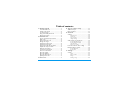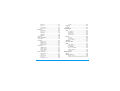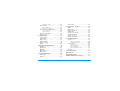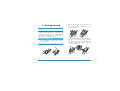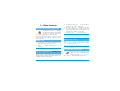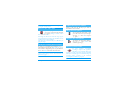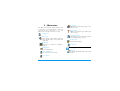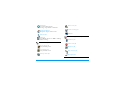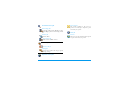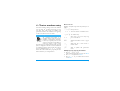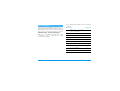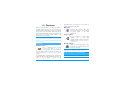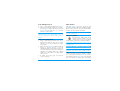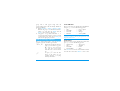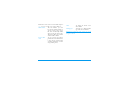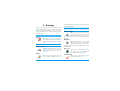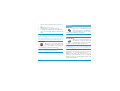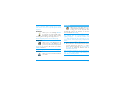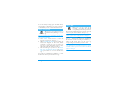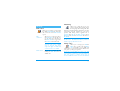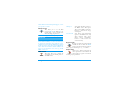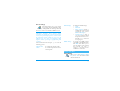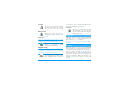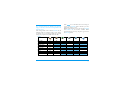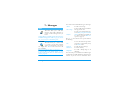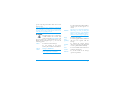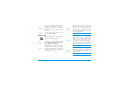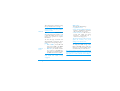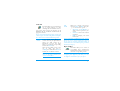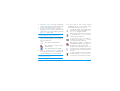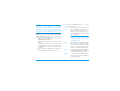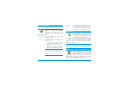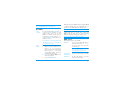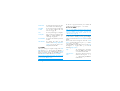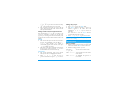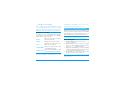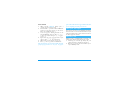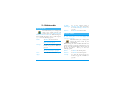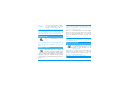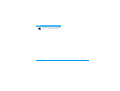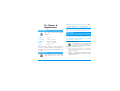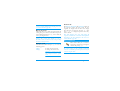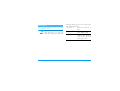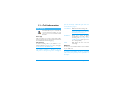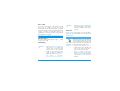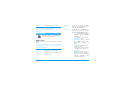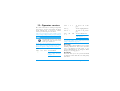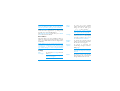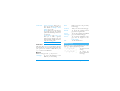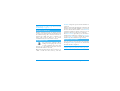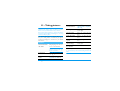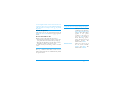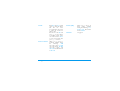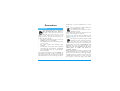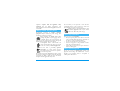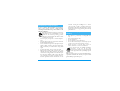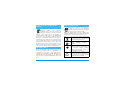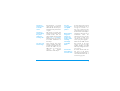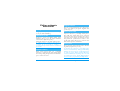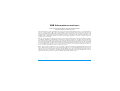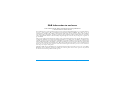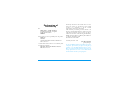Discover your phone
Philips continuously strives to improve its products.
Therefore, Philips reserves the rights to revise this user
guide or withdraw it at any time without prior notice.
Philips provides this user guide "as is" and does not
accept, except as required by applicable law, liability
for any error, omission or discrepancy between this
user guide and the product described. The devices are
meant to be connected to GSM/GPRS networks.
Keypad
Microphone
Navigation
and
,
key
Screen
m
Camera*
and MMS key
c
Cancel ke
y
(
Pickup
and Wap key
)
Hang up
and on/off key
* Optional, the camera is an accessory, not included in the
s
tandard package and sold separately.
Side keys
b
BeDJ key
How to...
Switch phone On/Off
Press and hold
)
.
Enter PIN code
Enter your PIN code using
the keypad and press
,
or
#
to confirm.
Make a call
Enter the phone number on
the keypad and press
(
to dial.
Answer a call
Press
(
when your phone
rings or open the phone.
End a call
Press
)
or close the
phone.
Set conversation
volume
Press the side key up or
down during the call.
Change the ringer
Long press
b
when in idle
mode to access the ringers
list.

Some events may modify the idle screen (missed call,
new message, etc.). Press
,
to access the
corresponding menu or long press
c
to go back to
the idle screen.
A carousel is a circular loop of icons displayed on the
screen. Each icon represents a feature or operation of
your phone.
All icons don’t fit within the screen; the hidden ones
appear when scrolling
<
or
>
.
You access the main carousel by pressing
,
when
in idle mode. Use
<
(anti clockwise) or
>
(clock-
wise) and press
,
to select or activate a menu or an
option, or
c
to cancel.
Change the ringer
volume
Press the side key up or
down when in idle mode.
Access the main menu
Press
,
in idle mode.
Access the
Contacts
Press
-
in idle mode.
Use the
Contacts
Browse the list by pressing
+
or
-
and press
(
to call the selected name.
Access
BeDJ
Press
b
in idle mode.
Access the
Call list
Press
+
or
(
in idle
mode.
Go to previous menu
Press
c
.
Quickly return to idle
when browsing menus
Press and hold
c
.
Change the
language used
Press and hold
0
, move
+
or
-
to select the
language and press
,
.
Access a function
in the menu
Press
,
, move
<
or
>
to select a function,
then press
,
to enter the
sub-menu. Repeat to reach
the desired function.
Activate a programmed
Voice command
Press and hold the
,
key.
Launch
WAP
Press and hold
(
.
Events
The carousel

Pressing
+
or
-
will alternate between two op-
tions, such as Activate/Deactivate, On/Off, Increase/
Decrease a value, etc.
Browse carousels and lists until you reach the desired
feature or option. When navigating in a list, a scroll
bar located on the right hand side of the screen shows
your actual position in the list. With the navigation
keys, you can then select or adjust all the functions of
your phone as described in the relevant chapter of this
user guide.

i
Table of contents
1. Getting started ............................................1
Insert the SIM card ...........................................1
Switch on the phone ........................................2
Set date and time ..............................................2
Copy of the SIM phonebook ..........................2
Charge the battery ...........................................3
2. Main features ................................................4
Access and view the phonebook ...................4
Make a call ..........................................................4
Answer and end a call ......................................4
Change the ringer .............................................4
Activate the silent mode .................................4
Activate the vibra alert ....................................5
Read your mobile phone number .................5
Adjust the earpiece volume ............................5
Mute the microphone ......................................5
Unmute the microphone .................................5
Record a conversation .....................................5
Clear the call list ...............................................6
Clear the SMS list .............................................6
Clear the phonebook .......................................6
Quickly scroll a list ...........................................6
3. Menu tree .......................................................7
4. Text or number entry ......................... 10
T9 ® Text input .............................................. 10
Basic text input ............................................... 11
5. Contacts ....................................................... 12
Settings ............................................................. 12
Contacts select .......................................... 12
Delete all .................................................. 12
Copy to phone .......................................... 12
Groups settings ........................................ 12
Add contacts in a phonebook ..................... 12
In the SIM phonebook ............................ 13
In the phone phonebook ......................... 13
Own numbers ......................................... 13
Emergency number ................................. 13
Fotocall: see & hear who’s calling .............. 13
Edit and manage contacts ............................ 14
In the SIM card ...................................... 14
In the phone ............................................ 14
6. Settings .......................................................... 16
Sounds .............................................................. 16
Silent ........................................................ 16
Ringer volume ......................................... 16
Ringer ...................................................... 16
Messages ringer ........................................ 16

ii
Equaliser .................................................. 16
Key tones .................................................. 16
Sounds alerts ............................................ 16
Vibra alert ............................................... 17
Display .............................................................. 17
Animation ................................................ 17
Screen saver .............................................. 17
Backlight .................................................. 18
Wallpaper ................................................ 18
Contrast ................................................... 18
Hotkeys ............................................................ 18
Voice command .............................................. 19
Voice dial .......................................................... 19
Security ............................................................. 20
Public names ........................................... 20
Call barring ............................................. 20
Change codes ............................................ 20
PIN protection ......................................... 21
Network .......................................................... 21
GPRS attach ............................................ 21
Register again ........................................... 21
Preferred list ............................................. 21
Access settings ........................................... 22
Time and date ................................................. 22
Clock display ............................................ 22
Set date ..................................................... 23
Date format ............................................. 23
Time zone ................................................ 23
Daylight saving ........................................ 23
Set time .................................................... 23
Language ........................................................... 23
Profiles .............................................................. 23
7. Messages ....................................................... 25
SMS .................................................................... 25
Send SMS ................................................ 25
Read SMS ................................................ 26
SMS settings ............................................ 27
SMS Archive ........................................... 28
E-Mail ................................................................ 28
Settings ..................................................... 28
Send mail ................................................. 30
Open mailbox .......................................... 30
SMS chat ........................................................... 33
Broadcast SMS ................................................ 33
MMS .................................................................. 33
New MMS .............................................. 34
MMS options ........................................... 34
Send MMS .............................................. 35
Receive an MMS ..................................... 35
Manage folders ........................................ 36
Settings ..................................................... 36
8. Mix music ..................................................... 38
How to... .......................................................... 38
Getting started ............................................... 38
Activate tracks ......................................... 38
Change track melodies and instruments 39

iii
Change the tempo .................................... 39
Record a mix ................................................... 39
Start recording ......................................... 39
Manage the recording ............................. 40
Create your own style and mix .................. 40
From existing files ................................... 40
From scratch ............................................ 41
Save your own styles ..................................... 41
Receive a call ................................................... 41
9. Multimedia ................................................... 42
Sound album .................................................... 42
Picture album .................................................. 42
Demo mode .................................................... 43
Memory status ................................................ 43
Sound recording ............................................. 43
BeDJ .................................................................. 44
10. Games & Applications ...................... 45
Calculator ........................................................ 45
Alarm clock ..................................................... 45
Organiser ......................................................... 45
Euro converter ............................................... 46
Brick game ....................................................... 47
11. Call information .................................... 48
Call settings ..................................................... 48
Call list .............................................................. 49
Call counters .................................................. 50
12. Operator services ............................... 52
WAP ................................................................. 52
GSM strings ..................................................... 54
Make a second call ......................................... 55
DTMF tones .................................................... 55
Answer a second call .................................... 55
Answer a third call ........................................ 56
Conference call .............................................. 56
Explicit call transfer ....................................... 56
13. Taking pictures ...................................... 57
How to... .......................................................... 57
Preview mode settings ............................. 58
General principles ................................... 58
Picture shots ................................................... 58
Take a picture ......................................... 59
Use the self-timer .................................... 59
Review the pictures ................................. 60
Receive and make a call .......................... 60
Settings ............................................................. 60
Icons & symbols ............................................ 62
Precautions ....................................................... 63
Troubleshooting ........................................... 67
Philips authentic accessories ................. 70

Getting started 1
1 • Getting started
Read the safety instructions in the “Precautions” section
before use.
To use your phone, you must insert a valid SIM card
supplied by your GSM operator or retailer. The SIM
card contains your subscription, your mobile number,
and a memory in which you can store phone numbers
and messages (see “Contacts” page 12).
1.
Press on the battery clip and slide the battery
cover downwards.
Make sure the phone is switched off before removing
the battery.
2.
Remove the battery by pressing the inner clips
one after the other, then pulling the battery from
the left handside.
3.
Remove the SIM card from its holder and place
it on its slot (be careful that the clipped corner of
the card is in the appropriate corner). Then push
the plastic clip holder, until it stops and
maintains the SIM card.
Insert the SIM card

2Getting started
4.
Replace the battery in its slot as shown below:
first place its right side against the right edge of
the phone and press until it clips.
5.
Slide the battery door into its slots and replace
the battery cover by sliding it upwards.
To switch on the phone, press the
)
key. Enter the
PIN code if required (i.e. the 4 to 8-digit secret code
of your SIM card). It is preconfigured and
communicated to you by your operator or retailer. To
personalise the PIN code, see “Change codes”
page 20.
If you enter a wrong PIN code 3 times, your SIM card
is blocked. To unblock it, you must request the PUK
code from your operator.
As prompted by the phone at first switch on, set the
date by pressing the appropriate numeric keys (press
c
to erase a number), then set the time.
For complete date and time options, see page 22.
If at first switch you do not copy the SIM phonebook,
see page 12.
The mobile phone detects a SIM card that already
contains names and a message asks you if you want to
Switch on the phone
Set date and time
Copy of the SIM phonebook

Getting started 3
copy your SIM phonebook onto the built-in
phonebook. Press
c
to cancel or
,
to accept.
The phone phonebook is always set as your default
phonebook. To switch back to the SIM phonebook,
see “Contacts select” page 12.
Your phone is powered by a rechargeable battery. A
new battery is partially charged and an alarm will warn
you when the battery reaches low. If the battery is
completely flat, it will take 2 or 3 minutes of charging
for its icon to reappear.
You may lose all your personal settings if you remove
the battery when the phone is switched on.
1.
Once the battery and battery cover are clipped
on the phone, plug the connector of the charger
(supplied with the phone, in the box) into the
socket at the base of the phone on one end, then
plug it into a main AC power socket with easy
access to the other end.
2.
The battery symbol indicates the state of charge:
- During charging the 4 charge indicators scroll;
each bar represents around 25% of charge and
it takes around 2.15 hours to fully recharge
your mobile phone.
-
When all 4 bars are steady the battery is fully
charged and you can disconnect the charger
.
Depending on the network and condition of
use, talk time goes from 2 to 4 hours and
standby time from 200 to 400 hours.
Keeping the charger plugged to the mobile when the
battery is fully charged doesn’t damage the battery.
The only way to turn off the charger is to unplug it, so
use an easily accessible AC power socket. You can
connect the charger to an IT supply (Belgium only).
Charge the battery

4 Main features
2 • Main features
In idle mode, press
-
. Depending
on the selected phonebook (in SIM or
in phone, see “Contacts” page 12), the
content that appears on the screen may vary.
To view the phonebook during a call, press
,
and
select View Names List. Press
c
twice to return to
the in-call screen.
1.
In idle mode, enter the phone number using the
keypad. To correct an error, press
c
.
2.
Press
(
to dial the number and press
)
to
hang up.
For an international call, press and hold
*
to enter
the "+" sign instead of the usual international prefix.
When receiving a call, the number of the caller may be
displayed. If you stored his/her number, his/her name
is displayed instead of the number.
1.
To answer the call, press
(
or open the phone
if the Active flip is On (see page 48).
2.
To reject a call, press
)
or long press either side
key when the phone is closed. If you have
activated the Call Forward (see page 48), the call
is diverted to a number or voice mail.
3.
To hang up, press
)
or close the phone.
The phone will not ring if in Silent mode (see below).
If you have selected Any Key Answer (see page 49),
you can accept a call by pressing any key (except
)
).
Select Settings > Sounds > Ringer, press
,
and
move
+
or
-
to select a ringer in the list. Press
,
to confirm your choice.
You can also access this function by a long press on
b
when in idle mode.
If you don’t want your phone to ring
when you receive a call, deactivate the
ringer by selecting Settings > Sounds >
Silent. Press
-
until the volume is set to On.
Access and view the phonebook
Make a call
Answer and end a call
Contacts
Change the ringer
Activate the silent mode
Silent

Main features 5
You can also mute the ringer when receiving a call by
pressing the side key down.
If you want your phone to vibrate when
you receive a call, activate the vibra alert
by selecting Settings > Sounds > Vibra
alert, then On or Off.
Activating the vibra doesn’t mute the ringer. If you
want to both mute it and keep the vibra On, activate
the Silent mode as described above.
The vibra alert is automatically set to Off when you
plug the charger.
To read your own mobile phone number, press
-
when in idle mode and select Own numbers > Show.
Your number is displayed if present on your SIM card.
If not, select New, then follow the instructions.
If your own number has been stored in the phonebook,
you can read it during a call. See “Access and view the
phonebook” page 4.
During a call, move the side key up or down to
increase/decrease the volume.
You can mute the microphone so that
your caller cannot hear you. During a
call, press
,
, select Mute and press
,
again.
To unmute the microphone during a
call, press
,
, select Unmute and
confirm by pressing
,
.
In most countries, conversation
recording is subject to law regulation.
We advise you to notify the caller if you
intend to record the conversation you have with them
and only record if they agree. You should also keep any
recording private. 1 minute is the maximum
recording time available (see page 43).
Activate the vibra alert
Read your mobile phone number
Vibra alert
Adjust the earpiece volume
Mute the microphone
Unmute the microphone
Record a conversation
Mute
Unmute
Record dialogue

6 Main features
To record a conversation during a call: press
,
,
select Record dialogue and press
,
. Press
c
,
,
or hang up to end the recording: an edit
window allows you to name the recording, which is
then available in Multimedia > Sound recording.
If you select Mute, then Record dialogue, only the
caller’s voice is recorded.
To clear your call list, press
,
and
select Call Info > Call list > Reset. Press
,
twice to reset the call list.
To clear the whole messages list at once, press
,
and select Messages > SMS > Read SMS > Delete all
SMS. Press
,
twice to reset the SMS list.
You can also delete all the SMS messages from the SMS
Archive menu. Deleting your SMS list is useful to free
memory space in order to receive new messages.
To clear the content of your phonebook at once, press
,
and select Contacts > Settings > Delete all.
Press
,
to reset the phonebook content.
This option only applies to the phonebook in your
phone, NOT to the SIM phonebook.
When browsing a list of (ringers, events, etc.), press
0
to scroll page per page instead of item by item.
Clear the call list
Clear the SMS list
Reset
Clear the phonebook
Quickly scroll a list

Menu tree 7
3 • Menu tree
The table below describe the complete menu tree (first
to third levels) of your mobile phone, as well as the
page reference you should refer to for more
information concerning each feature or setting.
Settings p16
Sounds p16
Silent / Ringer volume / Ringer / Messages
ringer / Equaliser / Key tones / Sounds alerts
/ Vibra alert
Display p17
Screen saver / Animation / Backlight /
Wallpaper
Hotkeys p18
List of available hotkeys
Voice command p19
List of available voice commands
Voice dial p19
Security p20
Public names / Call barring / Change codes /
PIN protection
Network p21
GPRS attach / Register again / Preferred list
/ Access settings
Time and date p22
Clock display / Set date / Date format / Time
zone / Daylight saving / Set time
Language p23
List of available languages
Profiles p23
Messages p25
SMS p25
Send SMS / Read SMS / SMS settings / SMS
Archive

8 Menu tree
E-Mail p28
For each available mail box
Settings / Open mailbox / Send mail
Broadcast SMS p33
Reception / Topics / District codes
SMS chat p33
MMS p33
Send MMS / Receive an MMS / Manage
folders / Settings
Multimedia p42
Picture album p42
List of available pictures
Sound album p42
List of available sounds
Memory status p43
Demo mode p43
Sound recording p43
BeDJ p
38
Games & Applications p45
Calculator p45
Alarm clock p45
Organiser p45
Euro converter p46
Brick game p47

Menu tree 9
Call information p48
Call settings p48
Active flip / Call forward / Mailboxes / Auto
redial /
Any
key answer / Call waiting / Caller
ID
Call list p49
Call list / Reset
Call counters p50
GSM counters / GPRS counters
Contacts p12
View names list p4
Settings p12
Contacts select / Delete all / Copy to phone
/ Groups settings
Operator services
p52
Service numbers
The numbers available in this menu are
operator and subscription dependent, please
check with your operator.
WAP p52
Services +
This menu is operator and subscription depend-
ent, please check with your operator.

10 Text or number entry
4 • Text or number entry
Text can be entered in editing screens in two different
ways: by using T9
®
predictive Text Input, or basic
text input. Two other modes for numbers and
punctuation marks are also available. Icons appearing
on the screen show the active text mode.
T9
®
predictive Text Input is an
intelligent editing mode for messages,
including a comprehensive dictionary.
It allows you to quickly enter text. Press
only once on the key corresponding to
each letter needed to spell a word:
keystrokes input are analysed and the word suggested
by T9
®
is displayed in the edit screen. If several words
are available according to the keys used, the word you
entered is highlighted: press
<
or
>
to browse
the list and to choose from those proposed by the T9
®
built-in dictionary (see example below).
How to use it?
Alphabets and symbols represented by each key are as
follows:
Example: how to enter the word "home":
1.
Press
4
6
6
3
The screen displays the first word of a list:
Good
.
2.
Press
>
to scroll and select
Home
.
3.
Press
,
or
1
to confirm selection of the
word
Home
.
T9
®
Text input
Tegic Euro. Pat.
App. 0842463
2
to
9
To key in letters.
<
or
>
To browse the list of candidate words.
,
or
1
To confirm entry.
c
Short press to clear one entry, long
press to clear all text.
0
Shift from standard, to lower, to upper
case.
*
Shift from T9
®
to basic mode, to
numeric mode.
#
Shift to symbols and punctuation
mode.

Text or number entry 11
If you wish to access the basic text input, press
*
.
This method requires multiple key presses to reach the
desired character: the letter "h" is the second letter on
the
4
key, so you must press it twice to enter "h".
Example: how to enter the word "home":
Press
4
,
4
(
G
H
I
)
6
,
6
,
6
(
MN
O),
6
(M
NO
),
3
,
3
(
D
E
F
). Press
,
when
the message is completed.
Letters, numbers and symbols are located on each key
as follows:
Basic text input
Short press Long press
1
space . , @ / : ; “ ’ ! ¡ ? ¿ # + - *
= % < > ( ) & £ $ ¥
1
2
a b c 2 à ä å æ ç 2
3
d e f 3 é è ∆ Φ 3
4
g h i 4 Γ ì4
5
j k l 5 Λ 5
6
m n o 6 ñ ò ö 6
7
p q r s 7 β Π Θ Σ 7
8
t u v 8 ü ù 8
9
w x y z 9 ø Ω Ξ Ψ 9
0
Shift letter case 0

12 Contacts
5 • Contacts
The
Contacts
menu allows you to select one of the two
available phonebooks: the one on your SIM card
(number of entries depending on capacity) or the one
in your phone (up to 299 names), which is the default
selected phonebook. When entering new names in the
menu
Contacts
, they will only be added to the
phonebook you have selected.
299 is the maximum number of names and events
cards, provided that other features (memos, sounds,
pictures, etc.) are not using a significant amount of the
phone’s memory.
Contacts select
Press
,
and select
Contacts
>
Settings
>
Contacts select
. Press
+
or
-
to
select a phonebook. Contacts added to
the selected phonebook can then be copied into the
other, via the Copy to SIM or Copy to phone
options.
Your mobile phone only manages one phonebook at
a time and will ignore the information relative to the
other one e.g. if "Smith" is present in both
phonebooks and if you delete it in the phone, it
remains unchanged in the SIM.
Delete all
To delete all contacts at one. This
option only applies to the phonebook
in phone, NOT to the SIM
phonebook.
Copy to phone
If you cancelled or aborted the
automatic copy of your SIM
phonebook at first switch, you can do it
manually: select
Contacts
>
Settings
>
Copy to phone
.
Groups settings
Allows you to manage groups, rename
them and link a specific melody and
picture to each group.
You link names to groups from the Contacts list. See
“Fotocall: see & hear who’s calling” page 13.
Contacts will be added to the selected phonebook.
Settings
Contacts select
Add contacts in a phonebook
Delete all
Copy to phone
Groups settings

Contacts 13
In the SIM phonebook
1.
Press
-
when in idle mode and select <
New>
.
2.
Enter the name and the number of your choice,
then the type of number allocated to the name
(
Phone
,
Fax
or
Data
) and press
,
to store this
name in your phonebook.
A number is limited to 40 digits, depending on your
SIM card. Entering international prefix, country &
area codes allows you to dial a number from any
location.
In the phone phonebook
1.
Press
-
when in idle mode and select <
New>
.
Enter the first, then last name (up to 20 latin
characters); one of the two fields can be empty,
but not both.
2.
Then select the
Number type
. Numeric fields can
hold up to 40 digits and one "+" sign and
alphanumeric fields (e-mail and note) feature up
to 50 latin characters. Each contact can feature a
maximum of 5 numeric fields (e.g. 2 mobile
numbers, 3 work numbers, an e-mail address
and a text note).
3.
If needed, choose the group you want this
contact to belong to.
Own numbers
The
Own numbers
option that appears in each
phonebook should contain your own phone number.
If not, we advise that you enter your mobile number
as well as any other relevant information.
Although all its fields can be empty, the
Own number
item cannot be deleted.
Emergency number
The emergency number will call the
emergency services number in your
country. In most cases, you can call this
number even if you haven’t yet entered your PIN.
In Europe the standard emergency number is 112, in
the UK it is 999.
This feature is only available when you select the
phonebook of your phone, NOT the SIM phonebook.
This feature allows you to personalize the groups
available with their own name ("Friends", "Office",
etc.), a given picture (from the
Picture album
) and a
given melody (from the
Ringers
list). You then link
one or several names to a group: when a name in that
Fotocall: see & hear who’s calling
SOS Call
Page is loading ...
Page is loading ...
Page is loading ...
Page is loading ...
Page is loading ...
Page is loading ...
Page is loading ...
Page is loading ...
Page is loading ...
Page is loading ...
Page is loading ...
Page is loading ...
Page is loading ...
Page is loading ...
Page is loading ...
Page is loading ...
Page is loading ...
Page is loading ...
Page is loading ...
Page is loading ...
Page is loading ...
Page is loading ...
Page is loading ...
Page is loading ...
Page is loading ...
Page is loading ...
Page is loading ...
Page is loading ...
Page is loading ...
Page is loading ...
Page is loading ...
Page is loading ...
Page is loading ...
Page is loading ...
Page is loading ...
Page is loading ...
Page is loading ...
Page is loading ...
Page is loading ...
Page is loading ...
Page is loading ...
Page is loading ...
Page is loading ...
Page is loading ...
Page is loading ...
Page is loading ...
Page is loading ...
Page is loading ...
Page is loading ...
Page is loading ...
Page is loading ...
Page is loading ...
Page is loading ...
Page is loading ...
Page is loading ...
Page is loading ...
Page is loading ...
Page is loading ...
Page is loading ...
Page is loading ...
-
 1
1
-
 2
2
-
 3
3
-
 4
4
-
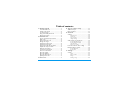 5
5
-
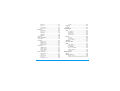 6
6
-
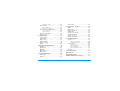 7
7
-
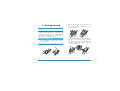 8
8
-
 9
9
-
 10
10
-
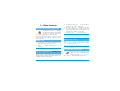 11
11
-
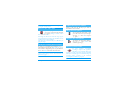 12
12
-
 13
13
-
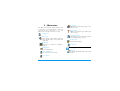 14
14
-
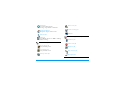 15
15
-
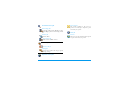 16
16
-
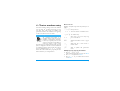 17
17
-
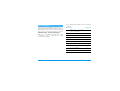 18
18
-
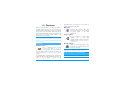 19
19
-
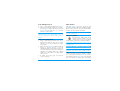 20
20
-
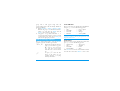 21
21
-
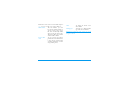 22
22
-
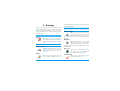 23
23
-
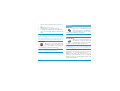 24
24
-
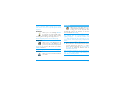 25
25
-
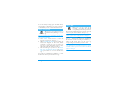 26
26
-
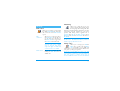 27
27
-
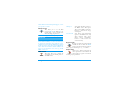 28
28
-
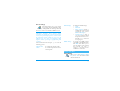 29
29
-
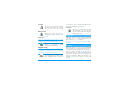 30
30
-
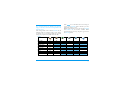 31
31
-
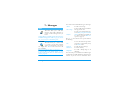 32
32
-
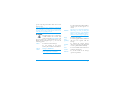 33
33
-
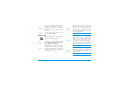 34
34
-
 35
35
-
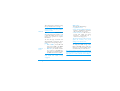 36
36
-
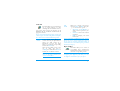 37
37
-
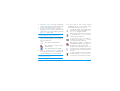 38
38
-
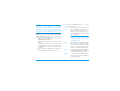 39
39
-
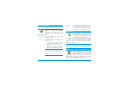 40
40
-
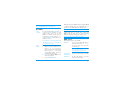 41
41
-
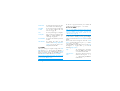 42
42
-
 43
43
-
 44
44
-
 45
45
-
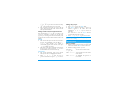 46
46
-
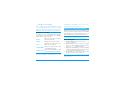 47
47
-
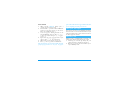 48
48
-
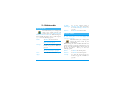 49
49
-
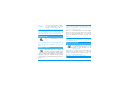 50
50
-
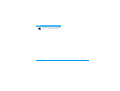 51
51
-
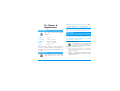 52
52
-
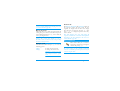 53
53
-
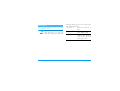 54
54
-
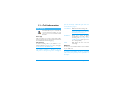 55
55
-
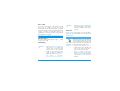 56
56
-
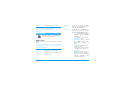 57
57
-
 58
58
-
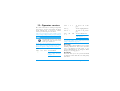 59
59
-
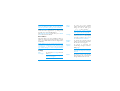 60
60
-
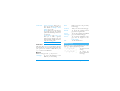 61
61
-
 62
62
-
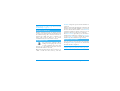 63
63
-
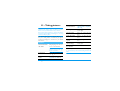 64
64
-
 65
65
-
 66
66
-
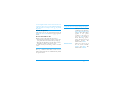 67
67
-
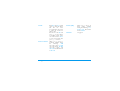 68
68
-
 69
69
-
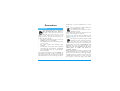 70
70
-
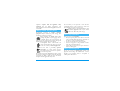 71
71
-
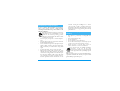 72
72
-
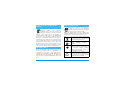 73
73
-
 74
74
-
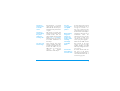 75
75
-
 76
76
-
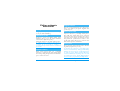 77
77
-
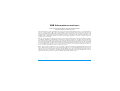 78
78
-
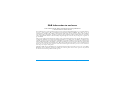 79
79
-
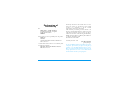 80
80
Ask a question and I''ll find the answer in the document
Finding information in a document is now easier with AI
Related papers
-
Philips CT6508/AWUSA0P2 User manual
-
Philips CT1638/00PSASIA User manual
-
Philips CT6508/00DBASIA User manual
-
Philips CT6558 User manual
-
Philips 350 User manual
-
Philips 535 User manual
-
Philips Fisio 625 Owner's manual
-
Philips 859 User manual
-
Philips CT0298PUR 298 Mobile Phone User guide
-
Philips CT0298GRY/00 User guide
Other documents
-
 SHENZHEN TINNO MOBILE TECHNOLOGY T300A User manual
SHENZHEN TINNO MOBILE TECHNOLOGY T300A User manual
-
Nokia 6100 - Cell Phone 725 KB User manual
-
 Haier Telecom (Qingdao) T3000 User manual
Haier Telecom (Qingdao) T3000 User manual
-
 Cellon Communications Technology (Shenzhen) UT1200 User manual
Cellon Communications Technology (Shenzhen) UT1200 User manual
-
UTStarcom GPRS1229 User manual
-
Samsung GH68-07476A User manual
-
Samsung SGH-C210S User manual
-
Panasonic EB-GD55 Owner's manual
-
Samsung sgh c 210 User manual
-
LG C1100.NLDSV User manual