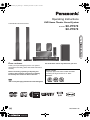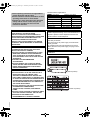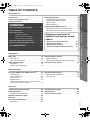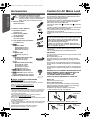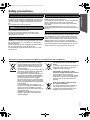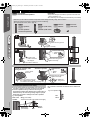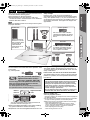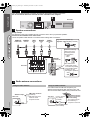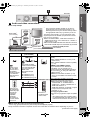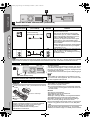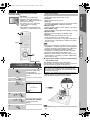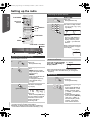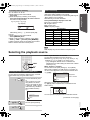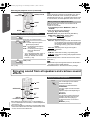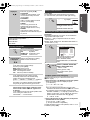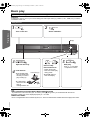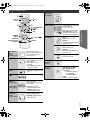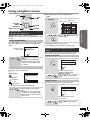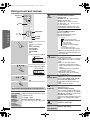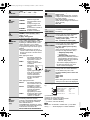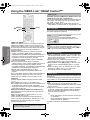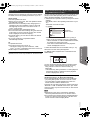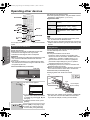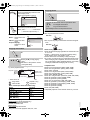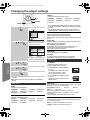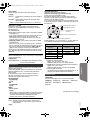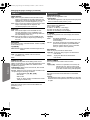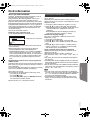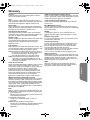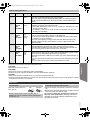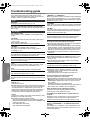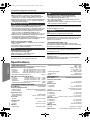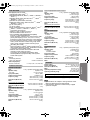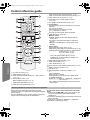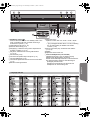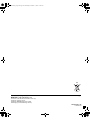[EB]
RQTX0227-1B
Operating Instructions
DVD Home Theater Sound System
Model No. SC-PT570
SC-PT870
until
2008/01/05
P6–11
QUICK START GUIDEQUICK START GUIDEQUICK START GUIDE
Dear customer
Thank you for purchasing this product. For optimum
performance and safety, please read these instructions
carefully.
Before connecting, operating or adjusting this
product, please read the instructions completely.
Please keep this manual for future reference.
[Note[
“EB” on the packaging indicates the United Kingdom.
The illustrations shown may differ from your unit.
Region number
The player plays DVD-Video marked with labels
containing the region number “2” or “ALL”.
Example:
2 ALL
3
5
2
This illustration shows SC-PT570.
RQTX0227-B_eng.book Page 1 Wednesday, December 17, 2008 11:28 AM

2
RQTX0227
Indicates features applicable to:
≥These operating instructions are applicable to
models SC-PT570 and SC-PT870.
≥Unless otherwise indicated, illustrations in these
operating instructions are of SC-PT570.
≥Operations in these instructions are described
mainly with the remote control, but you can
perform the operations on this unit if the
controls are the same.
[PT570] : SC-PT570 [PT870] : SC-PT870
System SC-PT570 SC-PT870
This unit SA-PT570 SA-PT870
Front speakers SB-HF770 SB-HF770
Center speaker SB-HC470 SB-HC470
Surround speakers SB-HS470 SB-HS870
Subwoofer SB-HW560 SB-HW560
CAUTION!
THIS PRODUCT UTILIZES A LASER.
USE OF CONTROLS OR ADJUSTMENTS OR
PERFORMANCE OF PROCEDURES OTHER THAN
THOSE SPECIFIED HEREIN MAY RESULT IN
HAZARDOUS RADIATION EXPOSURE.
DO NOT OPEN COVERS AND DO NOT REPAIR
YOURSELF. REFER SERVICING TO QUALIFIED
PERSONNEL.
WARNING:
TO REDUCE THE RISK OF FIRE, ELECTRIC
SHOCK OR PRODUCT DAMAGE,
≥DO NOT EXPOSE THIS APPARATUS TO RAIN,
MOISTURE, DRIPPING OR SPLASHING AND
THAT NO OBJECTS FILLED WITH LIQUIDS,
SUCH AS VASES, SHALL BE PLACED ON THE
APPARATUS.
≥USE ONLY THE RECOMMENDED
ACCESSORIES.
≥DO NOT REMOVE THE COVER (OR BACK);
THERE ARE NO USER SERVICEABLE PARTS
INSIDE. REFER SERVICING TO QUALIFIED
SERVICE PERSONNEL.
CAUTION!
≥DO NOT INSTALL OR PLACE THIS UNIT IN A
BOOKCASE, BUILT-IN CABINET OR IN
ANOTHER CONFINED SPACE. ENSURE THE
UNIT IS WELL VENTILATED. TO PREVENT RISK
OF ELECTRIC SHOCK OR FIRE HAZARD DUE TO
OVERHEATING, ENSURE THAT CURTAINS AND
ANY OTHER MATERIALS DO NOT OBSTRUCT
THE VENTILATION VENTS.
≥DO NOT OBSTRUCT THE UNIT’S VENTILATION
OPENINGS WITH NEWSPAPERS,
TABLECLOTHS, CURTAINS, AND SIMILAR
ITEMS.
≥DO NOT PLACE SOURCES OF NAKED FLAMES,
SUCH AS LIGHTED CANDLES, ON THE UNIT.
≥DISPOSE OF BATTERIES IN AN
ENVIRONMENTALLY FRIENDLY MANNER.
This product may receive radio interference caused by
mobile telephones during use. If such interference is
apparent, please increase separation between the
product and the mobile telephone.
The socket outlet shall be installed near the equipment
and easily accessible.
The mains plug of the power supply cord shall remain
readily operable.
To completely disconnect this apparatus from the AC
Mains, disconnect the power supply cord plug from AC
receptacle.
THIS UNIT IS INTENDED FOR USE IN MODERATE
CLIMATES.
(Side of product)
(Inside of product)
RQTX0227-B_eng.book Page 2 Wednesday, December 17, 2008 11:28 AM

3
Getting StartedPlaying DiscsOther OperationsReference
RQTX0227
TABLE OF CONTENTS
Getting Started
Accessories . . . . . . . . . . . . . . . . . . . . . . . . . . . . . 4
Caution for AC Mains Lead . . . . . . . . . . . . . . . . 4
Safety precautions . . . . . . . . . . . . . . . . . . . . . . . 5
step 1 Assembling the speakers . . . . . . . . . . 6
step 2 Installation . . . . . . . . . . . . . . . . . . . . . . 7
step 3 Connections . . . . . . . . . . . . . . . . . . . . . 8
Speaker connections . . . . . . . . . . . . . . . . .8
Radio antenna connections . . . . . . . . . . . .8
Audio and video connections . . . . . . . . . . .9
step 4 AC mains lead connection . . . . . . . . 10
step 5 Preparing the remote control . . . . . . 10
step 6
SMART SETUP. . . . . . . . . . . . . . . . . 11
Setting up the radio . . . . . . . . . . . . . . . . . . . . . . 12
Presetting stations automatically . . . . . . . . . . . . . . 12
Confirming the preset channels . . . . . . . . . . . . . . . 12
Manual tuning . . . . . . . . . . . . . . . . . . . . . . . . . . . . . 12
RDS broadcasting. . . . . . . . . . . . . . . . . . . . . . . . . . 13
Selecting the playback source . . . . . . . . . . . . . 13
Selecting the source from the START menu . . . . . 13
Selecting the source by the remote control . . . . . . 14
Playing Discs
Basic play. . . . . . . . . . . . . . . . . . . . . . . . . . . . . . 16
Using this unit. . . . . . . . . . . . . . . . . . . . . . . . . . . . . . 16
Using the remote control . . . . . . . . . . . . . . . . . . . . . 17
Other modes of play . . . . . . . . . . . . . . . . . . . . . 18
Repeat play . . . . . . . . . . . . . . . . . . . . . . . . . . . . . . . 18
Program and Random play . . . . . . . . . . . . . . . . . . . 18
Using navigation menus . . . . . . . . . . . . . . . . . . 19
Playing data discs. . . . . . . . . . . . . . . . . . . . . . . . . . 19
Playing RAM and DVD-R/-RW (DVD-VR) discs. . . 19
Using on-screen menus . . . . . . . . . . . . . . . . . . 20
Other Operations
Using the VIERA Link “HDAVI Control
TM
”. . . . 22
One touch play. . . . . . . . . . . . . . . . . . . . . . . . . . . . . 22
Auto input switching . . . . . . . . . . . . . . . . . . . . . . . . .22
Power off link . . . . . . . . . . . . . . . . . . . . . . . . . . . . . . 22
Speaker control . . . . . . . . . . . . . . . . . . . . . . . . . . . . 23
VIERA Link Control only with TV’s remote control
(for “HDAVI Control 2 or later”) . . . . . . . . . . . . . . . 23
Operating other devices . . . . . . . . . . . . . . . . . . 24
Playing from an USB device . . . . . . . . . . . . . . . . . . 24
Using the iPod . . . . . . . . . . . . . . . . . . . . . . . . . . . . 24
Reference
Changing the player settings . . . . . . . . . . . . . . 26
DivX information . . . . . . . . . . . . . . . . . . . . . . . . 29
Displaying DivX subtitles text. . . . . . . . . . . . . . . . . .29
Speaker installation option . . . . . . . . . . . . . . . 30
Glossary . . . . . . . . . . . . . . . . . . . . . . . . . . . . . . . 31
Discs that can be played . . . . . . . . . . . . . . . . . 32
Maintenance. . . . . . . . . . . . . . . . . . . . . . . . . . . . . . . 33
Troubleshooting guide . . . . . . . . . . . . . . . . . . . 34
Specifications . . . . . . . . . . . . . . . . . . . . . . . . . . 36
Control reference guide . . . . . . . . . . . . . . . . . . 38
QUICK START GUIDEQUICK START GUIDEQUICK START GUIDE
Enjoying sound from all
speakers and various sound
effects
Enjoying surround sound effects . . . . . . . . . 14
Selecting sound mode . . . . . . . . . . . . . . . . . . 15
Whisper-mode Surround . . . . . . . . . . . . . . . . 15
Adjusting the speaker output level manually
. . . 15
RQTX0227-B_eng.book Page 3 Wednesday, December 17, 2008 11:28 AM

4
RQTX0227
Getting StartedPlaying DiscsOther OperationsReference
Accessories
Please check and identify the supplied
accessories. Use numbers indicated in
parentheses when asking for replacement parts.
(Product numbers correct as of December
2008. These may be subject to change.)
1 Remote control
(N2QAYB000361)
2 Remote control batteries
1 FM indoor antenna
(RSA0007-M)
1 Antenna plug adaptor
(K1YZ02000013)
1 AC mains lead
(K2CZ3YY00005)
1 Auto speaker setup microphone
(L0CBAB000125)
[PT570]
3 Speaker cables
[
REEX0860E-Q
(blue)]
[
REEX0868E-Q
(grey)]
[REEX0858-Q (green)]
[PT870]
1 Speaker cable
[REEX0858-Q (green)]
[PT570]
2 Speaker stands (with cable)
[RYPX0386-KL (white)
]
[RYPX0386-KR (red)]
[PT870]
4 Speaker stands (with cable)
[
RYPX0386-KL (white)
]
[
RYPX0386-KR (red)
]
[
RYPX0400-KL (blue)]
[
RYPX0400-KR (grey)
]
[PT570] 2 Bases (
RYPX0389-K
)
[PT870] 4 Bases (
RYPX0389-K
)
[PT570] 8 Screws (
XTN5
r
10FFJK
)
[PT870] 16 Screws
(XTN5
r
10FFJK)
1 Sheet of speaker cable stickers
∫ Sales and Support Information
Customer Care Centre
≥For customers within the UK: 0844 844 3852
≥For customers within the Republic of Ireland: 01 289 8333
≥Visit our website for product information
≥E-mail: customer[email protected]
Direct Sales at Panasonic UK
≥For customers: 0844 844 3856
≥Order accessory and consumable items for your product with
ease and confidence by phoning our Customer Care Centre
Monday-Thursday 9:00am-5:30pm, Friday 9:30am-5:30pm
(Excluding public holidays).
≥Or go on line through our Internet Accessory ordering
application at www.panasonic.co.uk
.
≥Most major credit and debit cards accepted.
≥All enquiries transactions and distribution facilities are provided
directly by Panasonic UK Ltd.
≥It couldn’t be simpler!
≥Also available through our Internet is direct shopping for a wide
range of finished products, take a browse on our website for
further details.
Interested in purchasing an extended guarantee?
Please call 0870 240 6284 or visit our website
www.panasonic.co.uk/guarantee
.
Caution for AC Mains Lead
For your safety, please read the following text carefully.
This appliance is supplied with a moulded three pin mains
plug for your safety and convenience.
A 5-ampere fuse is fitted in this plug.
Should the fuse need to be replaced please ensure that the
replacement fuse has a rating of 5-ampere and that it is
approved by ASTA or BSI to BS1362.
Check for the ASTA mark
Ï
or the BSI mark
Ì
on the body
of the fuse.
If the plug contains a removable fuse cover you must ensure
that it is refitted when the fuse is replaced.
If you lose the fuse cover the plug must not be used until a
replacement cover is obtained.
A replacement fuse cover can be purchased from your local
dealer.
If a new plug is to be fitted please observe the wiring code as
stated below.
If in any doubt please consult a qualified electrician.
IMPORTANT
The wires in this mains lead are coloured in accordance with
the following code:
Blue: Neutral, Brown: Live.
As these colours may not correspond with the coloured
markings identifying the terminals in your plug, proceed as
follows:
The wire which is coloured Blue must be connected to the
terminal which is marked with the letter N or coloured Black
or Blue.
The wire which is coloured Brown must be connected to the
terminal which is marked with the letter L or coloured Brown
or Red.
WARNING: DO NOT CONNECT EITHER WIRE TO THE
EARTH TERMINAL WHICH IS MARKED WITH THE
LETTER E, BY THE EARTH SYMBOL
Ó
OR
COLOURED GREEN OR GREEN/YELLOW.
THIS PLUG IS NOT WATERPROOF—KEEP DRY.
Before use
Remove the connector cover.
How to replace the fuse
The location of the fuse differ according to the type of AC
mains plug (figures A and B). Confirm the AC mains plug
fitted and follow the instructions below.
Illustrations may differ from actual AC mains plug.
1. Open the fuse cover with a screwdriver.
2. Replace the fuse and close or attach the fuse cover.
CAUTION!
IF THE FITTED MOULDED PLUG IS UNSUITABLE FOR
THE SOCKET OUTLET IN YOUR HOME THEN THE
FUSE SHOULD BE REMOVED AND THE PLUG CUT
OFF AND DISPOSED OF SAFELY.
THERE IS A DANGER OF SEVERE ELECTRICAL
SHOCK IF THE CUT OFF PLUG IS INSERTED INTO
ANY 13-AMPERE SOCKET.
Figure A Figure B
Fuse cover
Figure A Figure B
Fuse
(5 ampere)
Fuse
(5 ampere)
RQTX0227-B_eng.book Page 4 Wednesday, December 17, 2008 11:28 AM

5
RQTX0227
Getting StartedPlaying DiscsOther OperationsReference
Safety precautions
Set the unit up on an even surface away from direct
sunlight, high temperatures, high humidity, and excessive
vibration. These conditions can damage the cabinet and
other components, thereby shortening the unit’s service
life.
Do not place heavy items on the unit.
Do not use high voltage power sources. This can
overload the unit and cause a fire.
Do not use a DC power source. Check the source
carefully when setting the unit up on a ship or other
places where DC is used.
Ensure the AC mains lead is connected correctly and not
damaged. Poor connection and lead damage can cause
fire or electric shock. Do not pull, bend, or place heavy
items on the lead.
Grasp the plug firmly when unplugging the lead. Pulling
the AC mains lead can cause electric shock.
Do not handle the plug with wet hands. This can cause
electric shock.
Do not let metal objects fall inside the unit. This can
cause electric shock or malfunction.
Do not let liquids get into the unit. This can cause electric
shock or malfunction. If this occurs, immediately
disconnect the unit from the power supply and contact
your dealer.
Do not spray insecticides onto or into the unit. They
contain flammable gases which can ignite if sprayed into
the unit.
Do not attempt to repair this unit by yourself. If sound is
interrupted, indicators fail to light, smoke appears, or any
other problem that is not covered in these instructions
occurs, disconnect the AC mains lead and contact your
dealer or an authorized service center. Electric shock or
damage to the unit can occur if the unit is repaired,
disassembled or reconstructed by unqualified persons.
Extend operating life by disconnecting the unit from the
power source if it is not to be used for a long time.
Placement
Voltage
AC mains lead protection
Foreign matter
Service
Information for Users on Collection and Disposal of Old Equipment and used Batteries
These symbols on the products, packaging,
and/or accompanying documents mean that
used electrical and electronic products and
batteries should not be mixed with general
household waste.
For proper treatment, recovery and recycling of
old products and used batteries, please take
them to applicable collection points, in
accordance with your national legislation and
the Directives 2002/96/EC and 2006/66/EC.
By disposing of these products and batteries
correctly, you will help to save valuable
resources and prevent any potential negative
effects on human health and the environment
which could otherwise arise from inappropriate
waste handling.
For more information about collection and
recycling of old products and batteries, please
contact your local municipality, your waste
disposal service or the point of sale where you
purchased the items.
Penalties may be applicable for incorrect
disposal of this waste, in accordance with
national legislation.
For business users in the European
Union
If you wish to discard electrical and electronic
equipment, please contact your dealer or
supplier for further information.
[Information on Disposal in other
Countries outside the European Union]
These symbols are only valid in the
European Union. If you wish to discard these
items, please contact your local authorities or
dealer and ask for the correct method of
disposal.
Note for the battery symbol (bottom
two symbol examples):
This symbol might be used in combination
with a chemical symbol. In this case it
complies with the requirement set by the
Directive for the chemical involved.
Cd
RQTX0227-B_eng.book Page 5 Wednesday, December 17, 2008 11:28 AM

6
RQTX0227
Getting Started
[PT570]
Front speaker
[PT870]
Front and surround speakers
Preparation
≥To prevent damage or scratches, lay down a soft cloth and
perform assembly on it.
≥For assembly, use a Phillips-head screwdriver (not included).
≥
You will need to obtain the appropriate screw eyes to match
the walls or pillars to which they are going to be fastened.
≥
Consult a qualified housing contractor concerning the
appropriate procedure when attaching to a concrete wall or a
surface that may not have strong enough support. Improper
attachment may result in damage to the wall or speakers.
e.g. Front speaker
Caution
Do not stand on the base. Be cautious when children are
near.
step 1 Assembling the speakers
Speaker assembly option
[PT570]
[PT870]
2 Front speakers
2 Front speakers
2 Surround speakers
[PT570]
[PT870]
2 Stands (with cable)
4 Stands (with cable)
[PT570]
2 Bases
[PT870]
4 Bases
[PT570]
8 Screws
[PT870]
16 Screws
Make sure you have all the indicated components before starting assembly, setup, and connection.
≥Keep the screws out of reach of children to prevent swallowing.
≥For optional wall mount, refer to page 30.
1
2
2
1
Slide into the groove.
Press into the groove.
Tighten securely.
Tighten securely.
Insert the wire fully.
Push!
Position the
cable between
the ridges.
Leave about 120 mm.
: White
: Blue
Thread the speaker cable
through the base.
Attach the speaker.
Insert the wire
fully.
Push!
: White
: Blue
Slide into
the groove.
Press into the groove.
Tighten securely.
You can remove and use
the cable from the stand.
To reattach the cable, refer to page 30.
Leave about
120 mm.
Preventing the speakers from falling
String
(not included)
Thread from the wall to the speaker and tie tightly.
Rear of the
speaker
Screw eye
(not included)
Approx.
150 mm
Wall
e.g. Front speaker
DO
NOT
QUICK START GUIDE
QUICK START GUIDE
QUICK START GUIDE
step 1
RQTX0227-B_eng.book Page 6 Wednesday, December 17, 2008 11:28 AM

7
RQTX0227
Getting Started
Getting Started
How you set up your speakers can affect the bass and the
sound field. Note the following points:
≥Place speakers on flat secure bases.
≥Placing speakers too close to floors, walls, and
corners can result in excessive bass. Cover walls and
windows with thick curtains.
[Note]
Keep your speakers at least 10 mm away from the system
for proper ventilation.
Setup example
Place the front, center, and surround speakers at
approximately the same distance from the seating position.
Using “Auto speaker setup” (
B
11) is a convenient way to
get the ideal surround sound from your speakers when you
are unable to place them. The angles in the diagram are
approximate.
Caution
Do not touch the front netted area of the speakers. Hold
by the sides.
e.g. Center speaker
≥Remove the digital transmitter cover before installing
any optional Panasonic wireless accessory.
≥
Replace the cover when the digital transmitter is not in use.
If irregular colouring occurs on your TV
The center speaker is designed to be used close to a
TV, but the picture may be affected with some TVs and
setup combinations.
If this occurs, turn the TV off for about 30 minutes.
The demagnetising function of the TV should correct the
problem. If it persists, move the speakers further away
from the TV.
Notes on speaker use
≥Use only supplied speakers
Using other speakers can damage the unit, and sound quality will
be negatively affected.
≥You can damage your speakers and shorten their useful life if
you play sound at high levels over extended periods.
≥Reduce the volume in the following cases to avoid damage:
– When playing distorted sound.
– When the speakers are reverberating due to a record
player, noise from FM broadcasts, or continuous signals
from an oscillator, test disc, or electronic instrument.
– When adjusting the sound quality.
– When turning the unit on or off.
step 2 Installation
60°60°
Subwoofer Front speakers Center speaker
This unit
Surround speakers
e.g. [PT570]
To allow for proper ventilation and
to maintain good airflow around
this unit, position it with at least
5 cm of space on all sides.
Put on a rack or shelf. Vibration
caused by the speaker can disrupt
the picture if it is placed directly on
the TV.
Place to the right or
left of the TV, on the
floor or a sturdy shelf
so that it will not
cause vibration.
Leave about 30 cm
from the TV.
Set your surround sound free!
Optional Panasonic wireless
accessory (example: SH-FX70)
You can enjoy surround speaker sound wirelessly
when you use the optional Panasonic wireless
accessory (example: SH-FX70).
For details, please refer to the operating instructions for
the optional Panasonic wireless accessory.
DO
NOT
DO
OPTICAL
IN
AVAV
TRANSMITTER
DIGITAL
PUSH PUSH
PUSH PUSH
Push! Push!
You can use the blunt end of a writing instrument to
push here until the cover pops out.
Back of
this unit
Digital transmitter
cover
Caution
≥This unit and supplied speakers are to be used only as
indicated in this setup. Failure to do so may lead to
damage to the amplifier and/or the speakers, and may
result in the risk of fire. Consult a qualified service
person if damage has occurred or if you experience a
sudden change in performance.
≥Do not attempt to attach these speakers to walls using
methods other than those described in this manual.
QUICK START GUIDEQUICK START GUIDEQUICK START GUIDE
step 2
RQTX0227-B_eng.book Page 7 Wednesday, December 17, 2008 11:28 AM

8
RQTX0227
Getting Started
Turn off all equipment before connection and read the appropriate operating instructions.
Do not connect the AC mains lead until all other connections are complete.
Setup example
Pay attention to the type of speaker and the connector colour when you place the speakers.
Connect to the terminals of the same colour.
Use of the speaker cable stickers is convenient when making cable connections.
step 3 Connections
1
Speaker connections
AV OUT
AV OUT
OPTICAL
OPTICAL
IN
IN
L
R
Y
P
B
PR
COMPONENT
COMPONENT
VIDEO OUT
VIDEO OUT
CENTERSUBWOOFER FRONT
6 5 2 1 4 3
L
R
L
R
SURROUND
SPEAKERS
This unit
FM ANT
(75 )
1
2
CENTERSUBWOOFER FRONT
6 5 2 1 4 3
L
R
L
R
SURROUND
Lch
SURROUND
3
WHITE
FRONT
(L)
GREY
SURROUND
(R)
RED
FRONT
(R)
GREEN
CENTER
PURPLE
SUBWOOFER
Insert the wire fully,
taking care not to
insert beyond the
wire insulation.
: White
: Blue
DO
NOT
This unit
BLUE
SURROUND
(L)
● Be careful not to
cross (short circuit)
or reverse the polarity
of the speaker wires
as doing so may
damage the speakers.
Push!
e.g. Surround speaker (L)
Speaker cable sticker (included)
e.g. [PT570]
2
Radio antenna connections
Using an indoor antenna
FM ANT
(75 )
Adhesive tape
This unit
FM indoor antenna
(included)
Affix this end of the
antenna where
reception is best.
Using an outdoor antenna
75 coaxial cable
(not included)
FM ANT
(75 )
This unit
FM outdoor antenna
[Using a TV antenna
(not included)]
The antenna should
be installed by a
competent technician.
Use the antenna
plug adaptor
(included).
Use outdoor antenna if FM radio reception is poor.
≥Disconnect the antenna when the unit is not in use.
≥
Do not use the outdoor antenna during an electrical storm.
QUICK START GUIDE
QUICK START GUIDE
QUICK START GUIDE
step 3
RQTX0227-B_eng.book Page 8 Wednesday, December 17, 2008 11:28 AM

9
RQTX0227
Getting Started
Basic setup example
[Note]
≥Do not make the video connections through the VCR.
Due to copy guard protection, the picture may not be displayed properly.
≥Only one video connection is required. Choose one of the video connections above depending on your TV.
(Continued on next page)
3
Audio and video connections
Other video connections
TV terminal
Cable required
(not included)
This unit terminal Features
[Note]
If there is more
than one HDMI
terminal, refer to
the operating
instructions for the
TV to determine
which terminal to
connect to.
[Note]
≥
Non-HDMI-compliant
cables cannot be utilized.
≥
It is recommended that
you use Panasonic’s
HDMI cable.
Recommended part
number:
RP-CDHG15 (1.5 m),
RP-CDHG30 (3.0 m),
RP-CDHG50 (5.0 m), etc.
[\\\\\\\\\\HDMI\\\\\\\\\\\]
This connection provides the best picture
quality.
≥Set “VIDEO PRIORITY” to “ON” (B 28,
HDMI menu).
≥Set “VIDEO FORMAT” in Menu 4 (HDMI)
(B 21).
VIERA Link “HDAVI Control”
If your Panasonic TV is VIERA Link
compatible, you can operate your TV
synchronising with home theater operations
or vice versa (
B
22, Using the VIERA Link
“HDAVI Control
TM
”).
≥
Make the extra audio connection (
B
10)
when you use VIERA Link “HDAVI Control”
function.
Panasonic TVs
with 576/50i·50p,
480/60i·60p input
terminals are
progressive
compatible.
Consult the
manufacturer if
you have another
brand of TV.
≥Connect to
terminals of the
same colour.
This connection provides a much purer
picture than the SCART (AV) terminal.
≥
When making this connection, select
“VIDEO/YPbPr” or “S-VIDEO/YPbPr” in
“VIDEO OUT – SCART” in VIDEO menu. If
“RGB 1/NO OUTPUT” or
“
RGB 2/NO OUTPUT
” is selected, no signal
is output from the component video
terminals. (
B
27)
To enjoy progressive video
≥
Connect to a progressive output compatible
TV.
–Set “VIDEO OUT (I/P)” in VIDEO menu
to “PROGRESSIVE” and then follow the
instructions on the menu screen (B 27).
AV
R
L
Y
P
B
PR
AV OUT
COMPONENT
VIDEO OUT
OPTICAL
OPTICAL
IN
IN
3
This unit
AV1
AV2
AV OUT
AV
Scart cable
(not included)
TV (not included)
This unit
Scart cable
(not included)
Set top box (STB) or VCR
(not included)
§
This connection will also enable you to play TV
audio through your home theater system (B 14,
Selecting the source by the remote control). Select
the appropriate audio out (e.g. Monitor) on the TV.
To improve picture quality, you can change the video
signal output from the SCART (AV) terminal to suit the
type of TV you are using.
≥
Select “S-VIDEO/YPbPr”, “RGB 1/NO OUTPUT” or
“RGB 2/NO OUTPUT” from “VIDEO OUT – SCART” in
VIDEO menu (
B
27).
≥
When both the HDMI cable and scart cable are connected,
there will be no RGB output from the SCART (AV) terminal.
AV IN
HDMI cable
AV OUT
COMPONENT
VIDEO IN
PR
PB
Y
Video cables
Y
P
B
P
R
COMPONENT
VIDEO OUT
[COMPONENT\VIDEO]
QUICK START GUIDEQUICK START GUIDEQUICK START GUIDE
step 3
RQTX0227-B_eng.book Page 9 Wednesday, December 17, 2008 11:28 AM

10
RQTX0227
Getting Started
[Note]
If you have various sound sources (such as Blu-ray player, DVD recorder, VCR, etc.), connect them to the available
inputs on the TV and the TV output should then be connected to the AUX or OPTICAL IN terminal of this unit.
Conserving power
This unit consumes a small amount of power, even when it
is in standby mode (approx. 0.2 W). To save power when
the unit is not to be used for a long time, unplug it from the
household AC mains socket.
You will need to reset some memory items after plugging in
this unit.
[Note]
The included AC mains lead is for use with this unit only.
Do not use it with other equipment. Also, do not use cords
for other equipment with this unit.
Do not:
≥mix old and new batteries.
≥use different types at the same time.
≥take apart or short circuit.
≥attempt to recharge alkaline or manganese batteries.
≥use batteries if the covering has been peeled off.
Mishandling of batteries can cause electrolyte leakage
which can severely damage the remote control.
Remove the batteries if the remote control is not going to be
used for a long period of time. Store in a cool, dark place.
Aim at the remote control signal sensor (
B
39
), avoiding
obstacles, at a maximum range of 7 m directly in front of the unit.
3
Audio and video connections (continued)
Other audio connections
TV or external
equipment terminal
Cable required
(not included)
This unit
terminal
Features
≥Do not bend sharply
when connecting.
[\OPTICAL\IN\\]
This is the preferred connection for best sound
and true surround sound.
This unit can decode the surround signals
received from your TV, cable or satellite STB.
Refer to the operating instructions for the TV,
cable or satellite STB for the settings
necessary to output its audio from the digital
audio output to your home theater system.
Only Dolby Digital and PCM can be played with
this connection.
≥After making this connection, make settings
to suit the type of audio from your digital
equipment (B 14).
[\\\\\\AUX\\\\\\\\]
This connection enables you to play audio from
your TV, STB or VCR through your home
theater system (
B
14, Selecting the source by
the remote control).
step 4 AC mains lead connection
Y
P
B
PR
COMPONENT
VIDEO OUT
AV OUT
L
R
AUX
OPTICAL
IN
AVAV
3
This unit
OPTICAL OUT
Optical digital audio cable
OPTICAL
IN
AUDIO
OUT
L
R
Audio cable
L
R
AUX
BE SURE TO READ THE CAUTION FOR THE
AC MAINS LEAD ON PAGE 4 BEFORE CONNECTION.
AC IN
This unitTo household mains socket
AC mains lead (included)
step 5 Preparing the remote control
Batteries
CAUTION
Danger of explosion if battery is incorrectly replaced.
Replace only with the same or equivalent type
recommended by the manufacturer.
Dispose of used batteries according to the
manufacturer’s instructions.
R6/LR6, AA
Insert so the poles ( and ) match those in the remote
control.
Press in and lift up.
Replace the
cover.
≥
Use alkaline or manganese batteries.
≥
Do not heat or expose to flame.
≥
Do not leave the battery(ies) in an automobile exposed
to direct sunlight for a long period of time with doors and
windows closed.
Use
QUICK START GUIDE
QUICK START GUIDE
QUICK START GUIDE
step 4-5
RQTX0227-B_eng.book Page 10 Wednesday, December 17, 2008 11:28 AM

11
RQTX0227
Getting Started
The Smart setup screen assists you to make
necessary settings.
≥Language
Select the language used on menu screen.
≥TV aspect
Select the aspect to suit your TV.
≥Video out
Choose the video signal format to be output from SCART
(AV) and COMPONENT VIDEO OUT terminals.
≥Speaker check
Listen to speaker output to confirm speaker connections.
≥Auto speaker setup
Adjust the speaker output level automatically. (
B
below)
≥Speaker output
Make surround sound setting for speaker output.
≥TV audio
Select the audio input connection from your TV.
For AUX connection (
B
10): Select “AUX”.
For OPTICAL IN connection (
B
10): Select “DIGITAL IN”.
This will be the TV audio setting for VIERA Link “HDAVI
Control”. (
B
22)
[Note]
≥I
f this unit is connected to a “HDAVI Control 3 or later”
compatible TV via HDMI cable, the menu language and
TV aspect information will be retrieved via VIERA Link.
≥If this unit is connected to a “HDAVI Control 2”
compatible TV via HDMI cable, the menu language
information will be retrieved via VIERA Link.
≥
Settings in the Smart setup can also be changed in the
player settings [e.g. language, TV aspect, speaker level
and TV audio (
B
26)].
∫ Adjusting the speaker output level automatically:
Auto speaker setup
The speaker level settings can be optimized to
accommodate your room’s listening conditions so that you
can enjoy the ideal surround sound experience.
≥Place the Auto speaker setup microphone at actual
seating position. (At ear level when seated.)
≥The test signal is output from each speaker.
[Note]
≥
Auto speaker setup can be activated through Smart setup
only.
step 6 SMART SETUP
Preparation
Turn on your TV and select the
appropriate video input mode (e.g.
VIDEO 1, AV 1, HDMI, etc.) to suit the
connections to this unit.
≥To change your TV’s video input
mode, refer to its operating
instructions.
≥This remote control can perform
some basic TV operations (B 38).
1
Turn on the unit.
≥When the Smart setup
screen appears
automatically, skip step 2
and 3.
2
Select “DVD/CD”.
3
Show the Smart setup.
4
Select “Yes”.
5
Follow the messages
and make the settings.
(
B
right, Smart setup
settings)
6
Finish Smart setup.
RETURN
OK
DVD
OK
DVD
SMART SETUP
DVD
SMART SETUP
(This unit only)
SET
RETURN
Smart setup
Would you like to start smart
setup?
Yes
No
OK
OK
OK
Smart setup settings
Keep as quiet as possible during the Auto speaker setup.
Loud voices, air-conditioning noise, or excessive wind
may lead to incorrect settings. The speakers output loud
test signals during setup.
SETUP MIC
e.g.
[PT570]
QUICK START GUIDEQUICK START GUIDEQUICK START GUIDE
step 6
RQTX0227-B_eng.book Page 11 Wednesday, December 17, 2008 11:28 AM

12
RQTX0227
Getting StartedPlaying DiscsOther OperationsReference
Setting up the radio
Up to 30 stations can be set.
≥“SET OK” is displayed when the stations are set, and
the radio tunes to the last preset station.
≥“ERROR” is displayed when automatic presetting is
unsuccessful. Preset the channels manually (B 13).
≥The FM setting is also shown on the TV display.
Press and hold the button again to cancel the mode.
≥The mode is also cancelled when you change the
frequency.
Presetting stations automatically
1
Select “FM”.
≥This unit:
Press [SELECTOR].
2
Each time you press the
button:
LOWEST
(factory preset)
:
To begin auto preset with the
lowest frequency.
CURRENT:
To begin auto preset with the
current frequency.
§
§
To change the frequency,
refer “
Manual tuning
”
(
B
right).
3
(press and hold)
Release the button when
“FM AUTO” is displayed.
e.g. Display
≥
This unit:
Press and hold [MEMORY].
The tuner starts to preset all
the stations it can receive
into the channels in
ascending order.
1 2 3
4 5 6
7 8
0
9
SEARCH SEARCH
OK
EXT-IN
RADIO
F
U
N
C
T
I
O
N
S
10
MENU
SKIP SKIP
,
SEARCH
Numbered
buttons
FUNCTIONS
RADIO
OK
PLAY MODE
MENU
,
PLAY MODE
SELECTOR
TUNE
MEMORY
-TUNE MODE /—FM MODE
EXT-IN
RADIO
MENU
PLAY
LIST
OK
Confirming the preset channels
1
Select “FM”.
≥This unit:
Press [SELECTOR].
2
Select the channel.
≥To select a 2-digit number
e.g. 12: [S10] B [1] B [2]
e.g. Display
Alternatively, press [
X
,
W
].
≥This unit:
Press [-TUNE MODE] to
select “PRESET” on the
display, and then press
[X TUNE W] to select the
channel.
When a stereo FM broadcast
is being received, “ST” lights
in the display.
e.g. Display
If noise is excessive
Press and hold [PLAY MODE]
(This unit: [—FM MODE]) to
display “MONO”.
e.g. Display
Manual tuning
1
Select “FM”.
≥This unit:
Press [SELECTOR].
2
Select the frequency.
≥This unit:
Press [-TUNE MODE] to
select “MANUAL” on the
display, and then press
[X TUNE W] to select the
frequency.
≥
To start automatic tuning,
press and hold [
6
,
5
]
(This unit: [
X
TUNE
W
])
until the frequency starts
scrolling. Tuning stops
when a station is found.
EXT-IN
RADIO
1 2 3
4 5 6
7 8
0
9
10
ST
MONO
EXT-IN
RADIO
SEARCH SEARCH
RQTX0227-B_eng.book Page 12 Wednesday, December 17, 2008 11:28 AM

13
RQTX0227
Getting StartedPlaying DiscsOther OperationsReference
Up to 30 stations can be set.
A station previously stored is overwritten when another
station is stored in the same channel preset.
The unit can display the text data transmitted by the radio
data system (RDS) available in some areas.
If the station you are listening to is transmitting RDS signals,
“RDS” will light up on the display.
While listening to the radio broadcast
Press [FUNCTIONS] to display the text data.
Each time you press the button:
PS:
Program service
PTY:
Program type
FREQ:
Frequency display
§
“M-O-R- M”=Middle of the road music
[Note]
RDS displays may not be available if reception is poor.
Selecting the playback source
You can select sound effects, desired source, or access
playback/menus by using the START menu.
When “Input Selection” is selected
You can select a desired source from the menu.
≥DVD/CD (B 11), FM (B 12), AV (B 14), AUX
§
(B 14),
DIGITAL IN
§
(B 14), USB (B 24), iPod (B 24)
§
“(TV)” will appear beside “AUX” or “DIGITAL IN”,
indicating the TV audio setting for VIERA Link “HDAVI
Control” (B
22
).
When “Sound” is selected
You can select sound quality settings (
B
15, Equalizer).
When a disc is loaded or an USB device is connected, you
can also access playback or menus from the START menu.
When the on-screen control panel appears
e.g.
[DVD-V]
(when “Playback Disc” is selected from the
START menu)
You can operate the playback with the indicated controls.
(Continued on next page)
Presetting stations manually
1
While listening to the radio broadcast
Press [OK].
2
While the frequency is flashing on the display
Press the numbered buttons to select a channel.
≥To select a 2-digit number
e.g. 12: [
S
10]
B
[1]
B
[2]
e.g. Display
Alternatively, press [
X
,
W
], and then press [OK].
This unit:
1
While listening to the radio broadcast
Press [MEMORY] twice.
2
While a channel number is flashing on the display
Press [
X
TUNE
W
], and then press [MEMORY].
RDS broadcasting
PTY displays
NEWS VARIED FINANCE COUNTRY
AFFAIRS POP M CHILDREN NATIONAL
INFO ROCK M SOCIAL A OLDIES
SPORT M-O-R- M
§
RELIGION FOLK M
EDUCATE LIGHT M PHONE IN
DOCUMENT
DRAMA CLASSICS TRAVEL TEST
CULTURE OTHER M LEISURE ALARM
SCIENCE WEATHER JAZZ
Selecting the source from the START menu
1
Show the START menu.
This unit automatically turns
on.
(The TV also turns on when
using VIERA Link “HDAVI
Control”. This works only when
in “DVD/CD”, “USB” or “IPOD”
mode without any disc/device
being loaded/connected.)
e.g.
2
Select an item.
≥To exit, press [START].
3
Make the setting.
OK
S
T
A
R
T
OK
START
S
T
A
R
T
DVD/CD Home Cinema
OK
RETURN
Input Selection
Sound
OK
OK
DVD/CD Home Cinema
OK
RETURN
Input Selection
Sound
Playback Disc
TOP MENU (DVD)
MENU (DVD)
Playback/
menu access
e.g.
[DVD-V]
RQTX0227-B_eng.book Page 13 Wednesday, December 17, 2008 11:28 AM

14
RQTX0227
Getting StartedPlaying DiscsOther OperationsReference
Selecting the playback source (continued)
Press [SELECTOR] on this unit to select source from this
unit. (
B
39)
[Note]
Confirm the audio connection to the SCART (AV), AUX or
OPTICAL IN terminal on this unit when you select the
corresponding sources (
B
9, 10). Reduce the volume on the
TV to its minimum, and then adjust the volume of this unit.
Select to suit the type of audio from the OPTICAL IN
terminal on this unit.
(When receiving true 5.1-channel surround sound, select
“PCM OFF”.)
[Note]
≥Audio that is input through the OPTICAL IN terminal is
not output from the HDMI terminal.
≥Underlined items in the above are factory settings.
Enjoying sound from all speakers and various sound
effects
≥The following sound effects may not be available or
have no effect with some sources, or when headphones
are used (B 39).
≥You may experience a reduction in sound quality when
these sound effects are used with some sources. If this
occurs, turn the sound effects off.
Selecting the source by the remote control
DVD/CD (
B
11)
Each time you press the button:
FM (
B
12)
AV: For audio input through the
SCART (AV) terminal.
AUX
§
:
D-IN
§
:
For audio input through the
AUX terminal.
For audio input through the
OPTICAL IN terminal.
(
B
right)
§
“(TV)” will appear beside “AUX” or
“D-IN”, indicating the TV audio
setting for VIERA Link “HDAVI
Control” (B 22).
USB (
B
24)
iPod (
B
24)
DVD
iPod
USB
EXT-IN
RADIO
S
T
A
R
T
SETUP
DVD
USB, iPod
SETUP
START
RADIO, EXT-IN
DVD
EXT-IN
RADIO
iPod
USB
Making settings for digital audio input
1
While in “D-IN” mode
Press [SETUP] to select “MAIN/SAP”, “DRC” or
“PCM FIX”.
2
While the selected mode is displayed
Press [
3
,
4
] to make the setting.
MAIN/SAP mode
(Only works with Dolby Dual Mono):
MAIN, SAP
§
, MAIN+SAP
§
(stereo audio)
§
“SAP” = Secondary Audio Program
Dynamic Range Compression
DRC ON:
Adjust for clarity even when the volume is low
by compressing the range of the lowest sound
level and the highest sound level. Convenient
for late night viewing. (Only works with Dolby
Digital)
DRC OFF:
The full dynamic range of the signal is
reproduced.
PCM FIX mode
PCM ON:
Select when receiving only PCM signals.
PCM OFF:
Select when receiving Dolby Digital and PCM
signals.
VOL
OK
SOUND
SURROUND
-
CH SELECT
SETUP
W.SRD
OK
W.SRD
+, VOL
SETUP,
─CH SELECT
SURROUND
SOUND
Enjoying surround sound effects
SURROUND OUTPUT indicator on
this unit will light up when there is
surround sound effect.
Each time you press the button:
STANDARD:
Sound is output as it was recorded/
encoded.
Speaker output varies depending on
the source.
MULTI-CH:
You can enjoy sound from the front
speakers, as well as the surround
speakers even when playing a
2-channel sound or non-surround
sound.
MANUAL:
(
B
15)
SURROUND
RQTX0227-B_eng.book Page 14 Wednesday, December 17, 2008 11:28 AM

15
RQTX0227
Getting StartedPlaying DiscsOther OperationsReference
§
“ÎPLII”
lights in this unit’s display when there is effect.
Except
[DivX]
You can enhance the surround effect for low volume
5.1-channel sound. (Convenient for late night viewing.)
Preparation
≥To display the picture, turn on the TV and select the
appropriate video input mode.
≥Press [r, s VOL] to adjust the volume to normal
listening level.
≥Select “TEST TONE” from “SPEAKER SETTINGS” in
AUDIO menu (B 27).
(Effective when playing 5.1-channel sound or when
“
Î
PL
II
” lights.)
While “MANUAL”
is displayed
Select other surround modes.
Each time you press [
2
,
1
]:
PL
II
MOVIE
§
Suitable for movie software, or the
one recorded in Dolby Surround.
(except
[DivX]
)
PL
II
MUSIC
§
Adds 5.1-channel effects to stereo
sources. (except
[DivX]
)
S.SRND
You can enjoy sound from all
speakers with stereo sources.
(Surround output will be in mono.)
STEREO
Sound will be output to the front
speakers and the subwoofer only for
any source.
Recommended modes to enjoy TV audio or stereo
sources from all speakers:
≥PLII MOVIE
≥PLII MUSIC
≥S.SRND
Selecting sound mode
1
Select a sound mode.
Each time you press the button:
EQ: Equalizer
SUBW LVL: Subwoofer Level
C.FOCUS: Center Focus
2
While the
selected mode
is displayed
Make settings.
Refer to the followings for setting
details of each sound effect.
Equalizer
You can select sound quality settings.
Each time you press [
2
,
1
]:
HEAVY:Adds punch to rock.
CLEAR:Clarifies higher sounds.
SOFT: For background music.
FLAT: Cancel (no effect is added).
Subwoofer level
You can adjust the amount of bass. The unit
automatically selects the most suitable setting
according to the type of playback source.
SUB W 1
,#
SUB W 2
,#
SUB W 3
,#
SUB W 4
^---------------------------------------------------------------------J
≥The setting you make is retained, and recalled
every time you play the same type of source.
Center Focus
(Effective when playing audio containing center
channel sound or when “
Î
PL
II
” lights in this
unit display.)
You can make the sound of the center speaker seem
like it is coming from within the TV.
C.FOCUS ON
,------.
C.FOCUS OFF
SOUND
Whisper-mode Surround
≥“(( ))” lights when there is effect.
Each time you press the button:
WHISPER-MODE SRD ON
WHISPER-MODE SRD OFF
Adjusting the speaker output level manually
1
Enter test tone mode.
Test tone will be output to each
channel in the following order.
LEFT, CENTER, RIGHT,
SURROUND RIGHT, SURROUND
LEFT
2
Adjust the speaker level for each
speaker. (CENTER, SURROUND
RIGHT, SURROUND LEFT)
`6dB to i6dB
(Factory preset: 0 dB)
≥To exit the screen, press
[SETUP].
To adjust speaker level during play
1
Press and hold [—CH SELECT] to select the speaker.
While the speaker channel is displayed, press
[—CH SELECT].
L
#
C
#
R
#
RS
#
LS
#
SW
^--------------------------------------------}
≥You can adjust SW (Subwoofer) only if the disc
includes a subwoofer channel and “ÎPLII” is not lit.
≥“S” appears on this unit’s display when you have
selected “S.SRND” (B 14, Enjoying surround sound
effects). In this case, you can adjust both surround
speaker levels at the same time using
[3, 4].
S: `6dB to i6dB
2
Press [
3
] (increase) or [
4
] (decrease) to adjust the
speaker level for each speaker.
C, RS, LS, SW:
`
6dB to
i
6dB
(L, R: Only the balance is adjustable.)
To adjust the balance of the front speakers, while “L” or “R”
is selected, press [
2
,
1
].
W.SRD
e.g. Display
OK
e.g.
SET
RETURN
AUDIO-SPEAKER SETTINGS-TEST TONE
SPEAKER
LEFT
CENTER
RIGHT
SURROUND RIGHT
SURROUND LEFT
TRIM LEVEL
− −
0dB
− −
0dB
0dB
EXIT : SETUP
OK
RQTX0227-B_eng.book Page 15 Wednesday, December 17, 2008 11:28 AM

16
RQTX0227
Getting StartedPlaying DiscsOther OperationsReference
Basic play
Preparation
To display the picture, turn on your TV and change its video input mode (e.g. VIDEO 1, AV 1, HDMI, etc.) to suit the
connections to this unit.
[Note]
≥DISC CONTINUES TO ROTATE WHILE MENUS ARE DISPLAYED.
To preserve the unit’s motor and your TV screen, press [∫] (Stop) when you are finished with the menus.
≥Total title number may not be displayed properly on iR/iRW.
≥ABOUT DIVX VIDEO:
DivX
®
is a digital video format created by DivX, Inc. This is an official DivX Certified device that plays DivX video.
If you are experiencing problems, refer to troubleshooting (
B
34 to 36)
Using this unit
VOLUME
VOLUME
TUNE
SELECTOR
TUNE
3
4
5
, + VOLUME
OPEN CLOSE
21
SELECTOR
MEMORY
(Stop)
Start play.
≥Turn [s, r VOLUME]
to adjust the volume.
Select “DVD/CD”.Turn on the unit.
Press to skip.
Press and hold to
–search during play
–start slow-motion play
during pause
≥Press [1] (Play) to
start normal play.
Open the disc tray.
Load the disc.
≥Load double-sided
discs so the label for
the side you want to
play is facing up.
≥For DVD-RAM,
remove the disc
from its
cartridge before use.
Label facing up
Pull open
RQTX0227-B_eng.book Page 16 Wednesday, December 17, 2008 11:28 AM

17
RQTX0227
Getting StartedPlaying DiscsOther OperationsReference
Using the remote control
One touch
play
(during
standby mode)
(Remote control only)
This unit automatically turns
on and starts playing the
disc in the tray.
Stop
The position is memorised
while “RESUME STOP” is
on the screen.
≥Press [1 PLAY] to
resume.
≥Press [∫ STOP] again to
clear the position.
Pause
≥Press [1 PLAY] to restart
play.
Skip
Search
(during play)
≥Up to 5 steps.
≥Press [1 PLAY] to start
normal play.
Slow-motion
(during pause)
≥[VCD] Slow-motion:
Forward direction only.
≥[MPEG4] [DivX]
Slow-
motion: Does not work.
Frame-by-
frame
(during pause)
[DVD-VR]
[DVD-V]
[VCD]
≥[DVD-VR] [VCD] Forward
direction only.
RETURN
VOL
STOP
1 2 3
4 5 6
7 8
0
9
SEARCH
SKIP
SLOW
SKIP
PLAY
PAU SE
SEARCH
OK
DVD
T
O
P
M
E
N
U
10
&
+
4
'
%
6
0
#
8
+
)
#
6
1
4
PLAY
LIST
MENU
FL DISPLAY
1
2
5
SLOW, SEARCH
,
STOP
OK
RETURN
MENU, PLAY LIST
FL DISPLAY
TOP MENU,
DIRECT
NAVIGATOR
Numbered
buttons
+, VOL
PAUSE
,
SKIP
PLAY
STOP
PAUSE
SKIP SKIP
—
SEARCH
SLOW
SEARCH
OK
On-screen
item select
Enter number
[DVD-VR]
[DVD-V]
[VCD]
[CD]
e.g. To select 12:
[
S
10]
B
[1]
B
[2]
[VCD]
with playback control
Press [
∫
STOP] to cancel
the PBC function, and then
press the numbered buttons.
Disc menu
[DVD-V]
Shows a disc top menu.
[DVD-VR]
Press the button to show the
programs (
B
19).
[DVD-V]
Shows a disc menu.
[DVD-VR]
Press the button to show a
play list (
B
19).
[VCD]
with playback control
Shows a disc menu.
Return to
previous
screen
This unit
display
[DVD-VR]
[DVD-V] [WMA]
[MP3]
[MPEG4] [DivX]
Time display
,-. Information display
(e.g. [DVD-VR]
Program number)
[JPEG]
SLIDE
,-.
Contents number
OK
Select
Confirm
—
1 2 3
4 5 6
7 8
0
9
10
T
O
P
M
E
N
U
D
I
R
E
C
T
N
A
V
I
G
A
T
O
R
PLA
Y
LIST
MENU
RETURN
RETURN
—
-
SLEEP
FL DISPLA
Y
RQTX0227-B_eng.book Page 17 Wednesday, December 17, 2008 11:28 AM

18
RQTX0227
Getting StartedPlaying DiscsOther OperationsReference
Other modes of play
This works only when the elapsed play time can be
displayed. It also works with all JPEG content.
Items shown differ depending on the type of disc and
playback mode.
Preparation
≥[DVD-VR] Select “DATA” in “DVD-VR/DATA” (B 28,
OTHERS menu) to play WMA, MP3, JPEG, MPEG4 or
DivX contents.
≥If “PLAYBACK MENU” screen appears, select “AUDIO/
PICTURE” or “VIDEO” (B 19, Using PLAYBACK
MENU), then proceed with the above.
≥For a disc with both WMA/MP3 and JPEG contents,
select either music or picture contents.
WMA/MP3: Select “MUSIC PROGRAM” or “MUSIC
RANDOM”.
JPEG: Select “PICTURE PROGRAM” or “PICTURE
RANDOM”.
≥[DVD-V] Some items cannot be played even if you have
programmed them.
To select all the items
Press [
3
,
4
] to select “ALL” and press [OK].
To clear the selected program
1 Press [1] and then press [3, 4] to select the
program.
2 Press [CANCEL].
To clear the whole program
Press [
1
] several times to select “CLEAR ALL”, and then
press [OK].
The whole program is also cleared when the disc tray is
opened, the unit is turned off or another source is selected.
Repeat play
During play Select an item to be repeated.
e.g.
[DVD-V]
`
TITLE
---.
`
CHAP.
---.
`
OFF
^----------------------------------------------------b
To cancel, select “OFF”.
Program and Random play
[DVD-V] [VCD] [CD] [WMA] [MP3] [JPEG] [MPEG4] [DivX]
While stopped Select the play mode.
Program and random playback screens
appear sequentially.
Program
--------------------------------)
Random
^-
Exit program and random screens
(}
STOP
RETURN
PLAY
OK
CANCEL
PLAY MODE
REPEAT
OK
RETURN
CANCEL
PLAY
REPEAT
PLAY MODE
REPEAT
PLAY MODE
Program play (up to 30 items)
1
Select an item.
e.g.
[DVD-V]
≥Repeat this step to program
other items.
≥To return to the previous menu,
press [RETURN].
2
Start play.
Random play
1
(Only when the disc has groups or
multiple titles.)
Select a group or title.
e.g.
[DVD-V]
≥“¢” represents selected. To
deselect, press [OK] again.
2
Start play.
OK
DVD-V PROGRAM
SELECT TITLE
TITLE CHAPTER
TITLE 1
TITLE 2
TITLE 3
TITLE 4
1
2
3
4
5
6
7
8
9
10
START:PLAY
CLEAR ALL
PLAY
OK
DVD-V RANDOM
SELECT TITLE
TITLE 1
TITLE 2
TITLE 3
PRESS PLAY TO START
PLAY
RQTX0227-B_eng.book Page 18 Wednesday, December 17, 2008 11:28 AM

19
RQTX0227
Getting StartedPlaying DiscsOther OperationsReference
Using navigation menus
[DVD-VR]
Select “DATA” in “DVD-VR/DATA” (
B
28,
OTHERS menu) to play WMA, MP3, JPEG, MPEG4 or DivX
contents.
“PLAYBACK MENU” screen appears when the disc contains
both video (MPEG4/DivX) and other format (WMA/MP3/
JPEG).
You can select to play from your desired item while the
“DATA-DISC” screen is displayed.
e.g.
≥To display/exit the screen, press [MENU].
Play starts from the selected content.
∫ Selecting the picture in Thumbnail menu
[JPEG]
To go to other group
1 Press [3] to select the group name.
2 Press [2, 1] to select the group and press [OK].
≥Titles appear only if the titles are recorded on the disc.
≥You cannot edit programs, play lists and disc titles.
This works only when the disc contains a play list.
Playing data discs
[WMA] [MP3] [JPEG] [MPEG4] [DivX]
Using PLAYBACK MENU
Select “AUDIO/PICTURE” or
“VIDEO”.
≥To start play, press [1 PLAY].
≥To select an item to play, refer
“Playing from the selected item”
(B below).
Playing from the selected item
Select an item.
≥Press [2, 1] to skip page by
page.
≥To return to 1 level up from the
current folder, press [RETURN].
≥Maximum: 28 characters for file/
folder name.
STOP
RETURN
SKIP SKIP
PLAY
OK
T
O
P
M
E
N
U
&
+
4
'
%
6
0
#
8
+
)
#
6
1
4
PLAY
LIST
MENU
,
SKIP
OK
RETURN
MENU, PLAY LIST
TOP MENU,
DIRECT
NAVIGATOR
PLAY
OK
PLAYBACK MENU
WMA/MP3/JPEG
MPEG4/DivX
AUDIO/PICTURE
VIDEO
OK
DATA-DISC
ROOT
OK
RETURN
Perfume
My favorite1
My favorite2
My favorite3
Underwater
Fantasy planet
Starpersons1
Starpersons2
Group
(Folder)
:
Content
(File)
:
: WMA/MP3
: JPEG
: MPEG4/DivX
OK
1
While picture is
displayed
e.g.
2
Select a picture.
≥Press [:, 9 SKIP] to skip
page by page.
Playing RAM and DVD-R/-RW (DVD-VR) discs
[DVD-VR]
Playing the programs
1
While stopped
e.g.
≥To exit the screen, press
[DIRECT NAVIGATOR].
2
Select the program.
≥Press [2, 1] to skip page by
page.
Playing a play list
1
While stopped
e.g.
≥To exit the screen, press
[PLAY LIST].
2
Select the play list.
≥Press [2, 1] to skip page by
page.
T
O
P
M
E
N
U
D
I
R
E
C
T
N
A
V
I
G
A
T
O
R
JPEG images G 1/ 1:C 3/ 9
Group name
Group and
content number
OK
T
O
P
M
E
N
U
D
I
R
E
C
T
N
A
V
I
G
A
T
O
R
PG
DATE
LENGTH
TITLE
1
0:16:02
10/11
LIVE CONCERT
02:15
2
0:38:25
12/05
AUTO ACTION
3
1: 16:05
04/03
CINEMA
02:10
01:30
OK
RETURN
OK
PLA
Y
LIST
MENU
PL
DATE
LENGTH
TITLE
1
0:00:10
11/11
CITY PENGUIN
00:01
2
0: 01:20
12/01
FOOTBALL
3
1: 10:04
01/02
SPECIAL
01:10
01:20
OK
RETURN
OK
RQTX0227-B_eng.book Page 19 Wednesday, December 17, 2008 11:28 AM

20
RQTX0227
Getting StartedPlaying DiscsOther OperationsReference
Using on-screen menus
1
Show the on-screen
menu.
Each time you press the
button:
Menu 1 (Disc/Play)
Menu 2 (Video)
Menu 3 (Audio)
Menu 4 (HDMI)
Exit
2
Select the item.
3
Make the settings.
4
Exit.
Items shown differ depending on the type of disc.
Menu 1 (Disc/Play)
TRACK SEARCH
TITLE SEARCH
CONTENT
SEARCH
CHAPTER
SEARCH
PG SEARCH
(Program
Search)
PL SEARCH
(Playlist Search)
To start from a specific item
≥[VCD] This does not work when using
playback control.
e.g.
[DVD-V]
:
T2 C5
To select numbers for data disc
e.g. 123: [
S
10]
B
[1]
B
[2]
B
[3]
B
[OK]
RETURN
1 2 3
4 5 6
7 8
0
9
PLAY
OK
F
U
N
C
T
I
O
N
S
10
CANCEL
OK
RETURN
FUNCTIONS
CANCEL
Numbered
buttons
PLAY
F
U
N
C
T
I
O
N
S
T
1
C1
1:ENG
3/2.1
1 :EN
OFF
TITLE SEARCH
Current item
Item name
e.g. Menu 1 (Disc/Play)
[DVD-V]
OK
T
1
C 1
1:ENG
3/
1
OFF
CHAPTER SEARCH
Current setting
e.g. Menu 1 (Disc/Play)
[DVD-V]
OK
RETURN
AUDIO
[DVD-V]
[DivX]
(with multiple soundtracks)
To select audio soundtrack
[DVD-VR]
[VCD]
To select “L”, “R”, “L+R” or “L R”
[DVD-V]
(Karaoke disc)
To select “ON” or “OFF” for vocals
To select “OFF”, “V1”, “V2” or “V1+V2”
for vocal selections
Actual operations depend on the disc.
Read the disc’s instructions for details.
Signal type/data
LPCM/PPCM/
Î
D/DTS/MP3/
MPEG: Signal type
kHz (Sampling frequency)/bit/ch
(Number of channels)
≥[DivX] It may take some time for play
to start if you change the audio on a
DivX video disc.
PLAY SPEED
[DVD-VR]
[DVD-V]
To change play speed
–from “
k
0.6” to “
k
1.4” (in 0.1-unit steps)
≥Press [1 PLAY] to return to normal
play.
≥After you change the speed
–Dolby Pro Logic II has no effect.
–Audio output switches to 2-channel
stereo.
–Sampling frequency of 96 kHz is
converted to 48 kHz.
≥This function may not work
depending on the disc’s recording.
REPEAT MODE
(
B
18, Repeat play)
A-B Repeat
(To repeat a specified section)
Except
[JPEG]
[MPEG4] [DivX] [DVD-VR]
(Still picture part)
[VCD]
(SVCD)
Press [OK] at the starting and ending
points.
≥Select “OFF” to cancel.
SUBTITLE
[DVD-V]
[DivX]
(with multiple subtitles)
[VCD]
(SVCD only)
To select subtitle language
≥
On
i
R/
i
RW, a subtitle number may be
shown for subtitles that are not displayed.
[DVD-VR]
(with subtitle on/off information)
To select “ON” or “OFF”
≥
This may not work depending on the disc.
[DivX] (B
29, Displaying DivX subtitles
text)
ANGLE
[DVD-V]
(with multiple angles)
To select a video angle
DATE DISPLAY
[JPEG]
To select “ON” or “OFF” for
picture’s date display
3/2 .1ch
.0: No surround
.1: Mono surround
.2: Stereo surround (left/right)
.1: Low frequency effect
(not displayed if there is no signal)
.
1: Center
.
2: Front left
i
Front right
.3: Front left
i
Front right
i
Center
e.g.
JPG
DATE
RQTX0227-B_eng.book Page 20 Wednesday, December 17, 2008 11:28 AM
Page is loading ...
Page is loading ...
Page is loading ...
Page is loading ...
Page is loading ...
Page is loading ...
Page is loading ...
Page is loading ...
Page is loading ...
Page is loading ...
Page is loading ...
Page is loading ...
Page is loading ...
Page is loading ...
Page is loading ...
Page is loading ...
Page is loading ...
Page is loading ...
Page is loading ...
Page is loading ...
-
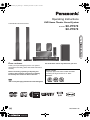 1
1
-
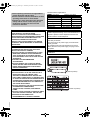 2
2
-
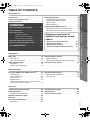 3
3
-
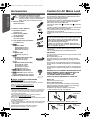 4
4
-
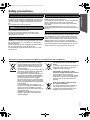 5
5
-
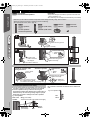 6
6
-
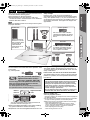 7
7
-
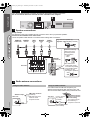 8
8
-
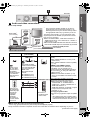 9
9
-
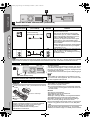 10
10
-
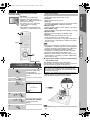 11
11
-
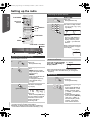 12
12
-
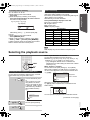 13
13
-
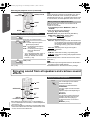 14
14
-
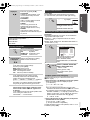 15
15
-
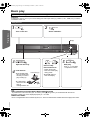 16
16
-
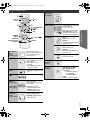 17
17
-
 18
18
-
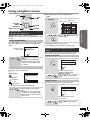 19
19
-
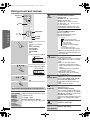 20
20
-
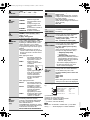 21
21
-
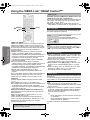 22
22
-
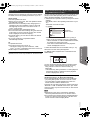 23
23
-
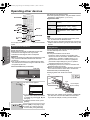 24
24
-
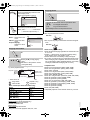 25
25
-
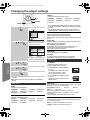 26
26
-
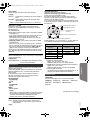 27
27
-
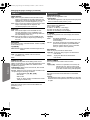 28
28
-
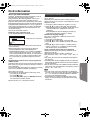 29
29
-
 30
30
-
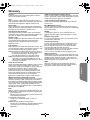 31
31
-
 32
32
-
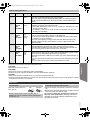 33
33
-
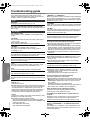 34
34
-
 35
35
-
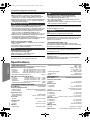 36
36
-
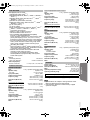 37
37
-
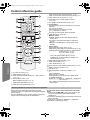 38
38
-
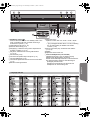 39
39
-
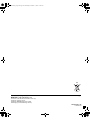 40
40
Panasonic SCPT870 Owner's manual
- Category
- Home cinema systems
- Type
- Owner's manual
Ask a question and I''ll find the answer in the document
Finding information in a document is now easier with AI
Related papers
-
Panasonic SC-PT670 Owner's manual
-
Panasonic sc pt470 Owner's manual
-
Panasonic SC-PTX60 Owner's manual
-
Panasonic SCPT90EB Owner's manual
-
Panasonic SCPTX60 Owner's manual
-
Panasonic SC-PT580 Owner's manual
-
Samsung SC-XH150 User manual
-
Cadillac SB-HC480 Operating Instructions Manual
-
Panasonic DVDS49 Operating instructions
-
Panasonic SCPT480 Operating instructions
Other documents
-
Denver DRS-1218 Datasheet
-
Technicolor - Thomson DPL914VD User manual
-
Conceptronic 1300069 Datasheet
-
Philips HTS3568/12 User manual
-
JVC SP-NXF3W User manual
-
Conceptronic 1300067 Datasheet
-
SCOTT I-DX 8 Troubleshooting guide
-
Conceptronic 1300070 Datasheet
-
JVC CA-DXU9 User manual
-
Pioneer DV-383-K User manual