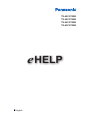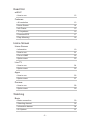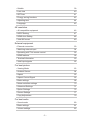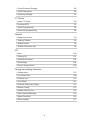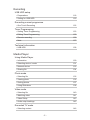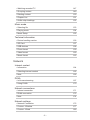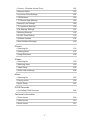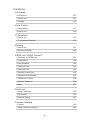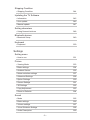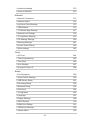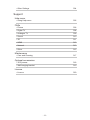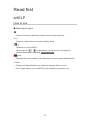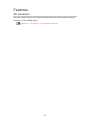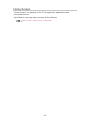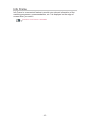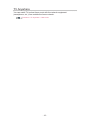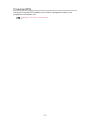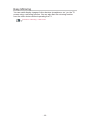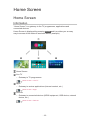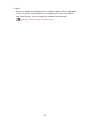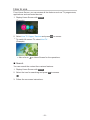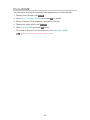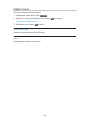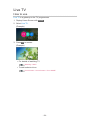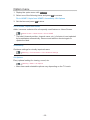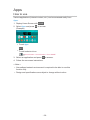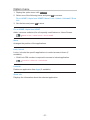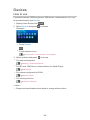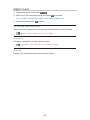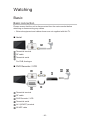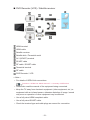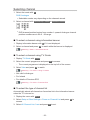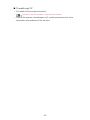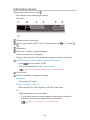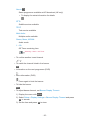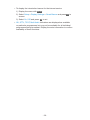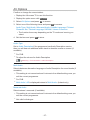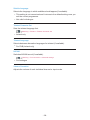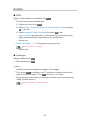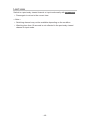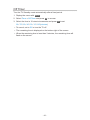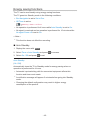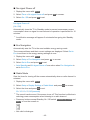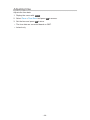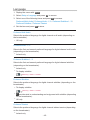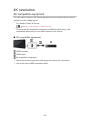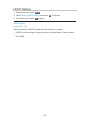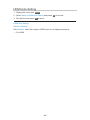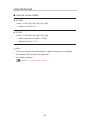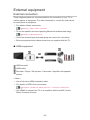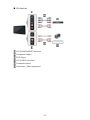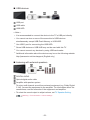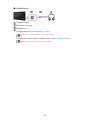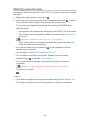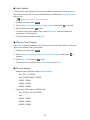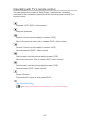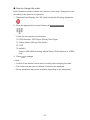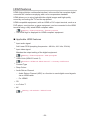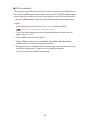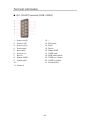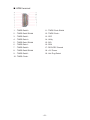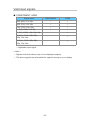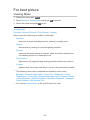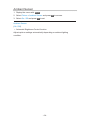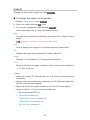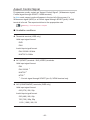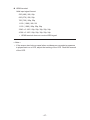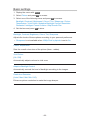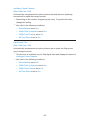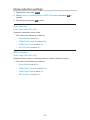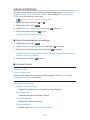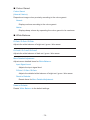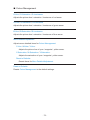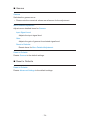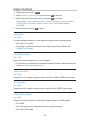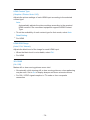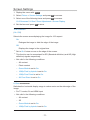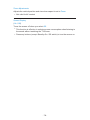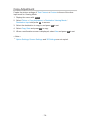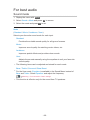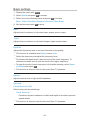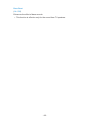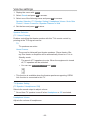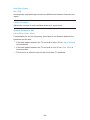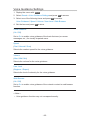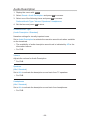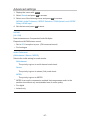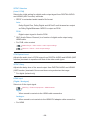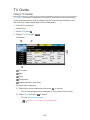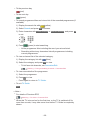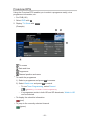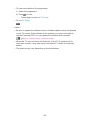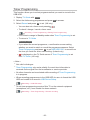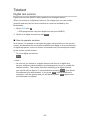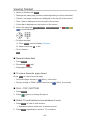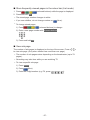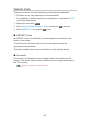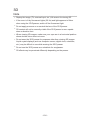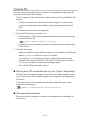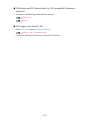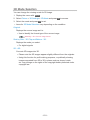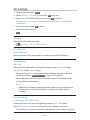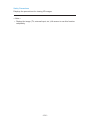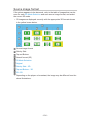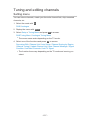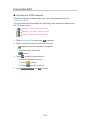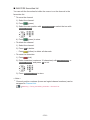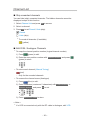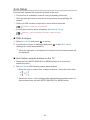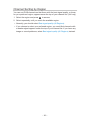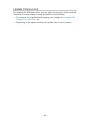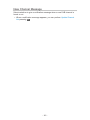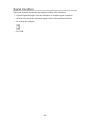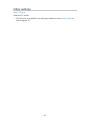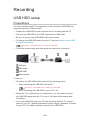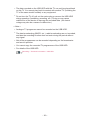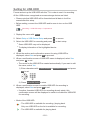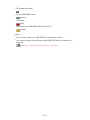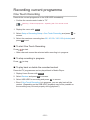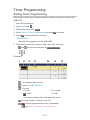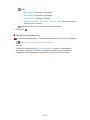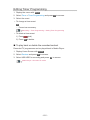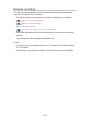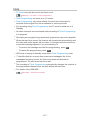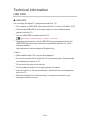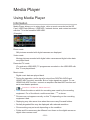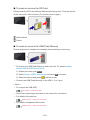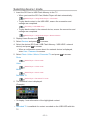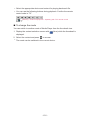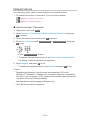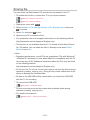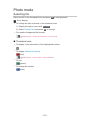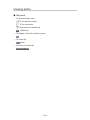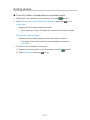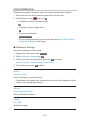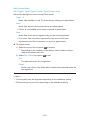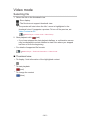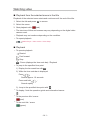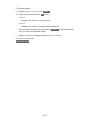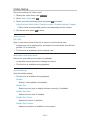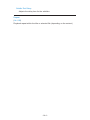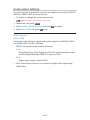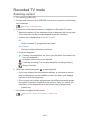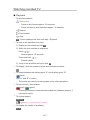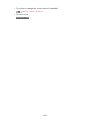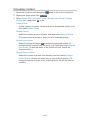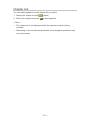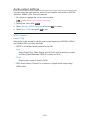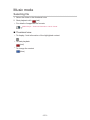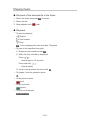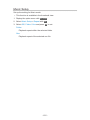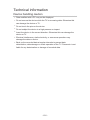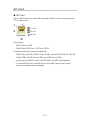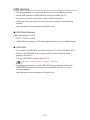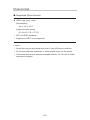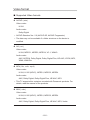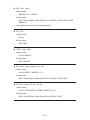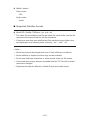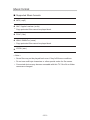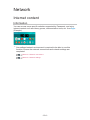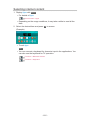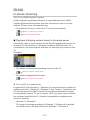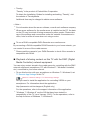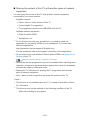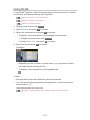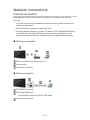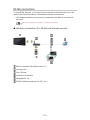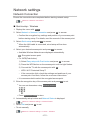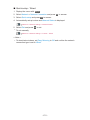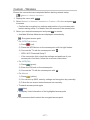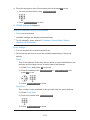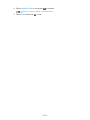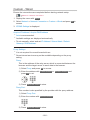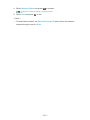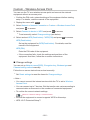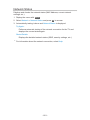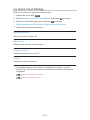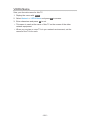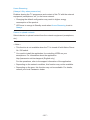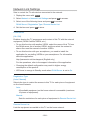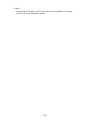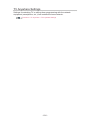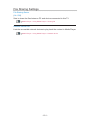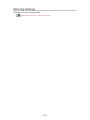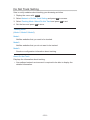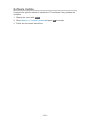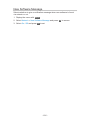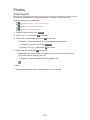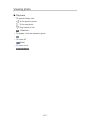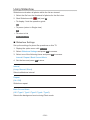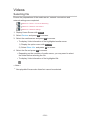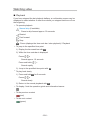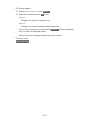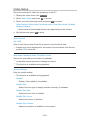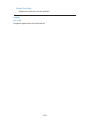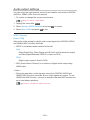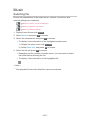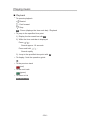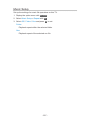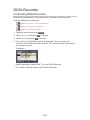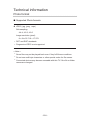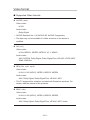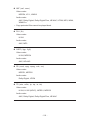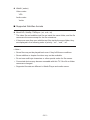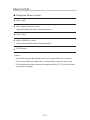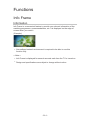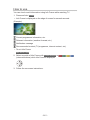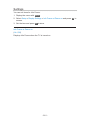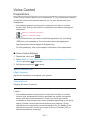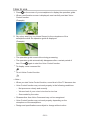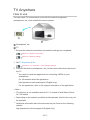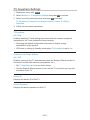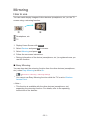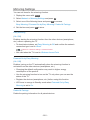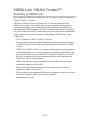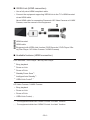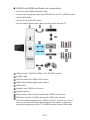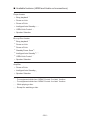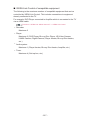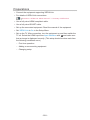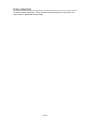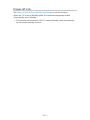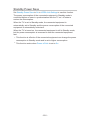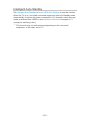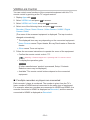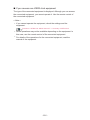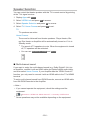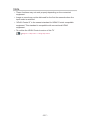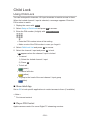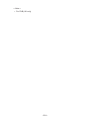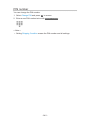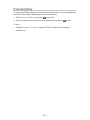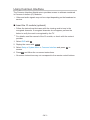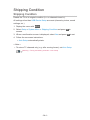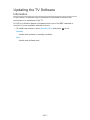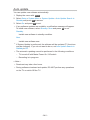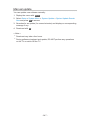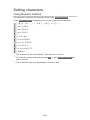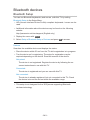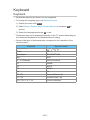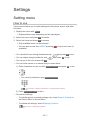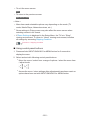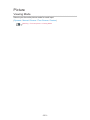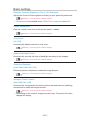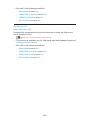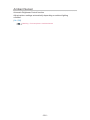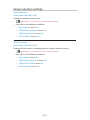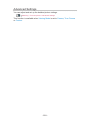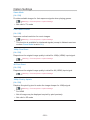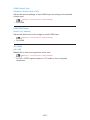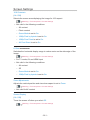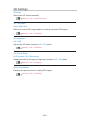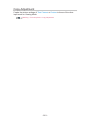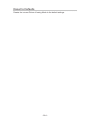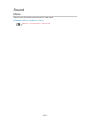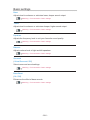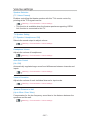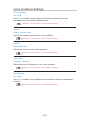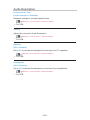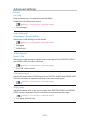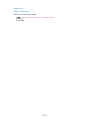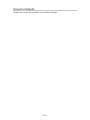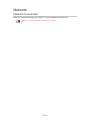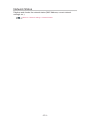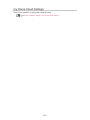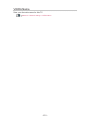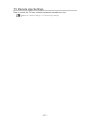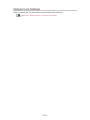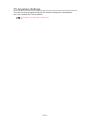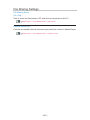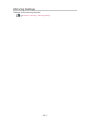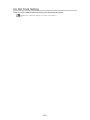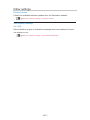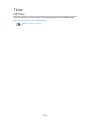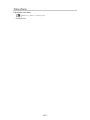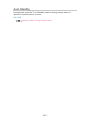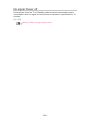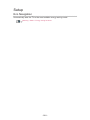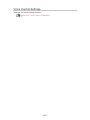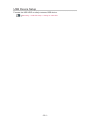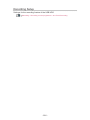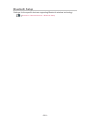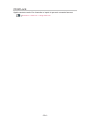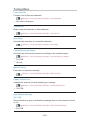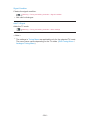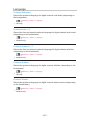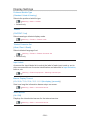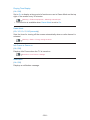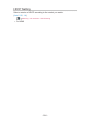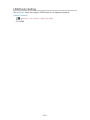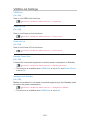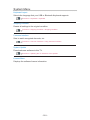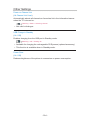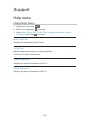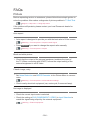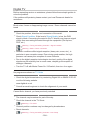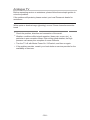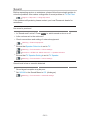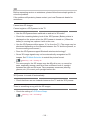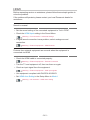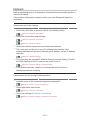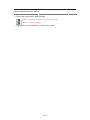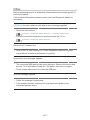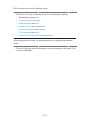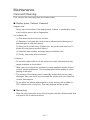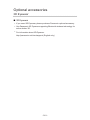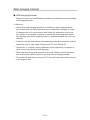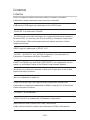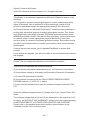Panasonic TX55CX700B Operating instructions
- Category
- LCD TVs
- Type
- Operating instructions
This manual is also suitable for

TX-40CX700B
TX-50CX700B
TX-55CX700B
TX-65CX700B
e
HELP
English

- 2 -
Read first
eHELP
•How to use 12
Features
•4K resolution 13
•Home Screen 14
•Info Frame 15
•TV Anywhere 16
•Freeview EPG 17
•Easy Mirroring 18
Home Screen
Home Screen
•Information 19
•How to use 21
•Pin to HOME 22
•Option menu 23
Live TV
•How to use 24
•Option menu 25
Apps
•How to use 26
•Option menu 27
Devices
•How to use 28
•Option menu 29
Watching
Basic
•Basic connection 30
•Selecting channel 32
•Information banner 34
•AV Options 37

- 3 -
•Subtitle 39
•Last view 40
•Off Timer 41
•Energy saving functions 42
•Adjusting time 44
•Language 45
4K resolution
•4K compatible equipment 46
•HDCP Setting 47
•HDMI Auto Setting 48
•Valid 4K format 49
External equipment
•External connection 50
•Watching external input 54
•Operating with TV’s remote control 56
•HDMI features 58
•Terminal information 60
•Valid input signals 62
For best picture
•Viewing Mode 63
•Ambient Sensor 64
•Aspect 65
•Aspect Control Signal 66
•Basic settings 68
•Noise reduction settings 70
•Advanced Settings 71
•Option Settings 75
•Screen Settings 77
•Copy Adjustment 79
For best audio
•Sound mode 80
•Basic settings 81
•Volume settings 83

- 4 -
•Voice Guidance Settings 85
•Audio Description 86
•Advanced settings 87
TV Guide
•Using TV Guide 89
•Freeview EPG 91
•Timer Programming 93
•Guide link programming 94
Teletext
•Digital text service 95
•Viewing Teletext 96
•Teletext mode 98
•Teletext Character Set 99
3D
•Note 100
•Viewing 3D 101
•3D Mode Selection 103
•3D Settings 104
•Source image format 106
Tuning and editing channels
•Setting menu 107
•Favourites Edit 108
•Channel List 110
•Auto Setup 111
•Channel Sorting by Region 112
•Manual Tuning 113
•Update Channel List 114
•New Channel Message 115
•Signal Condition 116
•Other settings 117

- 5 -
Recording
USB HDD setup
•Preparations 118
•Setting for USB HDD 120
Recording current programme
•One Touch Recording 122
Timer Programming
•Setting Timer Programming 123
•Editing Timer Programming 125
•Remote recording 126
•Note 127
Technical information
•USB HDD 128
Media Player
Using Media Player
•Information 129
•Selecting device / mode 131
•Network device 133
•Sharing file 134
Photo mode
•Selecting file 135
•Viewing photo 136
•Sorting photos 137
•Using Slideshow 138
Video mode
•Selecting file 140
•Watching video 141
•Video Setup 143
•Audio output settings 145
Recorded TV mode
•Selecting content 146

- 6 -
•Watching recorded TV 147
•Grouping content 149
•Deleting content 150
•Chapter List 151
•Audio output settings 152
Music mode
•Selecting file 153
•Playing music 154
•Music Setup 155
Technical information
•Device handling caution 156
•SD Card 157
•USB devices 158
•Photo format 159
•Video format 160
•Music format 163
Network
Internet content
•Information 164
•Selecting internet content 165
•Note 166
DLNA
•In-House streaming 167
•Using DLNA 170
Network connections
•Internet connection 171
•DLNA connection 172
•Note 174
Network settings
•Network Connection 175
•Custom - Wireless 177
•Custom - Wired 180

- 7 -
•Custom - Wireless Access Point 182
•Network Status 183
•my Home Cloud Settings 184
•VIERA Name 185
•TV Remote App Settings 186
•Network Link Settings 188
•TV Anywhere Settings 190
•File Sharing Settings 191
•Mirroring Settings 192
•Do Not Track Setting 193
•Software Update 194
•New Software Message 195
Photos
•Selecting file 196
•Viewing photo 197
•Using Slideshow 198
Videos
•Selecting file 199
•Watching video 200
•Video Setup 202
•Audio output settings 204
Music
•Selecting file 205
•Playing music 206
•Music Setup 207
DIGA Recorder
•Controlling DIGA Recorder 208
Technical information
•Photo format 209
•Video format 210
•Music format 213

- 8 -
Functions
Info Frame
•Information 214
•How to use 215
•Settings 216
Voice Control
•Preparations 217
•How to use 218
TV Anywhere
•How to use 219
•TV Anywhere Settings 220
Mirroring
•How to use 221
•Mirroring Settings 222
VIERA Link “HDAVI Control™”
•Summary of VIERA Link 223
•Preparations 228
•Easy playback 229
•Power on Link 230
•Power off Link 231
•Standby Power Save 232
•Intelligent Auto Standby 233
•VIERA Link Control 234
•Speaker Selection 236
•Note 237
Child Lock
•Using Child Lock 238
•PIN number 240
•Parental Rating 241
Common Interface
•Caution 242
•Using Common Interface 243

- 9 -
Shipping Condition
•Shipping Condition 244
Updating the TV Software
•Information 245
•Auto update 246
•Manual update 247
Setting characters
•Using Numeric buttons 248
Bluetooth devices
•Bluetooth Setup 249
Keyboard
•Keyboard 250
Settings
Setting menu
•How to use 251
Picture
•Viewing Mode 253
•Basic settings 254
•Ambient Sensor 256
•Noise reduction settings 257
•Advanced Settings 258
•Option Settings 259
•Screen Settings 261
•3D Settings 262
•Copy Adjustment 263
•Reset to Defaults 264
Sound
•Mode 265
•Basic settings 266
•Volume settings 267
•Voice Guidance Settings 268
•Audio Description 269

- 10 -
•Advanced settings 270
•Reset to Defaults 272
Network
•Network Connection 273
•Network Status 274
•my Home Cloud Settings 275
•VIERA Name 276
•TV Remote App Settings 277
•Network Link Settings 278
•TV Anywhere Settings 279
•File Sharing Settings 280
•Mirroring Settings 281
•Do Not Track Setting 282
•Other settings 283
Timer
•Off Timer 284
•Timer Programming 285
•Time Zone 286
•Auto Standby 287
•No signal Power off 288
Setup
•Eco Navigation 289
•Voice Control Settings 290
•USB Device Setup 291
•Recording Setup 292
•Bluetooth Setup 293
•Child Lock 294
•Tuning Menu 295
•Language 297
•Display Settings 298
•HDCP Setting 300
•HDMI Auto Setting 301
•VIERA Link Settings 302
•System Menu 303

Read first
eHELP
How to use
■ Meaning of signs
OK :
Letters enclosed in brackets indicate remote control buttons.
Menu :
Letters in cyan indicate on-screen display items.
:
References in this eHELP
When the icon (
- ) is displayed, you can jump to the page for
detailed descriptions pressing Numeric buttons.
(red) :
Displays the menu related to the description (only for some descriptions)
= Note =
●
Design and Specifications are subject to change without notice.
●
The images shown in this eHELP are for illustrative purposes only.
- 12 -

Home Screen
Home Screen
Information
“Home Screen” is a gateway to the TV programmes, applications and
connected devices.
Home Screen is displayed by pressing HOME and it provides you an easy
way to access all the features as shown below (example).
Home Screen
Live TV
– Gateway to TV programmes
Home Screen > Live TV
Apps
– Gateway to various applications (internet content, etc.)
Home Screen > Apps
Devices
– Gateway to connected devices (HDMI equipment, USB device, network
device, etc.)
Home Screen > Devices
- 19 -
Page is loading ...
Page is loading ...
Page is loading ...
Page is loading ...
Page is loading ...
Page is loading ...
Page is loading ...
Page is loading ...
Page is loading ...
Page is loading ...
Page is loading ...
Page is loading ...
Page is loading ...
Page is loading ...
Page is loading ...
Page is loading ...
Page is loading ...
Page is loading ...
Page is loading ...
Page is loading ...
Page is loading ...
Page is loading ...
Page is loading ...
Page is loading ...
Page is loading ...
Page is loading ...
Page is loading ...
Page is loading ...
Page is loading ...
Page is loading ...
Page is loading ...
Page is loading ...
Page is loading ...
Page is loading ...
Page is loading ...
Page is loading ...
Page is loading ...
Page is loading ...
Page is loading ...
Page is loading ...
Page is loading ...
Page is loading ...
Page is loading ...
Page is loading ...
Page is loading ...
Page is loading ...
Page is loading ...
Page is loading ...
Page is loading ...
Page is loading ...
Page is loading ...
Page is loading ...
Page is loading ...
Page is loading ...
Page is loading ...
Page is loading ...
Page is loading ...
Page is loading ...
Page is loading ...
Page is loading ...
Page is loading ...
Page is loading ...
Page is loading ...
Page is loading ...
Page is loading ...
Page is loading ...
Page is loading ...
Page is loading ...
Page is loading ...
Page is loading ...
Page is loading ...
Page is loading ...
Page is loading ...
Page is loading ...
Page is loading ...
Page is loading ...
Page is loading ...
Page is loading ...
Page is loading ...
Page is loading ...
Page is loading ...
Page is loading ...
Page is loading ...
Page is loading ...
Page is loading ...
Page is loading ...
Page is loading ...
Page is loading ...
Page is loading ...
Page is loading ...
Page is loading ...
Page is loading ...
Page is loading ...
Page is loading ...
Page is loading ...
Page is loading ...
Page is loading ...
Page is loading ...
Page is loading ...
Page is loading ...
Page is loading ...
Page is loading ...
Page is loading ...
Page is loading ...
Page is loading ...
Page is loading ...
Page is loading ...
Page is loading ...
Page is loading ...
Page is loading ...
Page is loading ...
Page is loading ...
Page is loading ...
Page is loading ...
Page is loading ...
Page is loading ...
Page is loading ...
Page is loading ...
Page is loading ...
Page is loading ...
Page is loading ...
Page is loading ...
Page is loading ...
Page is loading ...
Page is loading ...
Page is loading ...
Page is loading ...
Page is loading ...
Page is loading ...
Page is loading ...
Page is loading ...
Page is loading ...
Page is loading ...
Page is loading ...
Page is loading ...
Page is loading ...
Page is loading ...
Page is loading ...
Page is loading ...
Page is loading ...
Page is loading ...
Page is loading ...
Page is loading ...
Page is loading ...
Page is loading ...
Page is loading ...
Page is loading ...
Page is loading ...
Page is loading ...
Page is loading ...
Page is loading ...
Page is loading ...
Page is loading ...
Page is loading ...
Page is loading ...
Page is loading ...
Page is loading ...
Page is loading ...
Page is loading ...
Page is loading ...
Page is loading ...
Page is loading ...
Page is loading ...
Page is loading ...
Page is loading ...
Page is loading ...
Page is loading ...
Page is loading ...
Page is loading ...
Page is loading ...
Page is loading ...
Page is loading ...
Page is loading ...
Page is loading ...
Page is loading ...
Page is loading ...
Page is loading ...
Page is loading ...
Page is loading ...
Page is loading ...
Page is loading ...
Page is loading ...
Page is loading ...
Page is loading ...
Page is loading ...
Page is loading ...
Page is loading ...
Page is loading ...
Page is loading ...
Page is loading ...
Page is loading ...
Page is loading ...
Page is loading ...
Page is loading ...
Page is loading ...
Page is loading ...
Page is loading ...
Page is loading ...
Page is loading ...
Page is loading ...
Page is loading ...
Page is loading ...
Page is loading ...
Page is loading ...
Page is loading ...
Page is loading ...
Page is loading ...
Page is loading ...
Page is loading ...
Page is loading ...
Page is loading ...
Page is loading ...
Page is loading ...
Page is loading ...
Page is loading ...
Page is loading ...
Page is loading ...
Page is loading ...
Page is loading ...
Page is loading ...
Page is loading ...
Page is loading ...
Page is loading ...
Page is loading ...
Page is loading ...
Page is loading ...
Page is loading ...
Page is loading ...
Page is loading ...
Page is loading ...
Page is loading ...
Page is loading ...
Page is loading ...
Page is loading ...
Page is loading ...
Page is loading ...
Page is loading ...
Page is loading ...
Page is loading ...
Page is loading ...
Page is loading ...
Page is loading ...
Page is loading ...
Page is loading ...
Page is loading ...
Page is loading ...
Page is loading ...
Page is loading ...
Page is loading ...
Page is loading ...
Page is loading ...
Page is loading ...
Page is loading ...
Page is loading ...
Page is loading ...
Page is loading ...
Page is loading ...
Page is loading ...
Page is loading ...
Page is loading ...
Page is loading ...
Page is loading ...
Page is loading ...
Page is loading ...
Page is loading ...
Page is loading ...
Page is loading ...
Page is loading ...
Page is loading ...
Page is loading ...
Page is loading ...
Page is loading ...
Page is loading ...
Page is loading ...
Page is loading ...
Page is loading ...
Page is loading ...
Page is loading ...
Page is loading ...
Page is loading ...
Page is loading ...
Page is loading ...
Page is loading ...
Page is loading ...
Page is loading ...
Page is loading ...
Page is loading ...
Page is loading ...
Page is loading ...
Page is loading ...
Page is loading ...
Page is loading ...
Page is loading ...
Page is loading ...
Page is loading ...
Page is loading ...
Page is loading ...
Page is loading ...
Page is loading ...
Page is loading ...
Page is loading ...
Page is loading ...
Page is loading ...
-
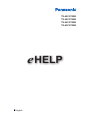 1
1
-
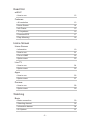 2
2
-
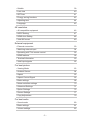 3
3
-
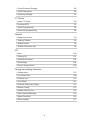 4
4
-
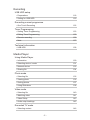 5
5
-
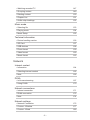 6
6
-
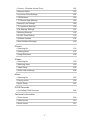 7
7
-
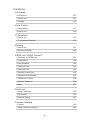 8
8
-
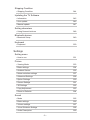 9
9
-
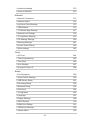 10
10
-
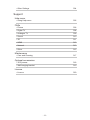 11
11
-
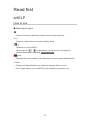 12
12
-
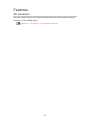 13
13
-
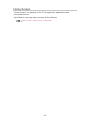 14
14
-
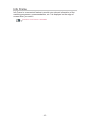 15
15
-
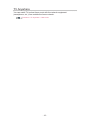 16
16
-
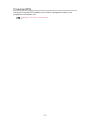 17
17
-
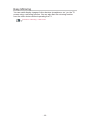 18
18
-
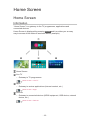 19
19
-
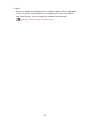 20
20
-
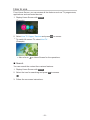 21
21
-
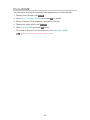 22
22
-
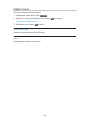 23
23
-
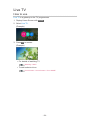 24
24
-
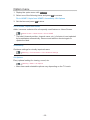 25
25
-
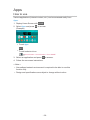 26
26
-
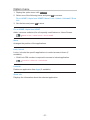 27
27
-
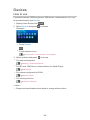 28
28
-
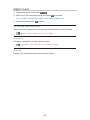 29
29
-
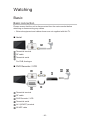 30
30
-
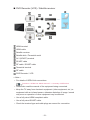 31
31
-
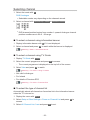 32
32
-
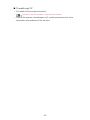 33
33
-
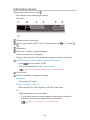 34
34
-
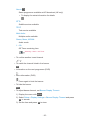 35
35
-
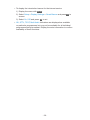 36
36
-
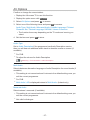 37
37
-
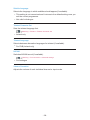 38
38
-
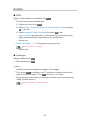 39
39
-
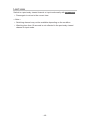 40
40
-
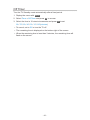 41
41
-
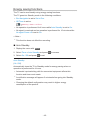 42
42
-
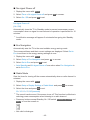 43
43
-
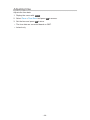 44
44
-
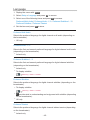 45
45
-
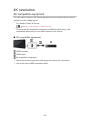 46
46
-
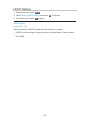 47
47
-
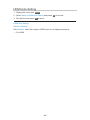 48
48
-
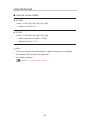 49
49
-
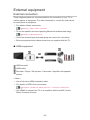 50
50
-
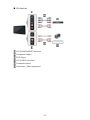 51
51
-
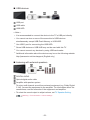 52
52
-
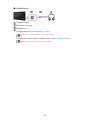 53
53
-
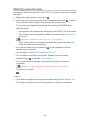 54
54
-
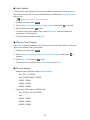 55
55
-
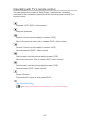 56
56
-
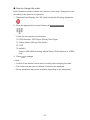 57
57
-
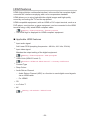 58
58
-
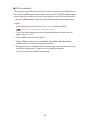 59
59
-
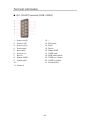 60
60
-
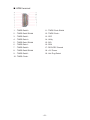 61
61
-
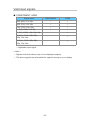 62
62
-
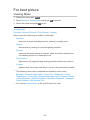 63
63
-
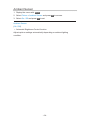 64
64
-
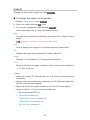 65
65
-
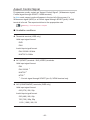 66
66
-
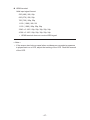 67
67
-
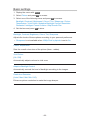 68
68
-
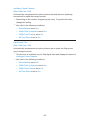 69
69
-
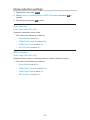 70
70
-
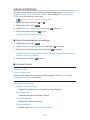 71
71
-
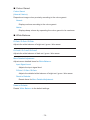 72
72
-
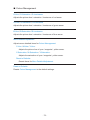 73
73
-
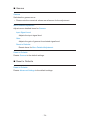 74
74
-
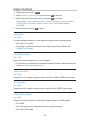 75
75
-
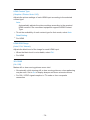 76
76
-
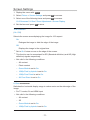 77
77
-
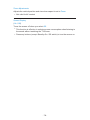 78
78
-
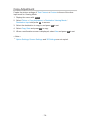 79
79
-
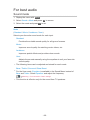 80
80
-
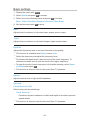 81
81
-
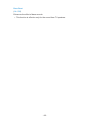 82
82
-
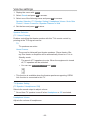 83
83
-
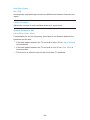 84
84
-
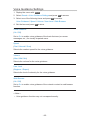 85
85
-
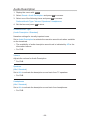 86
86
-
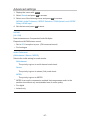 87
87
-
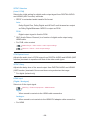 88
88
-
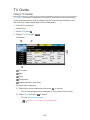 89
89
-
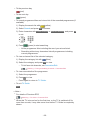 90
90
-
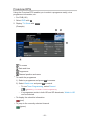 91
91
-
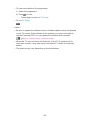 92
92
-
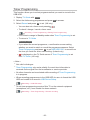 93
93
-
 94
94
-
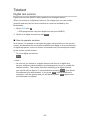 95
95
-
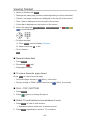 96
96
-
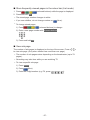 97
97
-
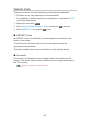 98
98
-
 99
99
-
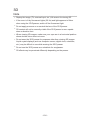 100
100
-
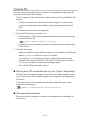 101
101
-
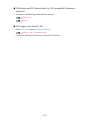 102
102
-
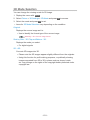 103
103
-
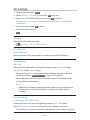 104
104
-
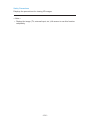 105
105
-
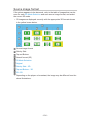 106
106
-
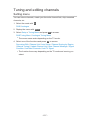 107
107
-
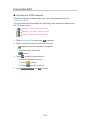 108
108
-
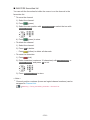 109
109
-
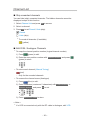 110
110
-
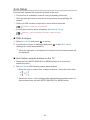 111
111
-
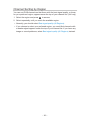 112
112
-
 113
113
-
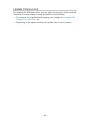 114
114
-
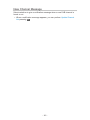 115
115
-
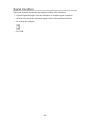 116
116
-
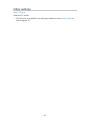 117
117
-
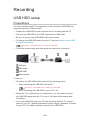 118
118
-
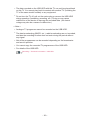 119
119
-
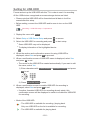 120
120
-
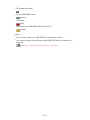 121
121
-
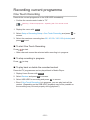 122
122
-
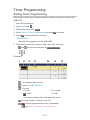 123
123
-
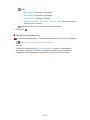 124
124
-
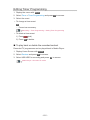 125
125
-
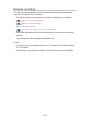 126
126
-
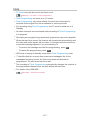 127
127
-
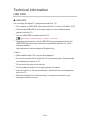 128
128
-
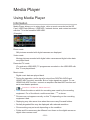 129
129
-
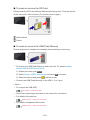 130
130
-
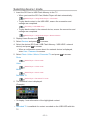 131
131
-
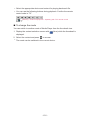 132
132
-
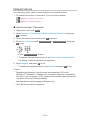 133
133
-
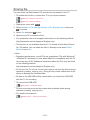 134
134
-
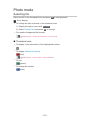 135
135
-
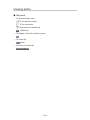 136
136
-
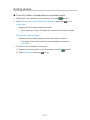 137
137
-
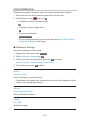 138
138
-
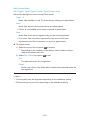 139
139
-
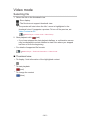 140
140
-
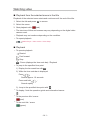 141
141
-
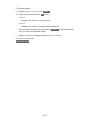 142
142
-
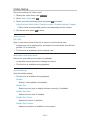 143
143
-
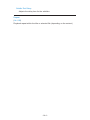 144
144
-
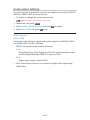 145
145
-
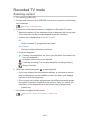 146
146
-
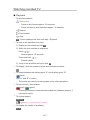 147
147
-
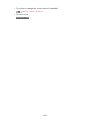 148
148
-
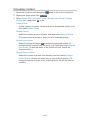 149
149
-
 150
150
-
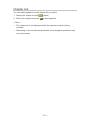 151
151
-
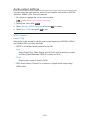 152
152
-
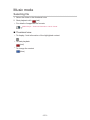 153
153
-
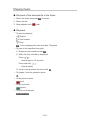 154
154
-
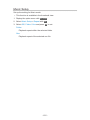 155
155
-
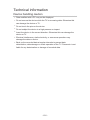 156
156
-
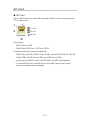 157
157
-
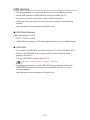 158
158
-
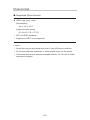 159
159
-
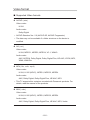 160
160
-
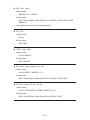 161
161
-
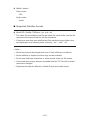 162
162
-
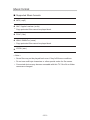 163
163
-
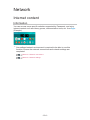 164
164
-
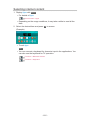 165
165
-
 166
166
-
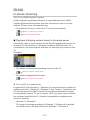 167
167
-
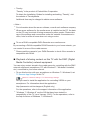 168
168
-
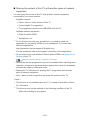 169
169
-
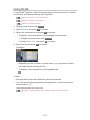 170
170
-
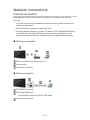 171
171
-
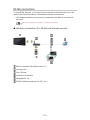 172
172
-
 173
173
-
 174
174
-
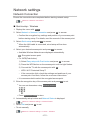 175
175
-
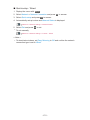 176
176
-
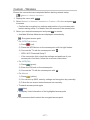 177
177
-
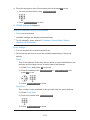 178
178
-
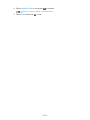 179
179
-
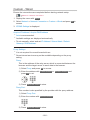 180
180
-
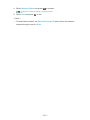 181
181
-
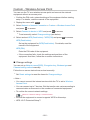 182
182
-
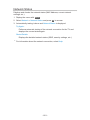 183
183
-
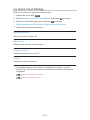 184
184
-
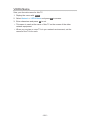 185
185
-
 186
186
-
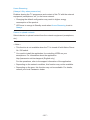 187
187
-
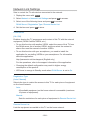 188
188
-
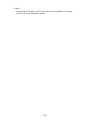 189
189
-
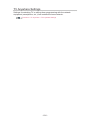 190
190
-
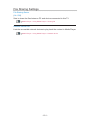 191
191
-
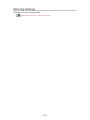 192
192
-
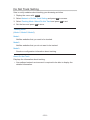 193
193
-
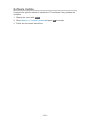 194
194
-
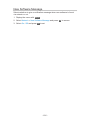 195
195
-
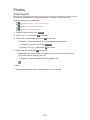 196
196
-
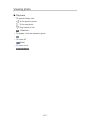 197
197
-
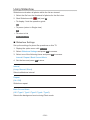 198
198
-
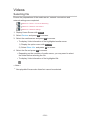 199
199
-
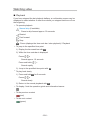 200
200
-
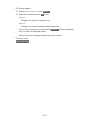 201
201
-
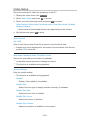 202
202
-
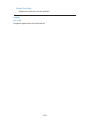 203
203
-
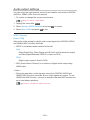 204
204
-
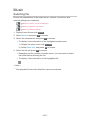 205
205
-
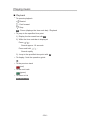 206
206
-
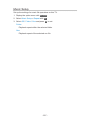 207
207
-
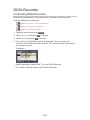 208
208
-
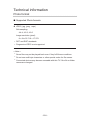 209
209
-
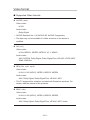 210
210
-
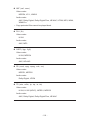 211
211
-
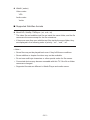 212
212
-
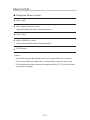 213
213
-
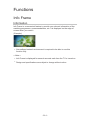 214
214
-
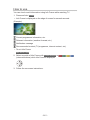 215
215
-
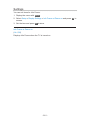 216
216
-
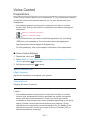 217
217
-
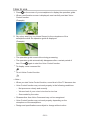 218
218
-
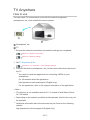 219
219
-
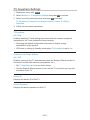 220
220
-
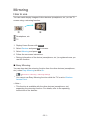 221
221
-
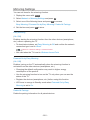 222
222
-
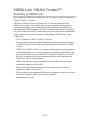 223
223
-
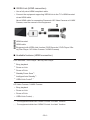 224
224
-
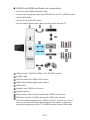 225
225
-
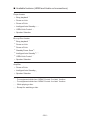 226
226
-
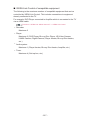 227
227
-
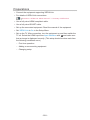 228
228
-
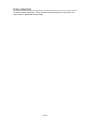 229
229
-
 230
230
-
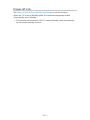 231
231
-
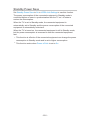 232
232
-
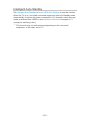 233
233
-
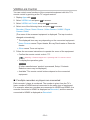 234
234
-
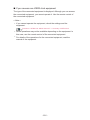 235
235
-
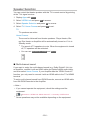 236
236
-
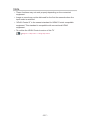 237
237
-
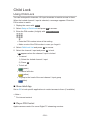 238
238
-
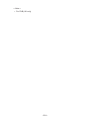 239
239
-
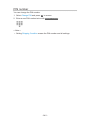 240
240
-
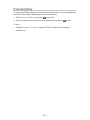 241
241
-
 242
242
-
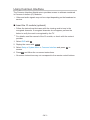 243
243
-
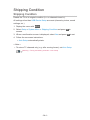 244
244
-
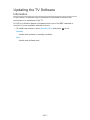 245
245
-
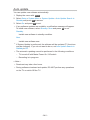 246
246
-
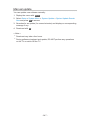 247
247
-
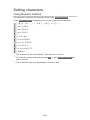 248
248
-
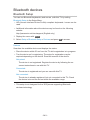 249
249
-
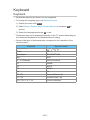 250
250
-
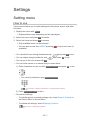 251
251
-
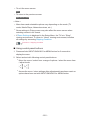 252
252
-
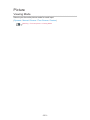 253
253
-
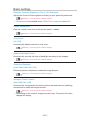 254
254
-
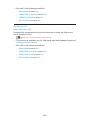 255
255
-
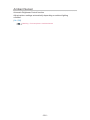 256
256
-
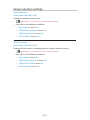 257
257
-
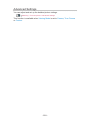 258
258
-
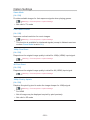 259
259
-
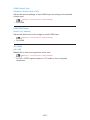 260
260
-
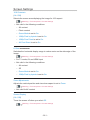 261
261
-
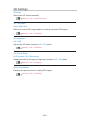 262
262
-
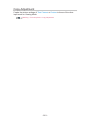 263
263
-
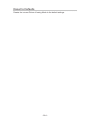 264
264
-
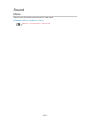 265
265
-
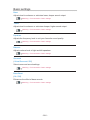 266
266
-
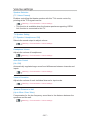 267
267
-
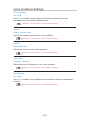 268
268
-
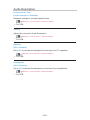 269
269
-
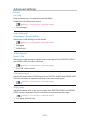 270
270
-
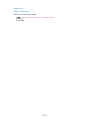 271
271
-
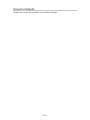 272
272
-
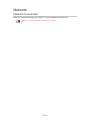 273
273
-
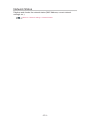 274
274
-
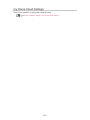 275
275
-
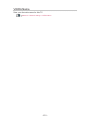 276
276
-
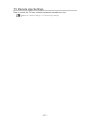 277
277
-
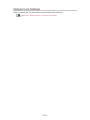 278
278
-
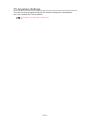 279
279
-
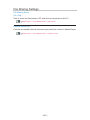 280
280
-
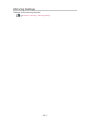 281
281
-
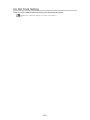 282
282
-
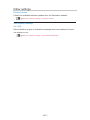 283
283
-
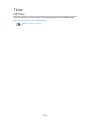 284
284
-
 285
285
-
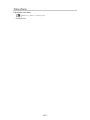 286
286
-
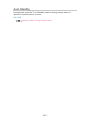 287
287
-
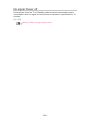 288
288
-
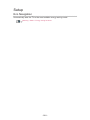 289
289
-
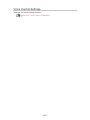 290
290
-
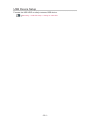 291
291
-
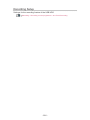 292
292
-
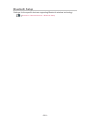 293
293
-
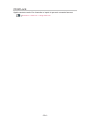 294
294
-
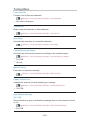 295
295
-
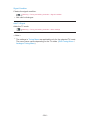 296
296
-
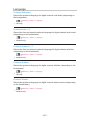 297
297
-
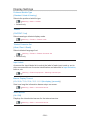 298
298
-
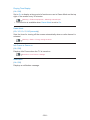 299
299
-
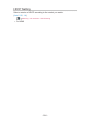 300
300
-
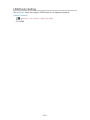 301
301
-
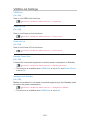 302
302
-
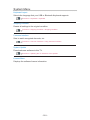 303
303
-
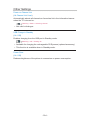 304
304
-
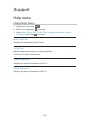 305
305
-
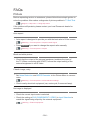 306
306
-
 307
307
-
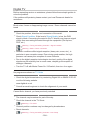 308
308
-
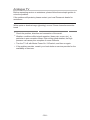 309
309
-
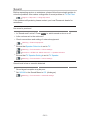 310
310
-
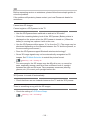 311
311
-
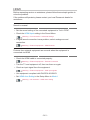 312
312
-
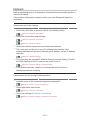 313
313
-
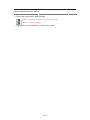 314
314
-
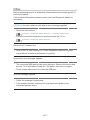 315
315
-
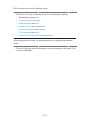 316
316
-
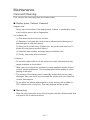 317
317
-
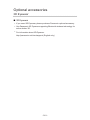 318
318
-
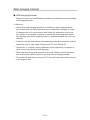 319
319
-
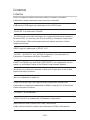 320
320
-
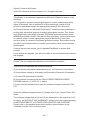 321
321
-
 322
322
-
 323
323
Panasonic TX55CX700B Operating instructions
- Category
- LCD TVs
- Type
- Operating instructions
- This manual is also suitable for
Ask a question and I''ll find the answer in the document
Finding information in a document is now easier with AI
Related papers
-
Panasonic TX50CXM710 Operating instructions
-
Panasonic TX-60CX740E Owner's manual
-
Panasonic TX55CXC725 Operating instructions
-
Panasonic TX40CXM715 Operating instructions
-
Panasonic TX47AS650B Operating instructions
-
Panasonic TX40CXR800 Operating instructions
-
Panasonic TX40CXW684 Owner's manual
-
Panasonic TX55CR730E Owner's manual
-
Panasonic TX55DX600E Owner's manual
-
Panasonic TX40DXW654 Operating instructions