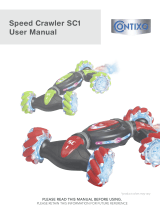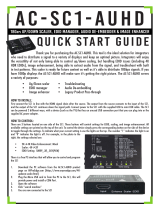a
son
i
c¡
P
anason
i
c¡
P
anason
i
c¡
P
anason
i
c¡
P
anason
i
c¡
P
anason
i
c¡
P
anason
i
c¡
P
anason
i
c¡
P
an
a
o
nic¡Panasonic¡Panasonic¡Panasonic¡Panasonic¡Panasonic¡Panasonic¡Panasonic¡Panas
o
c
¡Panasonic¡Panasonic¡Panasonic¡Panasonic¡Panasonic¡Panasonic¡Panasonic¡Panason
i
P
anasonic¡Panasonic¡Panasonic¡Panasonic¡Panasonic¡Panasonic¡Panasonic¡Panasonic
¡
a
nasonic¡Panasonic¡Panasonic¡Panasonic¡Panasonic¡Panasonic¡Panasonic¡Panasonic¡P
a
a
sonic¡Panasonic¡Panasonic¡Panasonic¡Panasonic¡Panasonic¡Panasonic¡Panasonic¡Pan
a
o
nic¡Panasonic¡Panasonic¡Panasonic¡Panasonic¡Panasonic¡Panasonic¡Panasonic¡Panas
o
c
¡Panasonic¡Panasonic¡Panasonic¡Panasonic¡Panasonic¡Panasonic¡Panasonic¡Panason
i
P
anasonic¡Panasonic¡Panasonic¡Panasonic¡Panasonic¡Panasonic¡Panasonic¡Panasonic
¡
a
nasonic¡Panasonic¡Panasonic¡Panasonic¡Panasonic¡Panasonic¡Panasonic¡Panasonic¡P
a
a
sonic¡Panasonic¡Panasonic¡Panasonic¡Panasonic¡Panasonic¡Panasonic¡Panasonic¡Pan
a
o
nic¡Panasonic¡Panasonic¡Panasonic¡Panasonic¡Panasonic¡Panasonic¡Panasonic¡Panas
o
c
¡Panasonic¡Panasonic¡Panasonic¡Panasonic¡Panasonic¡Panasonic¡Panasonic¡Panason
i
P
anasonic¡Panasonic¡Panasonic¡Panasonic¡Panasonic¡Panasonic¡Panasonic¡Panasonic
¡
a
nasonic¡Panasonic¡Panasonic¡Panasonic¡Panasonic¡Panasonic¡Panasonic¡Panasonic¡P
a
a
sonic¡Panasonic¡Panasonic¡Panasonic¡Panasonic¡Panasonic¡Panasonic¡Panasonic¡Pan
a
o
nic¡Panasonic¡Panasonic¡Panasonic¡Panasonic¡Panasonic¡Panasonic¡Panasonic¡Panas
o
c
¡Panasonic¡Panasonic¡Panasonic¡Panasonic¡Panasonic¡Panasonic¡Panasonic¡Panason
i
P
anasonic¡Panasonic¡Panasonic¡Panasonic¡Panasonic¡Panasonic¡Panasonic¡Panasonic
¡
a
nasonic¡Panasonic¡Panasonic¡Panasonic¡Panasonic¡Panasonic¡Panasonic¡Panasonic¡P
a
a
sonic¡Panasonic¡Panasonic¡Panasonic¡Panasonic¡Panasonic¡Panasonic¡Panasonic¡Pan
a
o
nic¡Panasonic¡Panasonic¡Panasonic¡Panasonic¡Panasonic¡Panasonic¡Panasonic¡Panas
o
c
¡Panasonic¡Panasonic¡Panasonic¡Panasonic¡Panasonic¡Panasonic¡Panasonic¡Panason
i
P
anasonic¡Panasonic¡Panasonic¡Panasonic¡Panasonic¡Panasonic¡Panasonic¡Panasonic
¡
a
nasonic¡Panasonic¡Panasonic¡Panasonic¡Panasonic¡Panasonic¡Panasonic¡Panasonic¡P
a
a
sonic¡Panasonic¡Panasonic¡Panasonic¡Panasonic¡Panasonic¡Panasonic¡Panasonic¡Pan
a
o
nic¡Panasonic¡Panasonic¡Panasonic¡Panasonic¡Panasonic¡Panasonic¡Panasonic¡Panas
o
c
¡Panasonic¡Panasonic¡Panasonic¡Panasonic¡Panasonic¡Panasonic¡Panasonic¡Panason
i
P
anasonic¡Panasonic¡Panasonic¡Panasonic¡Panasonic¡Panasonic¡Panasonic¡Panasonic
¡
a
nasonic¡Panasonic¡Panasonic¡Panasonic¡Panasonic¡Panasonic¡Panasonic¡Panasonic¡P
a
a
sonic¡Panasonic¡Panasonic¡Panasonic¡Panasonic¡Panasonic¡Panasonic¡Panasonic¡Pan
a
o
nic¡Panasonic¡Panasonic¡Panasonic¡Panasonic¡Panasonic¡Panasonic¡Panasonic¡Panas
o
c
¡Panasonic¡Panasonic¡Panasonic¡Panasonic¡Panasonic¡Panasonic¡Panasonic¡Panason
i
P
anasonic¡Panasonic¡Panasonic¡Panasonic¡Panasonic¡Panasonic¡Panasonic¡Panasonic
¡
a
nasonic¡Panasonic¡Panasonic¡Panasonic¡Panasonic¡Panasonic¡Panasonic¡Panasonic¡P
a
a
sonic¡Panasonic¡Panasonic¡Panasonic¡Panasonic¡Panasonic¡Panasonic¡Panasonic¡Pan
a
o
nic¡Panasonic¡Panasonic¡Panasonic¡Panasonic¡Panasonic¡Panasonic¡Panasonic¡Panas
o
c
¡Panasonic¡Panasonic¡Panasonic¡Panasonic¡Panasonic¡Panasonic¡Panasonic¡Panason
i
P
anasonic¡Panasonic¡Panasonic¡Panasonic¡Panasonic¡Panasonic¡Panasonic¡Panasonic
¡
a
nasonic¡Panasonic¡Panasonic¡Panasonic¡Panasonic¡Panasonic¡Panasonic¡Panasonic¡P
a
a
sonic¡Panasonic¡Panasonic¡Panasonic¡Panasonic¡Panasonic¡Panasonic¡Panasonic¡Pan
a
o
nic¡Panasonic¡Panasonic¡Panasonic¡Panasonic¡Panasonic¡Panasonic¡Panasonic¡Panas
o
c
¡Panasonic¡Panasonic¡Panasonic¡Panasonic¡Panasonic¡Panasonic¡Panasonic¡Panason
i
P
anasonic¡Panasonic¡Panasonic¡Panasonic¡Panasonic¡Panasonic¡Panasonic¡Panasonic
¡
a
nasonic¡Panasonic¡Panasonic¡Panasonic¡Panasonic¡Panasonic¡Panasonic¡Panasonic¡P
a
a
sonic¡Panasonic¡Panasonic¡Panasonic¡Panasonic¡Panasonic¡Panasonic¡Panasonic¡Pan
a
o
nic¡Panasonic¡Panasonic¡Panasonic¡Panasonic¡Panasonic¡Panasonic¡Panasonic¡Panas
o
c
¡Panasonic¡Panasonic¡Panasonic¡Panasonic¡Panasonic¡Panasonic¡Panasonic¡Panason
i
P
anasonic¡Panasonic¡Panasonic¡Panasonic¡Panasonic¡Panasonic¡Panasonic¡Panasonic
¡
a
nasonic¡Panasonic¡Panasonic¡Panasonic¡Panasonic¡Panasonic¡Panasonic¡Panasonic¡P
a
a
sonic¡Panasonic¡Panasonic¡Panasonic¡Panasonic¡Panasonic¡Panasonic¡Panasonic¡Pan
a
o
nic¡Panasonic¡Panasonic¡Panasonic¡Panasonic¡Panasonic¡Panasonic¡Panasonic¡Panas
o
c
¡Panasonic¡Panasonic¡Panasonic¡Panasonic¡Panasonic¡Panasonic¡Panasonic¡Panason
i
P
anasonic¡Panasonic¡Panasonic¡Panasonic¡Panasonic¡Panasonic¡Panasonic¡Panasonic
¡
a
nasonic¡Panasonic¡Panasonic¡Panasonic¡Panasonic¡Panasonic¡Panasonic¡Panasonic¡P
a
a
s
o
n
i
c
P
a
n
a
s
o
n
i
c
P
a
n
a
s
o
n
i
c
P
a
n
a
s
o
n
i
c
P
a
n
a
s
o
n
i
c
P
a
n
a
s
o
n
i
c
P
a
n
a
s
o
n
i
c
P
a
n
a
s
o
n
i
c
P
a
n
a
TQB0E0088eng---M
TX---29PS11D/M
Operating Instructions
Colour Television
English
this is an unapproved issue --- for information only

2
Dear Panasonic Customer,
Welcome to the Panasonic family of customers. We hope that you have many years of
enjoyment from your new colour television. This is a very advanced television;
however, the Quick Start Guide will allow you to use the TV as quickly as possible. You
canthenreadtheinstructionscompletelyandretainthemforfuturereference.
Warnings and Precautions 3...........
Accessories 4........................
Quick Start Gui de 5...................
Basic Controls 8......................
Menu Structure 9.....................
Using the On Screen Displays 10......
Aspect Controls 11...................
Hold Control 12.......................
Main Menu 13........................
Picture Menu 14......................
Sound Menu 15.......................
Setup Menu 16.......................
Tuning Menu 17......................
Tuning Menu -- Programme edit 18.....
Tuning Menu -- Auto setup 22..........
Tuning Menu -- Manual tuning 23.......
OSD Language 25....................
Q-- Link 26............................
VCR / DVD/R Operation 28.............
Te l e text O pe r a t ion 2 9.................
Audio / Video (AV) Connections 32.....
AV Select and Setup 32...............
Front sockets 32.....................
Rear sockets 33......................
Scart and S-- Video socket
information 34.......................
Troubleshooting 35...................
Foryourguidance 36.................
Specifications 36.....................
WELCOME
CONTENTS

3
D This TV set is designed to operate on 220 --
240V, 50Hz A.C.
D To prevent damage which might result in
electric shock or fire, do not expose this TV
set to rain or excessive moisture.
This TV must not be exposed to dripping or
splashing water and objects filled with liquid,
such as vases, must not be placed on top of
or above the TV.
H WARNING : HIGH VOL TAGE !!!
Do not remove the rear cover as live parts are
accessible when it is removed. There are no
user serviceable parts inside.
D Avoid exposing the TV set to direct sunlight
and other sources of heat. To prevent fire,
never place any type of candle or naked flame
on top of, or near the TV set.
D Ensure that the mains plug is easily
accessible.
D The On/Off switch on this model does not fully
disconnect the TV from the mains supply.
Remove the mains plug from the wall socket
when the TV set is not used for a prolonged
period of time.
H CABINET AND PICTURE TUBE CARE
Remove the mains plug from the wall socket.
The cabinet and picture tube can be cleaned
with a soft cloth moistened with mild detergent
and water. Do not use solutions containing
benzol or petroleum. TV sets can produce
static electricity, care must be taken whenever
touching the TV screen.
D Adequate ventilation is essential to prevent
failure of electrical components, we
recommend that a gap of at least 5cm is left all
around this television receiver even when it is
placed inside a cabinet or between shelves.
D Ventilation should not be impleded by
covering the ventilation openings with items
such as newspapers, tabel cloths and
curtains.
H ENVIRONMENT
Batteries, packaging and old equipment
should not be disposed of as domestic
waste, but in accordance with
the applicable regulations.
H TV GAMES / HOME COMPUTERS
Extended use of TV games or home computers
with any television set can cause a permanent
‘shadow’ on the screen. This type of irreversible
picture tube damage, can be limited by
observing the following points:
D Reduce the brightness and contrast levels
to a minimum viewing level.
D Do not operate the television set for a
continuous period of time while using TV
games or home computers.
D This type of picture tube damage, is not an
operating defect, and as such is not
covered by the Panasonic warranty.
H SLEEP FEATURE
If the set is not switched off when the TV station
stops transmitting , it will automatically go to
standby mode after 30 minutes. This function
will not operate when the TV is in AV mode.
WARNINGS AND PRECAUTIONS

4
Batteries for the Remote Control Transmitter.
(2 x R6 (UM3) size)
Check that you have the acc essories and items shown
Operating Instruction book
n
D Make sure that the batteries are fitted the
correct way round.
D Do not mix old batteries with new batteries.
Remove old, exhausted batteries immediately.
D Do not mix different battery types, i.e. Alkaline
and Manganese or use rechargeable (Ni---Cd,
N i --- M H ) b a t t eries .
Remote control batteries
Remote Control Transmitter
(EUR 7628010 )
Pan uropean guarantee
ACCESSORIES

5
1
OR
VCR / DVD/R
AV2
AV1
AV2
AV1
2
SATELLITE RECEIVER
Plug in aerial and connect ancillary equipment.
First, ensure that the VCR (DVD/R) is in
Standby mode.
Plug in TV and switch on.
QUICK START GUIDE

6
Select your country.
Press the red button
3
Auto setup will begin, your stations will be
located and stored.
Use the Programme Edit menu to delete
unwanted stations (see page 18).
Press the TV/AV button to exit.
TV/AV
4
5
If you are installing a new Q---Link compatible VCR (DVD/R), you can now switch it ON.
Downloaded tuning data will match the television’s.
If you are installing a new NEXTVIEWLINK compatible VCR (DVD/R), you will need to initiate
download manually.
See the VCR (DVD/R) handbook for details.
D If the VCR (DVD/R) has not accepted download data from the TV, you may need to select the
Download option from the VCR (DVD/R)’s menu.
D If Q---Link is not operating correctly, check it is connected to the television’s AV1 or AV2 socket,
the SCART lead is a “full function” type, and the VCR (DVD/R) is compatible with Q--- Link,
NEXTVIEWLINK or similar technologies. Ask your dealer for further details.
D For further information on Q---Link and connecting equipment, s ee pages 26, and 27.
6
Slight tilting of the picture may be noticeable or coloured patches may sometimes appear
at the corners of the screen (colour purity). The Geomagnetic Correction feature can be
used to eliminate them, if necessary:
First, ensure the ATP and Q---Link download procedures are complete. The screen should not
be showing any On---Screen Display menus.
Using the remote control keys indicated, access the Geomagnetic Correction menu option
and follow the procedure below ( for a full explanation of the On Screen Display menu system
seepage10):
QUICK START GUIDE

7
Press the MAIN menu button
Move to the SETUP menu option
Access the SETUP menu
Move to the Geomagnetic menu option
Access the Geomagnetic menu
Adjust the picture tilt as necessary
Press the TV/AV button to exit
MENU
TV/AV
Press and release here to open flap
Press the F button repeatedly until the
Geomagnetic Correction feature is
displayed.
Press the + or --- buttons repeatedly until
the picture appears to be level.
Press the F button again to return to
normal viewing. Close the flap to prevent
damage.
The function ’geomagnetic correction’ is also accessible from the front panel.
F
F
--- / v
Adjust Volume
Change Programme
You are now ready to begin viewing programmes
The cursor controls provide the two basic functions:
7
QUICK START GUIDE

8
MAINS
Power On/Off
switch
STR (Normalisation store) Used to store
tuning and other function settings
F(Functionselect)
Displays the On Screen Display functions, use
repeatedly to select from the available fun ctions
-- Volume, Contrast, Brightness, Colour,
Sharpness, Tint (in NT SC mode), Bass, Treble,
Balance, Tuning mode and Geomagnetic
Correction.
Increases or decreases the programme
position by one. When a function is already
displayed, press to increase or decrease the
selected function.
TV/AVswitch(seepage32)
Headphonesocket(seepage32)
RCA Audio/Video sockets
(page 32)
Red light indicates Standby mode.
S---VHSsocket(seepage32)
Standby ON/OFF switch Switches
TV On or Off standby.
Status button
Press to display programme
position, programme name,
channel number, TV system, time
stereo mode
and p rogramme table.
Aspect button (see page 11)
Menu button
Press to access the Main,
Picture, Sound and Setup menus
(see page 10)
Te letext buttons (see page 29)
Direct Channel Access
During normal TV viewing or
when in the Tuning, Programme
edit or Manual tuning menus,
press and then enter channel
number using the numeric
buttons
VCR / DVD/R buttons (see page
28)
Programme position for
selection of two digit
programmes (10-- 99) using
numeric buttons.
P r e s s t he “ C ” a nd “ --- / --- --- ”
buttons for Direct Channel
Access in hyperband.
Programme / channel change
buttons (0-- 9) and Teletext
page buttons (see page 29)
Coloured buttons used for
Programme Edit functions (see
page 18)
Tel et ex t funct io ns (se e p ag e
29) AV selection (see page 32)
Switch between viewing TV or
AV input (see page 32)
Cursor buttons to make
selections and adjustments
Direct TV Record button(see
page 26)
Sound mute On/Off
Ambience on/off
O K k ey --- U s ed to st o r e a nd
confirm tuning, OSD functions
and other settings
N(Normalise)button
Resets all settings to their
default levels
BASIC CONTROLS : FRONT PANEL AND REMOTE CONTROL

9
Viewing Mode
Picture Menu
Sound Menu
Setup Menu
Main Menu
Viewing Mode
Contrast
Brightness
Colour
Sharpness
Tint (NTSC only)
Colour balance
P-NR
Picture Menu
Volume
Bass
Treble
Balance
MPX
Mode
Ambience
Sound Menu
AV1 out
AV2 out
Teletext
Off timer
Flicker reduction
Q - Link Select
Text language
Tuning menu
OSD language
Geomagnetic
Setup Menu
Auto
4:3
16:9
S-Zoom
Aspect Controls
Programme edit
Auto setup
Manual tuning
Fine tuning
Colour system
Volume Correc.
Decoder (AV2)
Tuning Menu
OSD language
Geomagnetic correction
Country
Delete
Add
Move
Download
Programme edit
Warning
Auto Setup
Manual tuning
MENU
ASPECT
Deutsch
English
Français
Italiano
ELLHNIKA
Čeština
Român
Polski
Español
Norsk
Dansk
Svenska
Magyar
Russkij
Slovensky
Srpski
Nederlands
Suomi
Türkçe
Português
Hrvatski
Bulgarian
Slovensko
Deutschland
Österreich
France
Italia
España
Portugal
Nederland
Danmark
Sverige
Norge
Suomi
Belgium
Schweiz
ELLADA
Polska
Česká republika
Magyarország
E.Eu
MENU STRUCTURE

10
This TV has a comprehensive system of On Screen Display menus to access
adjustments and options
Main Menu
−
∧
∨
+
OK
Select
Access
Exit
Picture Menu
Viewing Mode Dynamic
Contrast
Brightness
Colour
Sharpness
Colour Balance Normal
P-NR Off
Instructions
Menu Title
Sub-- menus
Indicator for options
Selection bar
Some selections, for example, Contrast, Brightness, Colour and Sharpness will allow you to
increase or decrease their level.
Some selections, for example, Off timer,allowachoicetobemade.
Some selections, for example Tuning menu, will lead to a further menu.
The MENU button is used to open the main menu and also to return to the previous
menu.
MENU
The up and down cursor buttons are used to move the cursor up and down the menus.
The left and right cursor buttons are used to access menus, adjust levels or to select
from a range of options.
The OK button used to store and confirm tuning, OSD functions and other settings
The TV/AV button is used to exit the menu system and return to the normal viewing
screen.
TV/AV
Viewing Mode Dynamic
Picture Menu Access
Sound Menu
Setup Menu
N
N (Normalise) button --- resets all settings to their default levels
Last Position Memory
Certain funct ions have a last position memory, i.e. the setting at the time of switch-- off will be the
setting used when the receiver is switched on again.
USING THE ON SCREEN DISPLAYS

11
Press the ASPECT button to move through the four aspect options: Auto, 4:3, 16:9 and
S --- Z o o m .
Auto
Selecting AUTO mode of this TV will
automatically cause the TV to display any
incoming picture at its correct format, i.e. 16:9 or
4:3.
4:3
4:3 will display a 4:3 picture at its standard 4:3
size and can be selected if you wish to view in this
format.
16:9
16:9 will diplay a 16:9 picture at its standard 16:9
size and can be selected if you wish to view in this
format.
ASPECT CONTROLS
ASPECT
Auto
Auto
4:3
16:9
4:3
16:9

12
S --- Z o o m
S---Zoom allows increased magnification and
the ability to move the picture horizontally and
vertically.
The on screen selector keys that appear for
some aspect fun ction w ill clear after a few
seconds. If you subsequently wish to select an
operation then press the Aspect key once more
for the keys to reappear.
If, in Auto mode, you experience problems with
the screen display size when playing back
widescreen format recordings from your VCR
then it is possible that the tracking control of your
VCR requires adjustment (your VCR instruction
book will contain adjustment details).
TheHOLDkeyallowsyoutofreezethepictureat
any time.
ASPECT CONTROLS
S-Zoom
Hpol.- Hpol.+ Vpol.- Vpol.+
Increased magnifica tion with S---Zoom.
HOLD CONTROL
HOLD

13
This menu allows you to access to Viewing Mode, Picture, Sound and Setup
menu
Open the Main menu
Move to your choice
Increase or decrease levels or set
options
Press the TV/AV button to exit the
menu system
The Viewing mode m enu allows you to select 3 different screen settings ---
Dynamic, Normal and Cinema.
This menu allows you to make adjustments to the picture quality.
The Sound menu will allow you to set your personal preferences for all aspects
of sound quality.
The Setup menu provides access to various advanced features and also to the
Tuning menu.
MAIN MENU
MENU
TV/AV
Main Menu
Viewing Mode Dynamic
Picture Menu
Sound Menu
Setup Menu
−
∧
∨
+
OK
Select
Change
Exit
Viewing mode
Picture Menu
Sound Menu
Setup Menu

MENU
TV/AV
N
14
This menu allows you to make adjustments to the picture quality
Open the Main menu
Move to Picture menu
Access Picture menu
Move to your choice
Increase or decrease levels or set
options
Press the TV/AV button to exit the
menu system
Press the N button to return
the factory setting
The Viewing mode in the Picture
menu allows you to select,
adjust and store three different
screen settings --- Dynamic,
Normal and Cinema.
In each Viewing mode setting,
Contrast, Brightness, Tint ( in
NTSC only), Colour, and
Sharpness can be adjusted and
stored to suit your particular
viewing requirement (for
example you may require
differentsettingsforviewingsport,films,newsetc.).
Viewing mode offers you up to a maximum of three separate settings for each
signal source: RF, AV1, AV2, AV3 (including RGB).
By analysing and processing the incoming picture, all three modes feature
automatic enhancement.
You can restore the factory settings for the selected profile on the selected signal
source by pressing the “N” button on the remote control.
The Contrast, Brightness, Colour, Tint (in NTSC only) and Sharpness levels can
be adjusted to suit your own preferences and the viewing conditions.
The Colour balance setting allows you to set the overall colour tone of the picture.
P-- NR will automatically reduce unwanted picture interference.
PICTURE MENU
Picture Menu
Viewing Mode Dynamic
Contrast
Brightness
Colour
Sharpness
Colour Balance Normal
P-NR Off
Picture Menu
Viewing Mode Normal
Contrast
Brightness
Colour
Sharpness
Colour Balance Normal
P-NR Off
Picture Menu
Viewing Mode Cinema
Contrast
Brightness
Colour
Sharpness
Colour Balance Normal
P-NR Off
−
∧
∨
+
OK
Select
Change
ExitReturn
Contrast
Colour
Brightness
Sharpness
Colour bala nce
P-- NR
Viewing mode
Tint (NTSC only)

15
The Sound menu will allow you to set your personal preferences for all aspects
of sound quality
Open the Main menu
Move to Sound menu
Access Sound menu
Move to your choice
Increase or decrease levels or
set op tions
Press the TV/AV button to exit the
menu system
The Volume adjustment sets the overall output volume.
Bass adjustment will emphasise the lower, deeper frequencies and can be
increased or decreased.
Treble adjustment will emphasise the sharper, higher frequencies and can be
increased or decreased.
Balance affects the levels of sound between the left and right speakers.
Adjustment can be made so that the level from the speakers will suit your
listening position.
MPX will usually be set to Stereo to provide the best reproduction, however if
reception deteriorates or if the service is not available then it is advisable to
switch to Mono. Mono M1 and M2 can also be selected if signals are being
transmitted.
The sound can be improved during Music or Speech mode by selecting the
appropriate function.
Ambience provides a dynamic enhancer to simulate improved spatial effects.
SOUND MENU
MENU
TV/AV
Sound menu
−
+
Volume
Bass
Treble
Balance
MPX Stereo
Mode Music
Ambience Off
−
∧
∨
+
OK
Select
Adjust
ExitReturn
Bass
Treb le
Ambience
Balance
Mode
Volume
MPX

MENU
TV/AV
16
The Setup menu provides access to various advanced features and also to the
Tuning menu
Open the Main menu
Move to Setup menu
Access Setup menu
Move to your choice
Increase or decrease levels, set
options or access further menus
Press the TV/AV button to exit
the menu system
Offers a choice of signals to send to the AV1 Scart socket. You can choose from
the current TV programme position, the signal entering AV2 / AV3 or Monitor ---
the picture displayed on screen.
Offers a choice of signals to send to the AV2 Scart socket. You can choose from
the current TV programme position, the signal entering AV1 / AV3 or Monitor ---
the picture displayed on screen.
The Teletext option allows you to ch oose between TOP / Flof or List mode. See
page 29.
Off timer will switch the TV off within a preset time which you can choose from
between 0 to 90 minutes in 15 minute intervals.
You will normally find that Flicker reduction is best set to On to reduce any slight
picture movement. However, it is possible that some occasional broadcasts may
benefit by selectin g the Off position.
Q-- Link allows you t o enable (AV1 or AV2) or disable data communication with a
compatible VCR (DVD/R). See page 26.
Select character set, so that all characters needed are availabe for text on teletext
pages (eg: cyrillic characters, etc).
Mode Languages
West: English,French,German,Greek,Italian,Spanish,Swedish,Turkish
East1: English, Estonian, Lett, Rumanian, Russian, Ukrainian, Lithuanian
East2: Czech, Hungarian, Lett, Polish, Rumanian, Lithuanian
The Tuning menu provides an entry to many other features including Programme
edit, A TP, Fine tuning, Manual tuning, Colour system and V olume correction. See
page 17.
OSD language allows you to select the language used for On Screen Displays.
See page 25.
If you notice a slight tilt to the picture or if there are coloured patches at the corners
of the screen, use this feature to eliminate them. See page 6 (Quick Start Guide).
SETUP MENU
Setup menu
AV1 out TV
AV2 out TV
Teletext TOP
Off timer Off
Flicker reduction Off
Q-Link Select AV2
Text Language West
Tuning menu
OSD Language
Geomagnetic
−
∧
∨
+
OK
Select
Change
ExitReturn
Off timer
Te l e t e x t
Flicker
reduction
AV2 out
Tu ning menu
Geomagnetic
OSD L anguage
Text Language
Q-- Link Select
AV1 out

MENU
TV/AV
17
The Tuning menu provides access to manual, automatic and fine tuning menus
Open the Main menu
Move to Setup menu
Access Setup menu
Move to Tuning menu
Access Tuning menu
Move to your choice
Increase or decrease levels, set
options or access further menus
Press the TV/AV button to exit the
menu system
Accessing the Programme edit menu will allow stations to be moved, added,
deleted, named or locked and provides access to the TV -- system.
See page 18.
The Auto setup menu allows you to automatically retune the TV. See page 22.
The Manual tuning menu allows individual programme positions to be tuned
manually. See page 23.
Stations can be finely tuned using the Fine tuning adjustment.
The Colour system menu allows you to decide the correct choice of
transmission standard.
Volume correction allows you to adjust the volume level of individual stations.
This option is used when a decoder is connected via AV2. Set to On if a
scrambled signal is to be processed by the decoder. Set to Off after use.
This options is avaiable only when Q---Link is switched on.
TUNING MENU
Tuning menu
−
∧
∨
+
OK
Select
Access
Exit
Return
Store
Programme edit Access
Auto setup
Manual tuning
Fine tuning
Colour system Auto
Volume correc.
Decoder (AV2) Off
Decoder (AV2)
Auto setup
Programme
edit
Manual tuning
Fine tuning
Volume correc.
Colour system

MENU
TV/AV
18
The Prog ramme edit menu allows you to edit t he programme position sett ings
Open the Main menu
Move to Setup menu
Access Setup menu
Move to Tuning menu
Access Tuning menu
Move to Programme edit menu
Access Programme edit menu
Make required changes (see sections
below)
Press OK button to store changes
If you have finished in the Programme
edit menu, press the TV/A V button to
exit
To d e l e t e a n u n w a n t e d p ro g r a m m e
position
Choose the progr amme position
Press the Red button on remote
control
Press the Red button again to
confirm
TUNING MENU -- PROGRAMME EDIT
Tuning menu
−
∧
∨
+
OK
Select
Access
ExitReturn
1: CH41 XYZ Off SC1
2: - Off SC1
3: - Off SC1
4: - Off SC1
5: - Off SC1
Prog. Chan. Name Lock Sys
Programme edit
−
∧
∨
+
OK
Change
programme
Select
option
Exit
Return
Prog. Chan. Name Lock Sys
Programme edit
Delete Add Move Download
Delete Cancel
Programme edit Access
Auto setup
Manual tuning
Fine tuning
Colour system Auto
Volume correc.
Decoder (AV2) Off
1: CH41 XYZ Off SC1
2: - Off SC1
3: - Off SC1
4: - Off SC1
5: - Off SC1
Store
Store

19
To add a programme position
Choose the progr amme position where
thenewprogramistobeinserted
Press the Green button
Press the Green button again to
confirm
Thisblankprogrammecanthenbe
tuned, named, locked and be allocated
your choice of TV-- system
To mo ve a programme to another
positi on
Choose the programme position to be
moved
Press the Yellow button on remote
control
Choose new position
Press the Yellow button again to
confirm
To tune a programme position
Choose the progr amme position
Move to the channel column
Increase or decrease channel number
or use the ’C’ key for Direct Channel
A c ces s o r u s e t he ’ C ’ a nd ’ --- / --- --- ’
buttons for Direct Channel Access in
hyperband (see page 8)
TUNING MENU -- PROGRAMME EDIT
Prog. Chan. Name Lock Sys
Programme edit
Add Cancel
Prog. Chan. Name Lock Sys
Programme edit
Confirm Cancel
1: CH41 XYZ Off SC1
2: - Off SC1
3: - Off SC1
4: - Off SC1
5: - Off SC1
Prog. Chan. Name Lock Sys
Programme edit
−
∧
∨
+
OK
Change
channel
Select
option
Exit
Return
1: CH41 XYZ Off SC1
2: - Off SC1
3: - Off SC1
4: - Off SC1
5: - Off SC1
1: CH41 XYZ Off SC1
2: - Off SC1
3: - Off SC1
4: - Off SC1
5: - Off SC1
Store

20
To renam e a programme position
Choose the progr amme position
Move to the Name column
Choose the new character
Move to the next character position
Continue until renaming is done
To lock a programme position to
prevent access
Choose the progr amme position
Move to the lock column
Choose between lock on or lock off
Note :
When a programme position is locked,
Direct Channel Access using the ’C’ and
numeric keys on the remote control is
not available for.
To change the TV-- system for a
programme position
Choose the progr amme position
Move to the Sys colu mn
Choose the required sound system:
SC1 : PAL B/G, SECAM B/G
SC2 : PAL I
SC3 : PAL D/K / SECAM D/K
F:SECAML/L’
TUNING MENU -- PROGRAMME EDIT
Prog. Chan. Name Lock Sys
Programme edit
1: CH41 XYZ Off SC1
2: - Off SC1
3: - Off SC1
4: - Off SC1
5: - Off SC1
−
∧
∨
+
OK
Change
character
Select
option
Exit
Return
1: CH41 XYZ Off SC1
2: - Off SC1
3: - Off SC1
4: - Off SC1
5: - Off SC1
Prog. Chan. Name Lock Sys
Programme edit
−
∧
∨
+
OK
Lock
off/on
Select
option
Exit
Return
1: CH41 XYZ Off SC1
2: - Off SC1
3: - Off SC1
4: - Off SC1
5: - Off SC1
Prog. Chan. Name Lock Sys
Programme edit
−
∧
∨
+
OK
Change
TV system
Select
option
Exit
Return
ABCDEFGHIJKLMNOPQRST
UVWXYZ+-. 0123456789
Store
Store
Store
Page is loading ...
Page is loading ...
Page is loading ...
Page is loading ...
Page is loading ...
Page is loading ...
Page is loading ...
Page is loading ...
Page is loading ...
Page is loading ...
Page is loading ...
Page is loading ...
Page is loading ...
Page is loading ...
Page is loading ...
Page is loading ...
/