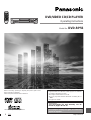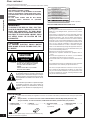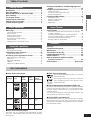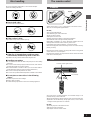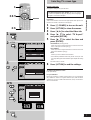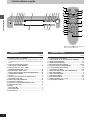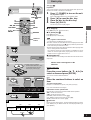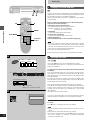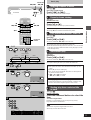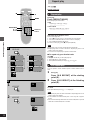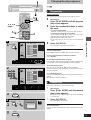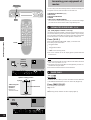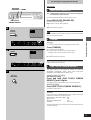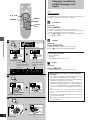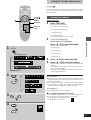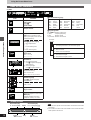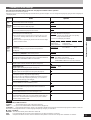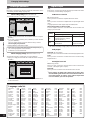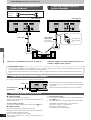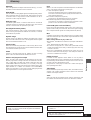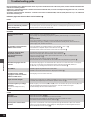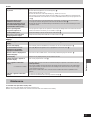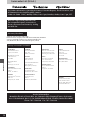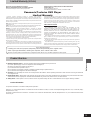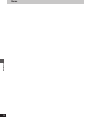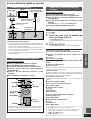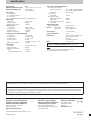Panasonic DVDRP56 User manual
- Category
- DVD players
- Type
- User manual
This manual is also suitable for

DVD/VIDEO CD/CD PLAYER
Operating Instructions
Model No. DVD-RP56
Before connecting, operating or adjusting this product, please read
these instructions completely.
Please keep this manual for future reference.
RQT6012-P
U
CA
This manual was printed with soy based ink.
En la página 31 hay una guía de referencia
rápida en español.
º Region number supported by this unit
Region numbers are allocated to DVD players and software
according to where they are sold.
³The region number of this unit is “1”.
³You can play DVDs marked with labels containing “1” or
“ALL”.
See page 3 for details.
[For\U.S.A.\only]
The servicenter list and warranty can be
found on pages 28 and 29.

Getting started
RQT6012
2
THE FOLLOWING APPLIES ONLY IN THE U.S.A.
CAUTION:
This equipment has been tested and found to comply with the
limits for a Class B digital device, pursuant to Part 15 of the
FCC Rules.
These limits are designed to provide reasonable protection
against harmful interference in a residential installation. This
equipment generates, uses and can radiate radio frequency
energy and, if not installed and used in accordance with the
instructions, may cause harmful interference to radio commu-
nications. However, there is no guarantee that interference will
not occur in a particular installation. If this equipment does
cause harmful interference to radio or television reception,
which can be determined by turning the equipment off and on,
the user is encouraged to try to correct the interference by one
or more of the following measures:
³Reorient or relocate the receiving antenna.
³Increase the separation between the equipment and re-
ceiver.
³Connect the equipment into an outlet on a circuit different
from that to which the receiver is connected.
³Consult the dealer or an experienced radio/TV technician for
help.
Any unauthorized changes or modifications to this equipment
would void the user’s authority to operate this device.
This device complies with Part 15 of the FCC Rules. Opera-
tion is subject to the following two conditions: (1) This device
may not cause harmful interference, and (2) this device must
accept any interference received, including interference that
may cause undesired operation.
The lightning flash with arrowhead symbol, within
an equilateral triangle, is intended to alert the user
to the presence of uninsulated “dangerous voltage”
within the product’s enclosure that may be of suffi-
cient magnitude to constitute a risk of electric shock
to persons.
CAUTION
CAUTION: TO REDUCE THE RISK OF ELECTRIC
SHOCK, DO NOT REMOVE SCREWS.
NO USER-SERVICEABLE PARTS
INSIDE.
REFER SERVICING TO QUALIFIED
SERVICE PERSONNEL.
The exclamation point within an equilateral triangle
is intended to alert the user to the presence of
important operating and maintenance (servicing)
instructions in the literature accompanying the ap-
pliance.
RISK OF ELECTRIC SHOCK
DO NOT OPEN
CAUTION!
THIS PRODUCT UTILIZES A LASER.
USE OF CONTROLS OR ADJUSTMENTS OR PERFORM-
ANCE OF PROCEDURES OTHER THAN THOSE SPECI-
FIED HEREIN MAY RESULT IN HAZARDOUS RADIATION
EXPOSURE.
DO NOT OPEN COVERS AND DO NOT REPAIR
YOURSELF. REFER SERVICING TO QUALIFIED
PERSONNEL.
WARNING:
TO REDUCE THE RISK OF FIRE, ELECTRIC
SHOCK OR PRODUCT DAMAGE, DO NOT EX-
POSE THIS APPARATUS TO RAIN, MOIS-
TURE, DRIPPING OR SPLASHING AND THAT
NO OBJECTS FILLED WITH LIQUIDS, SUCH
AS VASES, SHALL BE PLACED ON THE
APPARATUS.
CAUTION:
TO PREVENT ELECTRIC SHOCK MATCH
WIDE BLADE OF PLUG TO WIDE SLOT, FUL-
LY INSERT.
(Inside of product)
RQLS0233
-
-
-
-
-
-
-
-
-
-
VISIBLE AND INVISIBLE LASER RADIATION WHEN OPEN.
AVOID DIRECT EXPOSURE TO BEAM.
DANGER
(FDA 21 CFR)
(IEC60825-1)
VISIBLE AND INVISIBLE LASER RADIATION WHEN OPEN.
AVOID EXPOSURE TO BEAM.
CAUTION
RAYONNEMENT LASER VISIBLE ET INVISIBLE EN CAS D’OUVERTURE.
EXPOSITION DANGEREUSE AU FAISCEAU.
ATTENTION
SYNLIG OG USYNLIG LASERSTRÅLING VED ÅBNING.
UNDGÅ UDSÆTTELSE FOR STRÅLING.
ADVARSEL
AVATTAESSA OLET ALTTIINA NÄKYVÄÄ JA NÄKYMÄTÖN
LASERSÄTEILYLLE. ÄLÄ KATSO SÄTEESEEN.
VARO!
SYNLIG OCH OSYNLIG LASERSTRÅLNING NÄR DENNA DEL
ÄR ÖPPNAD. BETRAKTA EJ STRÅLEN.
VARNING
SYNLIG OG USYNLIG LASERSTRÅLING NÅR DEKSEL ÅPNES.
UNNGÅ EKSPONERING FOR STRÅLEN.
ADVARSEL
SICHTBARE UND UNSICHTBARE LASERSTRAHLUNG, WENN ABDECKUNG
GEÖFFNET. NICHT DEM STRAHL AUSSETZEN.
VORSICHT
Dear customer
Thank you for purchasing this product.
For optimum performance and safety, please read these instructions carefully.
Note
The included AC power supply cord is for use with this unit only.
Do not use it with other equipment.
Accessories
Please check and identify the supplied accessories. Use numbers indicated in parentheses when asking for replacement
parts.
(Only for U.S.A.): To order accessories contact 1-800-332-5368 or web site (http://www.panasonic.com).
(Only for Canada): To order accessories, call the dealer from whom you have made your purchase.
¸ Remote control . . . . . . . . 1
(N2QAHB000012)
¸ Batteries . . . . . . . . . . . . . .2
for remote control
¸ AC power supply
cord . . . . . . . . . . . . . . . . . . 1
(RJA0065-A)
¸ Audio/video cable . . . . . . 1
(VJA0788-D)

3
Getting started
RQT6012
Changing soundtracks, subtitle languages and
angles . . . . . . . . . . . . . . . . . . . . . . . . . . . . . . . . 16
Using On-Screen Menu Icons. . . . . . . . . . . . . . . 17
Common procedures. . . . . . . . . . . . . . . . . . . . . . . . . . . . . . . . . 17
Icons for disc information/Shuttle screen . . . . . . . . . . . . . . . . . 18
Icons for unit information . . . . . . . . . . . . . . . . . . . . . . . . . . . . . . 19
Changing initial settings. . . . . . . . . . . . . . . . . . . 20
Common procedures. . . . . . . . . . . . . . . . . . . . . . . . . . . . . . . . . 20
Summary of initial settings . . . . . . . . . . . . . . . . . . . . . . . . . . . . 21
Entering a password . . . . . . . . . . . . . . . . . . . . . . . . . . . . . . . . . 22
Digital output . . . . . . . . . . . . . . . . . . . . . . . . . . . . . . . . . . . . . . . 22
Home Theater
Home Theater . . . . . . . . . . . . . . . . . . . . . . . . . . . 23
Connecting an amplifier with a built-in decoder or a decoder-
amplifier combination. . . . . . . . . . . . . . . . . . . . . . . . . . . . . . . . 23
Connecting an analog amplifier or system component . . . . . . . 24
Connecting a digital amplifier or system component. . . . . . . . . 24
Connecting an active subwoofer (optional) . . . . . . . . . . . . . . . . 24
Recording to MDs or cassette tapes . . . . . . . . . . . . . . . . . . . . . 24
Reference
Glossary . . . . . . . . . . . . . . . . . . . . . . . . . . . . . . . . 25
Troubleshooting guide . . . . . . . . . . . . . . . . . . . . 26
Maintenance. . . . . . . . . . . . . . . . . . . . . . . . . . . . . 27
Servicenter List (U.S.A.) . . . . . . . . . . . . . . . . . . . 28
Limited Warranty (U.S.A.) . . . . . . . . . . . . . . . . . . 29
Product Service . . . . . . . . . . . . . . . . . . . . . . . . . . 29
Guía de referencia rápida en español
(Spanish Quick Reference) . . . . . . . . . . . . . . . . . . . . . . . . . 31
Specifications . . . . . . . . . . . . . . . . . . . . Back cover
Getting started
Accessories . . . . . . . . . . . . . . . . . . . . . . . . . . . . . 02
Disc information . . . . . . . . . . . . . . . . . . . . . . . . . 03
IMPORTANT SAFETY INSTRUCTIONS . . . . . . . 04
Disc handling. . . . . . . . . . . . . . . . . . . . . . . . . . . . 05
The remote control . . . . . . . . . . . . . . . . . . . . . . . 05
Connection to a television . . . . . . . . . . . . . . . . . 06
Selecting TV screen type . . . . . . . . . . . . . . . . . . 07
Control reference guide . . . . . . . . . . . . . . . . . . . 08
Basic operations
Basic play . . . . . . . . . . . . . . . . . . . . . . . . . . . . . . 09
Playing CD-R/RW and MP3 . . . . . . . . . . . . . . . . . . . . . . . . . . . 10
Resume function . . . . . . . . . . . . . . . . . . . . . . . . . . . . . . . . . . . . 10
Skipping chapters or tracks. . . . . . . . . . . . . . . . . . . . . . . . . . . . 11
Frame-by-frame viewing . . . . . . . . . . . . . . . . . . . . . . . . . . . . . . 11
Fast forward and rewind–SEARCH . . . . . . . . . . . . . . . . . . . . . 11
Slow-motion play . . . . . . . . . . . . . . . . . . . . . . . . . . . . . . . . . . . . 11
Starting play from a selected title or track . . . . . . . . . . . . . . . . . 11
Advanced operations
Repeat play . . . . . . . . . . . . . . . . . . . . . . . . . . . . . 12
Repeat play/A-B repeat play . . . . . . . . . . . . . . . . . . . . . . . . . . . 12
Changing the play sequence . . . . . . . . . . . . . . . 13
Program play/Random play. . . . . . . . . . . . . . . . . . . . . . . . . . . . 13
Increasing your enjoyment of movies . . . . . . . . 14
ADVANCED SURROUND (V.S.S.) .. . . . . . . . . . . . . . . . . . . . . 14
BASS PLUS . . . . . . . . . . . . . . . . . . . . . . . . . . . . . . . . . . . . . . . 14
DIALOGUE ENHANCER . . . . . . . . . . . . . . . . . . . . . . . . . . . . . 15
CINEMA . . . . . . . . . . . . . . . . . . . . . . . . . . . . . . . . . . . . . . . . . . 15
ONE TOUCH CINEMA MEMORY . . . . . . . . . . . . . . . . . . . . . . 15
Table of contents
º Discs that can be played
LogoDisc type
DVD-Video
Video CD
Audio CD
Video
system
NTSC
NTSC
–
Indication
used in
instructions
[DVD]
[VCD]
[CD]
Region
number
–
–
1
ALL
3
4
1
Disc information
º DVDs that can be played
This unit has a Dolby Digital decoder so you can play
DVDs with this mark.
This unit does not have a DTS decoder. Connect this
unit to equipment that has a DTS decoder to enjoy
DVDs with this mark.
º Region Management Information (DVD only)
This unit responds to the Region Management Information recorded
on DVDs. This unit’s region number is “1”. You cannot play the disc if
the region number on the DVD does not correspond to the region
number on the unit.
You can play discs with labels containing the region number “1” and
“ALL”. Read the disc’s instructions carefully.
º Playing DVDs and Video CDs
The producer of the material can control how these discs are played.
This means that you may not be able to control play of a disc with
some operations described in these operating instructions. Read the
disc’s instructions carefully.
º Discs that cannot be played
DVD-Audio, PAL discs, DVD-ROM, DVD-R/DVD-RAM, CD-ROM,
CDV, CD-G, iRW, DVD-RW, CVD, SVCD, SACD, Divx Video Discs
and Photo CD.

Getting started
RQT6012
4
Safety
1. Power source—Connect the unit to a power source of the type
described in these instructions or as marked on the unit.
2. Polarization—The unit is equipped with a polarized power plug
where one blade is wider than the other. This safety feature en-
sures that the plug fits into your household AC outlet only one
way. If the plug doesn’t fit one way, try reversing it. If the plug still
doesn’t fit, contact an electrician to replace the obsolete outlet. Do
not attempt to defeat the safety purpose of the plug.
3. Power cord protection—Route the AC power supply cord so
that it will not be walked on or pinched by items placed on or
against it. Never take hold of the plug or cord with wet hands.
Always grasp the plug body firmly when connecting and discon-
necting it.
4. Overloading—When connecting the AC power supply cord, be
careful not to overload the household AC outlet, extension cord,
or outlet from any other device as this can result in fire or electric
shock.
5. Nonuse periods—Turn the unit off when it is not in use. Unplug
the unit from the household AC outlet if it is not to be used for a
long time. Unplug the unit during lightning storms.
6. Attachments and accessories—Use only the attachments and
accessories recommended in these operating instructions.
Installation
Placement
1. Ventilation—Situate the unit so that it receives proper ventila-
tion. Do not install in a confined space such as a bookcase or
cabinet. Allow at least 10 cm (4 inches) clearance from the rear of
the unit. To prevent the risk of electric shock or fire due to over-
heating ensure curtains and other materials do not obstruct the
unit’s ventilation.
2. Foreign material—Ensure objects and liquids do not get into the
unit. Avoid exposing the unit to excessive smoke, dust, mechani-
cal vibration, and shock.
3. Magnetism—Situate the unit away from equipment and devices
that generate strong magnetic fields.
4. Stacking—Do not place heavy objects on top of this unit.
5. Surface—Place the unit on a flat, level surface.
6. Carts and stands—Use the unit only with carts and stands rec-
ommended by the manufacturer. Move carts with
care. Sudden stops, excessive force, and uneven
surfaces can cause carts to overturn.
7. Wall and ceiling mounting—Do not mount the
unit on walls or ceilings unless specified in the in-
structions.
Environment
1. Water and moisture—Do not use the unit near water, such as
near a bathtub or swimming pool. Avoid damp basements.
2. Heat—Situate the unit away from heat sources, such as
radiators.
Do not situate where temperatures fall below 5oC (41oF) or rise
above 35oC (95oF).
Maintenance
(See page 27 for details.)
Unplug the unit from the household AC outlet before cleaning.
Clean with a damp cloth.
Do not use abrasive pads, scouring powders, or solvents.
Service
1. Damage requiring service—The unit should be serviced by
qualified service personnel if:
(a) The AC power supply cord or the plug has been damaged; or
(b) Objects or liquids have gotten into the unit; or
(c) The unit has been exposed to rain; or
(d) The unit does not operate normally or exhibits a marked
change in performance; or
(e) The unit has been dropped or the cabinet damaged.
2. Servicing—Do not attempt to service the unit beyond that de-
scribed in these operating instructions. Refer all other servicing to
authorized servicing personnel.
3. Replacement parts—When parts need replacing ensure the
servicer uses parts specified by the manufacturer or parts that
have the same characteristics as the original parts. Unauthorized
substitutes may result in fire, electric shock, or other
hazards.
4. Safety check—After repairs or service, ask the servicer to per-
form safety checks to confirm that the unit is in proper working
condition.
Do not place the unit
on amplifiers or equip-
ment that may become
hot.
The heat can damage the unit.
The model number and serial number of this product can be
found on either the back or the bottom of the unit.
Please note them in the space provided below and keep for
future reference.
MODEL NUMBER!
DVD-RP56
SERIAL NUMBER
User memo:
DATE OF PURCHASE
DEALER NAME
DEALER ADDRESS
TELEPHONE NUMBER
IMPORTANT SAFETY INSTRUCTIONS
Read these operating instructions carefully before using the unit. Follow the safety instructions on the unit and the safety precautions listed below.
Keep these operating instructions handy for future reference.

5
Getting started
RQT6012
Disc handling
Do not use irregularly shaped discs, such as heart-shaped.
(These can damage the unit.)
º How to hold a disc
Do not touch the recorded surface.
º If the surface is dirty
Wipe it with a damp cloth and then wipe dry.
º If the disc is brought from a cold to a warm
environment, moisture may form on the disc
Wipe with a soft, dry, lint-free cloth before using the disc.
º Handling precautions
³Do not write on the label side with a ball-point pen or other writing
instrument.
³Do not use record cleaning sprays, benzine, thinner, static electric-
ity prevention liquids or any other solvent.
³Do not attach labels or stickers to discs. (Do not use discs with ex-
posed adhesive from tape or left over peeled-off stickers.)
³Do not use scratch-proof protectors or covers.
³Do not use discs printed with label printers available on the market.
º Do not place or store discs in the following
places
³Locations exposed to direct sunlight
³Humid or dusty locations
³Locations directly exposed to a heat vent or heating appliance
30°30°
The remote control
Batteries
³Insert so the poles (i and j) match those in the remote control.
³Do not use rechargeable type batteries.
Do not;
³mix old and new batteries.
³use different types at the same time.
³heat or expose to flame.
³take apart or short circuit.
³attempt to recharge alkaline or manganese batteries.
³use batteries if the covering has been peeled off.
Mishandling of batteries can cause electrolyte leakage which can
damage items the fluid contacts and may cause a fire.
If electrolyte leaks from the batteries, consult your dealer.
Wash thoroughly with water if electrolyte comes in contact with any
part of your body.
Remove if the remote control is not going to be used for a long period
of time. Store in a cool, dark place.
Replace if the unit does not respond to the remote control even when
held close to the front panel.
Use
Aim at the sensor, avoiding obstacles, at a maximum range of 7 m
(23 feet) directly in front of the unit.
³Keep the transmission window and the unit’s sensor free from dust.
³Operation can be affected by strong light sources, such as direct
sunlight, and the glass doors on cabinets.
Do not;
³put heavy objects on the remote control.
³take the remote control apart.
³spill liquids onto the remote control.
Remote control signal sensor
7 m (23 feet)
R6, AA
1
2

Getting started
RQT6012
6
PB
PR
Y
AC IN
L
R
SUB-
WOOFER
AUDIO OUT
VIDEO
OUT
S VIDEO
OUT
COMPONENT
VIDEO OUT
(480P/480I)
AUDIO
IN
L
R
VIDEO
IN
P
B
P
R
Y
Connection to a television
This page explains how to connect the unit to a television and set it up so you hear the audio through the television’s speakers. Connections and
procedures that enable you to enjoy more powerful sounds are described beginning on page 23.
[Before\connection]
³Disconnect the AC power supply cord.
³Refer to the television’s operating instructions.
To household
AC outlet
(AC 120V, 60 Hz)
Audio/video cable (included)
Television
AC power supply cord
(included)
Back of the unit
[A] S VIDEO OUT terminal
The S-video terminal achieves a more vivid picture than the VIDEO
OUT terminal by separating the chrominance (C) and luminance (Y)
signals. (Actual results depend on the television.)
[B] COMPONENT VIDEO OUT terminal
These terminals can be used for either interlace or progressive out-
put and provide a purer picture than the S VIDEO OUT terminal.
Connection using these terminals outputs the color difference signals
(P
B/PR) and luminance signal (Y) separately in order to achieve high
fidelity in reproducing colors.
³The description of the component video input terminals depends on
the television or monitor (e.g. Y/P
B/PR, Y/B-Y/R-Y, Y/CB/CR). Con-
nect to terminals of the same color.
³After making this connection, change the black level for a better pic-
ture (á page 21, Video–Black Level Control).
Conserving power
This unit consumes a small amount of power, even when it is turned
off (approx. 2 W). To save power when the unit is not to be used for a
long time, unplug it from the household AC outlet.
Connect Your Unit Directly To Your
Television.
Do not connect the unit through your video cassette recorder
when setting up your home entertainment system, because
the picture may not be played correctly due to the copy guard.
[A] S VIDEO OUT terminal
[B] COMPONENT VIDEO OUT terminal
S-video cable (not included)
TV’s S-video
input
terminal
Video cable (not included)
TV’s component video
input terminals
Y terminal
P
B terminal
P
R terminal
Audio/video cable (included)
Yellow (VIDEO)
White (L)
Red (R)
To enjoy progressive video
1. Connect to the component video (480p) input terminals on
a television compatible with this unit’s copy guard system.
2. Press [PROGRESSIVE OUT] on the front panel so the
indicator lights (á page 9).
Note
³The screen may shift off center when using progressive out-
put. Adjust the position of the screen if this occurs
(á page 19, Video—Horizontal position).
³Video will not be displayed correctly if you connect to a
television that is incompatible with this unit’s copy guard
system.
³The unit does not output video signals from the VIDEO OUT
and S VIDEO OUT terminals when the “PROGRESSIVE
OUT” indicator is on.
For your reference
All televisions manufactured by Panasonic and that have 480p
input connectors are compatible. Consult the manufacturer if
you have another brand of television.

7
Getting started
RQT6012
Selecting TV screen type
Remote control only
Change the setting to suit your television.
Preparation
Turn on the television and select the appropriate video input on the
television to suit the connections for the player.
1 Press [ê POWER] to turn on the unit.
2 Press [ACTION] to show the menus.
3 Press [2, 1] to select the Video tab.
4 Press [3, 4] to select “TV Aspect”
and press [ENTER].
5 Press [3, 4] to select the item and
press [ENTER].
³4:3 Pan&Scan (Factory preset)
Select if you have a regular television and to view 16:9 soft-
ware
¤
in the pan and scan style (=).
³4:3 Letterbox
Select if you have a regular television and to view 16:9 soft-
ware in the letterbox style (>).
³16:9
Select if you have a widescreen television.
¤
16:9 software prohibited from being shown in the pan and
scan style will appear in the letterbox style despite the setting
here.
The Video menu is shown.
6 Press [ACTION] to end the settings.
To return to the previous screen
Press [RETURN].
For your reference
DVDs are recorded in a variety of aspect ratios. You can change the
way software is shown on a regular television (4:3) with the above
operation. If you have a widescreen television (16:9), use the televi-
sion’s screen modes.
The menu language is set to English, but you can change it
to French or Spanish (á page 21, Display–Menu Language).
English is used in the examples.
1
4·5
2
3
6
POWER
STOP
PAUSE
PLAY
OPEN/CLOSE
SKIP
TOP MENU
MENU
DISPLAY
PLAY MODE SUBTITLE
AUDIO ANGLE
ENTER
RETURN
123
A-B REPEAT
456
789
ACTION CANCEL
0
S
10
6:9 5
∫; 1
SLOW / SEARCH
V.S.S.
<
REPEAT MODE
ACTION
ACTION
ENTER
ACTION
Still Mode
Black Level Control
Automatic
Lighter
4:3 Pan&ScanTV Aspect
Video
ACTION
SELECT
TV Aspect
4:3 Letterbox
16:9
4:3 Pan&Scan
Í
POWER
Í
a
b
Disc
ACTION
SELECT
ENTER RETURN
Audio
Subtitle
Menus
Ratings
English
English
Automatic
Level 8
ENTER RETURN
ENTER RETURN
SELECT
1
2·6
3·4·5
RETURN

Getting started
RQT6012
8
POWER
STOP
PAUSE
PLAY
OPEN/CLOSE
SKIP
TOP MENU
MENU
DISPLAY
PLAY MODE SUBTITLE
AUDIO ANGLE
ENTER
RETURN
123
A-B REPEAT
456
789
ACTION CANCEL
0
S
10
6:9 5
∫; 1
SLOW / SEARCH
V.S.S.
<
REPEAT MODE
1
8
A
J
K
L
N
O
P
M
?
9
B
D
G
H
3
I
C
@
E
Í
F
Buttons such as function the same
as the controls on the unit.
Remote control
Page
B Top menu button (TOP MENU) . . . . . . . . . . . . . . . . . . . . . . 09
C Cursor buttons (3, 4, 2, 1)/Enter button (ENTER) . . . . 09
D Display button (DISPLAY) . . . . . . . . . . . . . . . . . . . . . . . . . . 17
E Subtitle button (SUBTITLE) . . . . . . . . . . . . . . . . . . . . . . . . . 16
F Play mode button (PLAY MODE) . . . . . . . . . . . . . . . . . . 10, 13
G Repeat mode button (REPEAT MODE) . . . . . . . . . . . . . . . . 12
H A-B repeat button (A-B REPEAT) . . . . . . . . . . . . . . . . . . . . 12
I Action button (ACTION) . . . . . . . . . . . . . . . . . . . . . . . . . . 7, 20
J Slow/Search buttons (6, 5 SLOW/SEARCH) . . . . . . . 11
K Menu button (MENU) . . . . . . . . . . . . . . . . . . . . . . . . . . . . . . . 09
L Return button (RETURN) . . . . . . . . . . . . . . . . . . . . . . . . . . . 09
M Audio button (AUDIO) . . . . . . . . . . . . . . . . . . . . . . . . . . . . . . 16
N Angle button (ANGLE) . . . . . . . . . . . . . . . . . . . . . . . . . . . . . 16
O Numbered buttons (1–9, 0, S10) . . . . . . . . . . . . . . . . . . . . . 09
P Cancel button (CANCEL) . . . . . . . . . . . . . . . . . . . . . . . . . . . 13
OPEN/CLOSE
RANDOM
PROGRESSIVE
OUT
DIALOGUE
ENHANCER
ADVANCED
SURROUND
ONE TOUCH
CINEMA MEMORY
BASS
PLUS
CINEMA
POWER
V.S.S.
>
A
@
?
7 8 < =;91 2 3 5 64 :
Main unit
Page
1 Standby/on switch (ê/I, POWER) . . . . . . . . . . . . . . . . . . . . 07
Press to switch the unit from on to standby mode or vice versa.
In standby mode, the unit is still consuming a small amount of
power.
2 One touch cinema memory button
(ONE TOUCH CINEMA MEMORY) . . . . . . . . . . . . . . . . . . . . 15
3 Advanced Surround (V.S.S.) button
(ADVANCED SURROUND, (V.S.S.)) . . . . . . . . . . . . . . . . . . . 14
4 Bass plus button (BASS PLUS) . . . . . . . . . . . . . . . . . . . . . . 14
5 Dialogue Enhancer button (DIALOGUE ENHANCER) . . . . 15
6 Cinema button (CINEMA) . . . . . . . . . . . . . . . . . . . . . . . . . . . 15
7 Disc tray . . . . . . . . . . . . . . . . . . . . . . . . . . . . . . . . . . . . . . . . . 09
8 Disc tray open/close button (<, OPEN/CLOSE) . . . . . . . . 09
9 Skip buttons (:, 9) . . . . . . . . . . . . . . . . . . . . . . . . . . . 11
: Random play button (RANDOM) . . . . . . . . . . . . . . . . . . . . . 13
; Progressive out indicator . . . . . . . . . . . . . . . . . . . . . . . . . . . 09
< Progressive out button (PROGRESSIVE OUT) . . . . . . . . . 09
= Shuttle dial (6, 5) . . . . . . . . . . . . . . . . . . . . . . . . . . . . . 11
> Display
? Stop button (º) . . . . . . . . . . . . . . . . . . . . . . . . . . . . . . . . . . . 09
@ Pause button (;) . . . . . . . . . . . . . . . . . . . . . . . . . . . . . . . . . . 09
A Play button (1) . . . . . . . . . . . . . . . . . . . . . . . . . . . . . . . . . . . 09
Control reference guide

9
Basic operations
RQT6012
1
2
3
4
A
B
Reading
Close
PLAY
OPEN/CLOSE
1
<
POWER
Í
PAUSE
;
TOP MENU
MENU
Open
PGMRND
DVD VCD
A-B
TITLE TRACK CHAP V.S.S. BASS
CINEMA
VIDEO
PGMRND
DVD VCD
A-B
TITLE TRACK CHAP
VIDEO
OPEN/CLOSE
RANDOM
PROGRESSIVE
OUT
DIALOGUE
ENHANCER
ADVANCED
SURROUND
ONE TOUCH
CINEMA MEMORY
BASS
PLUS
CINEMA
POWER
V.S.S.
POWER
STOP
PAUSE
PLAY
OPEN/CLOSE
SKIP
TOP MENU
MENU
DISPLAY
PLAY MODE SUBTITLE
AUDIO ANGLE
ENTER
RETURN
123
A-B REPEAT
456
789
ACTION CANCEL
0
S
10
6:9 5
∫; 1
SLOW / SEARCH
V.S.S.
<
REPEAT MODE
Í
1
2
4
4
2
1
TOP MENU
3, 4, 2, 1
ENTER
MENU
RETURN
:, 9
∫
∫
;
;
PROGRESSIVE
OUT
Numbered
buttons
Basic play
[DVD] [VCD] [CD]
Preparation
Turn on the television and select the appropriate video input on the
television to suit the connections for the player.
1 Press [ê POWER] to turn on the unit.
For progressive output
Press [PROGRESSIVE OUT] so the indicator lights.
2 Press [<] to open the disc tray.
3 Place the disc on the disc tray.
4 Press [1] (PLAY).
The disc tray closes and play begins.
º To stop play
Press [º] (á page 10, Resume function).
º To pause play [A]
Press [;] during play.
Press [1] (PLAY) to restart play.
Note
³If “” appears on the television
The operation is prohibited by the unit or disc.
³The disc continues to rotate while the menu is displayed even after
you finish playing an item. Press [º] when you finish to preserve the
unit’s motor and your television screen.
³Volume may be lower when playing DVDs than when playing other
discs or during television broadcasts.
If you turn the volume up on the television or amplifier, be sure to
reduce the volume again before playing other sources so that a
sudden increase in output does not occur.
º Auto power-off
The unit switches to the standby mode after about 30 minutes in the
stop mode.
When a menu screen appears on the
television
Remote control only
[DVD]
Press the cursor buttons [3, 4, 2, 1] to
select an item and press [ENTER].
You can also use the numbered buttons.
[VCD]
Press the numbered buttons to select an
item.
To select a 2-digit number
Example: To select item 23, press [S10], then [2] and [3].
Play of the selected item now begins.
Other buttons used to operate menus
Read the disc’s instructions for further details about operation.
[9]: Shows the next menu.
[:]: Shows the previous menu.
[RETURN]: Shows the menu screen. [VCD]
[TOP MENU]: Shows the first menu screen. [DVD]
[MENU]: Shows the menu screen. [DVD]
]B\ DVD menus
DVDs can have several menus. The menu displayed when you press
[TOP MENU] may be different from the menu displayed when you
press [MENU].
Label must face upward.
(With double-sided discs, load
so the label for the side you
want to play is facing up.)
Unit’s display
(e.g. DVD is loaded)
Title Title Title
MenuMenu
The disc’s
top menu
Menu

Basic operations
RQT6012
10
B
A
Press PLAY to Preview Chapters
POWER
STOP
PAUSE
PLAY
OPEN/CLOSE
SKIP
TOP MENU
MENU
DISPLAY
PLAY MODE SUBTITLE
AUDIO ANGLE
ENTER
RETURN
123
A-B REPEAT
456
789
ACTION CANCEL
0
S
10
6:9 5
∫ ; 1
SLOW / SEARCH
V.S.S.
<
REPEAT MODE
Í
PGMRND
DVD VCD
A-B
VIDEO
1 2 3 4 5 6 7 8 9
PGMRND
DVD V CD
A-B
TITLE TRACK CHAP V.S.S. BASS
CINEMA
VIDEO MP3
1/ 59
C
0 : 01
b
a
c
d
OPEN/CLOSE
RANDOM
PROGRESSIVE
OUT
DIALOGUE
ENHANCER
ADVANCED
SURROUND
ONE TOUCH
CINEMA MEMORY
BASS
PLUS
CINEMA
POWER
V.S .S .
1
∫
PLAY MODE
ENTER
1∫
Basic play
»
A
Playing CD-R/RW and MP3
[CD]
This unit can play CD-R and CD-RW if they are formatted as CD-DA
(digital audio) or video CD and finalized (a process that allows CD-R
and CD-RW to be played on compatible equipment).
It may not be able to play some CD-R or CD-RW due to the condition
of the recording.
Discs recorded using MP3 differ to CDs in the following ways.
³Structure of the disc (example) =
³Starting play from a selected chapter
Press the numbered buttons and press [ENTER].
Example: Chapter 23: [2] á [3] á [ENTER]
(Pressing [S10] is unnecessary.)
³Repeat play
You can use chapter repeat or title repeat.
³Program play, random play
You cannot use program play or random play.
³Display during play >
³On-Screen Menu Icons for disc information during play ?
Note
³If you play an MP3 track that includes still picture data, it will take
some time before the music itself starts playing and the elapsed
time will not be displayed during this time. Even after the track
starts, the correct play time will not be displayed.
³This unit is not compatible with ID3 tags.
Refer to the glossary on page 25 for more information about MP3.
»
B
Resume function
[DVD] [VCD] [CD]
If you press [º] during play, the unit remembers the position.
If you press [1] (PLAY) while “!” is flashing, play restarts from the
position you stopped it.
To start play from a memorized position after switching the unit
to standby
Press [PLAY MODE] during play. (The message “Position memo-
rized” appears on the television.) Now when you press [1] (PLAY)
after switching the unit to standby and back on, play starts from the
memorized position.
Even after you memorize a position by pressing [PLAY MODE], play
will start from the point you stopped play if you press [1] (PLAY)
before switching the unit to standby.
If you are playing DVD, the illustrated message @ also appears.
Press [1] (PLAY) while the message is displayed and the beginning
portions of each chapter up to the current one are played. Full play
resumes from the point where you stopped play or you pressed
[PLAY MODE].
(This feature works only within a title.)
If you do not press [1] (PLAY), the message disappears and play
starts from where you stopped it or you pressed [PLAY MODE].
To cancel
Press [º] until “!” disappears from the unit’s display.
Note
³The resume function does not work if the disc’s play time is not dis-
played.
³The position is cleared when the disc tray is opened.
³The position memorized when you press [º] is cleared if you switch
the unit to standby or it switches to standby automatically
(á page 9, Auto power-off).
Numbered
buttons
Current chapter
Total number of chapters
Elapsed play time
(display only, cannot be changed)
Title
(Album)
Chapter(Track)
Title
(Album)

11
Basic operations
RQT6012
A
B
C
D
E
SKIP
:9
65
SLOW / SEARCH
65
SLOW / SEARCH
[
:
][
9
]
POWER
STOP
PAUSE
PLAY
OPEN/CLOSE
SKIP
TOP MENU
MENU
DISPLAY
PLAY MODE SUBTITLE
AUDIO ANGLE
ENTER
RETURN
123
A-B REPEAT
456
789
ACTION CANCEL
0
S
10
6:9 5
∫ ;1
V.S.S.
<
REPEAT MODE
SLOW / SEARCH
Í
OPEN/CLOSE
RANDOM
PROGRESSIVE
OUT
DIALOGUE
ENHANCER
ADVANCED
SURROUND
ONE TOUCH
CINEMA MEMORY
BASS
PLUS
CINEMA
POWER
V.S.S.
123
456
789
0
S
10
PGMRND
DVD VCD
A-B
TITLE TRACK CHAP V.S.S. BASS
CINEMA
VIDEO
; 1
:, 96, 5
2, 1
;
:, 9
1
6, 5
Basic play
»
A
Skipping chapters or tracks
[DVD] [VCD] [CD]
During play or while paused
Press [:] or [9].
³Each press increases the number of skips.
»
B
Frame-by-frame viewing
[DVD] [VCD]
Remote control only
While paused
Press [2] or [1].
The frame changes each time you press the buttons.
³The frames change in succession if you press and hold the button.
³Pressing [;] also activates forward frame-by-frame.
»
C
Fast forward and rewind–SEARCH
[DVD] [VCD] [CD]
During play
Press [6] or [5].
³Turn the shuttle dial [6, 5] on the main unit.
³Play starts again when you release the shuttle dial.
³Audio will be heard during search for most discs. You can turn this
audio off if you want to (DVD and Video CD only á page 21, Audio–
Audio during Search).
»
D
Slow-motion play
[DVD] [VCD]
While paused
Press [6] or [5].
³Turn the shuttle dial [6, 5] on the main unit.
³The picture stills again when you release the shuttle dial.
twice once
Chapter/track Chapter/track Chapter/track
once twice
Play position
Shuttle dial
When playing Video CDs with playback control
Turning the shuttle dial or pressing buttons to perform skip,
search or slow-motion may take you to a menu screen.
Notes
³The speed of search and slow-motion increases up to 5
steps.
³Press [1] (PLAY) to restart play.
³You cannot move backwards with Video CD during frame-
by-frame and slow-motion.
³[:], [2] or [6]: Backward
[9], [1] or [5]: Forward
or
or
or
»
E
Starting play from a selected title
or track
[DVD] [VCD] [CD]
Remote control only
Press the numbered buttons to select the
item.
To select a 2-digit number
Example: To select track 23, press [S10], then [2] and [3].
Play starts from the selected item.
Note
³This works only when stopped with some discs.
³This may not work with some discs.
Numbered
buttons

Advanced operations
RQT6012
12
A
2
1
B
REPEAT MODE
A-B REPEAT
A-B REPEAT
a
b
c
PGMRND
DVD VCD
A-B
V.S.S. BASS
VIDEO
PGMRND
DVD VCD
A-B
V.S.S. BASS
VIDEO
C
T
OFF
d
e
f
T
A
OFF
POWER
STOP
PAUSE
PLAY
OPEN/CLOSE
SKIP
TOP MENU
MENU
DISPLAY
PLAY MODE SUBTITLE
AUDIO ANGLE
ENTER
RETURN
123
A-B REPEAT
456
789
ACTION CANCEL
0
S
10
6:9 5
∫ ; 1
SLOW / SEARCH
V.S.S.
<
REPEAT MODE
Í
A
✱
A B
1·2
REPEAT MODE
∫
1
MENU
Repeat play
[DVD] [VCD] [CD]
Remote control only
»
A
Repeat play
During play
Press [REPEAT MODE].
Each time you press the button:
³DVD
Chapter (=)>Title (>)>off (?)
^------------------------------------------}
³Video CD/CD
Track (@)>Entire disc (A)>off (B)
^--------------------------------------------------}
If the Video CD has playback control
Cancel menu play first.
1. Press [º] so “PBC PLAY” is cleared from the unit’s display.
2. Press the numbered buttons to select a track to start play.
3. Press [REPEAT MODE] (á above).
To return to menu play, press [º] and press [MENU].
Note
³Repeat play may not work as desired with some DVDs.
³Repeat play does not work if the disc’s elapsed play time is not
shown on the unit’s display.
³You cannot use repeat play to repeat an entire DVD.
º To repeat only your favorite tracks
[VCD] [CD]
1. Program the tracks you want (á page 13).
2. Press [1] (PLAY). Play will start.
3. Press [REPEAT MODE] to display “T” or “A” .
»
B
A-B repeat play
You can repeat a section between points A and B within a title or
track.
1 During play
Press [A-B REPEAT] at the starting
point (A).
2 Press [A-B REPEAT] at the finishing
point (B).
To cancel
Press [A-B REPEAT] until “¢¢” is displayed.
Note
³A-B repeat play does not work if the DVD’s elapsed play time is not
shown on the unit’s display.
³Some subtitles recorded around point A or B may fail to appear
(DVD).
³The unit automatically determines the end of a title/track as point B
when the end of the title/track is reached.
Numbered
buttons

13
Advanced operations
RQT6012
2
2
3
1
1
B
A
123
456
789
0
S
10
PLAY
1
PLAY
1
PLAY MODE
PLAY MODE
POWER
STOP
PAUSE
PLAY
OPEN/CLOSE
SKIP
TOP MENU
MENU
DISPLAY
PLAY MODE SUBTITLE
AUDIO ANGLE
ENTER
RETURN
123
A-B REPEAT
456
789
ACTION CANCEL
0
S
10
6:9 5
∫; 1
V.S.S.
<
REPEAT MODE
SLOW / SEARCH
Í
PGMRND
DVD V CD
A-B
TITLE TRACK CHAP V.S.S. BASS
CINEMA
VIDEO
PGMRND
DVD V CD
A-B
TITLE TRACK CHAP V.S.S. BASS
CINEMA
VIDEO
PGMRND
DVD V CD
A-B
VIDEO
Random Playback
Press PLAY to start
PLAY MODE
6 ∫ 1
5
Choose a track, then press ENTER.
No Time
Track
Total Time
0 Press PLAY to start
Play
Clear
Clear all
1
5
2
2:02
2:02
PLAY MODE
6 ∫ 1
5
Choose a track, then press ENTER.
No Time
Track
Total Time
0 Press PLAY to start
Play
Clear
Clear all
0:00
SELECT
ENTER RETURN
SELECT
ENTER RETURN
1
OPEN/CLOSE
RANDOM
PROGRESSIVE
OUT
DIALOGUE
ENHANCER
ADVANCED
SURROUND
ONE TOUCH
CINEMA MEMORY
BASS
PLUS
CINEMA
POWER
V.S.S.
RANDOM
or
1·1
3·2
2
2
CANCEL
6, 5
3, 4, 2, 1
ENTER
1
Changing the play sequence
[VCD] [CD]
»
A
Program play
Remote control only
You can select up to 32 tracks to play in the order you choose.
1 While stopped
Press [PLAY MODE] until the program
play screen appears.
2 Press the numbered buttons to select
the track.
³To select a 2-digit number
Example: To select track 23, press [S10], then [2] and [3].
³To select a track using the cursor buttons
Press [ENTER] and [3, 4] to select a track, then press
[ENTER] again to register the track number.
³Repeat step 2 to program other tracks.
³“Total Time” tells you the total time of the programmed
tracks.
3 Press [1] (PLAY).
Play now begins in the programmed sequence.
To add or change tracks
Press [3, 4] to select an available item, then repeat step 2.
To move to the page before or after the one shown
Press [6, 5].
To clear the programmed tracks one by one
Press [3, 4] to select the track and press [CANCEL]. (Alternatively
you can select “Clear” with [3, 4, 2, 1] and press [ENTER].)
To clear the whole program
Move to “Clear all” with [3, 4, 2, 1] and press [ENTER].
The whole program is also cleared when the unit is turned off or the
disc tray is opened.
To exit the program mode
Press [PLAY MODE] while stopped until the program play screen dis-
appears.
³The program is retained in memory.
»
B
Random play
The unit plays the tracks on a disc in random order.
While stopped
Press [PLAY MODE] until the random
play screen appears.
The random play screen also appears if you press [RANDOM]
on the main unit.
Press [1] (PLAY).
Play now begins in random order.
To exit random mode
Press [PLAY MODE] while stopped until the random play screen dis-
appears.
Track No. Program No.

Advanced operations
RQT6012
14
B
A
A
ADVANCED
SURROUND
or
V.S.S.
BASS
PLUS
OFF
PGMRND
DVD VCD
A-B
TITLE TRACK CHAP V.S.S. BASS
CINEMA
VIDEO
PGMRND
DVD VCD
A-B
TITLE TRACK CHAP V.S.S. BASS
CINEMA
VIDEO
POWER
STOP
PAUSE
PLAY
OPEN/CLOSE
SKIP
TOP MENU
MENU
DISPLAY
PLAY MODE SUBTITLE
AUDIO ANGLE
ENTER
RETURN
123
A-B REPEAT
456
789
ACTION CANCEL
0
S
10
6:9 5
∫; 1
SLOW / SEARCH
V.S.S.
<
REPEAT MODE
Í
1
OPEN/CLOSE
RANDOM
PROGRESSIVE
OUT
DIALOGUE
ENHANCER
ADVANCED
SURROUND
ONE TOUCH
CINEMA MEMORY
BASS
PLUS
CINEMA
POWER
V.S .S .
V.S.S.
V.S.S.
ADVANCED
SURROUND
(V.S.S.)
BASS
PLUS
SpeakerSpeaker
3 to 4 times distance A
Seating position
Increasing your enjoyment of
movies
You can easily control the following features, used for increasing your
enjoyment of movies, with the buttons on the main unit.
³ADVANCED SURROUND (V.S.S.)
³BASS PLUS
³DIALOGUE ENHANCER
³CINEMA
³ONE TOUCH CINEMA MEMORY
The one touch cinema memory allows you to reselect the settings
you made for the above features with a single button press.
»
A
ADVANCED SURROUND (V.S.S.)
[DVD] (Dolby Digital, 2-channel or over only)
Use Advanced Surround (V.S.S.) (Virtual Surround Sound) to enjoy a
surround-like effect if you are using 2 front speakers. If you are play-
ing a disc with surround effects recorded on it, the effect is broadened
and sound seems to come from virtual speakers on either side.
Press [V.S.S.].
³Press [ADVANCED SURROUND (V.S.S.)] on the main unit.
Each time you press the button:
[>1: Natural effect
l;
l 2: Emphasized effect
l;
{---- OFF: Cancel (Factory preset)
³The V.S.S. indicator on the FL display lights up when Advanced
Surround is on.
Note
³Advanced Surround will not work or will have less effect with some
discs, even if you select “1” or “2”.
³Turn off the surround sound effects on the equipment you have con-
nected when using this effect.
³Turn Advanced Surround off if it causes distortion.
»
B
BASS PLUS
[DVD] [VCD] [CD]
Main unit only
Turn BASS PLUS on when you have connected an active subwoofer
to the SUBWOOFER terminal on the rear of the unit (á page 24).
Press [BASS PLUS].
Each time you press the button:
OFF: Cancel
f
v
ON (Factory preset): Indicator on the FL display lights up.
Optimum seating position
<When using the
television’s
speakers>
Distance Al
Television’s width

15
Advanced operations
RQT6012
A
B
C
DIALOGUE
ENHANCER
ONE TOUCH
CINEMA MEMORY
CINEMA
PGMRND
DVD VCD
A-B
TITLE TRACK CHAP V.S.S. BASS
CINEMA
VIDEO
ON
PGMRND
DVD VCD
A-B
TITLE TRACK CHAP V.S.S. BASS
CINEMA
VIDEO
C
OPEN/CLOSE
RANDOM
PROGRESSIVE
OUT
DIALOGUE
ENHANCER
ADVANCED
SURROUND
ONE TOUCH
CINEMA MEMORY
BASS
PLUS
CINEMA
POWER
V.S.S.
DIALOGUE
ENHANCER
CINEMA
ONE TOUCH
CINEMA MEMORY
Increasing your enjoyment of movies
Main unit only
»
A
DIALOGUE ENHANCER
[DVD] (Dolby Digital, 3-channel or over, where the dialogue is
recorded in the center channel)
This mode makes the dialogue in movies easier to hear.
Press [DIALOGUE ENHANCER].
Each time you press the button:
ON: Indicator on the FL display lights up.
f
v
OFF: Cancel (Factory preset)
Note
Dialogue Enhancer will not work or will have less effect with some
discs, even if you select “ON”.
»
B
CINEMA
[DVD] [VCD]
You can enjoy better pictures by changing the picture quality.
Press [CINEMA].
Each time you press the button:
C: Cinema mode: Indicator on the FL display lights up.
Mellows movies, enhances detail in dark scenes.
:
;
N: Normal mode (Factory preset)
You can make finer adjustments to the picture if desired (á page 19,
Digital picture mode–User mode).
»
C
ONE TOUCH CINEMA MEMORY
This feature allows you to reselect the settings you made for
ADVANCED SURROUND (V.S.S.), BASS PLUS, DIALOGUE
ENHANCER and CINEMA with one button press.
[Putting\the\settings\into\memory]
After making the settings
Press and hold [ONE TOUCH CINEMA
MEMORY] until it lights.
The settings remain in the memory even if you turn the unit off.
[Recalling\the\settings]
Press [ONE TOUCH CINEMA MEMORY].
The button’s light comes on.
To cancel
Press [ONE TOUCH CINEMA MEMORY] to turn it off and return the
settings for the features to the factory preset.
³ADVANCED SURROUND (V.S.S.): OFF
³BASS PLUS: ON
³DIALOGUE ENHANCER: OFF
³CINEMA: N (normal)
The button’s light also turns off if you press any of the other buttons to
change the settings.

Advanced operations
RQT6012
16
A
B
C
POWER
STOP
PAUSE
PLAY
OPEN/CLOSE
SKIP
TOP MENU
MENU
DISPLAY
PLAY MODE SUBTITLE
AUDIO ANGLE
ENTER
RETURN
123
A-B REPEAT
456
789
ACTION CANCEL
0
S
10
6:9 5
∫; 1
SLOW / SEARCH
V.S.S.
<
REPEAT MODE
Hello
AUDIO
SUBTITLE
ANGLE
Í
1 ENG 3/2.1 ch
Digital
Î
2 FRA 3/2.1 ch
Digital
Î
Bonjour
1
2
I love you
Je t’aime
ENG
ON
FRA
ON
1
2
PGMRND
DVD VCD
A-B
GROUP TITLE TRACK CHAP D.N.R. D.MIX P.PCM V.S.S. BASS
CINEMA
MLT.CH
VIDEO MP
3
AUDIO
1 ENG 3/2.1 ch
Digital
Î
SUBTITLE
AUDIO
ANGLE
3, 4, 2, 1
Changing soundtracks,
subtitle languages and
angles
[DVD]
Remote control only
Some DVDs have multiple soundtracks, subtitle languages and cam-
era angles, and you can change these during play.
»
A
Soundtracks
During play
Press [AUDIO].
The number changes each time you press the button.
³You can also use this button to turn the vocals on and off on kara-
oke discs. Read the disc’s instructions for details.
³Refer to [A] and [B] on page 18 for language abbreviations and
audio signal type details.
»
B
Subtitles
During play
Press [SUBTITLE].
The number changes each time you press the button.
³Refer to [A] on page 18 for language abbreviations.
To clear/display the subtitles
1. Press [SUBTITLE].
2. Press [1].
3. Press [3, 4] to select “ON” or “OFF”.
»
C
Angles
During play
Press [ANGLE].
The number changes each time you press the button.
Numbered
buttons
Angle number
Subtitle language number
Soundtrack number
Notes regarding soundtracks, subtitle languages
and angles
³You can also use [3, 4] or the numbered buttons to change
the soundtracks, subtitle languages and angles.
³Some discs allow changes to soundtracks, subtitle languages
and angles only by using the disc’s menus.
³Soundtrack and subtitle languages can be set before play
with the initial settings (á page 21, Disc–Audio and Subtitle).
³“–” or “––” is displayed instead of the language number in
circumstances such as when no language is recorded on the
disc.
³Some discs allow you to set angles before multi-angle
scenes are played. Read the instructions that come with the
DVD.
³In some cases, the subtitle language is not changed to the
selected one immediately.
³If the subtitles overlap closed captions recorded on discs,
turn the subtitles off.
Indicates that a multi-
channel soundtrack can
be down-mixed to two
channels.
Lights when a multi-
channel soundtrack is
playing.
> Audio signal
type
= Soundtrack language

17
Advanced operations
RQT6012
2
1
3
4
POWER
STOP
PAUSE
PLAY
OPEN/CLOSE
SKIP
TOP MENU
MENU
DISPLAY
PLAY MODE SUBTITLE
AUDIO ANGLE
ENTER
RETURN
123
A-B REPEAT
456
789
ACTION CANCEL
0
S
10
6:9 5
∫; 1
V.S.S.
<
REPEAT MODE
SLOW / SEARCH
DISPLAY
T
2
r
100
j
100
AB
––– 1 2 3 ✱✱
OFF
Í
a
b
c
d
e
f
g
h
OFF BRIGHT
I P B
T
2
C
2
1 : 46 : 50
1 ENG 3/2.1 ch
Digital
Î
ENG
ON
1
1
N
OFF
OFF ON
AB
––– 1 2 3 ✱✱
OFF
1
2·3·4
ENTER
RETURN
Using On-Screen Menu Icons
[DVD] [VCD] [CD]
On-Screen Menu Icons are menus that contain information about the
disc or unit. These menus allow you to perform operations by chang-
ing this information.
Common procedures
Remote control only
1 Press [DISPLAY].
Each time you press the button:
[>Icons for disc information (=)
l;
l Icons for unit information (>)
l;
l Shuttle screen (?)
l;
{----Original display (@)
³The screens depend on the disc contents.
2 [Icons\for\unit\information\only]
While the leftmost icon is highlighted
Press [3, 4] to select the menu.
Each time you press the button:
[>Play menu (A)
l;:
l Display menu (B)
l;:
l Audio menu (C)
l;:
{--.Video menu (D)
3 Press [2, 1] to select the item.
4 Press [3, 4] to select the setting.
³Items with “3” or “4” above and below can be changed by
[3, 4].
³Press [ENTER] if the setting does not change after pressing
the cursor buttons [3, 4].
³Some items require different operations. Read the explana-
tions on the following pages.
For your reference
³Depending on the condition of the unit (playing, stopped, etc.) and
the type of software you are playing, there are some items that you
cannot select or change.
³When numbers are displayed (e.g. title No.), the numbered buttons
are also effective for setting. When numbers are entered with the
numbered buttons, press [ENTER] to register the setting.
To clear the icons
Press [RETURN] until the menus disappear.
º To change the position of the icons
You can lower the position of the icons on the screen if they are cut
off for some reason. There are 5 positions to choose from.
1. Press [2, 1] to select the rightmost icon.
2. Press [3,4] to move the icons.
Numbered
buttons
Example: DVD

Advanced operations
RQT6012
18
r
100
j
100
Icon
Using On-Screen Menu Icons
Icons for disc information
e.g. DVD
ENG: English
FRA: French
DEU: German
ITA: Italian
ESP: Spanish
NLD: Dutch
SVE: Swedish
NOR: Norwegian
DAN: Danish
POR: Portuguese
RUS: Russian
JPN: Japanese
CHI: Chinese
KOR: Korean
MAL: Malay
VIE: Vietnamese
THA: Thai
¢: Others
Note
³There are five speeds for both backward and forward slow-motion
and search.
³The numbers on either side of the shuttle screen indicate the maxi-
mum speeds of the search.
Shuttle screen
Content
[DVD]
Title number
[VCD] [CD]
Track number
[DVD]
Chapter number
[DVD]
Time (select a position to start
play by specifying a time with the
numbered buttons)
[VCD] [CD]
Changing the time display
[>Track elapsed time
l;:
l Track remaining time
l;:
{--. Disc remaining time
[VCD]
Audio mode
LR()L()R
^--------------------J
[DVD]
Soundtrack
= Soundtrack language
(See [A] at rightfor language
abbreviations.)
> Audio signal type
(See [B] at rightfor details.)
Karaoke vocal on/off
(Karaoke DVD only)
Solo : OFF or ON
Duet: OFF, V1iV2, V1 or V2
[DVD]
Subtitle language
(See [A] at rightfor language
abbreviations.)
Subtitles on/off
ON()OFF
[DVD]
Angle number
[VCD] (with playback control only)
Menu play
Indicates whether menu play
(playback control) is on or off.
T
2
C
2
1 : 46 : 50
1 ENG 3/2.1 ch
Digital
Î
1 ✱
Vocal
OFF
ENG
1
ON
ENG
ON
1
1
L R
P B C
P B C
ON
Pause
Slow-motion play
D: Forward [DVD] [VCD]
Slow-motion play
E: Backward [DVD]
Play
Search
6: Backward
Search
5: Forward
>
=
[B] Signal type/data
LPCM/ë Digital/DTS: Signal type
k (kHz): Sampling frequency
b (bit): Number of bits
ch (channel): Number of channels
Example:
3/2 .1ch
[A] Audio/Subtitle language
.1: Subwoofer signal
(not displayed if there is no subwoofer signal)
.0: No surround
.1: Mono surround
.2: Stereo surround (left/right)
.1: Center
.2: Front leftiFront right
.3: Front leftiFront rightiCenter
T
2
C
2
1 : 46 : 50
1 ENG 3/2.1 ch
Digital
Î
ENG
ON
1
1

19
Advanced operations
RQT6012
Content
A-B repeat (á page 12)
[ENTER] (start point) á [ENTER] (finish point)
To cancel: [ENTER]
Repeat play (á page 12)
[DVD] C (Chapter) ,.T (Title) ,. OFF
^--------------------------------------------J
[VCD] [CD] T(Track) ,. A (All) ,. OFF
^-------------------------------------J
[VCD] [CD]
Play mode display
---: Off PGM: Program play RND: Random play
Marker
You can mark up to 5 positions to play again.
[ENTER] (The unit is now ready to accept markers.)
To mark a position
[ENTER] (at the desired point)
To mark another position: [2, 1] á [ENTER]
To recall a marker: [2, 1] á [ENTER]
To erase a marker: [2, 1] á [CANCEL]
Icon
AB
–––
1 2 3 ✱✱
Display menu
Icon Content
[DVD]
IPB display (á page 25)
Displays the picture type (I/P/B) in the still picture
mode.
ON()OFF
Display dimmer
Changes the brightness of the unit’s display.
BRIGHT()DIM()AUTO
¤
^-------------------------------------J
¤
The display is dimmed during play, but
brightens when you perform operations such
as slow-motion, search, and pause.
OFF
I P B
I P B
BRIGHT
Icons for unit information
Play menu
Icon Content
[DVD] (Dolby Digital, 2-channel or over only)
Advanced Surround (V.S.S.) (á page 14)
1()2()OFF
^--------------------J
Bass Plus (á page 14)
OFF()ON
[DVD] (Dolby Digital, 3-channel or over only)
Dialogue Enhancer (á page 15)
ON()OFF
OFF
OFF
ON
Audio menu
Icon Content
[DVD] [VCD]
Digital picture mode
N: Normal mode
C: Cinema mode (á page 15)
U: User mode
Ð
The following items are also displayed when
you select “U”.
Contrast (j7 to i7)
Increases the contrast between white and black
parts of the picture.
Brightness (0 to i15)
Brightens the picture.
Color (j7 to i7)
Adjust the shade of the picture’s color.
N
0
0
0
AB
––– 1 2 3 ✱✱
OFF
Video menu
OFF
OFF ON
OFF BRIGHT
I P B
I P B
When the progressive out indicator is off:
Icon Content
[DVD] [VCD]
Digital picture mode
N: Normal mode
C: Cinema mode (á page 15)
[DVD] [VCD]
Transfer MODE
Select the method of conversion for
progressive output to suit the type of material
being played (á page 25, “Film and video”).
Auto (normal): for viewing film material
Video: for video material
Horizontal position
Press the numbered buttons to change the
horizontal position of the picture.
After highlighting the icon shown at left:
1. Press [1].
2. Press [1] to move the picture to the left or
[3] to move the picture to the right.
³Pressing [2] returns the position to the
factory preset.
3. Press [4] to confirm the position.
This position is saved even if you turn the unit
off.
N
Auto
When the progressive out indicator is on (á page 9):
N
OFF

Advanced operations
RQT6012
20
Changing initial settings
[DVD] [VCD] [CD]
Remote control only
Change the settings to suit your preferences and to suit the unit to the
environment in which it is being used.
These settings are retained in memory until they are changed, even if
the unit is turned off.
Common procedures
See page 21 for menu and option details.
1 Press [ACTION] to show the menus.
The screen shows the disc settings menu (=) first.
2 Press [2, 1] to select the menu’s tab.
The screen changes to display the menu.
[>Disc menu (=)
l:;
l Video menu (>)
l:;
l Audio menu (?)
l:;
l Display menu (@)
l:;
{)Others menu (A)
3 Press [3, 4] to select the item you
want to change and press [ENTER].
4 Press [3, 4] to select the option and
press [ENTER].
The screen now shows the menu again.
To return to the previous screen
Press [RETURN].
When you are finished
Press [ACTION].
2
1
ACTION
1
2·3·4
TOP MENU
MENU
DISPLAY
PLAY MODE SUBTITLE
AUDIO ANGLE
ENTER
RETURN
123
A-B REPEAT
456
789
ACTION CANCEL
0
S
10
V.S.S.
REPEAT MODE
RETURN
ENTER
3·4
Audio
PCM Down Conversion
Dolby Digital
DTS Digital Surround
D. Range Compression
Audio during Search
No
Bitstream
Off
Off
On
ACTION
SELECT
ENTER RETURN
ACTION
SELECT
Still Mode
Black Level Control
Automatic
Lighter
4:3 Pan&ScanTV Aspect
Video
Others
Demo
ACTION
SELECT
Display
Menu Language
On-Screen Messages
English
On
ACTION
SELECT
a
b
c
d
e
Disc
ACTION
SELECT
ENTER
RETURN
Audio
Subtitle
Menus
Ratings
English
English
Automatic
Level 8
Off
Page is loading ...
Page is loading ...
Page is loading ...
Page is loading ...
Page is loading ...
Page is loading ...
Page is loading ...
Page is loading ...
Page is loading ...
Page is loading ...
Page is loading ...
Page is loading ...
-
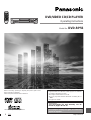 1
1
-
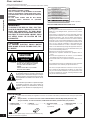 2
2
-
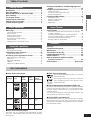 3
3
-
 4
4
-
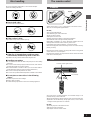 5
5
-
 6
6
-
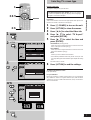 7
7
-
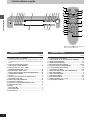 8
8
-
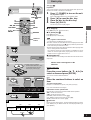 9
9
-
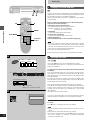 10
10
-
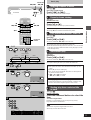 11
11
-
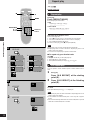 12
12
-
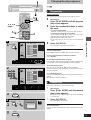 13
13
-
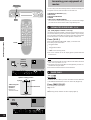 14
14
-
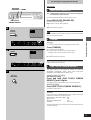 15
15
-
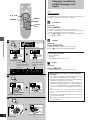 16
16
-
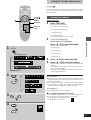 17
17
-
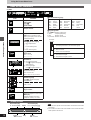 18
18
-
 19
19
-
 20
20
-
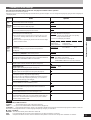 21
21
-
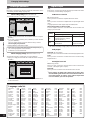 22
22
-
 23
23
-
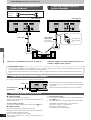 24
24
-
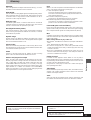 25
25
-
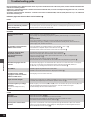 26
26
-
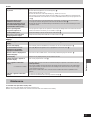 27
27
-
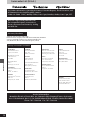 28
28
-
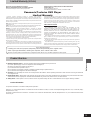 29
29
-
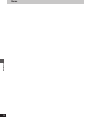 30
30
-
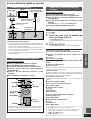 31
31
-
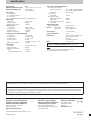 32
32
Panasonic DVDRP56 User manual
- Category
- DVD players
- Type
- User manual
- This manual is also suitable for
Ask a question and I''ll find the answer in the document
Finding information in a document is now easier with AI
Related papers
-
Panasonic DVDRA60 Operating instructions
-
Panasonic DVDH2000 Operating instructions
-
Panasonic DVDCV51 User manual
-
Panasonic DVD-A7 Owner's manual
-
Panasonic DVDRV41A Operating instructions
-
Panasonic DVD-CV36 Operating Instructions Manual
-
Panasonic DVD-RP62 User manual
-
Panasonic DVDRA61A User manual
-
Panasonic CQVX2000U Operating instructions
-
Panasonic DVDRP82GN User manual