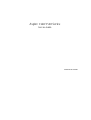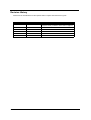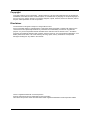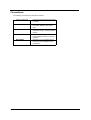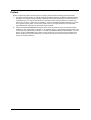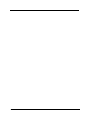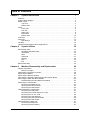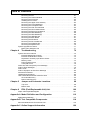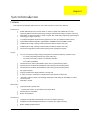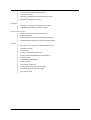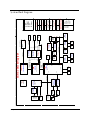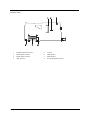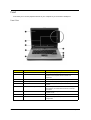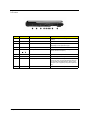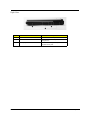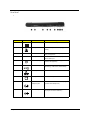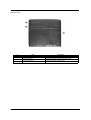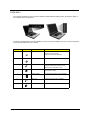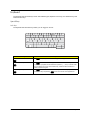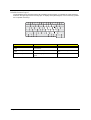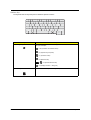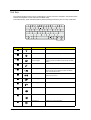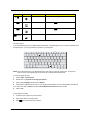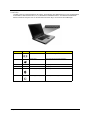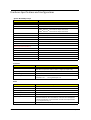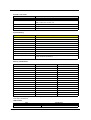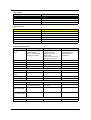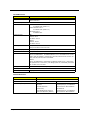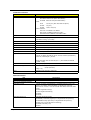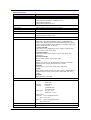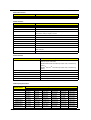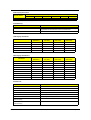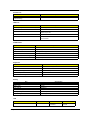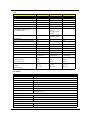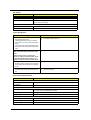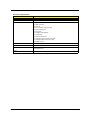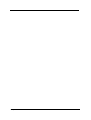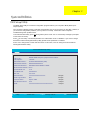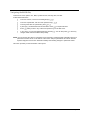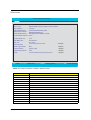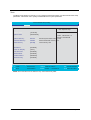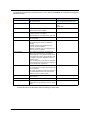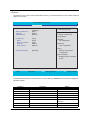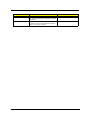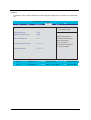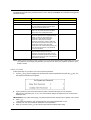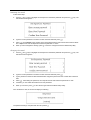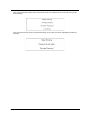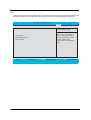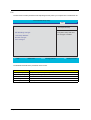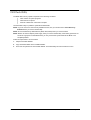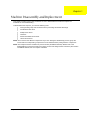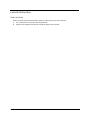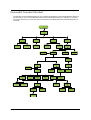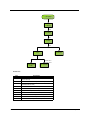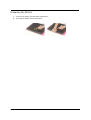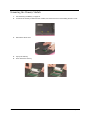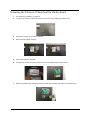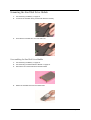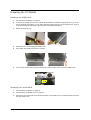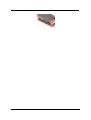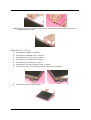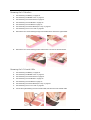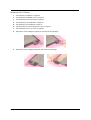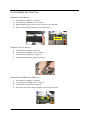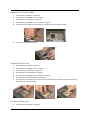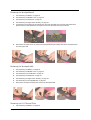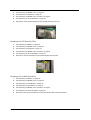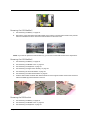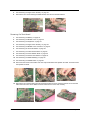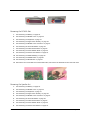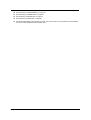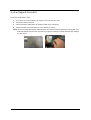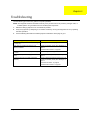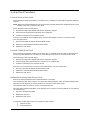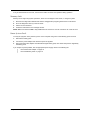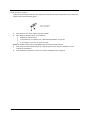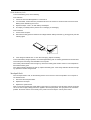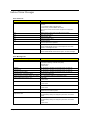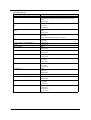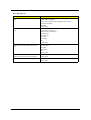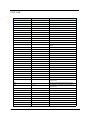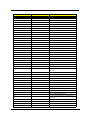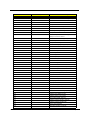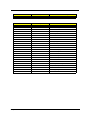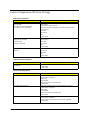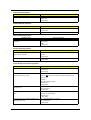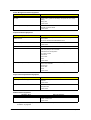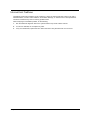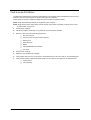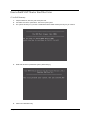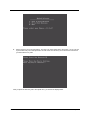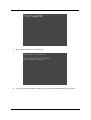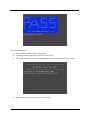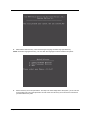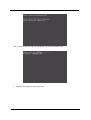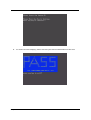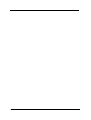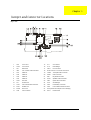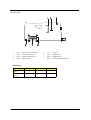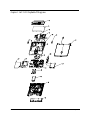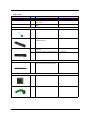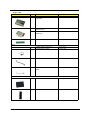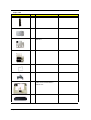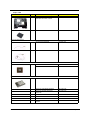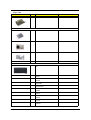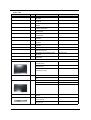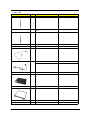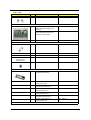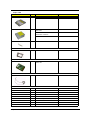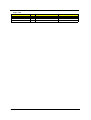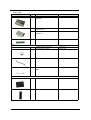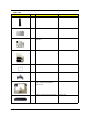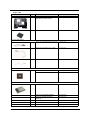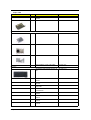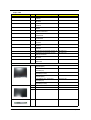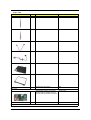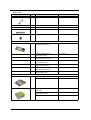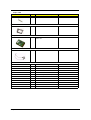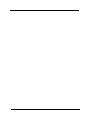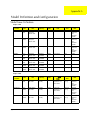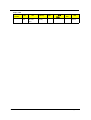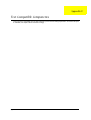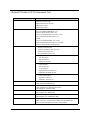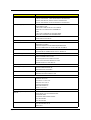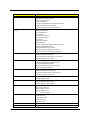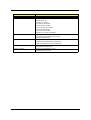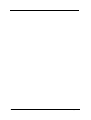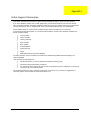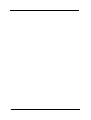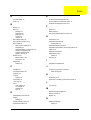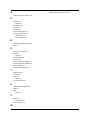Aspire 1360/1520 Series
Service Guide
PRINTED IN TAIWAN

II
Revision History
Please refer to the table below for the updates made on Aspire 1360/1520 service guide.
Date Chapter Updates
2004/10/20 Chapter 1 Add the most up-to-date system block diagram on page 3.
Change the memory controller to “built-in CPU” on page 18.

III
Copyright
Copyright © 2004 by Acer Incorporated. All rights reserved. No part of this publication may be reproduced,
transmitted, transcribed, stored in a retrieval system, or translated into any language or computer language, in
any form or by any means, electronic, mechanical, magnetic, optical, chemical, manual or otherwise, without
the prior written permission of Acer Incorporated.
Disclaimer
The information in this guide is subject to change without notice.
Acer Incorporated makes no representations or warranties, either expressed or implied, with respect to the
contents hereof and specifically disclaims any warranties of merchantability or fitness for any particular
purpose. Any Acer Incorporated software described in this manual is sold or licensed "as is". Should the
programs prove defective following their purchase, the buyer (and not Acer Incorporated, its distributor, or its
dealer) assumes the entire cost of all necessary servicing, repair, and any incidental or consequential
damages resulting from any defect in the software.
Intel is a registered trademark of Intel Corporation.
Pentium and Pentium II/III are trademarks of Intel Corporation.
Other brand and product names are trademarks and/or registered trademarks of their respective holders.

IV
Conventions
The following conventions are used in this manual:
Screen messages Denotes actual messages that appear
on screen.
NOTE Gives bits and pieces of additional
information related to the current
topic.
WARNING Alerts you to any damage that might
result from doing or not doing specific
actions.
CAUTION Gives precautionary measures to
avoid possible hardware or software
problems.
IMPORTANT Reminds you to do specific actions
relevant to the accomplishment of
procedures.

V
Preface
Before using this information and the product it supports, please read the following general information.
1. This Service Guide provides you with all technical information relating to the BASIC CONFIGURATION
decided for Acer "global" product offering. To better fit local market requirements and enhance product
competitiveness, your regional office MAY have decided to extend the functionality of a machine (e.g.
add-on card, modem, or extra memory capability). These LOCALIZED FEATURES will NOT be covered
in this generic service guide. In such cases, please contact your regional offices or the responsible
personnel/channel to provide you with further technical details.
2. Please note WHEN ORDERING FRU PARTS, that you should check the most up-to-date information
available on your regional web or channel. If, for whatever reason, a part number change is made, it will
not be noted in the printed Service Guide. For ACER AUTHORIZED SERVICE PROVIDERS, your Acer
office may have a DIFFERENT part number code to those given in the FRU list of this printed Service
Guide. You MUST use the list provided by your regional Acer office to order FRU parts for repair and
service of customer machines.

VI

VII
Chapter 1 System Introduction 1
Features . . . . . . . . . . . . . . . . . . . . . . . . . . . . . . . . . . . . . . . . . . . . . . . . . . . . . . . . . . . .1
System Block Diagram . . . . . . . . . . . . . . . . . . . . . . . . . . . . . . . . . . . . . . . . . . . . . . . . .3
Board Layout . . . . . . . . . . . . . . . . . . . . . . . . . . . . . . . . . . . . . . . . . . . . . . . . . . . . . . . .4
Top View . . . . . . . . . . . . . . . . . . . . . . . . . . . . . . . . . . . . . . . . . . . . . . . . . . . . . . . .4
Bottom View . . . . . . . . . . . . . . . . . . . . . . . . . . . . . . . . . . . . . . . . . . . . . . . . . . . . .5
Panel . . . . . . . . . . . . . . . . . . . . . . . . . . . . . . . . . . . . . . . . . . . . . . . . . . . . . . . . . . . . . . .6
Front View . . . . . . . . . . . . . . . . . . . . . . . . . . . . . . . . . . . . . . . . . . . . . . . . . . . . . . .6
Left view . . . . . . . . . . . . . . . . . . . . . . . . . . . . . . . . . . . . . . . . . . . . . . . . . . . . . . . .7
Right View . . . . . . . . . . . . . . . . . . . . . . . . . . . . . . . . . . . . . . . . . . . . . . . . . . . . . . .8
Rear Panel . . . . . . . . . . . . . . . . . . . . . . . . . . . . . . . . . . . . . . . . . . . . . . . . . . . . . .9
Bottom View . . . . . . . . . . . . . . . . . . . . . . . . . . . . . . . . . . . . . . . . . . . . . . . . . . . .10
Indicators . . . . . . . . . . . . . . . . . . . . . . . . . . . . . . . . . . . . . . . . . . . . . . . . . . . . . . . . . .11
Keyboard . . . . . . . . . . . . . . . . . . . . . . . . . . . . . . . . . . . . . . . . . . . . . . . . . . . . . . . . . .12
Special keys . . . . . . . . . . . . . . . . . . . . . . . . . . . . . . . . . . . . . . . . . . . . . . . . . . . .12
Hot Keys . . . . . . . . . . . . . . . . . . . . . . . . . . . . . . . . . . . . . . . . . . . . . . . . . . . . . . . . . . .15
Hardware Specifications and Configurations . . . . . . . . . . . . . . . . . . . . . . . . . . . . . . .18
Chapter 2 System Utilities 32
BIOS Setup Utility . . . . . . . . . . . . . . . . . . . . . . . . . . . . . . . . . . . . . . . . . . . . . . . . . . . .32
Navigating the BIOS Utility . . . . . . . . . . . . . . . . . . . . . . . . . . . . . . . . . . . . . . . . .33
Information . . . . . . . . . . . . . . . . . . . . . . . . . . . . . . . . . . . . . . . . . . . . . . . . . . . . .34
Main . . . . . . . . . . . . . . . . . . . . . . . . . . . . . . . . . . . . . . . . . . . . . . . . . . . . . . . . . .35
Advanced . . . . . . . . . . . . . . . . . . . . . . . . . . . . . . . . . . . . . . . . . . . . . . . . . . . . . .37
Security . . . . . . . . . . . . . . . . . . . . . . . . . . . . . . . . . . . . . . . . . . . . . . . . . . . . . . . .39
Boot . . . . . . . . . . . . . . . . . . . . . . . . . . . . . . . . . . . . . . . . . . . . . . . . . . . . . . . . . . .43
Exit . . . . . . . . . . . . . . . . . . . . . . . . . . . . . . . . . . . . . . . . . . . . . . . . . . . . . . . . . . .44
BIOS Flash Utility . . . . . . . . . . . . . . . . . . . . . . . . . . . . . . . . . . . . . . . . . . . . . . . . . . . .45
Chapter 3 Machine Disassembly and Replacement 46
General Information . . . . . . . . . . . . . . . . . . . . . . . . . . . . . . . . . . . . . . . . . . . . . . . . . .47
Before You Begin . . . . . . . . . . . . . . . . . . . . . . . . . . . . . . . . . . . . . . . . . . . . . . . .47
Disassembly Procedure Flowchart . . . . . . . . . . . . . . . . . . . . . . . . . . . . . . . . . . . . . . .48
Removing the Battery . . . . . . . . . . . . . . . . . . . . . . . . . . . . . . . . . . . . . . . . . . . . . . . . .50
Removing the Memory Module . . . . . . . . . . . . . . . . . . . . . . . . . . . . . . . . . . . . . . . . . .51
Removing the Wireless LAN Board and the Modem Board . . . . . . . . . . . . . . . . . . . .52
Removing the Hard Disk Drive Module . . . . . . . . . . . . . . . . . . . . . . . . . . . . . . . . . . . .53
Disassembling the Hard Disk Drive Module . . . . . . . . . . . . . . . . . . . . . . . . . . . .53
Removing the LCD Module . . . . . . . . . . . . . . . . . . . . . . . . . . . . . . . . . . . . . . . . . . . . .54
Removing the Middle Cover . . . . . . . . . . . . . . . . . . . . . . . . . . . . . . . . . . . . . . . .54
Removing the Launch Board . . . . . . . . . . . . . . . . . . . . . . . . . . . . . . . . . . . . . . .54
Removing the LCD Module . . . . . . . . . . . . . . . . . . . . . . . . . . . . . . . . . . . . . . . . .55
Disassembling the LCD Module . . . . . . . . . . . . . . . . . . . . . . . . . . . . . . . . . . . . . . . . .57
Removing the LCD Bezel . . . . . . . . . . . . . . . . . . . . . . . . . . . . . . . . . . . . . . . . . .57
Removing the Inverter Board (15” LCD) . . . . . . . . . . . . . . . . . . . . . . . . . . . . . . .57
Removing the 15” TFT LCD . . . . . . . . . . . . . . . . . . . . . . . . . . . . . . . . . . . . . . . .58
Removing the LCD Brackets . . . . . . . . . . . . . . . . . . . . . . . . . . . . . . . . . . . . . . . .59
Removing the LCD Coaxial Cable . . . . . . . . . . . . . . . . . . . . . . . . . . . . . . . . . . .59
Removing the LCD Hinges . . . . . . . . . . . . . . . . . . . . . . . . . . . . . . . . . . . . . . . . .60
Disassembling the Main Unit . . . . . . . . . . . . . . . . . . . . . . . . . . . . . . . . . . . . . . . . . . .61
Removing the Keyboard . . . . . . . . . . . . . . . . . . . . . . . . . . . . . . . . . . . . . . . . . . .61
Removing the RTC Battery . . . . . . . . . . . . . . . . . . . . . . . . . . . . . . . . . . . . . . . . .61
Table of Contents

VIII
Removing the Fan . . . . . . . . . . . . . . . . . . . . . . . . . . . . . . . . . . . . . . . . . . . . . . . .61
Removing the Thermal Module . . . . . . . . . . . . . . . . . . . . . . . . . . . . . . . . . . . . . .62
Removing the Processor . . . . . . . . . . . . . . . . . . . . . . . . . . . . . . . . . . . . . . . . . . .62
Installing the Processor . . . . . . . . . . . . . . . . . . . . . . . . . . . . . . . . . . . . . . . . . . . .63
Removing the Upper Case Assemly . . . . . . . . . . . . . . . . . . . . . . . . . . . . . . . . . .63
Removing the Touchpad Board . . . . . . . . . . . . . . . . . . . . . . . . . . . . . . . . . . . . .64
Removing the Touchpad Cable . . . . . . . . . . . . . . . . . . . . . . . . . . . . . . . . . . . . .64
Removing the VGA Thermal Plate . . . . . . . . . . . . . . . . . . . . . . . . . . . . . . . . . . .65
Removing the CPU Heatsink Plate . . . . . . . . . . . . . . . . . . . . . . . . . . . . . . . . . . .65
Removing the Second Fan Bracket . . . . . . . . . . . . . . . . . . . . . . . . . . . . . . . . . .66
Removing the ODD Module(1) . . . . . . . . . . . . . . . . . . . . . . . . . . . . . . . . . . . . . .66
Removing the ODD Module(2) . . . . . . . . . . . . . . . . . . . . . . . . . . . . . . . . . . . . . .66
Removing the HDD Bracket . . . . . . . . . . . . . . . . . . . . . . . . . . . . . . . . . . . . . . . .67
Removing the Main Board . . . . . . . . . . . . . . . . . . . . . . . . . . . . . . . . . . . . . . . . .67
Removing the DC Board . . . . . . . . . . . . . . . . . . . . . . . . . . . . . . . . . . . . . . . . . . .68
Removing the I/O Port Bracket . . . . . . . . . . . . . . . . . . . . . . . . . . . . . . . . . . . . . .68
Removing the PCMCIA Slot . . . . . . . . . . . . . . . . . . . . . . . . . . . . . . . . . . . . . . . .69
Removing the Speaker Set . . . . . . . . . . . . . . . . . . . . . . . . . . . . . . . . . . . . . . . . .70
System Upgrade Procedure . . . . . . . . . . . . . . . . . . . . . . . . . . . . . . . . . . . . . . . . . . . .71
Base Unit to Wireless Unit . . . . . . . . . . . . . . . . . . . . . . . . . . . . . . . . . . . . . . . . .71
Chapter 4 Troubleshooting 72
System Check Procedures . . . . . . . . . . . . . . . . . . . . . . . . . . . . . . . . . . . . . . . . . . . . .73
External Diskette Drive Check . . . . . . . . . . . . . . . . . . . . . . . . . . . . . . . . . . . . . .73
External CD-ROM Drive Check . . . . . . . . . . . . . . . . . . . . . . . . . . . . . . . . . . . . .73
Keyboard or Auxiliary Input Device Check . . . . . . . . . . . . . . . . . . . . . . . . . . . . .73
Memory check . . . . . . . . . . . . . . . . . . . . . . . . . . . . . . . . . . . . . . . . . . . . . . . . . . .74
Power System Check . . . . . . . . . . . . . . . . . . . . . . . . . . . . . . . . . . . . . . . . . . . . .74
Touchpad Check . . . . . . . . . . . . . . . . . . . . . . . . . . . . . . . . . . . . . . . . . . . . . . . . .76
Power-On Self-Test (POST) Error Message . . . . . . . . . . . . . . . . . . . . . . . . . . . . . . .77
Index of Error Messages . . . . . . . . . . . . . . . . . . . . . . . . . . . . . . . . . . . . . . . . . . . . . . .78
POST Code . . . . . . . . . . . . . . . . . . . . . . . . . . . . . . . . . . . . . . . . . . . . . . . . . . . . . . . .81
Index of Symptom-to-FRU Error Message . . . . . . . . . . . . . . . . . . . . . . . . . . . . . . . . .85
Intermittent Problems . . . . . . . . . . . . . . . . . . . . . . . . . . . . . . . . . . . . . . . . . . . . . . . . .88
Undetermined Problems . . . . . . . . . . . . . . . . . . . . . . . . . . . . . . . . . . . . . . . . . . . . . . .89
How to Build NAPP Master Hard Disc Drive . . . . . . . . . . . . . . . . . . . . . . . . . . . . . . . .90
CD to Disk Recovery . . . . . . . . . . . . . . . . . . . . . . . . . . . . . . . . . . . . . . . . . . . . . .90
Disk to Disk Recovery . . . . . . . . . . . . . . . . . . . . . . . . . . . . . . . . . . . . . . . . . . . . .93
Chapter 5 Jumper and Connector Locations 98
Top View . . . . . . . . . . . . . . . . . . . . . . . . . . . . . . . . . . . . . . . . . . . . . . . . . . . . . . .98
Bottom View . . . . . . . . . . . . . . . . . . . . . . . . . . . . . . . . . . . . . . . . . . . . . . . . . . . .99
Chapter 6 FRU (Field Replaceable Unit) List 100
Aspire 1660 Exploded Diagram . . . . . . . . . . . . . . . . . . . . . . . . . . . . . . . . . . . . . . . .101
Appendix A Model Definition and Configuration 112
Model Name Definition . . . . . . . . . . . . . . . . . . . . . . . . . . . . . . . . . . . . . . . . . . . . . . .112
Appendix B Test Compatible Components 114
Microsoft Windows XP Environment Test . . . . . . . . . . . . . . . . . . . . . . . . . . . . . . . . .115
Appendix C Online Support Information 120
Table of Contents

IX

Chapter 1 1
Features
This computer was designed with the user in mind. Here are just a few of its many features:
Performance
T Mobile AMD Sempron
TM
processor 2600+ to 3300+ or higher with 128/256 KB L2 cache,
supporting AMD Power Now! Technology and HyperTransport technology (for Aspire 1360 only)
T AMD Athlon 64 processor 3000+ to 3400+ or higher with 1 MB cache, supporting HyperTransport
technology (for Aspire 1520 only)
T VIA Chipset-integrated Unichrome PRO graphics core, with up to 64MB of shared memory
T 256/512MB of DDR333 SDRAM, upgradeable to 2048MB with dual soDIMM modules
T 30GB and above high-capacity, Enhanced-IED hard disk (for Aspire 1360 only)
T 40GB and above high-capacity, Enhanced-IDE hard disk (for Aspire 1520 only)
T Advanced Configuration Power Interface (ACPI) power management system
Display
T The TFT LCD panel providing a large viewing area for maximum efficiency and ease-of-use:
-- 14.1” XGA (1024x768) resolution (for Aspire 1360 only)
-- 15.0” XGA (1024x768) or SXGA+ (1400x1050) resolution
-- 15.4” WXGA (1280x800)
T NVIDIA GeForce4 448 Go with 64MB of video memory (manufacturing option)
T NVIDIA GeForce FX Go5200 with 64MB of video memory (manufacturing option)
T NVIDIA GeForce FX Go5700 with 64MB of video memory (manufacturing option)
T 3D graphics support
T Support simultanesous display between LCD and CRT
T S-video for output to a television or display device that supports S-video input
T “Automatic LCD dim” feature, automatically selecting the best setting for the display in order to
conserve power
T DualView
TM
support
Multimedia
T High-speed built-in optical drive:
DVD/CD-RW Combo, or DVD-Dual or DVD Super-Multi
T MS DirectSound compatible
T Built-in dual speakers
Connectivity
T Integrated 10/100 Mbps Fast Ethernet connection (for Aspire 1360 only)
T Integrated 10/100/1000 Mbps Fast Ethernet connection (for Aspire 1520 only)
T Built-in 56Kbps fax/data modem
System Introduction
Chapter 1

2 Chapter 1
T Four Universal Serial Bus (USB) 2.0 ports
T One IEEE 1394 port
T IEEE 802.11b/g Wireless LAN (manufacturing option)
T Bluetooth
®
(manufacturing option)
Expansion
T One Type III or two Type II CardBus PC Card slots
T Upgradeable hard disk and memory modules
Human-centric design
T Rugged, yet extremely portable, construction
T Stylish appearance
T Full-size keyboard with four programmable launch keys
T Comfortable palm rest area with well-positioned touchpad
I/O Ports
T Two Type II or one Type III PC CardBus (PCMCIA) slot
T One IEEE 1394 port
T One FIR port
T One RJ-11 modem jack (V.92, 56K)
T One RJ-45 network jack(Ethernet 10/100 Base-T)
T One DC-in jack
T One parallel port (ECP/EPP)
T One S-video port
T One external monitor port
T One microphone-in jack (3.5mm mini jack)
T One headphone jack (3.5mm mini jack)
T Four USB 2.0 ports

Chapter 1 3
System Block Diagram
A B C D E
4 4
3 3
2 2
EGRET Block Diagram
FWH
SST-49LF040
SVIDEO/COMP
RGB CRT
LVDS
CRT
TVOUT
LCD
ATA 133
AGP 8X
LPC Bus / 33MHz
6-CH
AC97 2.2
LPC I/F
HyperTransport
6.4GB/S 16b/8b
Claw Hammer K8
AMD CPU
DDR x2
200-PIN DDR SODIMM
KBC
M38859
Touch
Pad
Int.
KB
VIA
VT8235CE
ACPI 2.0
PCI
6xUSB 2.0
VIA
AGTL+ CPU I/F + UMA
CLK GEN
ICS950405
8 bit V-LINK
66MHZ
8x/4x/2x
802.11a/b/g
Mini-PCI
PCI Bus / 33MHz
PCB Layer Stackup
OUTPUTS
DCBATOUT
INPUTS
SYSTEM DC/DC
AD+
BAT+
MAX1645BEEI
MAX1999
Battery Charger
DCBATOUT
CPU V_CORE
INPUT
OUTPUT
OUTPUT
VCC_CORE_S0
FDD6035AL/FDS9412-U
OUTPUT
SYSTEM POWER
DCBATOUT
INPUT
INPUT
APL5508-18VC/APL5308-25AC
5V_S3
3D3V_S5
3D3V_S3
3D3V_S0
DCBATOUT
2D5V_S5
5V_S0
3D3V_S3
3D3V_S0
3D3V_LAN_S3
1D8V_S0
+5V_AUX_S5
+5V_UP_S5
2D5V_S0
K8N800
3533
34 34
30
19,20,21
11,12,13
4,5,6,7
3
16
18
17
17
46
43
41,42
44,45
Graphic CONN.
VIA VT1623M
14
TV Encoder
LVDS Transmitter
15
VIA VT1631
AGP 8x
DDR 333/400
MII
8,9,10
TPS2224AP
2* Slot Cardbus
1* 1394
27
PCMCIA I/F
PCI 7420
TI
27
PCMCIA
SLOT
1394
Conn
Support
TypeII
PWR SW
25,26
27
ICS
PIDE
DVD/
CD-RW
23
SIDE
HDD
23
AC LINK
MDC Card
OP AMP
APA2020
3224
MODEM
Line In
MIC In
32
Line Out
(SPDIF)
32
NS SIO
PC87392
36
10/100Mb
USB x 4
24
RJ11
CONN
AC'97 CODEC
31
VT1612A
Int. SPKR
32
PCI GIGA LAN
Realtek
RTL8110SBL
28
TXFM
29
RJ45
29
LAN PHY
29
VIA VT6103L
1000Mb
TXFM
29
L1: Signal 1
L2: GND
L3: Signal 2
L4: Signal 3
L5: VCC
L6: Signal 4
29
ISL6559CR
FDS9412-U/SI4892DY/LP2951ACM
5V_S5 ,
3D3V_S5
44
SYSTEM DC/DC
DCBATOUT
2D5V_S3
2D5V_S3
1D5V_S0
OUTPUT
INPUT
TPS5110
TFDU6101E
36
FIRParallel
port
37
Thermal
& Fan
G791
22

4 Chapter 1
Board Layout
Top View
1 Line-in Port 15 CPU Socket
2 Line-out Port 16 North Bridge
3 RJ45+RJ11 17 Fan Connector
4 LCD Inverter Cable Connector 18 Note: There is no 18 on this main board.
5 USB Port 19 Touchpad Cable Connector
6 USB Port 20 HDD Connector
7 USB Port 21 Keyboard Connector
8 USB Port 22 Speaker Cable Connector
9 VGA Port 23 Optical Drive Connector
10 S-Video Port 24 South Bridge
11 LCD Coaxial Cable Connector 25 RTC Battery Connector
12 Parallel Port 26 Launch Board Cable Connector
13 DC-in Port 27 SW1 (Please see Chapter 5 for its settings)
14 LCD Lid Switch 28 PCMCIA Slot

Chapter 1 5
Bottom View
1 Wireless LAN Card Connector 5 FIR Port
2 Modem Board Connector 6 DIMM Socket 1
3 Modem Cable Connector 7 DIMM Socket 2
4 IEEE 1394 Port 8 DC Charger Board Connector

6 Chapter 1
Panel
Ports allow you to connect peripheral devices to your computer as you would with a desktop PC.
Front View
# Item Description
1 Display screen Liquid-Crystal Display (LCD) provides visual output.
2 Status indicators LEDs (Light Emitting Diodes) that turn on and off to show
the status of the computer and its functions and
components.
3 Power button Turns the computer on and off.
4 Launch Keys Buttons for launching frequently used programs.
5 Palmrest Comfortable support area for your hands when you use the
computer.
6 Click buttons & 4-way scroll key The left and right buttons function like the left and right
mouse buttons, the center button serves as a scroll up/
down button.
7 Touchpad Touch-sensitive pointing device which functions like a
computer mouse.
8 Keyboard Inputs data into your computer.
9 Ventilation Slot Enables the computer to stay cool, even after the
prolonged use.

Chapter 1 7
Left view
# Icon Item/ Port Description
1 PC Card slots Supports two Type II or one Type III CardBus PC
Card(s).
2 Eject button Eject PC cards from the card slots.
3 Optical drive Internal optical drive; accepts CDs or DVDs
depending on the optical drive type.
4 IEEE 1394 port Connects to IEEE 1394 devices.
5 Infrared port Interfaces with infrared devices (e.g., infrared
printer, IR-aware computer).
6 LED indicator Lights up when the optical drive is active.
7 Eject button Ejects the optical drive tray from the drive.
8 Emergency eject slot Ejects the optical drive tray when the computer is
turned off. There is a mechancial eject button on
the CD-ROM or DVD-ROM drive. Simply insert
the tip of a pen or paperclip and push to eject the
tray.
9 Speaker Delivers stereo audio output.

8 Chapter 1
Right View
# Item/ Port Description
1 Speaker Delivers stereo audio output.
2 Ventilation slots Enable the computer to stay cool, even after
prolonged use.
3 Security keylock Connects to a Kensington-compatible
computer security lock.

Chapter 1 9
Rear Panel
l
# Icon Port Description
1 Power Jack Connects to an AC adapter
2 Parallel port Connects to a parallel device (e.g., parallel
printer)
3 Ventilation slots Enable the computer to stay cool, even
after prolonged use.
4 S-video port Connects to a television or display device
with S-video input.
5 External display port Connects to a display device (e.g., external
monitor, LCD projector).
6 Four USB 2.0 ports Connects to any Universal Serial Bus
devices(e.g., USB mouse, USB camera).
7 Network jack Connects to an Ethernet LAN network
8 Modem jack Connects to the phone line
9 Speaker/line-out/
headphone jack
Connects to audio line-out devices (e.g.,
speakers and headphones).
10 Line-in/mic-in jack Accepts audio line-in devices (e.g., audio
CD player and stereo walkman).

10 Chapter 1
Bottom View
# Item Description
1 Battery bay Houses the computer’s battery pack.
2 Battery release latch Unlatches the battery to remove the battery pack.
3 Memory compartment Houses the computer’s main memory.

Chapter 1 11
Indicators
The computer provides an array of seven indicators located below the display screen, showing the status of
the computer and its components.
The Power and Sleep status icons are visible even when you close the display cover so you can see the status
of the computer while the cover is closed.
# Icon Function Description
InviLink Indicates status of wireless or Bluetooth
(optional) communications.
Orange--WLAN; Blue--Bluetooth
1 Power Lights when the computer is on.
2 Sleep Lights when the computer enters Standby
mode and blinks when it enters into or
resumes from hibernation mode.
3 Media Activity Lights when the floppy drive, hard disk or
optical drive is active.
4 Battery Charge Lights when the battery is being charged.
5 Caps Lock Lights when Caps Lock is activated.
6 Num Lock Lights when Numeric Lock is activated.
Page is loading ...
Page is loading ...
Page is loading ...
Page is loading ...
Page is loading ...
Page is loading ...
Page is loading ...
Page is loading ...
Page is loading ...
Page is loading ...
Page is loading ...
Page is loading ...
Page is loading ...
Page is loading ...
Page is loading ...
Page is loading ...
Page is loading ...
Page is loading ...
Page is loading ...
Page is loading ...
Page is loading ...
Page is loading ...
Page is loading ...
Page is loading ...
Page is loading ...
Page is loading ...
Page is loading ...
Page is loading ...
Page is loading ...
Page is loading ...
Page is loading ...
Page is loading ...
Page is loading ...
Page is loading ...
Page is loading ...
Page is loading ...
Page is loading ...
Page is loading ...
Page is loading ...
Page is loading ...
Page is loading ...
Page is loading ...
Page is loading ...
Page is loading ...
Page is loading ...
Page is loading ...
Page is loading ...
Page is loading ...
Page is loading ...
Page is loading ...
Page is loading ...
Page is loading ...
Page is loading ...
Page is loading ...
Page is loading ...
Page is loading ...
Page is loading ...
Page is loading ...
Page is loading ...
Page is loading ...
Page is loading ...
Page is loading ...
Page is loading ...
Page is loading ...
Page is loading ...
Page is loading ...
Page is loading ...
Page is loading ...
Page is loading ...
Page is loading ...
Page is loading ...
Page is loading ...
Page is loading ...
Page is loading ...
Page is loading ...
Page is loading ...
Page is loading ...
Page is loading ...
Page is loading ...
Page is loading ...
Page is loading ...
Page is loading ...
Page is loading ...
Page is loading ...
Page is loading ...
Page is loading ...
Page is loading ...
Page is loading ...
Page is loading ...
Page is loading ...
Page is loading ...
Page is loading ...
Page is loading ...
Page is loading ...
Page is loading ...
Page is loading ...
Page is loading ...
Page is loading ...
Page is loading ...
Page is loading ...
Page is loading ...
Page is loading ...
Page is loading ...
Page is loading ...
Page is loading ...
Page is loading ...
Page is loading ...
Page is loading ...
Page is loading ...
Page is loading ...
Page is loading ...
Page is loading ...
Page is loading ...
Page is loading ...
Page is loading ...
Page is loading ...
Page is loading ...
Page is loading ...
Page is loading ...
Page is loading ...
Page is loading ...
Page is loading ...
-
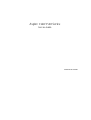 1
1
-
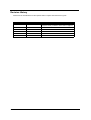 2
2
-
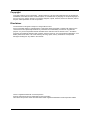 3
3
-
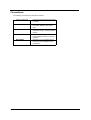 4
4
-
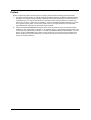 5
5
-
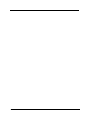 6
6
-
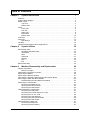 7
7
-
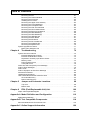 8
8
-
 9
9
-
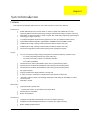 10
10
-
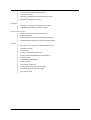 11
11
-
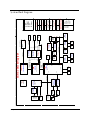 12
12
-
 13
13
-
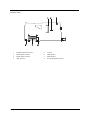 14
14
-
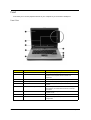 15
15
-
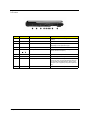 16
16
-
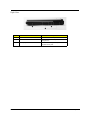 17
17
-
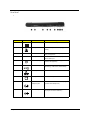 18
18
-
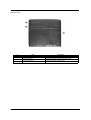 19
19
-
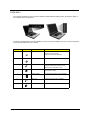 20
20
-
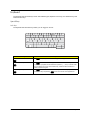 21
21
-
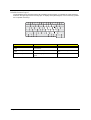 22
22
-
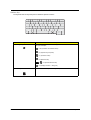 23
23
-
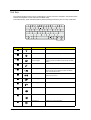 24
24
-
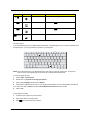 25
25
-
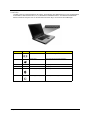 26
26
-
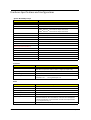 27
27
-
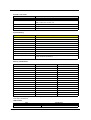 28
28
-
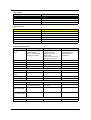 29
29
-
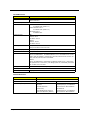 30
30
-
 31
31
-
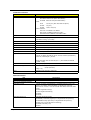 32
32
-
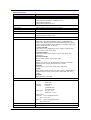 33
33
-
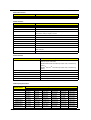 34
34
-
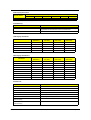 35
35
-
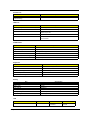 36
36
-
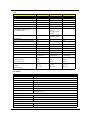 37
37
-
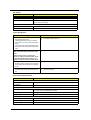 38
38
-
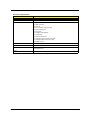 39
39
-
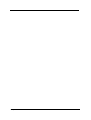 40
40
-
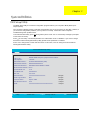 41
41
-
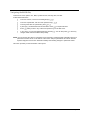 42
42
-
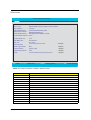 43
43
-
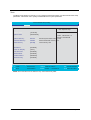 44
44
-
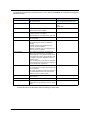 45
45
-
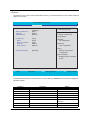 46
46
-
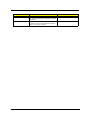 47
47
-
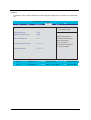 48
48
-
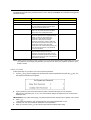 49
49
-
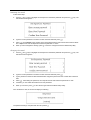 50
50
-
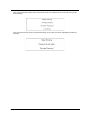 51
51
-
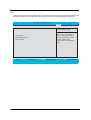 52
52
-
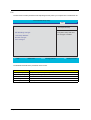 53
53
-
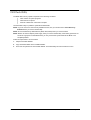 54
54
-
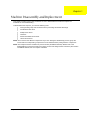 55
55
-
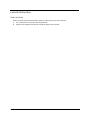 56
56
-
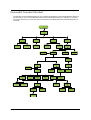 57
57
-
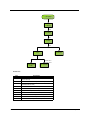 58
58
-
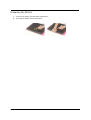 59
59
-
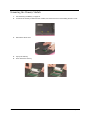 60
60
-
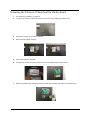 61
61
-
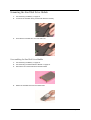 62
62
-
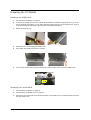 63
63
-
 64
64
-
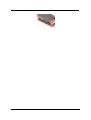 65
65
-
 66
66
-
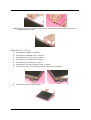 67
67
-
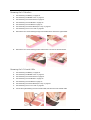 68
68
-
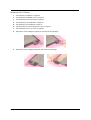 69
69
-
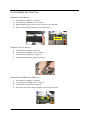 70
70
-
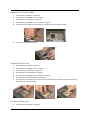 71
71
-
 72
72
-
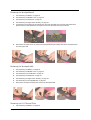 73
73
-
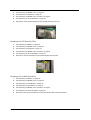 74
74
-
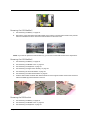 75
75
-
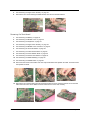 76
76
-
 77
77
-
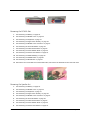 78
78
-
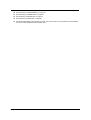 79
79
-
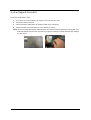 80
80
-
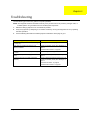 81
81
-
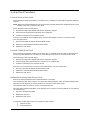 82
82
-
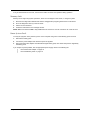 83
83
-
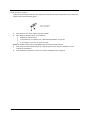 84
84
-
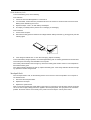 85
85
-
 86
86
-
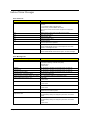 87
87
-
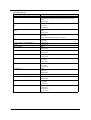 88
88
-
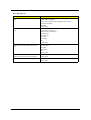 89
89
-
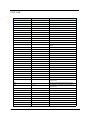 90
90
-
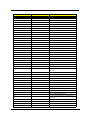 91
91
-
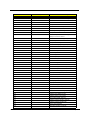 92
92
-
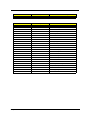 93
93
-
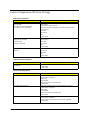 94
94
-
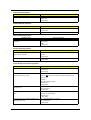 95
95
-
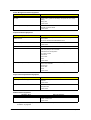 96
96
-
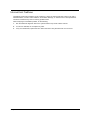 97
97
-
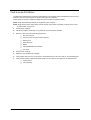 98
98
-
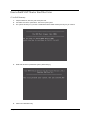 99
99
-
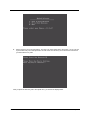 100
100
-
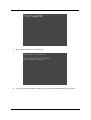 101
101
-
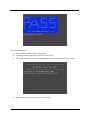 102
102
-
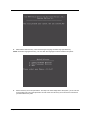 103
103
-
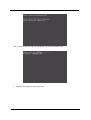 104
104
-
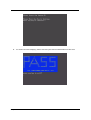 105
105
-
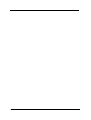 106
106
-
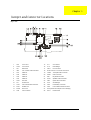 107
107
-
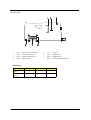 108
108
-
 109
109
-
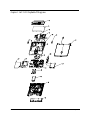 110
110
-
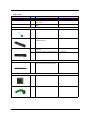 111
111
-
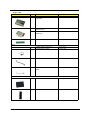 112
112
-
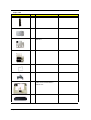 113
113
-
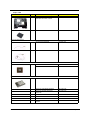 114
114
-
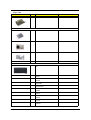 115
115
-
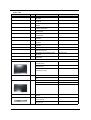 116
116
-
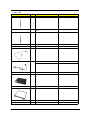 117
117
-
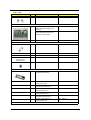 118
118
-
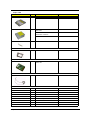 119
119
-
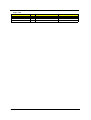 120
120
-
 121
121
-
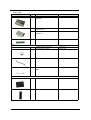 122
122
-
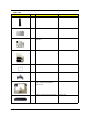 123
123
-
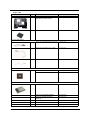 124
124
-
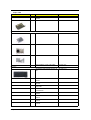 125
125
-
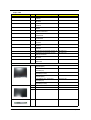 126
126
-
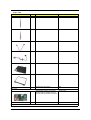 127
127
-
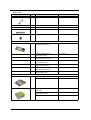 128
128
-
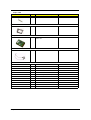 129
129
-
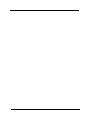 130
130
-
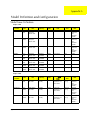 131
131
-
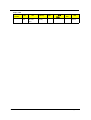 132
132
-
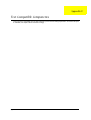 133
133
-
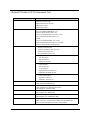 134
134
-
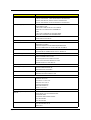 135
135
-
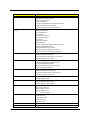 136
136
-
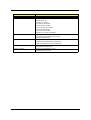 137
137
-
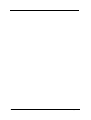 138
138
-
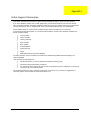 139
139
-
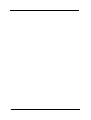 140
140
-
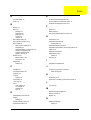 141
141
-
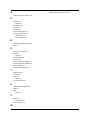 142
142
Ask a question and I''ll find the answer in the document
Finding information in a document is now easier with AI