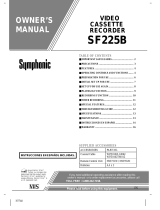Page is loading ...

SYLVANIA
VIDEO CASSETTE RECORDER
SRV206
I INSTRUCClONES EN ESPAI_OL INCLUIDAS. I
_A5 an ENERGYSTAR_
Part_er, our company has
determined thai this product meets
lhe ENERGY STAR_ guidelines lot
energy efficiency¸ ENERGY STAR® is
a US registered mark
H59M5CVR

WARNING: OR
TO REDUCE THE RISK OF FIRE OR ELECTRIC SHOCK, DO NOT EXPOSE THIS APPLIANCE TO RAIN
MOISTURE.
CAUTION: TO REDUCE THE RISK OF ELECTRIC
SHOCK, DO NOT REMOVE COVER (OR BACK). NO
USER SERVICEABLE PARTS INSIDE. REFER
SERVICING TO QUALIFIED SERVICE PERSON-
NEL.
he ealltinn markino t_ I _lt_l nn lhe r_ar of lhP eahlnel
The lightning flash with arrowhead symbol, within
an equilateral triangle, is intended to alert the user to
the presence of uninsulated "dangerous voltage"
within the product's enclosure that may be of suffi-
cient magnitude to constitute a risk of electric shock
to persorLs.
The exclamation point within an equilateral triangle
is intended to alert the user to the presence of impor-
tant operating and maintenance (servicing) irt_truc-
tions in the literature accompanying the product.
IMPORTANT SAFEGUARDS
l.Read instructions-All the safety and operating instruc-
tions should be read bofore the appliance is operated.
2.Retain Instructions-The safety and operating instructions
should be retained for future reference.
3.Heed Warnings-All warnings on the appliance and in the
operating instructions should be adhered to.
4.Fonow Instructions-All operating and use instructions
should be followed.
5.Cleaning-Unplug this video product from the wall outlet
before cleaning. Do not use liquid cleaners or aerosol
cleaners. Use a damp cloth for cleaning.
EXCEPTION: A product that is meant for uninterrupted
service and, that for some specific reason, such as the
possibility of the loss of an authorization code for a CATV
converter, is not intended to be unplugged by the user for
cleaning or any other purpose, may exclude the reference
to unplugging the appliance in the cleaning description
otherwise required in item 5.
6.Attaehrnents-Do not use attachments not recommended by
the video product manufacturer as they may cause hazards.
7.Water and Moisture-Do not use this video product near
water, for example, near a bath tub, wash bowl, kitchen
sink, or laundry tub, in a wet basement, or near a swimming
pool, and the like.
8.Accessories-Do not place this video product on an unstable
cart, stand, tripod, bracket, or table. The video product may
fall, causing serious injury to a child or adult, and serious
damage to the appliance. Use only with a cart, stand, tripod,
bracket, or table recommended by the manufacturer, or
sold with the video product- Any mounting of the appliance
should follow the manufacturer's PORTABLECARTWARNI[_G
instructions and should use a (S_apr0_e_nnETAC)
mounting accessory recom-
mended by the manufacturer. An
appliance and cart combination
shoutd be moved with care. Quick
stops, excessive force, and un-
even surfaces may cause the ap-
$3125A
-2.
pliance and cart combination to overturn.
9.Ventilation-Slots and openings in the cabinet are provided
for ventilation and to ensure reliable operation of the video
product and to protect it from overheating, and these open-
ings must not be blocked or covered. The openings should
never be blocked by placing the video product on a bed,
sofa, rug, or other similar surface. This video product
should not be placed in a built-in installation such as a
bookcase or rack unless proper ventilation is provided or
the manufacturer's instructions have been adhered to.
10.Power Sources-This video product should be operated
only from the type of power source indicated on the mark-
ing label. If you are not sure of the type of power supply
to your home, consult your appliance dealer or local power
company. For products intended to operate from battery
power, or other sources, refer to the operating instructions.
ll.Grounding or Polarization- This video product is
equipped with a polarized alternating-current line plug (a
plug having one blade wider than the other). This plug will
fit into the power outlet only one way. This is a safety
feature. If you are unable to insert the plug fully into the
outlet, try reversing the plug. If the plug should still fail to
fi t, contact your electrician to replace your obsolete outlet.
Do not defeat the safety purpose of the polarized plug.
12.Power Cord Protection-Power supply cords should be
muted so that they are not likely to be walked on or pinched
by items placed upon or against them, paying particular
attention to cords at plugs, convenience receptacles, and
the point where they exit from the appliance.
13.Outdoor Antenna Grounding-If an outside antenna or
cable system is connected to the video product, be sure the
antenna or cable system is grounded so as to provide some
protection against voltage surges and built-up static
charges. Article 810 of the National Electrical Code,
ANSI/NPPA No. 70, provides information with regard to
proper grounding of the mast and supporting structure,
grounding of the lead-in wire to an antenna discharge unit,
size of grounding conductors, location of antenna-dis-
charge unit, connection to grounding electrodes, and re-
quirements for the grounding electrode. (Fig. A)
EN
7K01
H 1600-UL

FIGURE A
EXAMPLE OF ANTENNA GROUNDING AS PER ] _--
NATIONAL ELECTRICAL CODE
ANTENNA
. LEAD'N
GROUND
CLAMP
ANTENNA
DISCHARGE UNIT
(NEC SECTION 810-20)
L CT ,C
SERVICE
EQUlPMENT_,.,_ m
," CSECT,ON5tO-2t,
NED- NATIONAL ELECTRICALCODE -J-_dl.------" POWER SERVICE GROUNDING
"_ ELECTRODE SYSTEM
$2898A (NECART 250, PARTH)
14.Lightning-For added protection for this video product
during a lightning storm, or when it is left unattended and
unused for long periods of time, unplug it from the wall
outlet and disconnect the antenna or cable system. This will
prevent damage to the video product due to lightning and
power-line surges.
15.Power Lines-An outside antenna system should not be
located in the vicinity of overhead power lines or other
electric light or power circuits, or where itcan fall into such
power lines orcircuits. When installing an outsideantenna
system, extreme care should be taken to keep from touch-
ing such power linesor circuitsas contactwith them might
be fatal.
16.Overloading-Do not overload wall outlets and extension
cords as this can result in a risk of fire or electric shock.
17.Object and Liquid Entry-Never push objects of any kind
into this video product through any openings as they may
touch dangerous voltage points orshort-out parts thatcould
result in a fire or electric shock. Never spill liquid of any
kind on the video product.
18.Servieing-Do not attempt to service this video product
yourself as opening or removing covers may expose you
to dangerous voltage or other hazards. Refer all servicing
to qualified service personnel.
19.Damage Requiring Service-Unplug this video product
from the wall outlet and refer servicing to qualified service
personnel under the following conditions:
a. When the power-supply cord or plug is damaged.
b. If liquid has been spilled, or objects have fallen into the
video product.
c. If the video product has been exposed to rain or water.
d. If the video product does not operate normally by follow-
ing the operating instructions. Adjust only those controls
that are covered by the operating instructions as an im-
proper adjustment of other controls may result in damage
and will often require extensive work by a qualified tech-
nician to restore the video product to its normal operation.
e. If the video product has been dropped or damaged in any
way.
f. When the video product exhibits a distinct change in
performance-this indicates a need for service.
20.Replaeenient Parts-When replacement parts are required,
be sure the service technician has used replacement parts
specified by the manufacturer or have the same charac-
teristics as the original part. Unauthorized substitutions
may result in fire, electric shock or other hazards.
21.Safety Check-Upon completion of any service or repairs
to this video product, ask the service technician to perform
safety checks to determine that the video product is in
proper operating condition.
22.Heat-This video product should be situated away from
heat sources such as radiators, heat registers, stoves, or
other products (including amplifiers) that produce heat.
-3-
EN
7K01
H I600-UL

PRECAUTIONS
For safe operation and optimum performance of your
VCR, keep the following in mind when selecting a place
for its installation:
• Shield it from direct sunlight and keep it away from
sources of intense heat.
• Avoid dusty or humid places.
• Avoid places with insufficient ventilation for proper
heat dissipation, Do not block the ventilation holes
on the sides of the VCR.
• Install unit in a horizontal position.
• Avoid locations subject to strong vibration.
• Do not place the VCR near strong magnetic fields.
• Avoid moving VCR to locations where temperature
differences are extreme.
• Do not place the VCR directly on top of the TV.
• Do not handle the power cord with wet hands.
• Do not pull on the power cord when disconnecting it
from AC wall outlet. Grasp it by the plug.
• If, by accident, water is spilled on your VCR, unplug
the power cord immediately and take the unit to our
Authorized Service Center for servicing.
• Do not put your fingers or objects into the VCR cas-
sette holder.
• Do not place anything directly on top of the VCR.
FCC WARNING- This equipment may generate
or use radiofrequency energy. Changes or modi-
fications to this equipment may cause harmful in-
terference unless the modifications are expressly
approved in the instruction manual. The user
could losethe authority to operate this equipment
if an unauthorized change or modification is
made.
CAUTION: TO PREVENT ELECTRIC SHOCK,
MATCH WIDE BLADE OF PLUG TO WIDE
SLOT, FULLY INSERT.
ATTENTION: POURI_VITERLESCHOC ELEC-
TRIQUES, INTRODUIRE LA LAME LA PLUS
LARGE DELA FICHE DANS LA BORNE COR-
RESPONDANTE DE LA PRISE ET POUSSER
JUSQU'AU FOND.
IMPORTANT COPYRIGHT INFORMATION
Unauthorized recording or use of broadcast televi-
sion programming, video tape, film or other copy-
righted material may violate applicable copyright
laws. We assume no responsibility for the unauthor-
ized duplication, use, or other acts which infringe
upon the rights of copyright owners.
A NOTE ABOUT RECYCLING
This product's packaging materials are recyclable
and can be reused. Please dispose of any materials in
accordance with your local recycling regulations.
Batteries should never be thrown away or incinerated
but disposed of in accordance with your local regu-
lations concerning chemical wastes.
Moisture condensation may occur inside the unit when
it is moved from a cold place to a warm place, or after
heating a cold room or under conditions of high humid-
ity. Do not use the VCR at least for 2 hours until its inside
is dry.
The serial number of this product may be found on the back of the VCR. No other VCR has the same serial number
as yours. You should record the number and other vital information here and retain this book as a permanent record
of your purchase to aid identification in case of theft. Serial numbers are not kept on file.
Date of Purchase
Dealer Purchase from
Dealer Address
Dealer Phone No.
Model No.
Serial No.
- 4 - EN
9J27
H59M5

TABLE OF CONTENTS
• IMPORTANTSAFEGUARDS ............................ 2
IPRECAUTIONS ................................................... 4
LOCATION .......................................................... 4
AVOID THE HAZARDS OF ELECTRICAL
SHOCK AND FIRE ............................................. 4
WARNING ........................................................... 4
NFEATURES .......................................................... 6
• SUPPUED ACCESSORIES ............................... 6
• VIDEO CASSETTE TAPE INFORMATION.... 7
• OPERATING CONTROLSAND FUNCTIONS.... 8
IPREPARATION FOR USE ............................... 10
ANTENNA/CABLE CONNECTIONS ............. 10
SE'ITING THE CH3/CH4 SWITCH ................. 13
A/V TERMINALS .............................................. 13
INSTALLING THE BATTERIES ..................... 13
• SET UP FOR USE ............................................. 14
CHANNEL SET UP (Automatic) ...................... 14
CLOCK SET UP ................................................ 15
TO DELETE CHANNELS ................................ 16
CHANNEL SET UP AGAIN ............................. 16
SELECTING THE LANGUAGE ...................... 16
• MTS (Multi-Channel Television Sound)
SYSTEM .............................................................. 17
CHECKING THE SELECTED MTS MODE.... 17
MTS RECORDING/MONITOR MODE ........... 17
SELECTING THE MTS SYSTEM .................... 18
IPLAYBACK ........................................................ 19
NORMAL PLAYBACK .................................... 19
PICTURE SEARCH ........................................... 19
STILL PICTURE ................................................ 19
VERTICAL HOLD CONTROL ........................ 20
TRACKING ADJUSTMENT ............................ 20
SLOW MOTION ................................................ 20
COUNTER MEMORY ...................................... 20
• SPECIAL PLAYBACK ....................................... 21
AUTO REPEAT PLAYBACK .......................... 21
PICTURE SELECT ............................................ 21
INDEX SEARCH .............................................. 22
QUICK-FIND .................................................... 23
TIME SEARCH .................................................. 23
• RECORDING ..................................................... 24
VIEWING AND RECORDING THE SAME
PROGRAM ......................................................... 24
SKIPPING UNWANTED SCENES DURING
RECORDING ..................................................... 24
RECORDING ONE PROGRAM AND VIEWING
ANOTHER ......................................................... 24
TO MONITOR THE PROGRESS OF YOUR
RECORDING ..................................................... 24
OTR (One Touch Recording) ............................. 25
• TIMER RECORDING ....................................... 26
AUTOMATIC TIMER RECORDING ............... 26
HINTS FOR TIMER RECORDING .................. 27
AUTO SATELLITE LINK
USING A SATELLITE TUNER(not supplied) .. 29
• COPYINGA VIDEO TAPE ............................... 30
• ON SCREEN DISPLAY. .................................... 30
1SPECIAL FEATURES ...................................... 30
REAL TIME TAPE COUNTER ........................ 30
AUTO REWIND ................................................ 30
• TROUBLESHOOTING GUIDE ....................... 31
• MAINTENANCE ............................................... 31
• SPECIFICATIONS ............................................ 32
• CABLE CHANNEL DESIGNATIONS ............ 32
• WARRANTY ....................................... Back Cover
-5- EN
9J27
H59M5

FEATURES
• Hi-Fi system - The Hi-Fi stored recording system offers you
excellent sound quality with a dynamic range of 80dB. frequency
response from 20Hz to 20kHz. and 0.005% wow and flutter.
• Rotary #-head Record/Playback System- 4-heads ensure
excellent picture quality and special effects playback.
• Bilingual on-screen menu display selectable In English
or Spanish
• Infrared remote control
• Real time tape counter- This shews the elapsed recording or
playback time in hours, minutes, and seconcL_.(Does not work in
blank areas of the tape)
• 181 channeleapabllity PLLfrequencysynthesizer tuner
with direct station call- (A convener may be necessary to
view scrambled cable channels.)
• Auto power on and off system- Automatically turns the
VCR when you imert the c_.sseue,turin off after auto-rewind, and
ejects when the beginning of the tape is reached.
• Auto counter reset- (Automatically resets tape counter
"0:00:00" when a tape is imerted.)
• Auto rewind when the end of a tape is reached- ( Does
not occur when using the timer recording).
• Direct Button Operation- When a tape is in the VCR and the
power is off, just press the PLAY, REWIND or FFWD button on
the main unit and it will automatically turn on the VCR and perform
the desired func6on.( Does notoccur when tt_ing the timer recording).
• 2 Step Picture Search Operation- You can view a video
program at a high speed or super high speed in elthe ra forward or
revetr.e direction. (Super high speed is available in LP and SLP
mode only)
• Still- "Freeze" the picture at any time, for clom viewing of a
pardcular scene.
• Digital Aura Tracking (DTR)-Automatically adjusts the
tracking for each tape you play.
• Auto Repeat- Allows you to repeat the playing eta tape indefi -
nitely without pressing the PLAY button.
• Picture Select- Allows you to select the picture quality of a
tape.
• Three different playback tape speeds : SPILP/SLP
• Two different recording tape speeds : SP/SLP
• OTR (One Touch Recording)- Instant timed recording for
30 to 480 minums is possible at the push of the REC/OTR button.
• 1 Year, 7 events (including Daily and Weekly Timer Re-
cording)- The built-in6mar allows you re recordupto 7 programs
at different time_ on different channels up to I _ar in advance. The
daily timer allows recordings to he mnde ofdaily broadca.st.s from Mor,-
day through Friday, and the weekly timer allows recording to he made
once a week up to the end of the tape.
• Auto Head Cleaner- Automatically cleans video heads as you
irLse r[ or remove a cassette.
• Quick--.Find,- Lets you search and confirm the contents of the
recorded program(s) using the index mark.
• Auto Satellite Link- When the VCR receives the signals using
the audio/vidao input jacks on the rear panel of the VCR from your
_atellite tuneL the VCR will turn itself on, and record. Then when
there is no signals, the VCR stoI_ and tum_ it._l f off automat ically.
• Time Search- Lets you set the VCR to advance the tape by
entering the desired playback time you want to skip.
• Index Search- Lets you index the start eta recording.
• Slow Motion- Youcanviewthevideoprogtamataslowerthan
normal playback speed. Slow speed can he controlled by pressing
the F.FWD button (fasteO or the REW(IND) button (slower).
• S-VHS Qoeal Playback (SQPB}- Allows you to view a
tape recorded in S-VHS format.
SUPPLIED ACCESSORIES
Coaxial Cable Remote Control Unit Batteries
:t I _ (AA x 2)
UPART NO.
(WPZO 102LG006/
WPZO102TM012) PART NO. (N9326UD)
• If you need to replace these accessories, please refer to the PART NO. under the illustrations and call 1-800-
968-3429.
• Depending on your antenna system, you may need different types of Combiners (Mixer) or Separators (Splitter).
Contact your local electronics store for these items.
• We do not recommend the use of universal remote controls. Not all of the functions may be controlled
with a universal remote control.
If you decide to use a universal remote control with this unit, please be aware that the code number given
may not operate this unit. In this case, please call the manufacturer of the universal remote control.
- 6 - EN
9J27
H59M5

VIDEO CASSETTE TAPE INFORMATION
This VCR will operate with any cassette that has the_ mark. For best results, we recommend the use of
high-quality tapes. Do not use poor quality or damaged tapes.
PRECAUTIONS REMOVING A CASSETTE
• Avoid moisture. Moisture condensation may occur
on the tape if it is moved from a cold place to a warm
place or visa versa. Before using a tape with these
conditions, to avoid damage of the tape and your
VCR, wait until the tape has warmed to room tem-
perature and the moisture has evaporated.
• Avoid extreme heat, high humidity and magnetic
fields.
• Do not tamper with the cassette mechanism.
• Do not touch the tape with your fingers.
TWO DIFFERENT TAPE SPEEDS
Before recording, select the tape speed from : SP mode
(Standard Play) or SLP mode (Super Long Play).
The table below shows the maximum recording/play-
back time using T60, T 120 or T 160 tapes in each mode.
Tape Speed Recording/Playback Time
I"I_q_eof tap_ T60 T120 TI60
SP mode I hour 2 hours 2-2/3 hours
SLP mode 3 hours 6 hours 8 hours
Note: You can play back a tape recorded in LP mode
(Long Play).
INSER ThVG A CA SSETTE
Insert the cassette in the direction as shown. Push in
gently, but continuously, on the center-back of the cas-
sette until it is drawn into the VCR.
The VCR will automatically turn on.
I) In the Stop mode, press the EJECT button on the re-
mote control or press the STOP/EJECT button on the
VCR. The cassette will be ejected.
2) Pull the cassette out of the cassette compartment.
3) Store the cassette in its case as shown.
ERA SE PRE VENTION
You can prevent accidental
erasing of a recording by
breaking off the tab on the
back edge ofthe cassette.
If you decide to record on
the tape again, cover the
hole with plastic tape.
CORRECT
*" WRONG _
-7- EN
9J27
H59M5

OPERATING CONTROLS AND FUNCTIONS
NOTE:
• We do not recommend the use of universal remote controls. Not all of the functions may be controlled with a
universal remote control.
If you decide to use a universal remote control with this unit, please be aware that the code number given may
not operate this unit. In this case, please call the manufacturer of the universal remote control.
--VCR FRONT PANEL-- 1 2 34 5 6
------_--€, I [ J _ b I ,_-----J
27 24 7 8 9 10 • 11 12 13 14
--REMOTE CONTROL--
7 m
15--
14--
16--
2--
13-
17-
18-
r
_E_
-<3 C3 <E_-
"(E9(3D (]9
C3 C59_D (]_-
G{9 _ I:39 _[3--
--8
m3
m12
m21
--20
--4
--5
--3
--6
--19
1. Cassette Compartment
2. REW(IND) button- Press to rewind the tape, or to
view the picture rapidly in reverse during the play-
back mode. (Rewind Search)
_1 button- Press to cancel a setting of timer pro-
gram. Press to correct digits when setting program
(For example: setting clock or timer program). Press
to add or delete channel numbers during channel pre-
3. EJECT button- PresstoremovethetapefromtheVCR.
STOP button- Press to stop the tape motion.
• button- Press to enter digits when setting pro-
gram (For example: setting clock or timer program).
Press to select the setting modes from the on screen
menu.
4. PLAY button- Press to begin playback.
• button- Press to enter digits when setting pro-
gram (For example: setting clock or timer program).
Press to select the setting modes from the on screen
menu.
5. F.FWD button- Press to rapidly advance the tape, or
view the picture rapidly in forward during playback.
(Forward Search)
I_ button- When setting program (For example:
setting clock or timer program), press to determine
your selection and proceed to the next step you want
to input. Press to determine the setting modes from
the on screen menu. Press to add or delete channel
numbers during channel preset.
6. PAUSE/STILL button-Press to temporarily stop
the tape during recording or to view a still picture
during playback.
Frame Advance funcUon-Press to advance the
picture by one frame at a time during still mode.
7o
8.
POWER button- Press to turn VCR on and off.
Press to activate timer recording.
VCR/TV button- Press to select TV or VCR mode.
VCR position: to view playback, to monitor video
recordings or watch TV using the VCR tuner.
TV position: to watch TV or to view one program
while recording another.
set.
-8- EN
9J27
H59M5

--REAR VIEW-
22 23 24 25
I
H
D
I0_ R m v
26 272829
9. Remote sensor window- Receives the infrared
signals from the remote control.
10. Indicators
POWER indicator- Indicates that the power is
turned on.
VCR/TV indicator- Indicates that the VCR is in the
VCR position.
TAPE IN indicator- Indicates that there is a tape in
the VCR.
TIMER indicator- Indicates that the timer recording
or OTR has been set.
RECORD indicator- Indicates that it is recording.
Flashes when a recording has been paused.
11. TAPE SPEED button- Press to choose the desired
recording speed : SP/SLP. (only on the VCR)
12. CHANNEL • or • buttons- Pressto selectthe de-
sired channels for viewing or recording.
Tracking function- Press to minimize video 'noise'
(lines or dots on screen) during playback or slow
mode.
Press to stabilize the picture in the Still mode when
the picture begins to vibrate vertically.
13. RECORD button- Press for manual recording.
OTR button- Press to activate One Touch Record-
ing. (only on the VCR)
14. MENU button- Press to display the menu on the TV
screen. Press to exit the menu on the TV screen.
15. NUMBER buttons-- Press to select desired channels
for viewing or recording. To select channels from 1
to 9, first press "0" button then 1 to 9. (only on the
remote control)
+100 button- When selecting cable channels which
are higher than 99, press this button first, then press
the last two digits. (To select channel 125, first press
"+100" button then press "2" and "5"). (only on the
remote control)
16. DISPLAY button- Press to display the counter or
the current channel number and the current time on
the TV screen. (only on the remote control)
17. SLOW button- Press to start slow motion playback.
Tige slow speed can be controlled by pressing the
F.FWD button (faster) or REW(IND) button
(slower). (only on the remote control)
18. QUICK-RND button- Quick Find mode. For more infor-
mation, please read page 23. (only on the remo_econtrol)
19. SEARCH buttons
TIME SEARCH button- Time Search mode. For
more information, please read page 23. (only on the
remote control)
INDEX SEARCH button- Index Search mode. For
more information, please read page 22. (only on the
remote control)
20. COUNTER MEMORY button- Press to set counter
memory on and off.(only on the remote control)
21. COUNTER RESET button- Press to reset counter
to 0:00:00. (only on the remote control)
EXITbutton- Press to exit the menu on the TV
screen. (only on the remote control)
22. Powercord- Connect to a standard AC outlet
(120V/60Hz).
23. AUDIO OUT lacks- Connect to the audio input
jacks of your audio equipment or another VCR.
24. AUDIO IN lackS- Connect to the audio output jacks
of your audio equipment or another VCR.
25. ANT. IN terminal- Connect to an antenna, Cable
system or Satellite system.
26. VIDEO OUT lack- Connect to the video input jack
of your video camera or another VCR.
27. VIDEO IN jack- Connect to the video output jack of
your video camera or another VCR.
28. CH3/CH4 selector switch- Use to select a video
output channel (3 or 4) lbr VCR playback.
29. ANT. OUT terminal- Connects to the antenna input
terminal on your TV.
-9-
EN
9J27
H59M5

PREPARATION FOR USE
For some of the most common types of connections, please follow the drawings below. Use only one connection.
For any further complex connections, please contact your local dealer or other qualified persons. (You may need
addi_nal accessories which a_mnot supplied). -- .....................................................
1 Disconnecttheantenna orcablofrom yourTV. 2 Connect the antenna or cable to the ANZIN
(Top jack) of your VCR.
3 Connect one end of the coaxial cable (sup-
plied) to the ANT.OUT (Bottom jack) of your
VCR.
4 Connect the other end of the coaxial cable
(supplied) to the UHF/VHF antenna jack of your
IV.
IFig.l: Indoor Antenna I
IBackofthe
UHFNHF combinationTV]
[Indoorantenna] (NewSiyle)
(notsupplied) [BackoftheVCR]
(TopJack)
0 UHFtCr4F
Y...0hi0g.0..o=
(no1supplied) J
I - Hill [eackofthe
OR UHF/VHF separated TV]
OR UHFNHF separator
{supplied) __
You canrecordonechannelwhile viewing another.The samegoesfor Automatic Timer Recording andOne Touch
Recording, ]Fordetails, pleasereferto "Recording" on page24,
Note: The connectionof an indoor antennawith a VCR may not always give acceptableTV reception.
I Fill.2: VHF/UHF Combination Antenna or Cable from the Cable Company
[Backofthe
LIHF/VHF combination TV]
[Cable [VHF/UHFc0mbinationantenna] [Backof theVCR] (NewS_le)
company] (notsupplied)
II ®
(Top Jack)
_NT O UHFNHF
Matchingtransformer xi I I
I II III P-_ (s_0bBied) [ea_ko,t_
"L_--=._l___ I _ oft UHFHHFseparatedTV_
_7_"---'_LJ _-_r '_ i? > I __ (Oldsqle/
OR UHFNHF separator
• ORIT0VCR'sANT:OUT ('_,_ ! WFI_ -_OwF
c,oa xial cable 0
You can record one channel while viewing another. The same goes forAutomatic Timer Recording and One Touch
Recording. For details, please refer to Record n,:, on page 24.
Continued on the next page.
- I0- EN
9J27
H59M5

Fig.3: VHF/UHF Separate Antenna 1
[UHF antenna] [Back ofthe
(not supplied) UHFNHF combinationTV]
nna]_ [Backof bheVCR} (New Style)
_l _ O UHFNHF
o==- 0J2__
I IIIII_ <sppp,iedl[Backofthe
==--_==,u"L..,IJ_.-_J _ OR UHFNHFseda'atedTV]
='=-'_'?_°_1't"_L_"_Y_'l;",_-I"" Io.Sye)
.,_) (notsupplied) II _--_
(BottomJack) - .. _:]-_1 ,_.l#_'_--_f_%.F
(supplied)
You canrecordonechannelwhile viewing another.The samegoesfor Automatic Timer RecordingandOne Touch
Recording. For details, pleaserefer to "Recording" on page 24.
I Fig.4: Cable Box and Satellite Box ]
[Back ofthe
UHFNHF combination TV]
[Cable _)x or Satellite Box] [Back of the VCR]
(not supplied) G
INJack • (Top Jack)
OUT Jack
UHFNHF
To VCR's ANT.OUT
(Bottom Jack)
OR
(supplied)
UHFNHF separator
(notsupplied)
[Backof the
UHFNHF separatedTV1
(Old Style)
UHF
(spppliedl
You can ONLY record and view the SAME channel when using this connection. There are no exceptions. The
same goes for Automatic Timer Recording and One Touch Recording.
Note: Channel memory programming is NOT needed when using this connection.
RECORDING HINTS
I) Be sure to check that the POWER and the VCR/TV indicators are both on.
2) Turn on the TV and Cable Box or Satellite Box.
3) Set the channel to be recorded on the Cable Box or Satellite Box.
4) Set the TV and VCR to channel 3 or 4.
5) Set the CH3/CH4 switch on the back of the VCR to match the channel set on the TV and VCR.
6) Press the RECORD button. For AUTOMATIC TIMER RECORDING, the VCR must stay on chan nel 3 or 4 at step
[91on page 27.
Continued on the next page.
-II- EN
9J27
H59M5

Somecustomerswithcableboxesmayrecordonechannelandviewanother,witheitheroneoftheconnectionsbelow.
Satellitesystems:Neitheroftheseconnectionsbelowwillwork.Forsatelliteownerswishingtorecordonechannel
and view another, please contact the manufacture of the satellite system.
[ Fig.5: Fig.6:
From the Cable Company
coaxialcable(not suppli_
[ B_ckoftheCable Box] _
coaxialcable (notsuPpl_
[Backolthe VCRI _
coaxial cat_e (not SU_ i_,_
On older ]_*S a matching
axial cal0ie (not supplie_
[ A / B switch ] (not supplied)
coaxial cable (supplied)
)_"_ [ Back of the TV ]
You can record a scrambled channel while viewing an-
other.
'l
From the Cable Company
[ Back of the VCR I
¢oaxila_cabie (not suppliedI
_ J7[ Back of the Cable Box I
RECORDhVG HINTS
I) Be sure to check that the POWER and the VCR/TV
indicators are both on+
2) Turn on the TV and Cable Box.
3) Set the channel to be recorded on the Cable Box.
4) Set the TV and VCR to channel 3 or 4.
5) Set the CH3/CH4 switch on the back of the VCR to
match the channel set on the TV and VCR.
6) Press the RECORD button. For AUTOMATIC
TIMER RECORDING, the VCR must stay on channel
3 or 4 at step [9] on page 27.
7) Set the A-B switch to the other side. For AUTO-
MATIC TIMER RECORDING, set the A-B switch
to the other side after step [12] on page 27.
8) Select the channel to be viewed on the TV.
Note: If you wish to view the VCR menu, what you are
recording or play a tape with this connection,
make sure the A-B switch is on the correct side.
coaxial Cable(supplied)
On OlderTVS a thatching tcansfcrrr
r_ay be needed here.
(notsuppled) _
_ _--_[BackoftheTVI
This connection is good only if none of your channels
are scrambled. You can record one channel while view-
mg another. Scrambled channels cannot be recorded
with this connection.
RECORDING HINTS
I) Be sure to check that the POWER and the VCR/TV
indicators are both on.
i2) Turn the TV and Cable Box.
on
3) Set the channel to be recorded on the VCR.
4) Set the TV and Cable Box to channel 3 or 4.
i 5) Set the CH3/CH4 switch on the back of the VCR to
! match the channel set on the TV.
i 6) To view ONE channel while recording ANOTHER,
I the VCR/TV indicator must be off.
For AUTOMATIC TIMER RECORDING, the
! VCR,rI_V indicator must be off after step [11] on page
I 27.
i 7) Set the channel to be viewed on the Cable Box.
Note: If you wish to view the VCR menu, what you are
recording or play a tape with this connection, the
VCR/TV indicator must be on and the Cable Box
channel must match the channel selected on the
back of the VCR. (CH 3 or4)
Note to CATV system installer
This reminder is provided to call the CATV system
installer's attention to Article 820-40 of the NEC that
provides guidelines for proper grounding and. in
particular, specifies that the cable ground shall be
connected to the grounding system of the building,
as close to the point of cable entry as practical.
-12- EN
9J27
H59M5

3)
If your TV does not have A/V terminals: I
When the VCR is in the Playback mode or when the !
VCR is in the VCR position, your TV will receive sig- 4)
nals from the VCR on either channel 3 or 4. i •
To use the VCR with your TV, set the selector switch to
CH3 or CH4 (which is located in the beck of your VCR),
whichever is not used for normal broadcasts in your •
area. Then set your TV to the same channel.
[Back of the VCR]
Connect the audio/video cables to the audio/video
input jacks on the back of the VCR. Now connect the
other end of the cables to the audio/video output jacks
on the source.
If you use the audio and video input jacks on the
back of the unit, press 0, 0, 1on the remote control
to select the "Lineln Rear (L I)" position.
If you use the audio and video input jacks on the
front of the unit, press 0, 0, 2 on the remote control
to select the "Lineln Front (L2)" position.
You may also select the "Lineln Rear (L1)" or
"Lineln Front (L2)" setting by pressing the CHAN-
NEL • or • button.
Notes:
• When the TV screen displays "Lineln Rear (LI)" or
CONrqECTING TO INPUT JACKS "Lineln Front (L2)", its background will be blue.
• "Lineln Rear (L1)" or "LineIn Front (L2)" is found be-
When you copy a video tape, or watch a program re- fore the lowest memorized channel. (Example: CH2)
corded on an another source, use the audio/video input
jacks on the VCR. CONNECTING TO OUTPUT JACK,S
• When you connect a monaural VCR (another source)
to this VCR, connect the Audio output jack of the lfyour TVhasA/Vinputjacks,
monaural VCR (another source) to the AUDIO IN L You may connect your VCR's AUDIO/VIDEO OUTPUT
jack of this VCR. The audio signal will be recorded jackstotheaudio/videoinputjacksonbeckofyourTV.
in both L and R channel equally. Direct audio/video connections usually result in a better
USING THE REAR JACK:
[ Fi_.7:
TOthe audio
USING THE FRONT JACK:
picture and sound quahty for tape playback. Please see
I [y°urFilil.8:TV'sowner's manual for A/V input connections. I
--trio
You can use the audio and video input jacks on the front
panel of the VCR instead of using the jacks on the back.
INPUT SELECT OF FRONT OR REAR
To use the audio/video input jacks, select the "Lineln
Rear (L l)" or "Lineln Front (L2)" position.
1) Be sure to check that the POWER and the VCR/TV
indicators are both on.
I) Open the battery compartment cover by pressing the
cover on the remote unit in the direction of the arrow.
2) Insert 2 "AA" penlight batteries into the battery com-
partment in the direction indicated by the polarity
(+/-) markings.
3) Replace the cover.
2) Turn on the TV and set the TV to channel 3or 4. Now
set the CH3/CH4 switch on the back of the VCR to
match the channel selected on the TV.
-13-
EN
9J27
H59M5

SET UP FOR USE
You can program the tuner to scan only the channels you
receive in your area.
NOTES:
• Channel memory programming is NOT
needed when connected to a cable box or satel-
lite box as in Fig 4 on page 11 or Fig 5 on
pagel2. In this case with your remote, select the
VCR to channel 3 or 4 the same channel as lo-
cated on the back of VCR (CH3 or CH4). Then
the channel you wish to record or view may be
selected on the cable box or satellite box.
• Follow the steps below once. Repeat it only if
there is a power failure or if the VCR is unplugged
for more than 30 seconds. (In these cases, the pro-
grammed channels are erased.)
• You must follow the steps below before attempt-
ing to play or record a video tape. If you want to
play or record a video tape BEFORE program-
ming the tuner, you can cancel it by pressing the
RESET/EXIT button. To program the tuner again,
see "CHANNEL SET UP AGAIN" on page 16.
d Select "ENGLISH" or "ESPAI_IOL"
Select "ENGLISH" or I _*_+_"°2 ]
' "ESPAIqOL"=Spanish by using "_'_ '°"+
the PLAY/h, or STOP/• button. Es,,_
Then, press the F.FWD/I_ but-
ton.
Note: This function effects only the language on the
screen menu and not the audio source.
Press the EFWD/I_ button once. _, I t
AUTOS[CUP
The (uner scans and memorizes / I _.
all active channels in your area.
• The VCR distinguishes between standard TV chan-
nels and cable channels.
++++i+o1
The tuner stops on the lowest
memorized channel. The TV
screen returns to TV mode.
1 Plug in the VCR power cord
Plug theVCR power cord into astand-
ard AC outlet.
Remember: If your cable box or satellite box is con-
nected as in Fig 4 on page I I or Fig 5 on
page 12, you DO NOT have to set up the
channels. Just select the TV and VCR to
channel 3 or 4 and also have the
CH3/CH4 switch on the back of the VCR
to match the channel you selected (CH 3
or CH 4). Now select the Box to the chan-
nel you wish to view or record.
2 Select chanr_el 2 or ,: on the TV
Turn on the TV and set the TV to channel 3
or 4. Now set the CH3/CH4 switch on the
back of the VCR to match the channel se-
lected on the TV.
[Back of
the VCR]
• If "AUTO SET UP" appears on the TV screen again,
check the cable connections. Press the F.FWD/I_-
button once again and the VCR will begin preset
again.
TO SELECT A DESIRED CHANNEL
You can select the desired channel by using the CHAN-
NEL • or • button or directly pressing the number but-
tons on the remote control.
Note for using the number buttons:
• When selecting cable channels which are higher than
99, press the + 100 button first, then press the last two
digits. (Example: to select channel 125, first press the
+100 button then press "2" and "5").
• You must precede single-digit channel numbers with
a zero (For example: 02, 03, 04 and so on).
3 Turn on the u'CR
Press the POWER button to turn on the VCR. Both the
POWER indicator and the VCRFfV indicator on the
VCR come on.
-14-
EN
9J27
H59M5

Settheclockaccuratelyforproperautomatictimerre-
cording.WesuggestthatyouuseaTVorradiostation
asyourtimesource.
In the example below, the clock is to be set to:
DATE March 20th, 2000
SETTING TIME 5:40PM
• When the VCR is in the Menu mode, the following
buttons only work (PLAY/A, F.FWD/I_,
REW(IND)/'_I, STOP/Y, RESET/EXIT, POWER
and MENU).
• Be sure to check that the POWER and the VCR/TV
indicators are both on.
• Turn on the TV and set the TV to channel IC_"_CH41
3 or 4. Now set the CH3/CH4 switch on [Backor
the back of the VCR to match the Chan- theVCR]
nel selected on the TV.
1 Select "CLOCK SET"
Press the MENU button. The
"CLOCK SET" menu appears.
o.o¢_ sex
I__,_ ......
• The number buttons on the remote control do not
work in this Menu mode.
• When you press the F.FWD/I_" button during steps
[2] to [6], you may forward to next step.
• Press the REW(IND)/'ql button to go back one step
from current step during steps [3] to [7].
2 Select the month
Press the PLAY/A or STOP/Y
button repeatedly until the de-
sired month appears.
(Example: March --> 03)
I ctoc K SET
.,.T,_.o._ Y+..
Then, the press EFWD/II,- button.
3 Select the day
Press the PLAY/A or STOP/Y
button repeatedly until the de-
sired day appears.
(Example: 20th --> 20)
Then, press the EFWD/I_ button.
_oeP, s_
! 4 Select the year =o_,_ ]
! Press the PLAY/A or STOP/Y .... _'t_
!
I button until the desired year no- _'"'°_', "e_" _
I pears. (Example: 2000)
J
i Then, press the EFWD/]_ burton.
5 Select the hour +_ _ "1
i Press the PLAY/A or STOP/T 72_; _. _+'o
i button until the desired hour ap- ..g,_,,E ,_,
pears. (Example: 05) "_*_"
Then_ press the EFWD/I_ burton.
t
I
6 Select the minute ( °_'_
i Press the PLAY/A or STOP/Y ..... _ ....
button until the desired minute _._,_ _,+_
,*l,#
appears. (Example: 40) ........,'O,
i Then, press the EFWD/II_ button.
7 Select ",aM" or "PM" °_°="_ ")
_*OUl_ 0Av *E^A
i
Press the PLAY/A or STOP/_F
. button to point to "AM" or"PM". _""_'+ _'_,,
],(Example: PM) . ..... .._j
i ........ ......
8 Start the clock
Press the RESET/EXIT or E.FWD/I_" button.
Although seconds are not displayed, they begin count-
ing from 00 when you press the RESET/EXIT or
F.FWD/I_ button. Use this feature to synchronize the
clock with the correct time.
• When unplugging the AC-cord or if there is a power
failure for more than 30 seconds, you may have to
reset the clock.
• If the display shows an abnormal reading or no read-
ing, unplug the power cord for more than 30 seconds.
Then plug it back in and reset clock.
I'0 (_'ttANGE CLOCK SETTING
I) Press the MENU button until the main menu appears.
, 2) Press the PLAY/& or
STOP/V button to point to
"CLOCK SET". Then, press
the F.FWD/I_ button.
3) Follow steps [2] to [8].
,Xt/rO n_p_m iorr
P_TURE S_.Ecr
• ctcx_ S_T
-15- EN
9J27
H59M5

Thechannelsyounolongerreceiveorseldomwatchcan
bedeletedfromthememory.(Ofcourse,youcanlater
addthedeletedchannelintothememoryagain.)
• Be sure to check that the POWER and the VCR/TV
indicators are both on.
• TurnontheTVandsettheTVtochannel _
3 or 4. Now set the CH3/CH4 switch on
the back oftbe VCR to match the channel [Backof
selected on the TV. theVCR]
.uEtlu i.
1 Select main menu .._.,.o_.,_._
AUTOCRAT [¢_3
Press the MENU button until the ,. c,,,_=L_v,_"_=_e"
ct_K s_
main menu appears. _"_'_'_-_
AtlTO_V,rLtrr [ t n,t
2 Select "CHANNEL SET
UP"
Press the PLAY/& or STOP/V button to point to "CHAN-
NEL SET UP". Then, press the EFWD4_. button.
Select"MANUAL SET UP"
Press the PLAY/& or STOP/V but-
ton to point to "MANUAL SET UP".
Then, press the F.FWD/)p- button.
Auto _,_7 up
_mJ_. srr up
! NOTE: To confirm that channel(s) has been deleted or
added, press the CHANNEL • or • button.
Remember: If your cable box or satellite box is con-
nected as in Fig 4 on page I I or Fig 5 on
page 12, you DO NOT have to set up the
channels. Just select the TV and VCR to
channel 3 or 4 and also have the
CH3/CH4 switch on the back of the VCR
to match the channel you selected (CH 3
or CH 4). Now select the Box to the chan-
nel you wish to view or record.
I) Press the MENU button until the main menu appears.
2) Press the PLAY/• or STOP/V button to point to
"CHANNEL SET UP". Then, press the F.FWDtI_. but-
ton,
3) Confirm "AUTO SET UP" is
pointed to, then press the
F.FWD/I_- button. After scan-
ning, the tuner stops at the low-
est memorized channel.
I C_AN_L S[/Vp
_. *U_ s_r up
• The VCR distinguishes between standard TV chan-
nels and cable channels.
4 Enter the desired channel number
Press the number buttons or the
PLAY/• or STOP/• button until
your desired channel number ap-
pears. (Example: CH30)
• i=_*
5 Delete it from memory
Press the F.FWD/IP" or REW(IND)/.91 button so that
"DELETE" flashes on the TV screen.
• To delete another channel, repeat steps [4] and [5].
• If you press the F.FWD4_" or REW(IND)/_I button
again, the channel is memorized again.
- DELETED - - MEMORIZED -
Exit the preset tootle
Press the RESET/EXIT button to return to TV mode.
If you want to change the language on the TV screen,
follow the steps below:
Note: This function effects only the language on the
screen menu and not the audio source.
i)
2)
3)
Press the MENU button until the main menu appears.
Press the PLAY/& or STOP/• button to point to
"LANGUAGE SELECT". Then, press the
F.FWD/!_ button.
Select "ENGLISH" or ,._,,_ ,o_,
"ESPAlC,IOL"= Spanish using _"_
the PLAY/A or STOP/V but-
ton.
4) Press the RESET/EXIT but-
ton to return to TV mode.
NOTE: If for some reasonthe menu is in Spanish, press
the MENU button until the main menu appears, press the
PLAY/& button to point to "SELEC. IDIOMA", press the
EFWD/I_ button, press the PLAY/• button to point to
"ENGLISH", then press the RESET/EXIT button.
_16-
EN
9J27
H59M5

MTS (Multi-Channel Television Sound) SYSTEM
You can record or listen to a pro-
gram in MTS stereo, by using a
stereo amplifier and speakers.
Connect your VCR to your stereo
amplifier using the following
diagram.
Audio/vid_
cables
(not supplied)
[Back of the VCR] [Monitor "f'V]
tin- O O Coaxial cable
_4 /soppl,e /
[i tere° amplifier]
When you play a VHS tape, or receive a broadcast on
the VCR tuner channel you are watching, the status
shown below will appear when you press the DISPLAY
button on the remote control.
STOP 12:00AM
31
SP O:00:0 4]
SAP Second Audio Program, which means your
program, can also be received in a second
language or sometimes a radio station.
HIFI High Fidelity which produces better sound
than standard stereo VCRs.
I] When a program is broadcast in stereo, STEREO ap-
pears on the TV screen.
2] When a program is broadcast in second audio, SAP
appears on the TV screen.
3] When a program broadcast both in stereo and second
audio, STEREO and SAP appear on the TV screen.
NOTE: Although a program may be broadcast in both
stereo and second audio, you cannot record in
both stereo and second audio at the same time.
4] While the VCR is set in HIFI stereo mode, HIFI ap-
pears on the TV screen, While the VCR is set in
monaural(MONO) mode, HIFI disappears from the
TV screen.
NOTE: If you play non-HIFI tapes while the VCR is
set in HIFI, HIFI will disappear from the TV
screen and the VCR will play automatically in
monaural.
Type of broadcast
Regular
(monaural audio)
Stereo broadcast
Bilingual broadcast
Stereo & Bilingual
broadcast
Display on
the TVscreen
-None-
STEREO
SAP
STEREO
SAP
STEREO/SAP
SELECTION
-Invalid-
-Invalid-
TV STEREO*
SAP*
TV STEREO*
SAP*
Hi-Fi audio track (2-channel)
L-channel R-channel
Mono Mono
L R
Main audio Main audio
program program
Sub audio Sub audio
program program
L R
Sub audio Sub audio
program program
Normal audio
track
Mono
L+R
Main audio
program
Sub audio
program
L + R
Sub audio
program
You must select the recording mode in TV STEREO or SAP when you record a broadcast. Refer to "TO
SELECT STEREO OR SAP MODE" on the next page.
- 17- EN
9J27
H59M5

• BesuretocheckthatthePOWERandtheVCR/TV
indicatorsarebothon.
• Turnonthe'IVandsettheTVtochannel
3or4.NowsettheCH3/CH4switchon
thebackoftheVCRtomatchthechannella_kof
selectedon the TV. theVCRI
i TO SELECT MONO MODE
You can change the selection to "MONO" if you want
to isten to HIFI tapes n norma aud o playback.
! I) Press the MENU button until the MENU 2 appears.
i 2) Press the PLAY/k or STOP/V button to point to
i AUDIO OUT. Then, press the F.FWD/I_ button.
i 3) Press the PLAY/& or STOP/V button to point to
TO SELECT HIFI MODE i "MONO".
................................... I 4) Press the RESET/EXIT button to return to TV mode.
1Se,ec,mol°me.. ,.,1 I .
Press the MENU button until the | " J }
MENU 2 appears. | | ] TO SELECT STEREO OR SAP z_ODE
2 Select"AUDIO OUT" " ) i 1 Select main menu _--
i
Press the PLAY/A or STOP/Y button to point to Pressthe MENU button until the .- _.,T_°4°_ ,o., !
' AUDIO OUT . Then, press the EFWD/I_ button. MENU 2 appears.
/
3 Seleet"HIFl" ._o,oo_. 2 Seiect "TV STEREO" or fl
-1
Press the PLAY/A or STOP/Y ,. ,,_, ,_._ "SAP"
button to point to "HIFI". "_"° Press the PLAY/A or STOP/Y button to point to "TV
STEREO" or "SAP" (depending which one you would
, prefer to select).
...... Then, press the EFWD[I_ button.
4 To return to TV mode
Press the RESET/EXIT button.
3 To return to TV mode
Press the RESET/EXIT button.
NOTES:
• Normally, "HIFI" should be selected for playback
with HIFI sound.
• When you play non-HIFl tapes, the VCR will play
automatically in the monaural mode.
• The VCR records automatically MTS broadcasts in
HIFI stereo sound unless you select SAP mode re-
cording before you begin recording.
NOTES:
• You must select the recording mode, either TV STE-
REO or SAP when you record a broadcast.
Refer to "MTS RECORDING/MONITOR MODE"
on previous page.
When you play the tape on the VCR later, it will be
in stereo or SAP.
• If you select second audio when second audio is not
available, the VCR will record normal audio.
-18-
EN
9J27
H59M5

PLAYBACK
• Be sure to check that the POWER and the VCR./TV
indicators are both on.
• Turn on the TV and set the TV to channel
t_
3 or 4. Now set the CH3/CH4 switch on IcH_l
the back of the VCR to match the channel
selected on the TV. [Backof
the vc,q I
This feature is very useful in finding or skipping over a
particular scene on a tape. In this mode, the sound will
i be muted.
1) You may view a video tape at a high speed in either
aforward or reverse direction by pressing the F.FWD
or REW(IND) button. (in the SP / LP / SLP modes)
2) Press it again and the VCR will now search in super
high speed. (in the LP / SLP modes only)
3) Press the PLAY button to return to normal speed.
1 Insert a prerecorded tape
Counter mode appearsat 0:00:00 on the TV screen. If
the erase-protection tab has been removed, the VCR will
start playback automatically.
.........................................i...............jr
2 TO begin playback .... _:You can view a still picture on the TV screen during
Press the PLAY button. | / _ playback (the St mode) Press the PAUSE/STILLbut-
L
J
i ton during playback. Press the PLAY button to return to
playback.
I • You can advance the picture by one frame at a time
by pressing the PAUSE/STILL button during the still
mode.
• If it is left in the Still mode for more than five min-
t utes, the VCR will automatically switch to the Stop
mode.
NOTE: If any menu is activated on the TV screen, the
PLAY button does not function. Press the RE-
SET/EXIT button to clear the menu. Then,
press the PLAY button.
lfa tape is already in the VCR with power off
2kl Using button on the VCR
Just press the PLAY button on the VCR. Power will
automatically turn on and playback will start. (Direct
Button Operation)
2B! Using button on the remote control
Press the POWER button to turn on the VCR, and
then press the PLAY button on the remote control.
3 To stop playback
Pressthe STOP button.
- 19- EN
9J27
H59M5

InthePause/Stillmodeonly,ifthepicturebeginstovi-
bratevertically,stabilizethepicturebypressingthe
CHANNEL•or• button.
NOTES:
• If the picture is distorted or rolling vertically, adjust
the vertical hold control on your TV, if equipped.
• Most newer TV's do not have a user adjustable ver-
tical hold control.
• Tracking adjustment will be set automatically (_Digi-
tal Tracking function) when you start playback.
Use this feature to memorize the beginning point that
' you want to return to. And you can search it easily by
rewinding or last forwarding.
• Be sure to check that the POWER and the VCR/TV
indicators are both on.
• Turn on the TV and set the TV to channel ]eH_4"_eN4]
3 or 4. Now set the CH3/CH4 switch on
_acg of
the back of the VCR to match the channel theVCR]
selected on the TV.
• This feature only works with a prerecorded tape.
1 Stop tape at your desired point
Ho_ever when playing pre-recorded tapes or tapes I Insert a prerecorded tape. Rewind or fast forward the
recorded on units other than your own, noise lines [ tape to the beginning point at which you want to mark.
(black and white streaks) may appear on the playback .............................
picture. If this occurs, you can adjust the tracking 2 Reset the counter to 0:00:00
control manually by pressing the CHANNEL • or •
button on the VCR until the streaks disappear.
To return to the DTR function, stop the tape once and
start playback again.
• You can reduce the noise lines by pressing the
CHANNEL • or • button in slow mode, too. Slow
tracking adjustment will not be set automatically.
NOTE: In Still mode, press the SLOW button and
press the CHANNEL • or • button until the
streaks disappear. To return to Still mode,
press the PAUSE/STILL button again.
Press the SLOW button to reduce the playback speed.
3 Select the Counter
Memory mode
Pressthe COUNTER MEMORY
button on the remote control until
"M" appears on the TV screen.
Press the COUNTER RESET button on the remote con-
trol. If necessary press the COUNTER RESET button
again to reset the counter to 0:00:00.
I 1......
• The COUNTER MEMORY button does not function
if the Auto Repeat mode is set to [ON]. In this case,
[ set the Auto Repeat mode to [OFF].
4 Begin reccrding or playback
Pressthe RECORD or PLAY button.
The VCR mutes the sound during slow motion, You can
control the speed by pressing the EFWD button (faster)
or REW(IND) button (slower).
Press the PLAY button to return to normal playback.
NOTE: If it is left in the Slow mode for more than five
minutes, the VCR will automatically switch to
the Stop mode.
Press the STOP button when recording or playback is
completed.
To activate the Counter Memory
Press the REW(IND) (or EFWD) button, the VCR will
stop automatically when the counter has returned to ap-
proximately 0:00:00.
NOTE: The displayed time will not change during
blank portions on the tape.
TO EXIT TIlE COL'NTt'_R MEMOR Y
Press the COUNTER MEMORY button on the remote
control so that "M" disappears fl-om the TV screen.
. On more information concerning the on screen display,
please reti_r to page 30.
- 20 - EN
9J27
H59M5
/