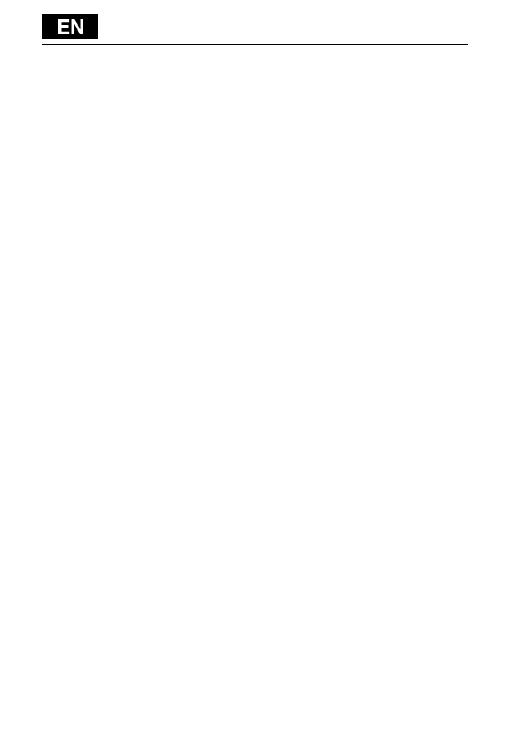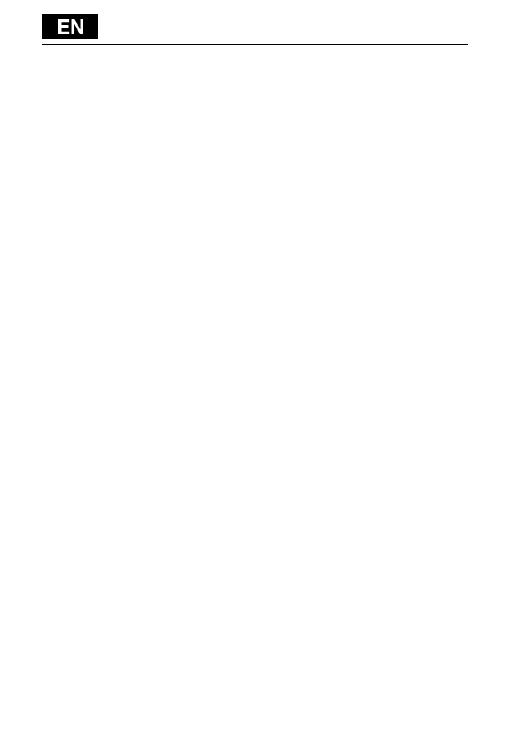
to secure its closure.
Inserting the SIM cards and memory card micro SDHC
Open the back cover and insert the SIM cards into the appropriate
SIM card slots. Insert the memory card micro SDHC in card reader
and ensure it in the slot against falling off by the lock.
Turning the phone on and off
Press and hold the power key on the side of the phone for 2
seconds. After starting the phone, you can unlock the phone
screen by dragging the lock icon to the right and the phone will
be ready for use. You can switch the camera on by dragging the
key to the left to the camera icon. To switch the phone off, press
and hold the power key. In the dialog, select the desired action
and confirm it.
If you press the power key only briefly, the LCD screen will get
locked and turned off, for unlocking it press the key again.
Connecting to a computer and files transfer
The dialog window will be displayed after connecting to the
computer with asking for permission for removable disk mode.
Click the confirmation key for permitting it. Copy the files into
the phone the same way as into the computer. (“Copy” and
“Paste”)
Connecting to the charger
The charging status will be displayed during charging. Do not keep
the device in the charger too long after charging. The phone can
be warmed up a little bit during the charging, this is common and
it is not a fault. The accumulator by the time (as all types) loses
its capacity, and therefore it´ll be necessary to change the
accumulator if the time from charging to discharging is extremely
brief. However this capacity should endure throughout the moral
life of the device. If you charge the phone you can use it. Be
careful though not to break the charging connector or not to pull
out the cable from USB port during the manipulation with the
phone.