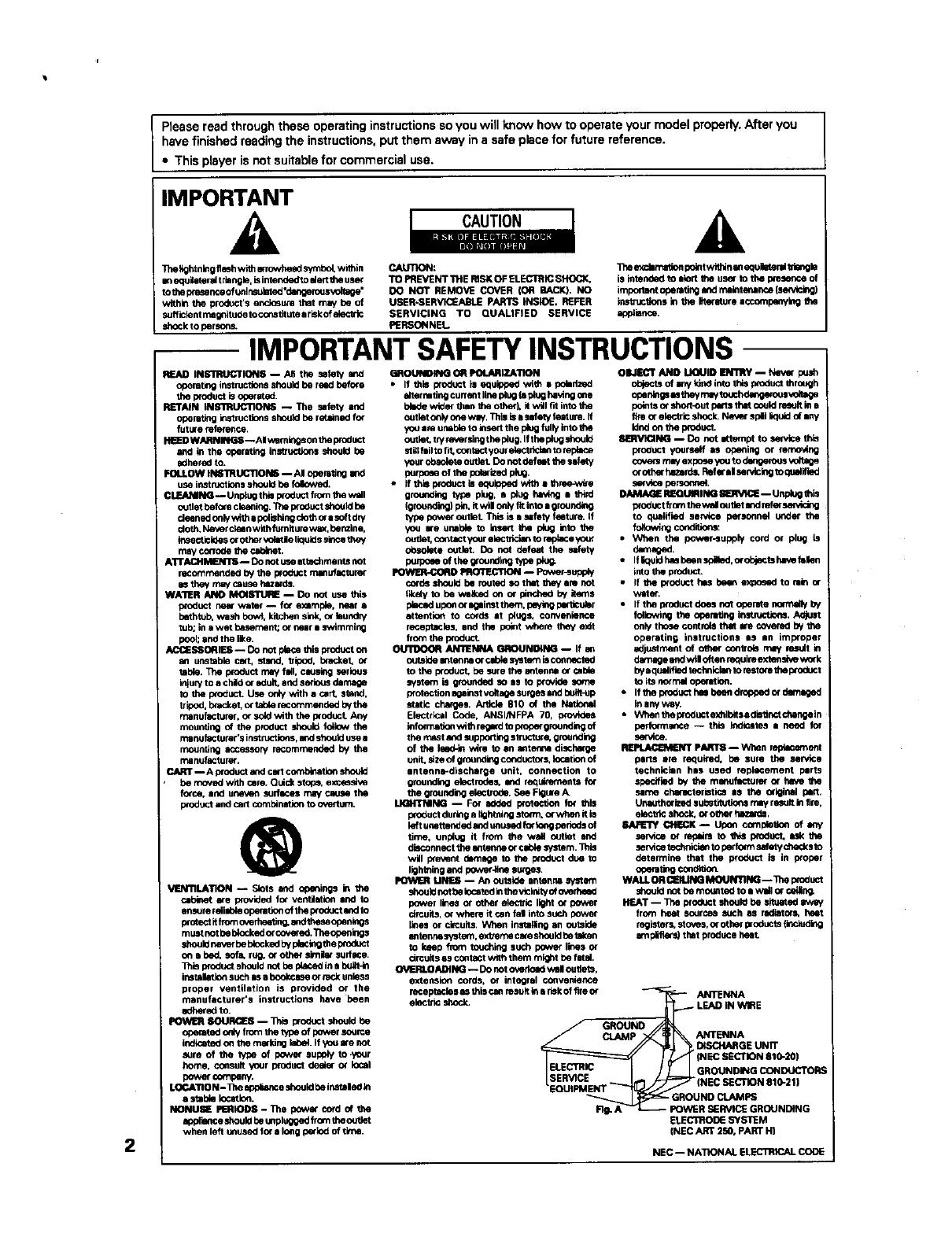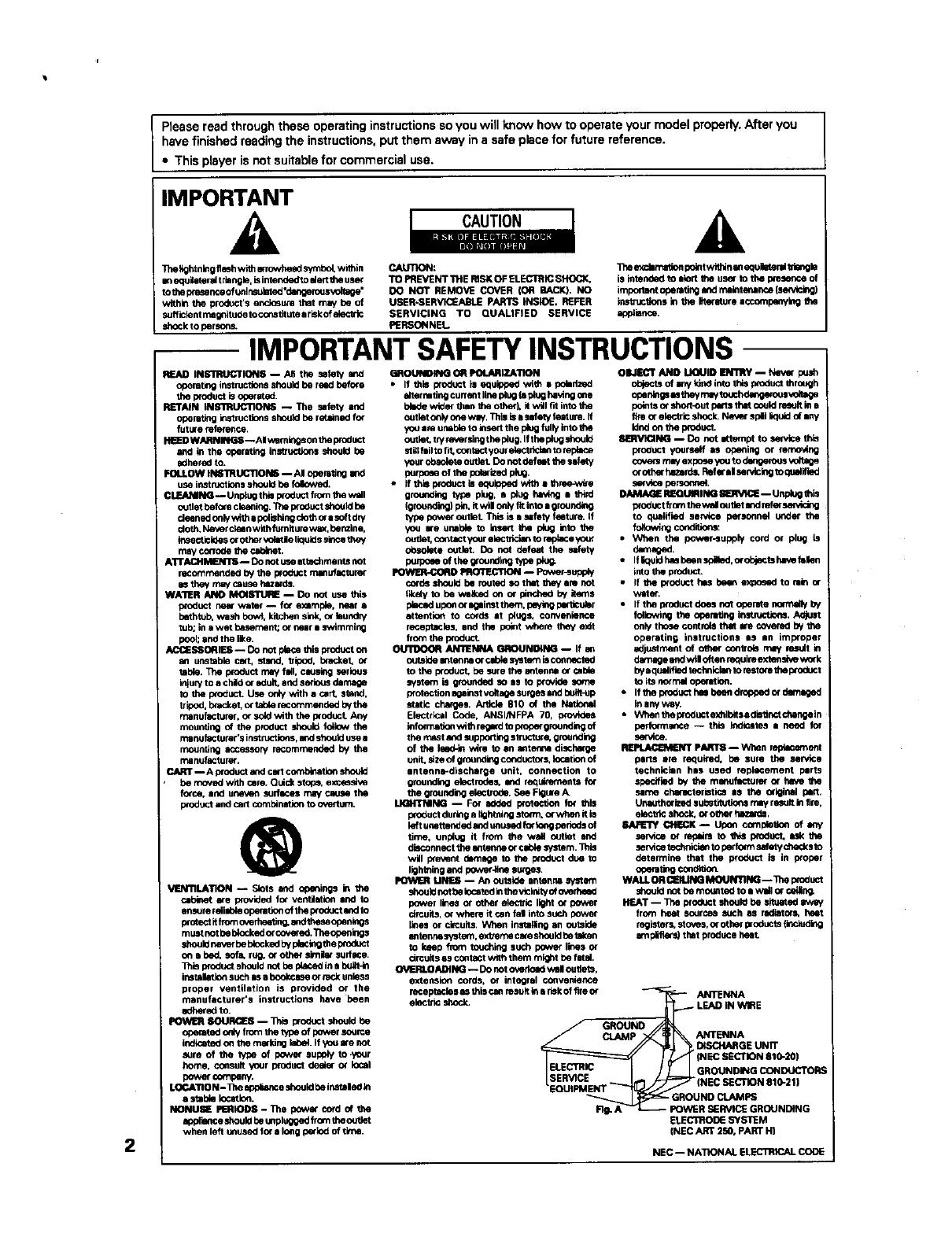
2
Please read through these operating instructions so you will know how to operate your model properly. After you
have finished reading the instructions, put them away in a safe place for future reference.
• This player is not suitable for commercial use.
IMPORTANT
A
TbellghtnlFEflashwithenowheadsymbel,within
=nequi_eral thangin,isintendedtoalerttbeusa
to tbethe_enceofurdnsuletod"da_enuJSVOhebe"
within the product'senclosure that may be of
suftlelent mugnitJ_etocor_tltuteariskofsh_ctrin
shockto ber_
CAUTION:
TO PREVENTTHE RISKOF ELECTRICSHOCK,
DO NOT REMOVE COVER (OR BACK). NO
USER*SERVICEABLEPARTS INSIDE, REFER
SERVICING TO QUALIFtED SERVICE
PERSONNEL
]_e e_brnatinnpointwithinanequlbtemltd_gin
is intendedth inert the user to the m of
impc_aet obemtingendn_inten=nce(se_ining)
instmcbensin the Klerotu(eaccornbenylng the
shpim.
IMPORTANT SAFETY INSTRUCTIONS
READ INSTRUCTIONS -- All the safety m_d
opembeg instructionsshouldbe reedbefo¢e
tbe productisoderated.
RETAIN INmUCTIONS -- The safety and
operatingit_tmctinns shouldbe re_aleedfor
future fthefeRce.
_ WARNING&--AI v_mingson_e thoduct
and in the operatinginstructkxtsshould be
0dberbeto.
r.ou.ow IN$'IRUCTIONS --AI obemtingand
use instructions should be _.
CLEANING-- UnpLugthisproduct fromthe wall
outletbeforecleaning.Theproductshou_ be
cleanedoofywithi poll•hiesclothorasoft dry
cloth.Neverclelnwithfumiturewa0(.ben=the.
lesecticibesor ofherv_atle liqu_sinncethay
may conobetbecshleet.
ATTACHMENll -- Donotm ettachmer.tsnot
recommendedby the I_O_JCtrmmufacturer
asthay maycauseW.
WAILER ANO MOISTURE -- Do not use thin
thoduct nearv_ter -- for example, near a
bathtub,wash bowl.kitchensink.or inunthy
tub; inawet hasemen_ ornear• swimming
pool;and the like.
ACCESSORIES-- Donot placethis product on
an unstable ca_ stand, tripod, bracket,or
table. The productmay fall.causing serious
injuryto a childc( adult,endseriousbemin;e
to tbe p_oduct.Usoonly with e cart. stand.
tripod,bracket,c_tat_ recommendedbythe
manufacturer,o¢soldwith the ixoducL Any
moundngof the productshouldfollow the
manufacturer'sinstructions._ sbeuld usee
mountingaccessory recommendedby the
m8 oufactuRK.
CART -- Aprnduct _d cwt c_tlen should
be movedwithcare.Quick stops, excessive
force, and unarm _4Jrfmcesmay c_msethe
productenclcan combinshontooverturn.
®
_.NTILATION -- Slots end of)eningsin the
cabinet we providedfor veofishon •od to
en_m reltshleoperetic_lof theproductandto
WolectItfromovert_ti_ andtheaeopenlegs
mustnotbe bleckodo(covefed.Tbeopenings
sbeuldnev_ be bleckbebypledngtheproduct
on e bed.sofs. rug. or othersirnhr surfuce.
Thle thoduct shouldnot he placod le e bullt_in
instckatlensuchas abookcaseorrockunless
proper ventilation is provided or the
manufacturer's instructions have been
odhered to.
_ SOURCE• -- _3_leprbeuctslmuldbe
obemtbeo_y fromthetybeof power=oume
i_ o_ them=ldng isbel. Lfyou arenot
sure of the type of power supplyto +your
home. consult yourproductbe_er Or local
bewe_ compen'_
LOCATION- _e odpinmceshouldbein._mlledin
• =tshle incatlo_.
NONU_ PERIODS- The power cordof the
shphanceshouinbeunplnggedIromtheoutlet
when left unusedfor• long p_ind of tinge.
OROUtilOING OR POLARIZA'nON
• If this productis equipped with • be_dzed
intermdng currentlineplug (_plughe'_ng one
Id_bew_derthan tbeother). Itwiltth intothe
outletoofyone way.ThisisaNthty thmure. If
you•re ur_ble to insertthe pCugfullyintothe
outfur, tryaver •in9tbeplug.IftheI=_Jg=_ld
stiMinlto_ collect youreisofrlckmtoreplica
yourobsofuteoutlet Donotbefwt thes=futy
p_lx_e of tbe posited pkg.
• If this p,_oductis eq_Jibeedwnh o thme-wtre
Orou_ ty_ plu_. a plug _ mth_
(grounding)_ itwtl onlyfit into• gmuoding
type powe{outlet This isa safety feature,if
you we unable to insert _e plug into the
oultet,co_tlct youreisctrickm to repinceyour
obsolete outint. Do nm defeat the =efuty
be_<_e of the groundingtyodpieS.
POWER-_D PROTECTION-- Fower-supp_
o_be shouldbe muted sothat they am not
_ik_lyto be wakbe _ _ plncbed by items
ubenot Iglinst tbem,paylagpI_itcther
attention to cords at plugs, convenience
receptacins, and the point where they exit
fromtbe ixbeuct
ANI_NNA eROUNBN_ -- If
out•lee antennaOrcablesystemiscoummled
to the I_oduct be surethe antenna er _ald_
system is gmundbeso as to provide some
protectionIg_inst voltagesurges andbeltt_p
static charges. Article 810 of the
Ein_trlcal Code. ANSI/NFPA 70, provides
lethm',etinnwithregardto pmpe;grouodingof
themastandsupporting structure, grounding
of the leggin wire to an intanna di_h_ge
unit.sizeof grouodiFEco_ductm=,locationof
antenn_discharge unit, connection to
groundingeisctrobes_md requbemeofsfor
the groundingelectrode. See FIgmeA.
IJ_NTNIN_ -- For _dod i:_tectinn fm this
productduringaltDhtuingstom_,o(when it is
leftunottended _d unu_d thr lensbedods of
time, unplug it from the wall o_tlet end
disconnectthean_ orcabfu•,/stem.]_ls
will p_mmnthamlge to the i_oductdue to
Ik_htningand po_,e_4_esurges.
POWER UNES -- An outsideantenr_ system
shouldnotbefucatedinthevicinityofovethwd
power lines Or Otherelectdc light or power
circuits,o_where it canfal into auchpowe_
li_es or circuits.When lt,_tallleg an outside
antennaaystem,e_ careshouldbel_en
to heap from touchingsuch bewer lines O_
drcultsas contactwiththem mightbe fldaL
O'v_EJRlt.OAJ_NO-- DOnoto_rlebe w_l oubet_.
extension cords, or integral convenier_e
receplecinsas this canresultinariskof fireor
electricshock.
OBJECT AND _ID IENTRY-- Nev_ bash
objec_ of iny ldod itho this productthrough
pointsOrshort-outberle thatcouldresultin e
fireor electricshock.Ne_ shllt liquinof •ny
lendonthe_
_ --DO _ _ to_e ttiis
m_od_ yourselfms openingor m_
_ exbese,youto_s _
orothe_hazards,Rthe_d seP_cb'Kitothmntied
_uct(mm th_ oubet_ _
to qu_lHled se_ce i_onnel under the
_ng c_ition_
• When the power_upply cord or ping is
• if_uldi_ been_,o(_tabe_ fulfun
inththeproduct
• If the product hl_Sbe_ e)_o_ed to rain o€
_uf.
• If tbe thbeuct doesnot opemth nom'_inlyby
followingthe oberatingthstru_Jo_, Adjust
onlythosec_$ _ arecow(be by
operatinsinstructions*) an imm_oper
adjustmentof_ centr_ _ _t in
bemage m_lw_loftenmqutieextenetvev,_xk
byaq_ technicisntomsto_th_t
toi_no_ _inn.
• if t_ p_u_t it= be_ d_be_ or darn_od
• _11enthe_oduct eshibltsadistlectchengeln
be_io_nmce-- this_ates • need for
_ce.
PARTS --V_l_n_ent
parts ere required, be sure the service
technicianhas used repi_ement m_rts
shecifind by 0m manufactureror _
same cf_M_ctemticsas the ork(_l__.
Unauthoritedsubstituben$ mayr_mlt inthe,
elec_ shoch,or_ _.
_ _K _ Upen com_ _ _
sen4o__idan to_ _s to
determine that the product is in Wober
_ ¢ondi_t
WALLOR CL=IUNOMOUNT1NO-- Theproduct
sbe_Idnotbe moumodto i W_l o__ng.
HEAT --Tbe l_Oduct_M be _ _
from _ eour_ such es _or_ le_t
rngister_sto_os,orother_Is (_
em_llers)thatproducebeet
_ ANTENNA
LSAD IN WIRE
GROUND
DISCHARGEUNiT
(NEC SECTION 810-=0)
GROUNDING CONDUCTORS
(NEC SECTION810-21)
_ ;ROUND CLAMPS
noWI.=R SERVICEGR_NI_NG
Et [ffrlRO_ aY_I'E M
[NEC ART 2_. PARTH)
NEC -- NATIONAL ELEC31_AL CODE