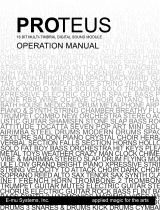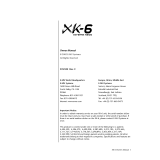1
Prophet X OS 2.2 Addendum
Prophet X OS version 2.2 adds a number of new features not covered in the main
User’s Guide. In this addendum, all references to the Prophet X apply to the
Prophet XL as well.
New Features in OS 2.2
• Twenty-four additional User Sample Groups. This brings the total number
of available User Sample Groups to 32. It allows you to add a greater
variety of custom sample libraries within the 50 GB memory capacity of the
Prophet X.
• Forward/reverse loop mode now includes crossfades. You can adjust cross-
fade length.
• You can now use tempo-synced LFOs for modulation by enabling the sync
parameter on the desired LFO. This allows you to program useful effects
such as panning, trills, or lter sweeps that are tempo-synced to arpeggiator
or sequencer playback.
Checking Your Operating System Version
If you’ve just purchased your Prophet X or XL new, OS 2.2 may already be
installed. If not, and you want to use the new features just described, you’ll need
to update your OS to version 2.2 or later.
To update your Prophet X or XL OS, you’ll need a computer and a USB 3.0 ash
drive (USB stick). To download the latest version of the Prophet X or XL OS, visit the
Prophet X Support page of the Sequential website.
To check your OS version:
1. Press the button. e screen displays the OS version.
2. If your OS is out of date, download the latest version from the Prophet X
Support page on the Sequential website and update your instrument using
the instructions that follow.
After installing the OS update, you must refresh the Prophet X or XL’s Global parameters
using the reset globals command in the Globals menu.

2
Updating Your Operating System
If you need to update update your Prophet X/XL OS, you’ll need a computer and
a USB 3.0 ash drive (USB stick).
To update the Prophet X/XL OS:
1. Download the latest OS from the Prophet X Support page of the Sequential
website.
2. Unzip the le and copy the .bin portion to a properly formatted USB 3.0
ash drive/thumb drive. (See “Formatting a USB Flash Drive” in your main
Prophet X User’s Guide.)
3. Insert the USB ash drive into the sample import port on the rear panel of
the Prophet X.
4. Press the global button.
5. Use Soft Knob 1 to select update application.
6. Press Soft Button 1 (update now). The OS update will take a few moments.
After it is done, you will be prompted to restart your Prophet X.
New User Sample Groups Added
OS 2.2 adds 24 additional User Sample Groups, bringing the number of available
User Sample Groups to 32 in total. This enables you to import a greater variety of
custom sample libraries within the 50 GB memory capacity of the Prophet X.
Any third party sample libraries that you install will appear in the “Add-On” bank.
To access User Sample Groups in the Add-On bank:
1. Make sure you have installed one or more custom sample libraries. Refer to
your main Prophet X User’s Guide if you don’t know how to do this.
2. In the sample playback section, press and hold the group button, then turn
the type knob clockwise to select the add-on bank.
3. Release the group button.

3
4. Use the type knob to select among the installed Add-On sample groups/
libraries.
5. To return to the Factory bank, press and hold the group button, then turn the
type knob counter-clockwise to select the factory bank.
Forward/Reverse Loop Mode Now Features Crossfades
OS 2.2 adds crossfade capability to forward/reverse loop mode. This is available
for regular, pitched, and sync loops. You can adjust crossfade length.
You can activate a sustain loop in any sample/instrument by pressing the loop
button (if it’s not already on) and adjusting loop attributes as necessary.
To enable a forward/reverse loop and adjust crossfade length:
1. Press the loop button (if it’s not already on).
2. Press Soft Button 3 (inst1 loop) to show the edit sample parameters.
3. Use Soft Knob 2 to set the loop mode. Try using reg+fwdrev. This selects
regular loop mode with forward/reverse activated.
4. You will probably want to ne tune the loop. To do this, press Soft Button 4
(inst1 edit) to show the loop controls.
5. Play and hold a note and adjust Soft Knob 2 (loop size) and Soft Knob 3
(loop center) as necessary to ne tune the loop.
6. To adjust the crossfade length, press Soft Button 3 (inst1 loop), then use
Soft Knob 3 to enable edit sample. The xfade rate parameter (Soft Knob 1)
becomes active.
7. Use Soft Knob 1 to adjust xfade rate (length) as desired.

4
Using Tempo-Synced LFOs for Modulation
You can now use tempo-synced LFOs for modulation by enabling the sync
parameter on the desired LFO. This allows you to program useful effects such as
panning, trills, or lter sweeps that are tempo-synced to arpeggiator or sequencer
playback.
Below is an example of modulating panning in sync with the arpeggiator.
To perform hard panning in sync with the arpeggiator:
1. Turn on the Arpeggiator by pressing its on/off button, then hold a chord on
the keyboard.
2. Set the Arpeggiator’s clock divide parameter to 8th.
3. Set the Arpeggiator’s bpm parameter to 100.
4. In the lfo section, press the lfo 2 button.
5. In the display, press Soft Button 1 (lfo shape) then use Soft Knob 1 (shape)
to select the square wave.
6. Use Soft Knob 3 to enable sync.
7. Use Soft Knob 2 (sync freq) to set the LFO frequency to 1/8 step.
8. Use Soft Knob 4 (amount) to set an amount of 127.
9. Press Soft Button 3 (lfo dest) then use Soft Knob 1 (destination) to choose
pan.
10. If desired, press Soft Button 1 (lfo shape) then use Use Soft Knob 2 (sync
freq) to adjust panning speed as desired.
Sequential, LLC
1527 Stockton Street, 3rd Floor
San Francisco, CA 94133
USA
www.sequential.com
-
 1
1
-
 2
2
-
 3
3
-
 4
4
Sequential Prophet X OS 2.2 Addendum User manual
- Type
- User manual
- This manual is also suitable for
Ask a question and I''ll find the answer in the document
Finding information in a document is now easier with AI
Related papers
-
Sequential Prophet X User manual
-
Sequential Prophet-5 Polyphonic Analog Synthesizer User manual
-
Sequential Prophet Rev2 User manual
-
 Dave Smith Instruments Prophet 12 Keyboard Owner's manual
Dave Smith Instruments Prophet 12 Keyboard Owner's manual
-
 Dave Smith Instruments Prophet 12 Desktop User manual
Dave Smith Instruments Prophet 12 Desktop User manual
-
Sequential Prophet-6 User manual
-
Sequential Mopho SE User manual
-
Sequential Prophet-10 Desktop Module User manual
-
Sequential Prophet-10 Desktop Module User manual
-
Sequential Pro 3 User manual
Other documents
-
Clavia nord lead Owner's manual
-
 E-Mu Classic keys Operating instructions
E-Mu Classic keys Operating instructions
-
E-Mu SHORTboard 49 Reviewer's Manual
-
 E-Mu MP-7 command station Owner's manual
E-Mu MP-7 command station Owner's manual
-
Propellerhead Reason - 4.0 Owner's manual
-
Korg Nautilus Operating instructions
-
Korg Nautilus Operating instructions
-
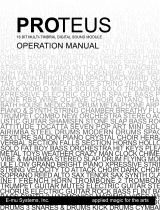 E-Mu PROTEUS Operating instructions
E-Mu PROTEUS Operating instructions
-
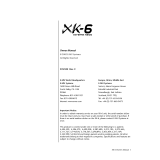 E-Mu Mo'Phatt Keys MK-6 Operating instructions
E-Mu Mo'Phatt Keys MK-6 Operating instructions
-
Avid Pro Tools 8.0.4 User guide