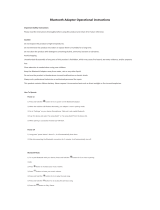Page is loading ...


E‐1
WARNING
TO PREVENT FIRE OF SHOCK HAZARD, DO NOT USE THIS PLUG WITH AN
EXTENSION
CORD, RECEPTACLE OR OTHER OUTLET UNLESS THE BLADES CAN BE
FULLY INSERTED
TO PREVENT BLADE EXPOSURE. TO PREVENT FIRE OR SHOCK
HAZARD, DO NOT EXPOSE
THIS APPLIANCE TO RAIN OR MOISTURE.
The Caution Marking is located at the bottom enclosure of the apparatus.
The Rating plate is located at the bottom enclosure of the apparatus.
IMPORTANT SAFETY INSTRUCTIONS
1. Read these instructions.
2. Keep these instructions.
3. Heed all warnings.
4. Follow all instructions.
5. Do not use this apparatus near water.
6. Clean only with dry cloth.
7. Do not block any ventilation openings. Install in accordance with the manufacturer’s instructions.
8. Do not install near any heat sources such as radiators, heat registers, stoves, or other apparatus
(including amplifiers) that product heat.
9. AC adaptor is used as disconnect device and it should remain readily operable during intended
use. In order to disconnect the apparatus from the mains completely, the AC adaptor should be
disconnected form the mains socket outlet completely.
10. Only use attachments/accessories specified by the manufacturer.
11. Use only with a cart, stand, tripod, bracket, or table recommended by the
manufacturer, or sold with the product. When a cart is used, use caution when
moving the cart/apparatus combination to avoid injury from tip-over.
12. Unplug this apparatus during lightning storms or when unused for a long period
of time.
13. Refer all servicing to qualified service personnel. Servicing is required when the apparatus has
been damaged in any way, such as power-supply cord or plug is damaged, liquid has been spilled
or objects have fallen into the apparatus, the apparatus has been exposed to rain or moisture,
does not operate normally, or has been dropped.
14. This appliance shall not be exposed to dripping or splashing water and that no object filled with
liquids such as vases shall be placed on the apparatus.
15. Do not overload wall outlet. Use only power source as indicated.
16. Use replacement part as specified by the manufacturer.
17. Upon completion of any service or repairs to this product, ask the service technician to perform
safety checks.

E‐2
18. Power Sources - This product should be operated only from the type of power source indicated on
the marking label. If you are not sure of the type of power supply to your home, consult your
product dealer or local power company. For products intended to operate from battery power, or
other sources, refer to the operating instruction.
19. Object and Liquid Entry - Never push objects of any kind into this product through openings as
they may touch dangerous voltage points or short-out parts that could result in a fire or electric
shock. Never spill liquid of any kind on the product.
20. Damage Requiring Service - Unplug this product from the wall outlet and refer servicing to qualified
service personnel under the following conditions:
a) When the power-supply cord or plug is damaged,
b) If liquid has been spilled, or objects have fallen into the product,
c) If the product has been exposed to rain or water,
d) If the product does not operate normally by following the operating instructions. Adjust only
those controls that are covered by the operating instructions as an improper adjustment of
other controls may result in damage and will often require extensive work by a qualified
technician to restore the product to its normal operation.
e) If the product has been dropped or damaged in any way, and
f) When the product exhibits a distinct change in performance - this indicates a need for service.
21. Battery shall not be exposed to excessive heat such as sunshine, fire or the like.
22. Excessive sound pressure from earphones and headphone can cause hearing loss.
23. Minimum distances of 4 inches around the apparatus for sufficient ventilation.
24. The ventilation should not be impeded by covering the ventilation openings with items, such as
newspapers, table-cloths, curtains, etc.
25. No open flame sources, such as lit candles, should be placed on the product.
26. The use of apparatus in moderate climates.
27. Attention should be drawn to the environmental aspects of battery disposal.
SAVE THESE INSTRUCTIONS
COMPLIANCE WITH FCC REGULATIONS
FCC ID: 2AYB76965050
This device complies with Part 15 of the FCC Rules. Operation is subject to the following two conditions:
(1) This device may not cause harmful interference, and
(2) This device must accept any interference received, including interference that may cause
undesired operation.
This equipment has been tested and found to comply with the limits for a class B digital device,
pursuant to Part 15 of the FCC Rules. These limits are designed to provide reasonable protection
against harmful interference in a residential installation. This equipment generates uses and can
radiate radio frequency energy and, if not installed and used in accordance with the instructions, may
cause harmful interference to radio communications. However, there is no guarantee that interference
will not occur in a particular installation. If this equipment does cause harmful interference to radio or
television reception, which can be determined by turning the equipment off and on, the user is
encouraged to try to correct the interference by one or more of the following measures:
- Reorient or relocate the receiving antenna.
- Increase the separation between the equipment and receiver.
- Connect the equipment into an outlet on a circuit different from that to which the receiver is
connected.
- Consult the dealer or an experienced radio/TV technician for help.
- This equipment complies with FCC radiation exposure limits set forth for an uncontrolled
environment. This equipment should be installed and operated with minimum distance 20cm
between the radiator & your body.
CAUTION: Changes or modifications not expressly approved by the party responsible for compliance
could void the user’s authority to operate the equipment.

E‐3
CAUTION
Follow the advice below for safe operations.
ON PROTECTION AGAINST LASER ENERGY EXPOSURE
As the laser beam used in this compact disc player is harmful to the eyes, do not attempt to
disassemble the casing.
Stop operation immediately if any liquid or solid object should fall into the cabinet.
Do not touch the lens or poke at it. If you do, you may damage the lens and the player may
not operate properly.
Do not put anything in the safety slot. If you do, the laser diode will be ON when the CD
door is still open.
If the unit is not to be used for a long period of time, make sure that all power sources are
disconnected from the unit. Remove all batteries from the battery compartment.
This unit employs a laser. The use of controls or adjustment or performance of procedures
other than those specified here may result in exposure to hazardous radiation.
Should any trouble occur, remove the power source and refer servicing to qualified personnel.
PROTECT YOUR FURNITURE!!
This system is equipped with non-skid rubber ‘feet’ to prevent the product from moving when you
operate the controls. These ‘feet’ are made from non-migrating rubber material specially formulated to
avoid leaving any marks or stains on your furniture. However certain types of oil based furniture
polishes, wood preservatives, or cleaning sprays may cause the rubber ‘feet’ to soften, and leave
marks or a rubber residue on the furniture.
To prevent any damage to your furniture we strongly recommend that you purchase small self-
adhesive felt pads, available at hardware stores and home improvement centers everywhere, and
apply these pads to the bottom of the rubber ‘feet’ before you place the product on fine wooden
furniture.

E‐4
DEAR STUDEBAKER CUSTOMER
Selecting fine audio equipment such as the unit you've just purchased is only the start of your musical
enjoyment. Now it's time to consider how you can maximize the fun and excitement your equipment
offers. This manufacturer and the Electronic Industries Association's Consumer Electronics Group
want you to get the most out of your equipment by playing it at a safe level. One that lets the sound
come through loud and clear without annoying blaring or distortion and, most importantly, without
affecting your sensitive hearing.
Sound can be deceiving. Over time your hearing "comfort level" adapts to higher volumes of sound.
So what sounds "normal" can actually be loud and harmful to your hearing. Guard against this by
setting your equipment at a safe level BEFORE your hearing adapts.
To establish a safe level:
Start your volume control at a low setting.
Slowly increase the sound until you can hear it comfortably and clearly, and without distortion.
Once you have established a comfortable sound level:
Set the dial and leave it there.
Taking a minute to do this now will help to prevent hearing damage or loss in the future. After all, we
want you listening for a lifetime.
We Want You Listening for a Lifetime
Used wisely, your new sound equipment will provide a lifetime of fun
and enjoyment. Since hearing damage from loud noise is often
undetectable until it is too late, this manufacturer and the Electronic
Industries Association's Consumer Electronics Group recommend
you avoid prolonged exposure to excessive noise.
Customer's Record:
The serial number of this product is found on its bottom. You should note the serial number of this unit
in the space provided as a permanent record of your purchase to aid in identification in the event of
theft of loss.
Model Number: SB5050 Serial Number:
CONTENTS OF YOUR PRODUCT
Main Unit X 1
Remote Control X 1
AC Adaptor (DC 12V 6A) X 1
User Manual X 1
Non-slip Mat X 2

E‐5
LOCATION OF CONTROLS
1 LED DISPLAY 16 REPEAT BUTTON
2 SPEAKER 17 CLK SET / MEM / PROG BUTTON
3 CD COMPARTMENT 18 / PAIR / BUTTON
4 WATCH HOLDER 19 / TUN+ BUTTON
5 USB CHARGING PORT 20 / TUN- BUTTON
6 DC IN JACK 21 STOP / BUTTON
7 CLOCK BACKUP BATTERIES
COMPARTMENT 22 AL2 / M+ BUTTON
8 FM ANTENNA 23 AL1 / M- BUTTON
9 AUX IN JACK 24 EQ / SCAN BUTTON
10 WIRELESS CHARGING PADS 25 VOLUME- / VOLUME+ BUTTON
11 SOURCE BUTTON 26 WIRELESS CHARGE INDICATORS
12 POWER BUTTON 27 MICROPHONE OF THE UNIT
13 POWER INDICATOR 28 CD OPEN / CLOSE BUTTON
14 SNOOZE / SLEEP BUTTON 29 DIMMER / NIGHT LIGHT BUTTON
15 BT OUT BUTTON 30 HOLDER UP BUTTON FOR WATCH

E‐6
Note: All buttons on the unit can also be operated by remote control.
31 FM BUTTON 42 BLUETOOTH BUTTON
32 POWER BUTTON 43 MUTE BUTTON
33 CD BUTTON 44 AUX IN BUTTON
34 BT OUT BUTTON 45 MEM+ / AL2 BUTTON
35 REPEAT BUTTON 46 MEM- / AL1 BUTTON
36 EQ / SCAN BUTTON 47 CD DOOR OPEN / CLOSE BUTTON
37 CLK SET / MEM / PROG BUTTON 48 TUN+ / BUTTON
38 TUN- / BUTTON 49 PAIR / / BUTTON
39 STOP / BUTTON 50 VOLUME+ BUTTON
40 VOLUME- BUTTON 51 NUMERIC KEYS
41 DIMMER / NIGHT LIGHT BUTTON 52 SNOOZE / SLEEP BUTTON

E‐7
Install / Remove Batteries of Remote
Remove the battery compartment cover on the back of your remote by
carefully sliding to open. The battery cover can then be lifted away. Fit
the correct batteries (not included), referring to the polarity markings.
Finally, replace the cover.
Notes:
Batteries shall not be exposed to excessive heat such as placing
under the sunlight or near a fire.
Please make sure the batteries are installed with their correct
polarities.
Do not mix old and new batteries.
Use only the same type of batteries.
Do not dispose of the batteries in fire, battery may explode or leak.
Do not recharge a non-rechargeable battery.
POWER SOURCE (AC ADAPTOR ONLY)
The unit is powered by an external 120V AC adaptor with an output of DC 12V / 6A
.
The unit is also equipped with a battery back-up system for the clock that is powered by
2 x AAA (UM-4) batteries (Not included).
POWER CONNECTION
1. Firmly and securely insert the DC plug of the adaptor into the DC IN JACK on the back of
the unit.
2. Plug the AC power cord of small plug side to AC input socket of adaptor.
3. Plug the AC power cord of AC plug side into the 120V AC outlet. The unit is powered up
in standby mode, three charging indicators will light briefly and you see the display turn
on and show 12:00 flashing.

E‐8
Battery Back-up system
The unit is equipped with a battery back-up system. It requires 2 x ‘AAA’ (UM-4) batteries
(Not included).
Open the battery door on the bottom of the unit. Insert the batteries into the CLOCK
BACKUP BATTERIES COMPARTMENT (#7) and make sure the positive and negative (+
or -) sides of the batteries are in contact with the corresponding terminals in the batteries
compartment . Replace the battery door.
If a power outage occurs; the unit automatically switches to the battery power supply and
keeps the clock settings.
When replacing the batteries, do not disconnect the power adaptor. Otherwise, all clock
and alarm settings will be lost.
Note:
The unit will still operate without the batteries installed, but the time and alarm settings will be
lost and have to be reset in the event of a power interruption or failure.
BATTERY NOTE AND CARE
Batteries shall not exposed to excessive heat such as sunshine, fire or the like.
Be sure that all batteries are installed correctly. Wrong polarity may damage the unit.
Do not mix old and new batteries.
Do not mix alkaline, standard (carbon-zinc) or rechargeable (nickel-cadmium) batteries.
Only batteries of the same or equivalent type as recommend are to be used.
If the unit is not be used for an extended period of time, remove all batteries. Old or
leaking battery can cause damage to the unit and may void the warranty.
Do not dispose batteries in fire. Batteries may leak or explode.
Danger of explosion if battery is incorrectly replaced.
STANDBY MODE
Standby Mode is when the unit is first plugged into an AC power source (display flashing), or
after all the settings have been made and the time is showing on the display. The radio, CD
player and Aux-in modes are all off, no buttons are pressed and no alarms are sounding.

E‐9
SETTING THE CLOCK
The LED DISPLAY (#1) will flash when the unit is plugged in for the first time. The unit is now
in standby mode.
Setting the Time:
1. In standby mode, press and hold the CLOCK SET BUTTON
(#17) until the hour digits of the clock display begin to flash.
2. Repeatedly tap the BUTTON (#20) or BUTTON (#19)
to set the hour. Press and hold the buttons for fast
reverse/advance setting. Make sure the correct AM or PM time
is selected when setting the hour.
Note: The PM indicator is located on the left part of the LED DISPLAY (#1).
The PM indicator will light when the hour digits selected are for PM time. The PM
INDICATOR will be off when the hour digits selected are for AM time.
3. Press the CLK SET BUTTON (#17) to confirm and the minute
digits will flash.
4. Repeatedly tap the BUTTON (#20) or BUTTON (#19)
to set the minute. Press and hold the buttons for fast
reverse/advance setting.
5. Tap the CLK SET BUTTON (#17) to confirm and complete the setting. The display will
stop flashing.
Notes:
The unit will automatically save the settings and exit the time set mode if you do not tap
the CLK SET BUTTON (#17) within 10 seconds.
The unit will synchronize the clock with the Bluetooth connected smart phone. The unit
may request authorization to access your smart phone.
ALARM OPERATION
The unit features a dual alarm clock.
Setting the alarms:
1. In standby mode, press and hold the ALARM 1 BUTTON (#23), the AL1 icon will light and
the “OFF or ON” of alarm time will flash.
2. Tap the BUTTON (#19) or BUTTON (#20) to select the Alarm “ON”.
(if select Alarm “OFF”, tap the ALARM 1 BUTTON (#23) to confirm and exit the alarm
setting).
3. Tap the ALARM 1 BUTTON (#23) to confirm, the hour of the alarm time will flash to
prompt for input.
4. Tap the BUTTON (#19) or BUTTON (#20) to set the hour. Press and hold the
buttons for fast advance/reverse setting.
Note: Make sure the correct AM or PM time is selected when setting the hour.
5. Tap the ALARM 1 BUTTON (#23) to confirm the hour setting, the minute digits will flash
to prompt for input.
6. Tap the BUTTON (#19) or BUTTON (#20) to set the minute. Press and hold the
button for fast reverse/advance setting.

E‐10
7. Tap the ALARM 1 BUTTON (#23) to confirm the minute setting. The wake up option will
flash on the LED DISPLAY (#1) to prompt for input.
8. Tap the BUTTON (#19) or BUTTON (#20) to select the wake up option (bb –
alarm sound or rAd – FM radio).
9. Tap the ALARM 1 BUTTON (#23) to confirm the wake up option setting. The volume level
digits will flash on the LED DISPLAY (#1) to prompt for input.
10. Tap the BUTTON (#19) or BUTTON (#20) to select the volume level.
11. Press the ALARM 1 BUTTON (#23) to confirm and complete the ALARM 1 setting.
12. Setting the ALARM 2 time uses the same steps above, but using the ALARM 2 BUTTON
(#22) in place of the ALARM 1 BUTTON (#23).
Note: The unit will automatically save the settings and return to Standby mode if you do not
tap any button within 10 seconds.
Waking to Alarm - Turning the wake to ALARM on:
A beeping Alarm will automatically turn on when the alarm time is reached. The
corresponding Alarm 1 icon or Alarm 2 icon will flash.
The volume level of the alarm sound will gradually increase from low to the preset volume
level.
Press the SNOOZE BUTTON (#14) to temporarily turn off the alarm, or press the ALARM
1 BUTTON (23) or ALARM 2 BUTTON (#22) or POWER BUTTON (#12) to turn the
alarm off.
If no buttons are pressed when the alarm is sounding, it will continue sounding for 60 minutes
and then turn off automatically.
Wake to Radio (FM) - Turning the wake to FM on:
The Radio will automatically turn on when the alarm time is reached. The corresponding
Alarm 1 icon or Alarm 2 icon will flash.
The unit will turn on to the last radio station you listened to when the wake time is
reached, so make sure the station is set to the one you want to wake up to.
The volume level will gradually increase from low to the preset volume level.
Press the SNOOZE BUTTON (#14) to temporarily turn off the radio, or press the ALARM
1 BUTTON (23) or ALARM 2 BUTTON (#22) or POWER BUTTON (#12) to turn the alarm
off.
If no buttons are pressed when the radio is playing, it will continue playing for 60 minutes and
then turn off automatically.
Review the Alarm time setting:
1. In standby mode, press and hold the ALARM 1 BUTTON (#23), The Alarm 1 icon will light
and the ON setting of the alarm 1 will flash.
2. Tap the ALARM 1 BUTTON (#23) to check the hour of the alarm time.
3. Tap the ALARM 1 BUTTON (#23) again to check the minute of the alarm time
4. Tap the ALARM 1 BUTTON (#23) again to check the wake up option.
5. Tap the ALARM 1 BUTTON (#23) again to check the preset volume level.
6. Tap the ALARM 1 BUTTON (#23) again return to standby mode.
7. Review the ALARM 2 setting uses the same steps above, but using the ALARM 2
BUTTON (#22) in place of the ALARM 1 BUTTON (#23).
Note: At standby mode, simply tap the alarm button to check the corresponding alarm time
set.

E‐11
Setting the alarms ON/OFF:
1. In Standby mode, press and hold the ALARM 1 BUTTON (#23). The Alarm 1 icon will
light and the “OFF or ON” of alarm time will flash.
2. Tap the BUTTON (#19) or BUTTON (#20) repeatedly to select the Alarm “ON” or
“OFF”.
3. Tap the ALARM 1 BUTTON (#23) again to confirm.
4. The corresponding AL1 icon will light when the alarm is enabled. The corresponding AL1
icon will turn off when the alarm is disabled.
5. Turning Alarm 2 on/off will use the same steps above, but using the ALARM 2 BUTTON
(#22) in place of the ALARM 1 BUTTON (#23).
Note: The unit will automatically save the settings and return to Standby mode if you do not
tap any button within 10 seconds.
SNOOZE FUNCTION
When the alarm sounds, tap the SNOOZE BUTTON (#14) to temporarily turn off the alarm
and activate the snooze function. The alarm will stop and turn on again 9 minutes later. This
can be repeated when the alarm sounds again.
Notes:
The corresponding AL1 or AL2 alarm icon will flash during the snooze period.
To cancel the snooze period and the alarm, press the POWER BUTTON (12).
RADIO OPERATION
Listening to the radio:
1. Tap the POWER BUTTON (#12) to turn the unit on.
2. If you repeatedly tap the SOURCE BUTTON (#11), you will step through the different
modes available: CD -> FM Radio -> AUX -> BT Bluetooth -> CD
3. Tap the SOURCE BUTTON (#11) repeatedly to select FM radio mode.
4. The FM frequency will show on the LED DISPLAY (#1).
5. Manual Tuning: Repeatedly tap the BUTTON (#20) or BUTTON (#19) to
manually adjust the frequency.
6. Automatic Tuning: Press and hold the SKIP BUTTON (#20) or SKIP BUTTON
(#19) to automatically tune to the previous or next available station.
7. Tap the VOLUME + / VOLUME - BUTTON (#25) to obtain the desired volume level.
8. Tap the POWER BUTTON (#12) to turn the radio off.
Notes:
Use Manual Tuning to select weaker stations that might be skipped during Automatic
Tuning.
If the Automatic Tuning does not stop on the exact frequency of the station, for example, it
stops on 88.9 MHz instead of 88.8 MHz, use the manual tuning method to “fine tune” to
the exact frequency of the desired station.
TIPS FOR BEST RADIO RECEPTION
FM - If FM reception is weak, fully extend the FM ANTENNA (#8) and vary the position and
location of the antenna until you find the strongest signal.

E‐12
Set the radio presets:
The unit allows you to store up to 20 FM for easy recall at any time.
1. Tap the POWER BUTTON (#12) to turn the unit on.
2. Tap
SOURCE BUTTON (#11) repeatedly to select FM radio mode.
3. The FM icon will turn on and the frequency will show on the LED DISPLAY (#1).
4. Tune to the desired radio station by “MANUAL” or “AUTO” tuning method.
5. Tap the MEM BUTTON (#17) to enable program mode, “P01” appears in display and
flashing.
6. Press BUTTON (#19) or BUTTON (#20) repeatedly to select the desired station
memory for storage.
7. Press the PROGRAM BUTTON (#17) again to confirm the setting.
8. Repeat step 4 to 7 to store other stations if necessary.
Note: You can overwrite a present station by storing another frequency in its place.
Auto Preset Radio Stations
1. During FM mode, press and hold the SCAN BUTTON (#24), the unit will automatically
san the radio frequency. When the clear signal is found, it will automatically store the
radio station starting from P01.
2. The number of stations can be found and stored is depended on the reception of different
area and countries.
Recall the Preset Stations
To recall one of the preset stations already programmed, tap the M- BUTTON (#23) or M+
BUTTON (#22) repeatedly until you reach the desired preset number/radio station.
CD OPERATION
PLEASE READ THIS IMPORTANT INFORMATION:
CD mechanisms used in devices like this are designed to fully read all commercial CDs. They
will also read self-compiled CD-R/CD-RW discs but it may take up to 10 seconds for playback
to start. If playback does not start, it is likely due to the quality of the CD-R/RW disc and/or
the compatibility of the CD compilation software. Manufacturer is not responsible for the
playback quality of CD-R/RW discs.
Do not attach a label or seal to either side of the CD-R/RW disc. It may cause a malfunction.
PLAY MODE
1. Tap the POWER BUTTON (#12) to turn on the unit and the POWER INDICATOR (#13)
will light.
2. Repeatedly tap the SOURCE BUTTON (#11) to select CD mode. The CD icon will light on
the LED DISPLAY (#1).
3. Tap the CD OPEN/CLOSE BUTTON (#28), the CD tray of the unit will slip out.
4. Carefully load an audio CD with its label side upward in the CD tray then tap the CD
OPEN/CLOSE BUTTON (#28) to close the tray.
5. The player will start reading TOC of the disc, the disc information (total number of tracks)
will appear on the LED DISPLAY (#1).
6. Press PLAY/PAUSE BUTTON (#18) to start playing the CD. The play icon and track
number will show on the LED DISPLAY (#1).

E‐13
7. While playing, press the PLAY/PAUSE BUTTON (#18) to pause, the play icon will
flash on the LED DISPLAY (#1). Press PLAY/PAUSE BUTTON (#18) again to resume
playing.
8. Tap VOLUME + / VOLUME - (#25) to the desired volume level.
9. Press CD STOP
BUTTON (#21) to stop playing.
10. Tap the POWER BUTTON (#12) to turn off the unit.
Notes:
If skipping occurs during CD play, try turning the volume down.
Do not open the CD DOOR when a CD is playing.
REPEAT MODE
Repeat 1:
Tap the REPEAT BUTTON (#16), the repeat icon “REP 1” will light on the LED display (#1).
The current track will be repeated until it is interrupted.
Repeat All:
Tap the REPEAT BUTTON (#16) again; the repeat icon “REP ALL” will light on the LED
display (#1). The whole disc will be played repeatedly.
To Cancel Repeat Function:
Tap the REPEAT BUTTON (#16) again. The repeat icon will turn off.
SKIP AND SEARCH MODE
1. During Play or Pause mode, tap the BUTTON (#19) or BUTTON (#20) to go to the
next track or go back to the beginning of the current track.
2. During play mode or Pause mode, press and hold the BUTTON (#19) or BUTTON
(#20) to search a particular section within the current track with audible high speed
playback.
PROGRAM PLAY MODE
This function allows music tracks to be played in a programmed sequence.
Note: Program can only be set in STOP mode.
1. Press and hold the PROGRAM BUTTON (#17). The program number P01 will light and
the program icon “PROG” will flash on the LED DISPLAY (#1).
2. Tap the BUTTON (#19) or BUTTON (#20) to select the track to be programmed.
3. Tap the PROGRAM BUTTON (#17) again to confirm the selection. The program number
will advance to P02 and ”PROG” will flash to prompt for the next input.
4. You may repeat steps 2 to 3 to program up to 20 tracks. As soon as you have entered the
20th track, the display will show “FUL”.
5. Press the PLAY/PAUSE BUTTON (#18) to start playback in order.
6. Press the CD STOP BUTTON (#21) to stop playback and press it twice to clear all
programmed tracks. The program icon “PROG” will go off.
Note:
Normally all the programmed tracks will be played through once and then stop. However, you
may use the REPEAT function to repeatedly play a certain track (Repeat 1) or all tracks
(Repeat All) in the program. You may also tap the BUTTON (#19) to go directly to other
tracks ahead or the BUTTON (#20) to go back to previous track(s) during program play.

E‐14
BLUETOOTH OPERATION
1. Tap the POWER BUTTON (#12) to turn on the unit and the POWER INDICATOR (#13)
will light.
2. Tap the SOURCE BUTTON (#11) repeatedly to select Bluetooth mode.
3. The Bluetooth icon will turn on and flash on the LED DISPLAY (#1).
4. Turn on the Bluetooth function of your device and enable the search or scan function to
find the SB5050.
5. Select SB5050 from the device list when it appears on your device screen. If required,
enter the pass code “0000” to pair (link) SB5050 with your device.
6. If you are pairing (linking) your computer to the speaker using Bluetooth, you may need to
set the SB5050 as your computer’s default sound device.
7. After pairing SB5050 with your Bluetooth device successfully, the unit will emit a brief
welcome melody and the Bluetooth icon will change to solid on.
8. You can now play music from your Bluetooth enabled device wirelessly to the SB5050.
9. If you want SB5050 change to pair with another Bluetooth device, press and hold the
PAIR BUTTON (#18), the Bluetooth icon will flash. The unit will go into
Pairing/Discoverable mode. Repeat steps 4 to 5 above to make a new link.
Now you can play music from your Bluetooth device wirelessly to SB5050.
1. Selecting your favorite song, press Play/Pause Button on your Bluetooth device or
Play/Pause Button on SB5050 to play or pause the Bluetooth device playback.
2. Tap the BUTTON (#20) or BUTTON (#19) to select the Previous or Next track.
3. Slowly adjust both the volume controls of your SB5050 and your Bluetooth device until you
reach a comfortable listening level.
Notes:
Refer to the manual of your cell phone, tablet PC, computer or other Bluetooth enabled
devices for Bluetooth operation since it may vary from model to model.
If your Bluetooth enabled device does not support A2DP profile, it will not play the music
through the speaker, even if paired (linked).
Remember to turn off the SB5050 when you have finished listening.
Don't forget to switch off the power of your external audio device as well.
Receiving a call in Bluetooth pairing mode
1. To answer an incoming call, tap the BUTTON (#18) and speak to the unit’s microphone.
2. To end of the call or reject of the call, tap the BUTTON (#21). The unit will resume the
music playback.
Bluetooth Out (Transmitter)
1. Tap the POWER BUTTON (#12) to turn on the unit and the POWER INDICATOR (#13)
will light.
2. Tap the SOURCE BUTTON (#11) repeatedly to select desired mode except the Bluetooth
mode or FM mode.
3. Tap the BLUETOOTH OUT BUTTON (#15), unit is in Bluetooth transmit pairing mode and
Bluetooth icon will flash on LED DISPLAY (#1).
4. Set your Bluetooth receiver such as headphone or speaker to ON and begin searching for
devices.

E‐15
Notes:
If you have several Bluetooth receivers, switch off those receivers that are not in use
and place the one to be linked near the unit to avoid SB5050 linked to other unwanted
Bluetooth enabled devices.
The effective distance between your external device and this apparatus is within 10
meters (30 feet).
5. SB5050 will auto scan and pair with your Bluetooth receiver nearby, the Bluetooth icon will
change to solid to indicate a connection has been established.
6. Play music on SB5050 in CD or AUX mode, unit speaker sound will be off, you can listen to
music by using your Bluetooth receiver such as a headphone or speaker wirelessly.
7. If you want to change to pair with another Bluetooth enabled device, switch off the
Bluetooth function of your Bluetooth receiver which was paired previously. Tap the
BLUETOOTH OUT BUTTON (15) to turn off the function and tap the BLUETOOTH OUT
BUTTON (#15) again to enter pairing mode (repeat step 2 to 5).
8. Tap the BLUETOOTH OUT BUTTON (#15) when you finish listening in Bluetooth
transmitter mode, Bluetooth icon will turn off on LED DISPLAY (#1) and unit speaker will
sound again.
Notes:
When Bluetooth Receive/In or FM Radio modes are in use, the Bluetooth Transmit/Out
function is disabled.
There will be a brief sound delay when enabling the Bluetooth Transmit/Out function.
Bluetooth Out (Transmitter) can only pair with Bluetooth receiver such as headphone or
speaker for music streaming wirelessly. Use your Bluetooth device volume control if
necessary.
AUXILIARY INPUT
This unit provides an AUX IN JACK (#9) for connecting external audio devices like MP3
players, CD players and smart phones to listen to your external source through the speakers
of this system.
1. Use an audio cable (not included) with one 3.5 mm stereo plug on each end of the cable.
2. Plug one end into the AUX IN JACK (#9) on the main unit and the other end of the cable
into the Line-out Jack or Headphone Jack of your external audio device.
3. Tap the POWER BUTTON (#12) to turn on the unit.
4. Repeatedly tap the SOURCE BUTTON (#11) to select AUX mode. The “AUX” icon will
light on the LED DISPLAY (#1).
5. Turn on the external audio device.
6. The volume level can now be controlled through the main unit. Operate all other functions
on the auxiliary device as usual.
Notes:
If the Line Out Jack of your external device is connected, then you only need to adjust the
volume control of this system. If the Headphone Jack of your external device is connected,
then you may need to adjust both the volume control of your external device and the
volume control of this system to find the most desirable volume setting.
Tap the POWER BUTTON (#12) to turn off the unit when you finish listening. Don't
forget to switch off the power on your external device as well.

E‐16
SLEEP OPERATION
The SLEEP TIMER feature allows you to turn off the unit automatically after a designated
time has elapsed.
1. Select CD, FM, AUX or Bluetooth Mode and begin playing music from the selected
source.
2. Tap the SLEEP BUTTON (#14) to enter sleep mode.
3. Repeatedly tap the SLEEP BUTTON (#14) to select the sleep timer 10 – 30 – 60 – 90 –
120 - OFF (in minutes). The unit will play for the selected length of time then turn off
automatically.
4. To cancel the sleep timer, repeatedly tap the SLEEP BUTTON (#14) until the timer shows
OFF.
5. To turn the unit “Off” before the selected length of time, press POWER BUTTON (#12)
at any time.
Note: Tap the SLEEP BUTTON (#14) once to check the remaining sleep time.
WIRELESS CHARGING
SB5050 support wireless charging Smart Phone and Apple Watch.
Smart Phone
1. Place the smart phone (wireless charging
compatible) on the charging pad in Horizontal
position.
2. The corresponding charging / indicator
will light to indicate the device is charging.
3. Observe the battery charge indicator on your
smart phone to make sure the charging
process starts normally.
4. Remove the smart phone from the charging
pad when it is fully charged.
Apple Watch
1. Press the HOLDER UP BUTTON FOR WATCH (#30), the watch charging pad will move
up.
2. Put your Apple Watch (wireless charge compatible) on the holder position
3. The watch charging indicator will light to indicate the watch is charging.
4. Observe the battery charge indicator on your watch to make sure the charging process
starts normally.
5. Remove the watch from the charging pad and push down the watch charging pad when
the watch is fully charged.
Notes :
If you found your smart phone slip on the wireless charging pad when playing heavy
music, you may need to put the non-slip mat (included) on the wireless charging pad.
The charging time is varied due to different smart phone and the battery’s condition.

E‐17
CAUTION:
Remove your phone from any metal or magnetic protective case before placing it on the
Charging Pad. Do not place any metal objects or magnetic-striped devices on the
Charging Pads. Doing so could damage the object or this unit.
Qi compatible phones with metallic finishes will charge normally.
Qi WIRELESS CHARGING FAQ AND COMPATIBILITY
Visit www.spectraintl.com/FAQ and click on “WIRELESS CHARGING FAQ” for more
information on Qi Charging and a list of devices compatible with the Qi charging system.
USB CHARGING
If your phone doesn’t feature wireless charging, you can still charge your phone with this unit
by connecting a USB charging cable (not included) to the USB Charging Port (DC 5V
2.1A) located on the back of the unit.
1. Plug the standard end of the USB cable into the USB CHARGING PORT (#5) located on
the back of the unit. Plug the other end of the cable into the device you wish to charge.
2. Observe the battery charge indicator on your device to make sure the charging process
starts normally.
3. Unplug the cable when your device is fully charged.
WARNING!
The USB port located on the back of the unit is designed for a smart phone or portable
device battery charging only and does not support data transfer or connection to a
computer.
Don’t connect the USB port of the unit to another USB charger. It may damage both units
and void the warranty.
DIMMER OPERATION
Tap the DIMMER BUTTON (#29) repeatedly to select the brightness settings of the LED
display (High, Medium or Low).
NIGHT LIGHT OPERATION
Press and hold the DIMMER BUTTON (#29) repeatedly to select the brightness settings of
the Night Light (Off, Low or High).

E‐18
EQ OPERATION
This unit provides 5 differences sound modes to enhance your listening experience. You can
select the desired effect by tapping the EQ BUTTON (#24) repeatedly to get the effect you
want:
FLAT ROCK CLASSIC JAZZ POP
Note: FLAT is EQ turned off and no EQ icon will light.
CARE AND MAINTENANCE
1. Do not subject the unit to excessive force, shock, dust or extreme temperatures.
2. Do not tamper the internal components of the unit.
3. Clean your unit with a dry cloth. Solvent or detergent should never be used.
4. Avoid leaving your unit in direct sunlight or in hot, humid or dusty places.
5. Keep your unit away from heating appliances and sources of electrical noise such as
fluorescent lamps or motors.
6. If drop-outs or interruptions occur in the music during CD play,
or if the CD fails to play at all, its bottom surface may require
cleaning. Before playing, wipe the disc from the center
outwards with a good soft cleaning cloth.
RESETTING THE UNIT
In case of malfunction due to electrostatic discharge, reset the unit by unplugging the power
adaptor to reset the unit. Wait for 30 seconds before power on the unit again.

E‐19
TROUBLE SHOOTING GUIDE
If you experience difficulties in the use of this workstation, please check the following or call
1-800-777-5331 for Customer Service and support.
S
y
m
p
t
o
m
Possible Ca
u
s
e S
o
l
u
t
i
on
The unit does not
respond (no power) The unit is disconnected from
the AC outlet. Reconnect to the AC outlet.
The AC outlet has no power. Try the unit on another AC outlet.
Unit is ON but there
is low or no volume Volume set too low. Tap the VOLUME + button to
increase the volume level.
FM no sound Unit not in Radio mode.
Tap the SOURCE button to select
FM mode.
Bluetooth no sound Unit is not linked with your
Bluetooth enabled device. Go through “Bluetooth Operations”
process to link the device.
Unit placement out of range. Relocate the unit within
Bluetooth operating range (30
feet)
Your Bluetooth enabled device
Volume is set too low. Increase Volume level of your
Bluetooth enabled device.
Noise or sound
distorted on FM
broadcast
Station not tuned properly. Fine tune the FM broadcast station.
FM antenna is not fully
extended. Fully extend the FM antenna.
CD player will not
play Unit not in CD function mode.
Tap the SOURCE button to
select CD mode.
CD is installed incorrectly.
Insert CD with label side
upward.
If the CD is self-compiled, the
media used may not be
compatible with the player.
Use better quality blank media
and retest.
CD skips while
playing Disc is dirty or scratched. Wipe CD with clean cloth or use
another disc.
Intermittent sound
from CD Player Dirty or defective disc. Clean or replace the defective
disc.
Dirty pick up lens. Use a CD-lens cleaning disc to
clean the lens.
Player is subject to excessive
shock or vibration. Relocate the player away from
shock or vibration.
Sound is distorted Volume level is set too high. Decrease the volume.
Sound source is distorted. Try a different sound source.
If you are using an external
sound source like older
generation of iPod, try reducing
the output volume on the device
itself. Also try turning bass
boost OFF or change the EQ
setting.
/