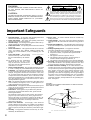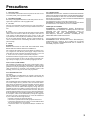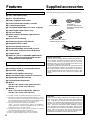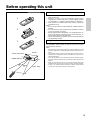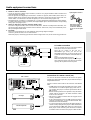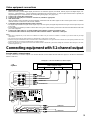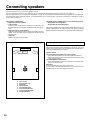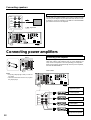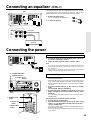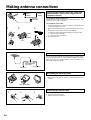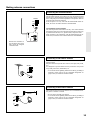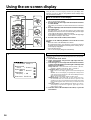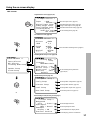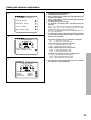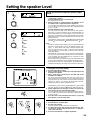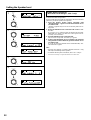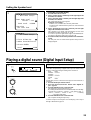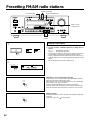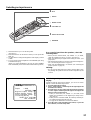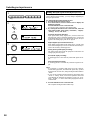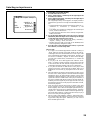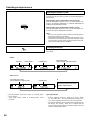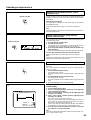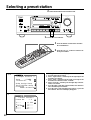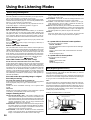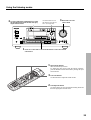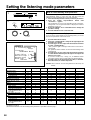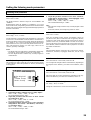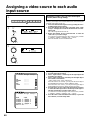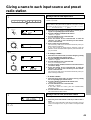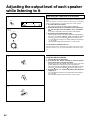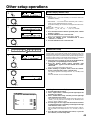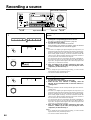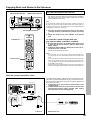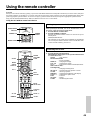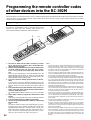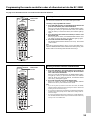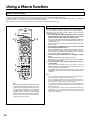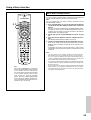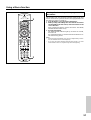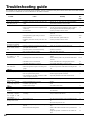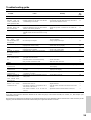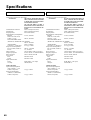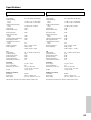A / V Receiver
DTR-7
DTR-6
Instruction Manual
Contents
Before using
Important Safeguards ........................................ 2
Precautions........................................................ 3
Features ............................................................. 4
Supplied accessories ......................................... 4
Before operating this unit ................................. 5
Operation
Using the on-screen display ............................ 16
Setting the speaker configuration ................... 18
Setting the speaker distance ............................ 20
Setting the speaker Level ................................ 21
Playing a digital source................................... 23
Presetting FM/AM radio stations.................... 24
Selecting an input source ................................ 26
Selecting a preset station................................. 32
Playing a multichannel input source ............... 33
Using the Listening Modes ............................. 34
Setting the listening mode parameters ....................
38
Assigning a video source
to each audio input source .............................. 40
Giving a name to each input source
and preset radio station ................................... 41
Adjusting the output level of each speaker
while listening to it ......................................... 42
Other setup operations .................................... 43
Recording a source.......................................... 44
Using Multi-Room Remote System................ 46
The initial settings........................................... 48
Preparation
Audio equipment connections .......................... 6
Video equipment connections........................... 8
Connecting equipment
with 5.1-channel output .................................. 9
Connecting speakers ....................................... 10
Connecting power amplifiers.......................... 12
Connecting an equalizer.................................. 13
Connecting the power ..................................... 13
Making antenna connections .......................... 14
Appendix
Using the remote controller ............................ 49
Programming the remote controller codes of
other devices into the RC-392M ..................... 52
Using a Macro function .................................. 54
Troubleshooting guide .................................... 58
Specifications.................................................. 60
Control positions and names........................... 62
Thank you for purchasing the Integra Audio Video
Control Receiver.
Please read this manual thoroughly before making
connections and turning on the power.
Following the instructions in this manual will enable
you to obtain optimum performance and listening
enjoyment from your new Audio Video Control
Receiver.
Please retain this manual for future reference.
MASTER VOLUME
STANDBY/ON
PHONES
VIDEO AUDIOLR
(
MONO
)
S VIDEO
POWER
OFF
ON
A SPEAKERS B
FM
AM PHONO C
D
TAPEVIDEO-1
DVD
VIDEO-4VIDEO-3
VIDEO-2
D
O
W
N
U
P
FM MUTE/
MODE
CHARACTER/
MEMORY
SP/SYS
SETUP
MODE
AUDIO
ADJUSTMENT
BASS/
TREBLE
DISPLAY DSP
PRESET/MODE ADJ
PUSH TO ENTER
DOWN TUNING UP
THX /DTS
SURROUND MODE
LISTENING MODE
STEREODIRECT
DIGITAL/
ANALOG
CH LEVEL
DIMMER
REC OUT
/
MULTI SOURCE
SANDBY
MULTI SOURCE
TI
CHMUL
INPUT
DTR
-7 by
4
VIDEO
(MONO)

2
1. Read Instructions – All the safety and operating instructions
should be read before the appliance is operated.
2. Retain Instructions – The safety and operating instructions
should be retained for future reference.
3. Heed Warnings – All warnings on the appliance and in the op-
erating instructions should be adhered to.
4. Follow Instructions – All operating and use instructions should
be followed.
5. Water and Moisture – The appliance should not be used near
water – for example, near a bathtub, washbowl, kitchen sink,
laundry tub, in a wet basement, or near a swimming pool, and
the like.
6. Carts and Stands – The appliance
should be used only with a cart or stand
that is recommended by the manufac-
turer.
6A.An appliance and cart combination
should be moved with care. Quick
stops, excessive force, and uneven sur-
faces may cause the appliance and cart
combination to overturn.
7. Wall or Ceiling Mounting – The appliance should be mounted
to a wall or ceiling only as recommended by the manufacturer.
8. Ventilation – The appliance should be situated so that its loca-
tion or position does not interfere with its proper ventilation. For
example, the appliance should not be situated on a bed, sofa,
rug, or similar surface that may block the ventilation openings;
or if placed in a built-in installation, such as a bookcase or cabi-
net that may impede the flow of air through the ventilation open-
ings, there should be free space of at least 20 cm (8 in.) and an
opening behind the appliance.
9. Heat – The appliance should be situated away from heat sources
such as radiators, heat registers, stoves, or other appliances (in-
cluding amplifiers) that produce heat.
10. Power Sources – The appliance should be connected to a power
supply only of the type described in the operating instructions or
as marked on the appliance.
11. Polarization – If the appliance is provided with a polarized
plug having one blade wider than the other, please read the
following information:
The polarization of the plug is a safety feature. The polarized
plug will only fit the outlet one way. If the plug does not fit
fully into the outlet, try reversing it. If there is still trouble, the
user should seek the services of a qualified electrician. Under
no circumstances should the user attempt to defeat the
polarization of the plug.
12. Power-Cord Protection – Power-supply cords should be
routed so that they are not likely to be walked on or pinched by
items placed upon or against them, especially near plugs, conve-
nience receptacles, and the point where they exit from the appli-
ance.
13. Cleaning – The appliance should be cleaned only as recom-
mended by the manufacturer.
14. Power Lines – An outdoor antenna should be located away
from power lines.
15. Nonuse Periods – The power cord of the appliance should be
unplugged from the outlet when left unused for a long period of
time.
16. Object and Liquid Entry – Care should be taken so that objects
do not fall and liquids are not spilled into the enclosure through
openings.
17. Damage Requiring Service – The appliance should be
serviced by qualified service personnel when:
A. The power-supply cord or the plug has been damaged; or
B. Objects have fallen, or liquid has been spilled into the
appliance; or
C. The appliance has been exposed to rain; or
D. The appliance does not appear to operate normally or
exhibits a marked change in performance; or
E. The appliance has been dropped, or the enclosure damaged.
18. Servicing – The user should not attempt to service the appliance
beyond that described in the operating instructions. All other
servicing should be referred to qualified service personnel.
19. Outdoor Antenna Grounding – If an outside antenna is con-
nected to the receiver, be sure the antenna system is grounded so
as to provide some protection against voltage surges and built up
static charges. Article 810 of the National Electrical Code,
ANSI/NFPA 70, provides information with regard to proper
grounding of the mast and supporting structure, grounding of
the lead-in wire to an antenna-discharge unit, size of grounding
conductors, location of antenna-discharge unit, connection to
grounding electrodes, and requirements for the grounding elec-
trode. See Figure 1.
FIGURE 1:
EXAMPLE OF ANTENNA GROUNDING AS PER NATIONAL
ELECTRICAL CODE
Important Safeguards
WARNING:
TO REDUCE THE RISK OF FIRE OR ELECTRIC SHOCK,
DO NOT EXPOSE THIS APPLIANCE TO RAIN OR
MOISTURE.
CAUTION:
TO REDUCE THE RISK OF ELECTRIC SHOCK, DO NOT
REMOVE COVER (OR BACK). NO USER-SERVICEABLE
PARTS INSIDE. REFER SERVICING TO QUALIFIED
SERVICE PERSONNEL.
The lightning flash with arrowhead symbol, within an equilateral
triangle, is intended to alert the user to the presence of uninsulated
“dangerous voltage” within the product’s enclosure that may be of
sufficient magnitude to constitute a risk of electric shock to persons.
The exclamation point within an equilateral triangle is intended to
alert the user to the presence of important operating and maintenance
(servicing) instructions in the literature accompanying the appliance.
WARNING
RISK OF ELECTRIC SHOCK
DO NOT OPEN
RISQUE DE CHOC ELECTRIQUE
NE PAS
OUVRIR
AVIS
ANTENNA
DISCHARGE UNIT
(NEC SECTION 810-20)
GROUNDING CONDUCTORS
(NEC SECTION 810-21)
GROUND CLAMPS
POWER SERVICE GROUNDING
ELECTRODE SYSTEM
(NEC ART 250, PART H)
NEC – NATIONAL ELECTRICAL CODE
ELECTRIC
SERVICE
EQUIPMENT
GROUND
CLAMP
ANTENNA
LEAD IN
WIRE
S2898A
PORTABLE CART WARNING
S3125A

3
1. Warranty Claim
You can find the serial number on the rear panel of this unit. In case
of warranty claim, please report this number.
2. Recording Copyright
Recording of copyrighted material for other than personal use is il-
legal without permission of the copyright holder.
3. AC Fuse
The fuse is located inside the chassis and is not user-serviceable. If
power does not come on, contact your Onkyo authorized service sta-
tion.
4. Care
From time to time you should wipe the front and rear panels and the
cabinet with a soft cloth. For heavier dirt, dampen a soft cloth in a
weak solution of mild detergent and water, wring it out dry, and
wipe off the dirt. Following this, dry immediately with a clean cloth.
Do not use rough material, thinners, alcohol or other chemical sol-
vents or cloths since these could damage the finish or remove the
panel lettering.
5. Power
WARNING
BEFORE PLUGGING IN THE UNIT FOR THE FIRST TIME,
READ THE FOLLOWING SECTION CAREFULLY.
The voltage of the available power supply differs according to coun-
try or region. Be sure that the power supply voltage of the area
where this unit will be used meets the required voltage (e.g., AC 230
V, 50 Hz or AC 120 V, 60 Hz) written on the rear panel.
Worldwide models are equipped with a voltage selector to conform
to local power supplies. Be sure to set this switch to match the volt-
age of the power supply in your area before plugging in the unit.
Note to CATV system installer:
This reminder is provided to call the CATV system installer’s atten-
tion to Article 820-40 of the NEC, ANSI/NFPA 70, which provides
guidelines for proper grounding and, in particular, specifies that the
cable ground shall be connected to the grounding system of the
building, as close to the point of cable entry as practical.
FCC Information for User
CAUTION:
The user changes or modifications not expressly approved by the
party responsible for compliance could void the user’s authority to
operate the equipment.
NOTE:
This equipment has been tested and found to comply with the limits
for a Class B digital device, pursuant to Part 15 of the FCC Rules.
These limits are designed to provide reasonable protection against
harmful interference in a residential installation. This equipment
generates, uses and can radiate radio frequency energy and, if not
installed and used in accordance with the instructions, may cause
harmful interference to radio communications. However, there is no
guarantee that interference will not occur in a particular installation.
If this equipment does cause harmful interference to radio or televi-
sion reception, which can be determined by turning the equipment
off and on, the user is encouraged to try to correct the interference
by one or more of the following measures:
• Reorient or relocate the receiving antenna.
• Increase the separation between the equipment and receiver.
• Connect the equipment into an outlet on a circuit different from
that to which the receiver is connected.
• Consult the dealer or an experienced radio/TV technician for
help.
Precautions
For Canadian model
CAUTION: THIS DIGITAL APPARATUS DOES NOT EXCEED
THE CLASS B LIMITS FOR RADIO NOISE EMISSION FROM
DIGITAL APPARATUS SET OUT IN THE RADIO INTERFER-
ENCE REGULATIONS OF THE CANADIAN DEPARTMENT
OF COMMUNICATIONS.
For models having a power cord with a polarized plug:
CAUTION: TO PREVENT ELECTRIC SHOCK, MATCH WIDE
BLADE OF PLUG TO WIDE SLOT, FULLY INSERT.
Modele pour les Canadien
ATTENTION: L'INTERFÉRENCE RADIO ÉLECTRIQUE
GÉNÉRÉE PAR CET APPAREIL NUMÉRIQUE DE TYPE B NE
DÉPASSE PAS LES LIMITES ÉNONCÉES DANS LE
RÈGLEMENT SUR LES PERTURBATIONS RADIO
ÉLECTRIQUES, SECTION APPAREIL NUMÉRIQUE, DU
MINISTÈRE DES COMMUNICATIONS.
Sur les modèles dont la fiche est polarisée:
ATTENTION: POUR ÉVITER LES CHOCS ÉLECTRIQUES,
INTRODUIRE LA LAME LA PLUS LARGE DE LA FICHE
DANS LA BORNE CORRESPONDANTE DE LA PRISE ET
POUSSER JUSQU’AU FOND.

4
AM loop antenna x 1
FM antenna x 1
(Connector shape may vary
depending on where the unit is
purchased.)
Remote controller (RC-392M) x1
Batteries (size AA or UM-3) x 2
Memory Preservation
This unit does not require memory preservation batteries. A
built-in memory power back-up system preserves the contents
of the memory during power failures and even when the
POWER switch is set to off. The POWER switch must be set to
on in order to charge the back-up system.
The memory preservation period after the unit has been turned
off varies depending on climate and placement of the unit. On
the average, memory contents are protected over a period of a
few weeks after the last time the unit has been turned off . This
period is shorter when the unit is exposed to a highly humid
climate.
Check that the following accessories are supplied with this unit.
Supplied accessories
Power cable x1
*1 Lucasfilm and THX are registered trademarks of Lucasfilm LTD.
*2 Manufactured under license from Digital Theater Systems, Inc. US Pat.
No.5,451,942 and other worldwide patents issues and pending. “DTS”
and “DTS Digital Surround” are trademarks of Digital Theater Systems,
Inc.© 1996 Digital Theater Systems, Inc. All rights reserved.
*3 Manufactured under license from Dolby Laboratories.
“Dolby”, “Pro Logic” and the double-D symbol are trademarks of
Dolby Laboratories. Confidential Unpublished Works. ©1992-1997
Dolby Laboratories, Inc. All rights reserved.
*4 Re-Equalization and the “Re-EQ” logo are trademarks of Lucasfilm
Ltd. Manufactured under license of Lucasfilm Ltd.
*5 Xantech is a registered trademark of Xantech Corporation.
*6 Niles is a registered trademark of Niles Audio Corporation.
Key Features
■ THX*
1
select (DTR-7 only)
■ DTS*
2
decorder built-in
■ Dolby*
3
digital decoder built-in
■ Linear PCM 96 kHz/24-bit D/A converter
■ 5.1 multichannel inputs
■ 4 assignable digital inputs (2-coaxial, 2-optical)
■ Optical digital output (DTR-7 only)
■ Onscreen display
■ Main-in jacks for front left & right channels
(DTR-7 only)
■ Pre outs for all channels
■ Banana-plug posts for all channels
■ Aluminum volume control
■ New user-friendly smart scan
■ New backlit learning remote with joy stick
■ 3 audio and 5 AV inputs (all S-video&video)
■ Cinema Re-EQ*
4
■ Multiroom Jack for compatibility with Xantech*
5
,
Niles*
6
, and the more popular multiroom A/V
distribution and control systems.
Amplifier Design
■ 5-channel amplification
■ Real high-current, 6 Ω low-impedance drive
■ DVD-audio capability
■ Wide Range amplifier technology
■ Discrete output stage circuits for all channels
■ High-quality extruded heat sink
■ Oversized power transformer
■ (DTR-7)
105 W x 5
(8
Ω
20 Hz-20 kHz 0.08% THD FTC)
135 W x 5 (6 Ω 1 kHz 0.1% THD FTC)
■ (DTR-6)
85 W x 5 (8 Ω 20 Hz-20 kHz 0.08% THD FTC)
110 W x 5 (6 Ω 1 kHz 0.1% THD FTC)
Features
THX Select
Before any home theatre component can be THX Select certi-
fied, it must pass a rigorous series of quality and performance
tests. Only then can a product feature the THX Select logo,
which is your guarantee that the Home Theatre products you
purchase will give you superb performance for many years to
come. THX Select requirements define hundreds of param-
eters, including power amplifier performance, and pre-ampli-
fier performance and operation for both digital and analog do-
mains. THX Select receivers also features proprietary THX
technologies (e.g. THX Mode, see page 34) which accurately
translate film soundtracks for home theater playback.

5
Before operating this unit
3
2
1
30˚
30˚
Remote control sensor
Receiver
STANDBY indicator
approx. 16 feet
Installing the remote controller batteries
1. Remove the battery compartment cover by pressing the tab and
lifting up the cover.
2. Insert two AA (R6- or UM-3)-size batteries into the battery
compartment. Carefully follow the polarity diagram (positive
(+) and negative (–) symbols) inside the battery compartment.
3. After batteries are installed and seated correctly, replace the
compartment cover.
Notes
• Do not mix new batteries with old batteries or different kinds of
batteries.
• To avoid corrosion, remove the batteries if the remote controller
is not to be used for a long time.
• Remove dead batteries immediately to avoid damage from cor-
rosion. If the remote controller does not operate smoothly, re-
place both the batteries at the same time.
• The life of the batteries supplied is about six months but this will
vary depending on usage.
Using the remote controller
Point the remote controller toward the remote control sensor.
The STANDBY indicator lights up when the unit receives a signal
from the remote controller.
Notes
• Place the unit away from strong light such as direct sunlight or inverted
fluorescent light which can prevent proper operation of the remote con-
troller.
• Using another remote controller of the same type in the same room or
using the unit near equipment which uses infrared rays may cause op-
erational interference.
• Do not put any object such as a book on the remote controller. The but-
tons of the remote controller may be pressed by mistake and drain the
batteries.
• Make sure the audio rack doors do not have colored glass. Placing the
unit behind such doors may prevent proper remote controller operation.
• If there is any obstacle between the remote controller and the remote
control sensor, the remote controller will not operate.

6
Audio equipment connections
• Do not piug in the power cord until all connections have been made.
• On each pair of input jacks, a red connector (marked R) corresponds to the right
channel, and a white connector (marked L) to the left channel.
• Please refer to the instruction manual of each component when making any con-
nections.
• Insert the plugs and connectors securely. Remember that improper connection
can result in noise, poor performance, or damage to the equipment.
• Do not bind audio connection cables with power cords and speaker cables. Doing
so may degrade sound quality.
L (Left)
R (Right)
Audio connection cable
L
R
Improper Connection
Insert completely
R
V
L
R
L
R
L
R
L
VIDEO-1
OUT
IN
VIDEO-2
VIDEO-3
OUT
IN
IN
TAPE
VIDEO
S VIDEO
OSD SELECTOR
(REC)
OUT
IN
(PLAY)
DIGITAL OUTPUT
DIGITAL INPUT
COAXIAL
1
COAXIAL
2
OPTICAL
1
OPTICAL
2
OPTICAL
FRONT
FRONT
CENTER
SUB
WOOFER
SURROUND
FRONT
CENTER
CD
PHONO
SUB
WOOFER
SURROUND
AMP IN
PRE OUT
GND
MONITOR
OUT
S
REMOTE
CONTROL
REMOTELOCAL
IN
DVD
LRLR
LR
SURROUND SPEAKERS
FRONT SPEAKERS A
CENTER
SPEAKER
FRONT SPEAKERS B
MULTI CHANNEL
INPUT
MULTI SOURCE
OUT
R
L
AV RECEIVER
DIGITAL OUTPUT
DIGITAL INPUT
COAXIAL
1
COAXIAL
2
OPTICAL
1
OPTICAL
2
OPTICAL
R
L
CD
PHONO
GND
R
L
TAPE
(REC)
OUT
IN
(PLAY)
CAUTION: SPEAKER IMPEDANCE
6 OHMS MIN. / SPEAKER
ANTENNA
AM
FM
75
AC INLET
AC OUTLETS
AC 120V 60Hz
SWITCHED
TOTAL 120W 1A MAX.
MODEL NO. DTR-7
Do not plug in the power
cord until all connections
have been made.
OUTPUT
(COAXIAL)
:Signal Flow
OUTPUT
(DIGITAL)
CD player
OUTPUT
(ANALOG)
Ground
OUTPUT
Turntable
Tape deck / MD recorder / DAT
OUTPUT
(PLAY)
INPUT
(REC)
DTR-7 / DTR-6
Audio Connection
Cable
Audio Connection Cable
Audio Connection
Cable
Optial fiber cable
Coaxial cable
Optial fiber cable
DTR-7 only
MD recorder / DAT etc...
1
2
Connect your player to COAXIAL or OP-
TICAL, whichever appropriate.
3

7
Audio equipment connections
AC outlet connection
You can connect the power cord from another
audio device to the rear of this receiver.
Since the AC outlets on the unit are a
SWITCHED type outlet, you can use the
STANDBY/ON button, to turn on/off the power
to both this receiver and the connected audio de-
vices.
First turn the POWER switch ON (
).
Make sure that the total capacity of other compo-
nents connected to this unit does not exceed the
capacity that is printed on the rear panel.
Connections for remote control (z)
You can use the remote controller of this receiver to operate
cassette tape decks and compact disc players that have Onkyo/
Integra z connectors.
Connect a remote control cable to the connector with the z
mark.
• An z remote control cable equipped with a 1/8 in. -diam-
eter miniature two-conductor phone plug comes with ev-
ery compact disc player or cassette tape deck that has an
z connector.
• Remote control operation is not possible if only the remote
control cable is connected – the audio connection cables
must also be connected.
• This receiver’s remote controller does not support control
of Onkyo turntables.
• If the connecting device has two z connectors lined-up
vertically or horizontally, you can use either of them. They
both offer the same functionality.
• You can use the remote controller for the DTR-7/DTR-6 to
control an Onkyo/Integra DVD player or MD recorder that
is not connected via an z cable. When you control such a
DVD player or MD recorder, point the remote controller
toward the sensor area of the DVD player or MD recorder.
R
V
L
R
L
R
L
R
L
VIDEO-1
OUT
IN
VIDEO-2
VIDEO-3
OUT
IN
IN
TAPE
VIDEO
S VIDEO
OSD SELECTOR
(REC)
OUT
IN
(PLAY)
DIGITAL OUTPUT
DIGITAL INPUT
COAXIAL
1
COAXIAL
2
OPTICAL
1
OPTICAL
2
OPTICAL
FRONT
FRONT
CENTER
SUB
WOOFER
SURROUND
FRONT
CENTER
CD
PHONO
SUB
WOOFER
SURROUND
AMP IN
PRE OUT
GND
MONITOR
OUT
S
REMOTE
CONTROL
REMOTELOCAL
IN
DVD
LRLR
LR
SURROUND SPEAKERS
FRONT SPEAKERS A
CENTER
SPEAKER
FRONT SPEAKERS B
MULTI CHANNEL
INPUT
MULTI SOURCE
OUT
R
L
AV RECEIVER
CAUTION: SPEAKER IMPEDANCE
6 OHMS MIN. / SPEAKER
ANTENNA
AM
FM
75
AC INLET
MODEL NO. DTR-7
AC OUTLETS
AC 120V 60Hz
SWITCHED
TOTAL 120W 1A MAX.
Capacity is total
120 watts.
R
V
L
R
L
R
L
R
L
VIDEO-1
OUT
IN
VIDEO-2
VIDEO-3
OUT
IN
IN
TAPE
VIDEO
S VIDEO
OSD SELECTOR
(REC)
OUT
IN
(PLAY)
DIGITAL OUTPUT
DIGITAL INPUT
COAXIAL
1
COAXIAL
2
OPTICAL
1
OPTICAL
2
OPTICAL
FRONT
FRONT
CENTER
SUB
WOOFER
SURROUND
FRONT
CENTER
CD
PHONO
SUB
WOOFER
SURROUND
AMP IN
PRE OUT
GND
MONITOR
OUT
S
REMOTE
CONTROL
REMOTELOCAL
IN
DVD
LRLR
LR
SURROUND SPEAKERS
FRONT SPEAKERS A
CENTER
SPEAKER
FRONT SPEAKERS B
MULTI CHANNEL
INPUT
MULTI SOURCE
OUT
R
L
AV RECEIVER
CAUTION: SPEAKER IMPEDANCE
6 OHMS MIN. / SPEAKER
ANTENNA
AM
FM
75
AC INLET
AC OUTLETS
AC 120V 60Hz
SWITCHED
TOTAL 120W 1A MAX.
MODEL NO.
DTR-7
CD Player
DTR-7 / DTR-6
Cassette Tape Deck
1. DIGITAL INPUT connectors
• If your CD player has a digital output connector, connect it to a proper DIGITAL INPUT connector for
clear and dynamic sound play.
• This unit provides four digital input connectors to connect CD players, MD recorders, DAT decks, etc.
having a digital output connector. When using these connectors, connect the unit also via the audio con-
nection cables. You should also note that the signals you can record are analog signals only.
• The digital inputs, COAXIAL 1, 2 and OPTICAL 1, 2 can be assigned to individual input selector buttons,
so when an input selector button is pressed, the assigned digital input is used instead of the corresponding
analog input. (See pages 23,29.)
2. OPTICAL DIGITAL OUTPUT connector (DTR-7 only)
If you have a digital recorder, such as an MD recorder, DAT, and CD-R (Compact Disc Recorder), con-
nect the recorder’s digital input connector to this connector. In this case, always use commercially avail-
able optical digital audio cables.
3. Turntable
This receiver is designed for use with turntables using moving magnet cartridges.
Connect a ground (or earth) wire to GND terminal.
With some players, connecting a ground wire results in larger noise. If so, do not connect any ground wire.
Remove the protective
caps before making
connections. When not
in use, be sure to replace
them.
Optical digital connector

8
R
V
L
R
L
R
L
R
L
VIDEO-1
OUT
IN
VIDEO-2
VIDEO-3
OUT
IN
IN
TAPE
VIDEO
S VIDEO
OSD SELECTOR
(REC)
OUT
IN
(PLAY)
DIGITAL OUTPUT
DIGITAL INPUT
COAXIAL
1
COAXIAL
2
OPTICAL
1
OPTICAL
2
OPTICAL
FRONT
FRONT
CENTER
SUB
WOOFER
SURROUND
FRONT
CENTER
CD
PHONO
SUB
WOOFER
SURROUND
AMP IN
PRE OUT
GND
MONITOR
OUT
S
REMOTE
CONTROL
REMOTELOCAL
IN
DVD
LRLR
LR
SURROUND SPEAKERS
FRONT SPEAKERS A
CENTER
SPEAKER
FRONT SPEAKERS B
MULTI CHANNEL
INPUT
MULTI SOURCE
OUT
R
L
AV RECEIVER
CAUTION: SPEAKER IMPEDANCE
6 OHMS MIN. / SPEAKER
ANTENNA
AM
FM
75
AC INLET
AC OUTLETS
AC 120V 60Hz
SWITCHED
TOTAL 120W 1A MAX.
MODEL NO. DTR-7
R
V
L
VIDEO-1
OUT
IN
VIDEO-2
VIDEO-3
OUT
IN
IN
MONITOR
OUT
S
V
S
DIGITAL OUTPUT
DIGITAL INPUT
COAXIAL
1
COAXIAL
2
OPTICAL
1
OPTICAL
2
OPTICAL
IN
DVD
VIDEO
S VIDEO
OSD SELECTOR
• On each pair of input jacks, the red connector (marked R) corresponds to the right channel, and the white connector (marked L)
to the left channel.
• The yellow connector (marked V) is used for video connection.
• Please refer to the instruction manual of each component when making any connections.
Video Disc Player
Digital video equipment
or Video cassette recorder
AUDIO
OUT
VIDEO
PUT
AUDIO
IN
VIDEO
IN
AUDIO
OUT
VIDEO
OUT
VIDEO IN
Monitor TV
DVD player
DIGITAL COAXIAL
OUTPUT
DIGITAL
OPTICAL
OUTPUT
:Signal flow
Video equipment connections
Video connection cable
MASTER VOLUME
STANDBY/ON
PHONES
VIDEO
S
VIDEO
POWER
OFF
ON
A SPEAKERS B
FM
AM PHONO C
D
TAPEVIDEO-1
DVD
VIDEO-4VIDEO-3
VIDEO-2
D
O
W
N
U
P
FM MUTE/
MODE
CHARACTER/
MEMORY
SP/SYS
SETUP
MODE
AUDIO
ADJUSTMENT
BASS/
TREBLE
DISPLAY DSP
PRESET/MODE ADJ
PUSH TO ENTER
DOWN TUNING UP
THX /DTS
SURROUND MODE
LISTENING MODE
STEREODIRECT
DIGITAL/
ANALOG
CH LEVEL
DIMMER
VIDEO CAM INPUT/4VIDEO
VIDEO AUDIOLR
(
MONO
)
S VIDEO
REC OUT
/
MULTI SOURCE
TI
CHMUL
INPUT
ANDBY
ST
TI SOURCE
MUL
DTR
-7 by
VIDEO4
(MONO)
AUDIOLR
DIGITAL
OUT
VIDEO
OUTPUT
AUDIO
OUTPUT
L (Left)
R (Right)
L
R
Audio connection cable
1
3
4
5
2
DTR-7 only
6
Video camera etc.
DTR-7/DTR-6

9
R
V
L
R
L
R
L
R
L
VIDEO-1
OUT
IN
VIDEO-2
VIDEO-3
OUT
IN
IN
TAPE
VIDEO
S VIDEO
OSD SELECTOR
(REC)
OUT
IN
(PLAY)
DIGITAL OUTPUT
DIGITAL INPUT
COAXIAL
1
COAXIAL
2
OPTICAL
1
OPTICAL
2
OPTICAL
FRONT
FRONT
CENTER
SUB
WOOFER
SURROUND
FRONT
CENTER
CD
PHONO
SUB
WOOFER
SURROUND
AMP IN
PRE OUT
GND
MONITOR
OUT
S
REMOTE
CONTROL
REMOTELOCAL
IN
DVD
LRLR
LR
SURROUND SPEAKERS
FRONT SPEAKERS A
CENTER
SPEAKER
FRONT SPEAKERS B
MULTI CHANNEL
INPUT
MULTI SOURCE
OUT
R
L
AV RECEIVER
CAUTION: SPEAKER IMPEDANCE
6 OHMS MIN. / SPEAKER
ANTENNA
AM
FM
75
AC INLET
AC OUTLETS
AC 120V 60Hz
SWITCHED
TOTAL 120W 1A MAX.
MODEL NO.
DTR-7
IN
DVD
R VL S
R
L
FRONT
CENTER
SUB
WOOFER
SURROUND
MULTI CHANNEL
INPUT
Decoder with 5.1-channel output
You may connect the 5.1-channel outputs of an external decoder (such as MPEG decoder and DVD player) to the MULTI CHANNEL
INPUTs of this unit.
:Signal flow
DVD player or a decoder with Multi (5.1) channel outputs
FRONT OUT
SUBWOOFER OUT
CENTER OUT
SURROUND OUT
AUDIO OUT
VIDEO OUT
Multi (5.1) channel outputs
Front Subwoofer Center Surround
Connecting equipment with 5.1-channel output
Video equipment connections
1. Digital audio connections
This receiver has a powerful digital signal processor for use with DVD players, DAT decks, and CD players. The digital inputs, CO-
AXIAL 1, 2 and OPTICAL 1, 2 can be assigned to individual input selector buttons, so when an input selector button is pressed, the
assigned digital input is used instead of the corresponding analog input. (See page 23,29.)
2. Connect your second video cassette deck.
3. Connect your DVD player to COAXIAL or OPTICAL, whichever appropriate.
4. OSD SELECTOR:
Selects whether to output the OSD (On-Screen Display) information with the Video signals or the S-Video signals. Select "S VIDEO"
when the monitor is connected via the S-Video terminal.
5. Connecting video equipment through S-video connectors
• The signals input from the S IN jack will be output only to the S OUT jack; the signals input from the V IN jack will be output only to the
V OUT jack.
• For information on whether you need to connect either S or V jack or both of them, please refer to the instruction manual that came with
your video equipment.
6. Connect your video camera or TV game machine to the VIDEO-4 / VIDEO CAM INPUT jacks.
If a monaural video camera is used, connect its audio connection cable to “ R(MONO)” audio jack.
Notes:
• When using a playback-only VCR, connect it to VIDEO 3 or VIDEO 4. If you connect it to VIDEO 1 or VIDEO 2, you need to make only the input
connections.
• This receiver can be used only with a monitor TV equipped with a video input or S video jack.
• Interference may be caused between the TV and this receiver. If this interference occurs, place the receiver and the TV as far apart as possible. We do not
recommend the use of a common TV/FM antenna (see antenna section).
• Remove the protective cap attached to the DIGITAL INPUT/OUTPUT (OPTICAL) jack before making the connection. When this jack is not used,
replace the protective cap.
DTR-7/DTR-6

10
Connecting speakers
Speaker placement
Ideal speaker placement varies depending on the size of your room
and the wall coverings. Here, only typical example of speaker place-
ment and recommendations are shown.
Speaker systems
Left and Right front speakers and Center speaker
• Place these three speakers at the same height from the floor.
• Place each speaker so that sound is aimed at the audience's ears
at the listening position.
Left and Right surround speakers
• Place these speakers so that their height is 1 meter higher than
that of the audience's ears.
Subwoofer
To get the highest bass effect, place a subwoofer.
You can place your subwoofer anywhere in your room because the
placement affects very little the perceived sound.
1 TV or Screen
2 Front speaker Left
3 Subwoofer
4 Center speaker
5 Front speaker Right
6 Surround speaker Left
7 Surround speaker Right
8 Listening Position
1
2
3
5
4
67
8
The DTR-7/6 allows you to connect two speaker systems.
Before connecting the speakers, place them correctly by consulting the instruction manuals that came with your speakers.
For surround playback (see “Using the listening modes” on page 34), the configuration and placement of your speakers are very important.
For Home THX cinema surround playback, we recommend that you use a THX speaker system that is certified by Lucasfilm Ltd. (such as
Onkyo HTS SYSTEM-2).
Ideal speaker configuration:
• Right and Left front speakers
• Center speaker
Produces a rich sound image by serving as a sound source for
the Right and Left front speakers and enhancing the sonic move-
ment.
• Right and Left surround speakers
Adds three-dimensional sonic movement and produces environ-
mental sound associated with the background and effect sound
for each scene.
• Subwoofer
Produces powerful and heavy bass.
Minimum speaker configuration for surround sound playback:
• Right and Left front speakers
• Right and Left surround speakers
The sound recorded for the center speaker and the subwoofer will be
properly distributed to the Right and Left front speakers and the
Right and Left surround speakers for optimized surround playback.

11
R
V
L
R
L
R
L
R
L
VIDEO-1
OUT
IN
VIDEO-2
VIDEO-3
OUT
IN
IN
TAPE
VIDEO
S VIDEO
OSD SELECTOR
(REC)
OUT
IN
(PLAY)
DIGITAL OUTPUT
DIGITAL INPUT
COAXIAL
1
COAXIAL
2
OPTICAL
1
OPTICAL
2
OPTICAL
FRONT
FRONT
CENTER
SUB
WOOFER
SURROUND
FRONT
CENTER
CD
PHONO
SUB
WOOFER
SURROUND
AMP IN
PRE OUT
GND
MONITOR
OUT
S
REMOTE
CONTROL
REMOTELOCAL
IN
DVD
LRLR
LR
SURROUND SPEAKERS
FRONT SPEAKERS A
CENTER
SPEAKER
FRONT SPEAKERS B
MULTI CHANNEL
INPUT
MULTI SOURCE
OUT
R
L
AV RECEIVER
CAUTION: SPEAKER IMPEDANCE
6 OHMS MIN. / SPEAKER
ANTENNA
AM
FM
75
AC INLET
AC OUTLETS
AC 120V 60Hz
SWITCHED
TOTAL 120W 1A MAX.
MODEL NO. DTR-7
RLR
LR
SURROUND SPEAKERS
FRONT SPEAKERS A
CENTER
SPEAKER
FRONT SPEAKERS B
L
Connecting speakers
• This receiver is designed to produce optimum sound quality when speakers with impedances within the specified ranges are connected.
Please check the following information and choose speakers with appropriate impedances for the connections.
FRONT SPEAKERS: A or B: 6 ohms min./speaker
SURROUND SPEAKERS: 6 ohms min./speaker
CENTER SPEAKER: 6 ohms min.
DTR-7 / DTR-6
Center Speaker
Surround Speaker
R ch.
Front Speaker A
R ch.
Surround Speaker
L ch.
Front Speaker A
L ch.
Note:
To prevent damage to circuitry, never short-circuit
the positive (+) and negative (–) speaker wire.
• When you use only one
speaker or wish to listen to
monaural (mono) sound, a
single speaker should never
be connected in parallel to
both the right and left chan-
nel terminals simulta-
neously.
+––+ +––+
RL RL
Connecting the speaker cable
1. Twist wire ends very tight.
2. Unscrew. 3. Insert wire. 4. Screw.
Use Front SPEAKERS B termi-
nals to connect a second pair of
front speakers.
5/8"
No!
No!

12
R
V
L
R
L
R
L
R
L
VIDEO-1
OUT
IN
VIDEO-2
VIDEO-3
OUT
IN
IN
TAPE
VIDEO
S VIDEO
OSD SELECTOR
(REC)
OUT
IN
(PLAY)
DIGITAL OUTPUT
DIGITAL INPUT
COAXIAL
1
COAXIAL
2
OPTICAL
1
OPTICAL
2
OPTICAL
FRONT
FRONT
CENTER
SUB
WOOFER
SURROUND
FRONT
CENTER
CD
PHONO
SUB
WOOFER
SURROUND
AMP IN
PRE OUT
GND
MONITOR
OUT
S
REMOTE
CONTROL
REMOTELOCAL
IN
DVD
LRLR
LR
SURROUND SPEAKERS
FRONT SPEAKERS A
CENTER
SPEAKER
FRONT SPEAKERS B
MULTI CHANNEL
INPUT
MULTI SOURCE
OUT
R
L
AV RECEIVER
CAUTION: SPEAKER IMPEDANCE
6 OHMS MIN. / SPEAKER
ANTENNA
AM
FM
75
AC INLET
AC OUTLETS
AC 120V 60Hz
SWITCHED
TOTAL 120W 1A MAX.
MODEL NO. DTR-7
FRONT
CENTER
SUB
WOOFER
SURROUND
PRE OUT
Connecting power amplifiers
Connecting power amplifiers
Using auxiliary power amplifiers allows you to listen at louder vol-
umes than with the DTR-7/DTR-6 alone. If power amplifiers are
used, connect each speaker to the corresponding power amplifier.
When using speakers connected through external power amplifiers,
turn OFF the SPEAKERS A.
R
V
L
R
L
R
L
R
L
VIDEO-1
VIDEO-2
VIDEO-3
TAPE
VIDEO
S VIDEO
OSD SELECTOR
(REC)
OUT
IN
(PLAY)
DIGITAL OUTPUT
DIGITAL INPUT
COAXIAL
1
COAXIAL
2
OPTICAL
1
OPTICAL
2
OPTICAL
FRONT
FRONT
CENTER
SUB
WOOFER
SURROUND
FRONT
CENTER
CD
PHONO
SUB
WOOFER
SURROUND
AMP IN
PRE OUT
GND
MONITOR
OUT
S
DVD
MULTI CHANNEL
INPUT
MULTI SOURCE
OUT
R
L
DTR-7
DTR-7 / DTR-6
R
V
L
R
L
R
L
R
L
VIDEO-1
OUT
IN
VIDEO-2
VIDEO-3
OUT
IN
IN
TAPE
VIDEO
S VIDEO
OSD SELECTOR
(REC)
OUT
IN
(PLAY)
DIGITAL OUTPUT
DIGITAL INPUT
COAXIAL
1
COAXIAL
2
OPTICAL
1
OPTICAL
2
OPTICAL
FRONT
FRONT
CENTER
SUB
WOOFER
SURROUND
FRONT
CENTER
CD
PHONO
SUB
WOOFER
SURROUND
AMP IN
PRE OUT
GND
MONITOR
OUT
S
REMOTE
CONTROL
REMOTELOCAL
IN
DVD
LRLR
LR
SURROUND SPEAKERS
FRONT SPEAKERS A
CENTER
SPEAKER
FRONT SPEAKERS B
MULTI CHANNEL
INPUT
MULTI SOURCE
OUT
R
L
AV RECEIVER
CAUTION: SPEAKER IMPEDANCE
6 OHMS MIN. / SPEAKER
ANTENNA
AM
FM
75
AC INLET
AC OUTLETS
AC 120V 60Hz
SWITCHED
TOTAL 120W 1A MAX.
MODEL NO.
DTR-7
FRONT
CENTER
SUB
WOOFER
SURROUND
PRE OUT
R
L
Right front Speaker
Left front Speaker
Subwoofer
Center Speaker
Left Surround Speaker
Right Surround Speaker
Notes:
• Keep the jumper plugs so that you will not
lose them.
• When the connectors are not in use, replace
the jumper plugs.
Connecting speakers
Connecting a subwoofer
Use the PRE OUT SUBWOOFER jack to connect a subwoofer with
a built-in power amplifier. If your subwoofer does not have a built-
in amplifier, connect an amplifier to the PRE OUT SUBWOOFER
jack and the subwoofer to the amplifier.
:Signal flow

13
Connecting the power
Connecting the power
• Before you turn on the receiver, confirm that all connections
have been made properly.
• Turning on this receiver’s power may cause a momentary power
surge, which might interfere with other electrical equipment,
such as computers. If this happens, use a wall outlet on a differ-
ent circuit.
1. Press the POWER switch to set the receiver to Standby
mode.
The STANDBY indicator will light up.
2. Press the STANDBY/ON button to turn on the receiver. The
display will light up and the STANDBY indicator will be
turned off.
If you press the STANDBY/ON button, the receiver returns to
Standby mode.
Turning the power on from the remote controller:
1. Press the MODE AUDIO button.
2. Press the POWER ON button to turn on the power to the
receiver, or press the POWER STNBY button to set the re-
ceiver in standby mode.
• You cannot use the remote controller if the POWER switch on
the receiver is set to OFF.
• Set the volume level to minimum before you turn off the power
to the receiver.
Connecting an equalizer (DTR-7)
The AMP IN and the PRE OUT FRONT connectors are attached
with jumper plugs. When connecting an equalizer, remove these
jumper plugs before connecting the audio connection cables.
1. Remove the jumper plugs.
See “Connecting power amplifiers.”
2. Connect an equalizer.
DTR-7
Input jack
R
V
L
R
L
R
L
R
L
VIDEO-1
OUT
IN
VIDEO-2
VIDEO-3
OUT
IN
IN
TAPE
VIDEO
S VIDEO
OSD SELECTOR
(REC)
OUT
IN
(PLAY)
DIGITAL OUTPUT
DIGITAL INPUT
COAXIAL
1
COAXIAL
2
OPTICAL
1
OPTICAL
2
OPTICAL
FRONT
FRONT
CENTER
SUB
WOOFER
SURROUND
FRONT
CENTER
CD
PHONO
SUB
WOOFER
SURROUND
AMP IN
PRE OUT
GND
MONITOR
OUT
S
REMOTE
CONTROL
REMOTELOCAL
IN
DVD
LRLR
LR
SURROUND SPEAKERS
FRONT SPEAKERS A
CENTER
SPEAKER
FRONT SPEAKERS B
MULTI CHANNEL
INPUT
MULTI SOURCE
OUT
R
L
AV RECEIVER
CAUTION: SPEAKER IMPEDANCE
6 OHMS MIN. / SPEAKER
ANTENNA
AM
FM
75
AC INLET
AC OUTLETS
AC 120V 60Hz
SWITCHED
TOTAL 120W 1A MAX.
MODEL NO.
DTR-7
R
L
FRONT
FRONT
AMP IN
PRE OUT
Output jack
Input jack
2. POWER ON
button
2. POWER STNBY
button
1. MODE AUDIO
button
MASTER VOLUME
STANDBY/ON
PHONES
VIDEO
S
VIDEO
POWER
OFF
ON
A SPEAKERS B
FM
AM PHONO C
D
TAPEVIDEO-1
DVD
VIDEO-4VIDEO-3
VIDEO-2
D
O
W
N
U
P
FM MUTE/
MODE
CHARACTER/
MEMORY
SP/SYS
SETUP
MODE
AUDIO
ADJUSTMENT
BASS/
TREBLE
DISPLAY DSP
PRESET/MODE ADJ
PUSH TO ENTER
DOWN TUNING UP
THX /DTS
SURROUND MODE
LISTENING MODE
STEREODIRECT
DIGITAL/
ANALOG
CH LEVEL
DIMMER
REC OUT
/
MULTI SOURCE
TI
CHMUL
INPUT
ANDBY
ST
TI SOURCE
MUL
DTR
-
7
by
VIDEO4
(MONO)
AUDIOLR
2. STANDBY/ON button
STANDBY indicator
Display
1 POWER switch
R
V
L
R
L
R
L
R
L
VIDEO-1
OUT
IN
VIDEO-2
VIDEO-3
OUT
IN
IN
TAPE
VIDEO
S VIDEO
OSD SELECTOR
(REC)
OUT
IN
(PLAY)
DIGITAL OUTPUT
DIGITAL INPUT
COAXIAL
1
COAXIAL
2
OPTICAL
1
OPTICAL
2
OPTICAL
FRONT
FRONT
CENTER
SUB
WOOFER
SURROUND
FRONT
CENTER
CD
PHONO
SUB
WOOFER
SURROUND
AMP IN
PRE OUT
GND
MONITOR
OUT
S
REMOTE
CONTROL
REMOTELOCAL
IN
DVD
LRLR
LR
SURROUND SPEAKERS
FRONT SPEAKERS A
CENTER
SPEAKER
FRONT SPEAKERS B
MULTI CHANNEL
INPUT
MULTI SOURCE
OUT
R
L
AV RECEIVER
CAUTION: SPEAKER IMPEDANCE
6 OHMS MIN. / SPEAKER
ANTENNA
AM
FM
75
AC INLET
AC OUTLETS
AC 120V 60Hz
SWITCHED
TOTAL 120W 1A MAX.
MODEL NO.
DTR-7
2
1
Connecting a power cable
1. Connect the outlet plug on the included power cable to the
AC INLET on the DTR-7/ DTR-6.
2. Plug-in the other end of the cable to a wall AC outlet.
Notes:
• Do not use any power cable other than the included cable. The included
cable is designed for use only with the DTR-7/ DTR-6. Do not use it for
any other device.
• Do not connect or disconnect the outlet plug from the DTR-7/DTR-6
while the other end is plugged into the wall AC outlet.
Epualizer

14
Making antenna connections
Connecting the antenna cable to the 75/300 ohm
antenna adapter. (The antenna adapter must be
separately ordered.)
Connecting the 300 ohm ribbon wire:
Loosen the screws and wrap the wire around these screws. Then
tighten the screws with a screwdriver.
Connecting the coaxial cable:
1. With your fingernail or a small screwdriver, press the stoppers
outward and remove the cover.
2. Remove the transformer wire A from slit B and insert it into slit
C.
3. Prepare the coaxial cable as shown in the diagram.
Connect the 75/300 ohm antenna adapter to the coaxial cable.
1 Insert the end of the cable.
2 Clamp it in place with pliers.
4. Re-install the cover.
Directional Iinkage
Do not use the same antenna for both FM and TV (or VCR) recep-
tion since the FM and TV (or VCR) signals can interfere with each
other. If you must use a common FM/TV (or VCR) antenna, use a
directional linkage type splitter.
Assembling the AM loop antenna
Assemble the loop antenna as shown in the illustration.
• Refer to the next page for details on connecting the AM loop
antenna.
Connecting the antenna cable
1. Press down the lever.
2. Insert the wire into the hole.
3. Release the lever to replace it.
12 3
✦
✦
✦
✦
✦
✦
✦
✦
✦
✦
✦
6
mm
3
mm
6
mm
15mm
12
3
Outdoor
antenna
Indoor
antenna
300 ohms
ribbon wire
Slit B
Wire A
Slit C
Directional linkage
type splitter
To TV (or VCR)
To receiver
Insert into the hole.

15
Connecting the included antennas
Connecting the FM indoor antenna:
The FM indoor antenna is for indoor use only. Extend the antenna
and move it in various directions until the clearest signal is received.
Fix it with push pins or similar implements in the position that will
cause the least amount of distortion.
If the reception is not very clear with the attached FM indoor an-
tenna, the use of an outdoor antenna is recommended.
Making antenna connections
Connecting an FM outdoor antenna
Please make sure that you follow the considerations below regard-
ing the location.
Keep the antenna away from noise sources (neon signs, busy roads,
etc.).
It is dangerous to put the antenna close to power lines. Keep it well
away from power lines, transformers, etc.
• To avoid the risk of lightning and electrical shock, grounding is
necessary. Follow item 19 of the “Important Safeguards” on
page 2 when you install the outdoor antenna.
Connecting the AM loop antenna:
The AM loop antenna is for indoor use only. Set it in the direction
and position where you receive the clearest sound. Put it as far away
as possible from the unit, TVs, speaker cables, and power cords.
When reception is not satisfactory with the attached AM loop an-
tenna alone, connection of an outdoor antenna is recommended.
AM
FM
75
ANTENNA
Remove the insulation at
the end of the cable, then
fully insert the stripped
end of the cable.
AM
FM
75
ANTENNA
AM
FM
75
ANTENNA
Outdoor
antenna
Connecting an AM outdoor antenna
The outdoor antenna will be more effective if it is stretched horizon-
tally above a window or outside.
• Do not remove the AM loop antenna.
• To avoid the risk of lightning and electrical shock, grounding is
necessary. Follow item 19 of the “Important Safeguards” on
page 2 when you install the outdoor antenna.

16
Using the on-screen display
Using the OSD (on-screen display) function lets you display each
screen on your TV so that you can perform various settings using
only the remote controller.
How to use the on-screen display
1. Press the OSD MENU button.
The on-screen display appears.
2. Press the upper or lower edge of the ENTER/Cursor button
to select the item.
The items you can select on each screen are shown on the next
page.
3. Press the right edge of the ENTER/Cursor button to display
the setting screen.
On each screen, you can press the upper or lower edge of the
ENTER/Cursor button to select an item and then press the right
or left edge of the button to change the setting.
If the item has an additional screen, you can press the right edge
of the button to change to that screen.
4. Press the center of the ENTER/Cursor button.
Use either of the following methods to turn off the on-screen
display.
• Press the center of the ENTER/Cursor button.
By pressing this button, you can follow in reverse the sequence
in which you have displayed each setting screen. Finally, the on-
screen display disappears.
• Press the EXIT button.
The on-screen display disappears immediately.
** Screen Setup **
Background
Color = Green 1
Superimpose
Mode = Normal
Immediate
Display = ON
Character Position
Screen Setup
Use the on-screen display to set the background color, the superim-
pose mode, etc.
1. Press the OSD MENU button.
2. Select “Screen Setup” and press the right edge of the EN-
TER/Cursor button.
3. Press the upper or lower edge of the ENTER/Cursor button
to select each item and then press the right or left edge of the
button to set a parameter.
Background Color : Select the desired color from BLUE-1, BLUE-2,
GREEN-1, GREEN-2, MAGENTA, RED-1, and RED-2.
Superimpose Mode : Select one of the following:
OFF : The on-screen display appears on the selected background
color.
Normal : The on-screen display is superimposed on images when
video signals are input and shown on the selected background color
when no video signal is input.
Black : The on-screen display appears on black screen.
Immediate Display : Select either “ON” or “OFF.” When set to “ON,”
the screen will show for 3 seconds the result (or process) of the
operation every time you operate the unit. For example, the volume
level indicator appears on the screen when you increase the sound
volume.
Character Position : Using the ENTER/Cursor button, move the on-
screen display to the lower left, upper left, upper right, or lower
right of the TV screen.
4. Press the center of the ENTER/Cursor button, or press the
EXIT button.
3
1
2~4

17
Using the on-screen display
*** Menu ***
Input Selector
Rec Selector
Listening Mode Setup
Speaker Setup
Screen Setup
** Input Selector **
Input = DVD
OPTICAL 1
Digital Input Setup
Video Assign Setup
IntelliVolume Setup
Listening Dolby
Mode= Pro Logic
THX Cinema
** Rec Selector **
•Picture VIDEO
=DVD 1,2
•Sound TAPE
=DVD VIDEO
1,2
•Digital OPTICAL
=
----
OUT
** Listening Mode **
Setup
Listening
Mode=Mono Movie
Front Effect = ON
Reflect Level = 0dB
Reverb Level = 0dB
Room Size =Mid
Default
** Speaker Setup **
Config Setup
Distance Setup
Level Setup
Bass Peak Setup
** Screen Setup **
Background
Color = Green 1
Superimpose
Mode = Normal
Immediate
Display = ON
Character Position
Input Selector screen (page 27,32)
Rec Selector screen (page 45)
Listening Mode Setup screen (page 38)
Speaker Setup screen (page 19)
Screen Setup screen (See the previous page.)
OSD screens
or
Select the input source (page 27).
Perform digital input setting (page 29).
Assign a video input source (page 40).
Perform IntelliVolume setting (page 43).
Set the listening mode (page 36).
Set the speaker configuration (page 19).
Set the speaker distance (page 20).
Set the speaker output level (page 21).
Set the bass peak level (page 23).
Set the background color.
Set the superimpose mode.
Set the simultaneous display mode.
Set the display position of characters.
Set the listening mode parameters
(pages 38,39).
Select the audio recording source (page 45).

18
MASTER VOLUME
STANDBY/ON
PHONES
VIDEO
S
VIDEO
STAND
-
BY
POWER
OFF
ON
A SPEAKERS B
FM
AM PHONO C
D
TAPEVIDEO-1
DVD
VIDEO-4VIDEO-3
VIDEO-2
D
O
W
N
U
P
FM MUTE/
MODE
CHARACTER/
MEMORY
SP/SYS
SETUP
SMART SCAN
CONTROLLER
MODE
AUDIO
ADJUSTMENT
BASS/
TREBLE
DISPLAY DSP REC OUT
PRESET/MODE ADJ
PUSH TO ENTER
DOWN TUNING UP
THX /DTS
SURROUND MODE
LISTENING MODE
STEREODIRECT
DIGITAL/
ANALOG
CH LEVEL
DIMMER
TI
CHMUL
INPUT
ANDBY
ST
TI SOURCE
MUL
DTR
-
7
by
VIDEO4
(MONO)
AUDIOLR
REC OUT
/
MULTI SOURCE
Setting the speaker configuration
Setting the speaker configuration parameters
Using the SMART SCAN CONTROLLER, you can easily set the
speaker configuration. Turn it to select the parameter and press it to
go to the next item.
1. Press the SP/SYS SETUP button.
“Config Setup?” appears. Then Press the SMART SCAN CON-
TROLLER.
2. For the DTR-6, go to the next step.
For the DTR-7, “All Ch For THX” appears.
Set “Yes” or “No.”
Yes: Your system is a THX speaker system.
(The following steps are unnecessary.)
No : Your system is a non-THX speaker system.
Press the SMART SCAN CONTROLLER.
3. Set whether or not a subwoofer is connected.
Yes: A subwoofer is connected.
No: A subwoofer is NOT connected.
Press the SMART SCAN CONTROLLER.
4. Select the size of your front speakers.
Large: Large front speakers are used.
Small: Small front speakers are used.
Press the SMART SCAN CONTROLLER.
5. Select the size of your center speaker.
Large: A large center speaker is used.
Small: A small center speaker is used.
None: A center speaker is NOT used.
Press the SMART SCAN CONTROLLER.
6. Select the size of your surround speakers.
Large: Large surround speakers are used.
Small: Small surround speakers are used.
None: Surround speakers are NOT used.
7. Press the SMART SCAN CONTROLLER.
This completes the speaker configuration setup.
1
2
3 ~ 6
SMART SCAN CONTROLLER
SP/SYS SETUP button
Perform this setup before using the unit.
SP/SYS
SETUP
PRESET/MODE ADJ
PUSH TO ENTER
SPEAKERS
A
TUNED
AUTO
SPEAKERS
A
TUNED
AUTO
SPEAKERS
A FM STEREO AUTO
TUNED
Front
Center
Surround
7
PRESET/MODE ADJ
PUSH TO ENTER
PRESET/MODE ADJ
PUSH TO ENTER
PRESET/MODE ADJ
PUSH TO ENTER
PRESET/MODE ADJ
PUSH TO ENTER
PRESET/MODE ADJ
PUSH TO ENTER
DTR-7 only

19
Setting the speaker configuration
• Using the on-screen display
1. Press the OSD MENU button.
2. Select “Speaker Setup” and then press the right edge of the
ENTER/Cursor button.
3. Select “Config Setup” and then press the right edge of the
ENTER/Cursor button.
4. For the DTR-6, go to the next step.
For the DTR-7, the display shows “All Channel For THX
Speakers.”
Select “Yes” and then press the center of the ENTER/Cursor
button. This sets all the connected speakers to THX
speakers.(The following steps are unnecessary.)
Select “No” and then press the center of the ENTER/Cursor but-
ton to go to the next step.
5. Press the upper or lower edge of the ENTER/Cursor button
to set each item and then press the right or left edge of the
button to set a parameter
Subwoofer: Set whether or not a subwoofer is connected.
Yes: A subwoofer is connected.
No: A subwoofer is NOT connected.
Front : Select the size of your front speakers.
Large: Large front speakers are used.
Small: Small front speakers are used.
Center : Select the size of your center speaker.
Large: A large center speaker is used.
Small: A small center speaker is used.
None: A center speaker is NOT used.
Surround : Select the size of your surround speakers.
Large: Large surround speakers are used.
Small: Small surround speakers are used.
None: Surround speakers are NOT used.
6. Press the center of the ENTER/Cursor button, or press the
EXIT button, to exit the setup mode.
3
4
5
** Speaker Setup **
Config Setup
Distance Setup
Level Setup
Bass Peak Setup
* Config Setup *
All Channel For
THX Speakers =No
* Config Setup *
Subwoofer =Yes
Front =Small
Center =Small
Surround =Small

20
PRESET/MODE ADJ
PUSH TO ENTER
SP/SYS
SETUP
Setting the speaker distance
Setting the distance from each speaker to the
listening position
(Loudspeaker Position Time Synchronization*)
Select a value that is closest to the actual distance between each
speaker and the listening position.
Using the SMART SCAN CONTROLLER, you can easily set the
speaker configuration. Turn it to select the setting and press it to go
to the next item.
For each speaker, you can set a distance of 0.3 meter to 9.0 meters
(or 1 foot to 30 feet) in increments of 30 cm (1 foot).
1. Press the SP/SYS SETUP button repeatedly until “Distance
Setup ?” appears.
Press the SMART SCAN CONTROLLER.
2.
“Left=” appears. Set the distance from the left front speaker.
Press the SMART SCAN CONTROLLER.
3.
“Center=” appears. Set the distance from the center speaker.
Press the SMART SCAN CONTROLLER.
4.
“Right=” appears. Set the distance from the Right front speaker.
Press the SMART SCAN CONTROLLER.
5. “R-Sur=” appears. Set the distance from the Right surround
speaker.
Press the SMART SCAN CONTROLLER.
6. “L-Sur=” appears Set the distance from the left surround
speaker.
Press the SMART SCAN CONTROLLER.
7. “SW=” appears. Set the distance from the subwoofer.
8. Press the SMART SCAN CONTROLLER.
The speaker distance setup has been completed.
* Loudspeaker Position Time Synchronization is a registered trademark of
Lucasfilm LTD.
1
2 ~ 7
• Using the on-screen display
1. Press the OSD MENU button.
2. Select “Speaker Setup” and then press the right edge of the
ENTER/Cursor button.
3. Select “Distance Setup” and then press the right edge of the
ENTER/Cursor button.
You can now set the distance from each speaker.
(When the cursor is on “Right,” you can press the lower edge of
the ENTER/Cursor button to display additional items.)
Select a value that is closest to the actual distance. For each
speaker, you can set a distance of 0.3 meter to 9.0 meters (or 1
foot to 30 feet) in increments of 30 cm (1 foot).
Left: Left front speaker
Center: Center speaker
Right: Right front speaker
R-Sur: Right surround speaker
L-Sur: Left surround speaker
Subwoofer: Subwoofer
4. Press the center of the ENTER/Cursor button, or press the
EXIT button, to exit the setup mode.
* Distance Setup *
Left =3.6m/12ft
Center =3.6m/12ft
Right =3.6m/12ft
(R-Sur =2.1m/ 7ft)
SPEAKERS
A
AUTO
TUNED
PRESET/MODE ADJ
PUSH TO ENTER
PRESET/MODE ADJ
PUSH TO ENTER
PRESET/MODE ADJ
PUSH TO ENTER
SPEAKERS
A
PCM DIGITAL FM STEREO
TUNED
AUTO
ft
8
Page is loading ...
Page is loading ...
Page is loading ...
Page is loading ...
Page is loading ...
Page is loading ...
Page is loading ...
Page is loading ...
Page is loading ...
Page is loading ...
Page is loading ...
Page is loading ...
Page is loading ...
Page is loading ...
Page is loading ...
Page is loading ...
Page is loading ...
Page is loading ...
Page is loading ...
Page is loading ...
Page is loading ...
Page is loading ...
Page is loading ...
Page is loading ...
Page is loading ...
Page is loading ...
Page is loading ...
Page is loading ...
Page is loading ...
Page is loading ...
Page is loading ...
Page is loading ...
Page is loading ...
Page is loading ...
Page is loading ...
Page is loading ...
Page is loading ...
Page is loading ...
Page is loading ...
Page is loading ...
Page is loading ...
Page is loading ...
Page is loading ...
Page is loading ...
-
 1
1
-
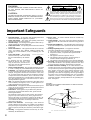 2
2
-
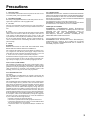 3
3
-
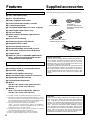 4
4
-
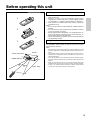 5
5
-
 6
6
-
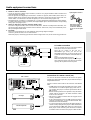 7
7
-
 8
8
-
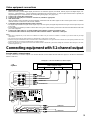 9
9
-
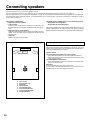 10
10
-
 11
11
-
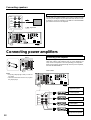 12
12
-
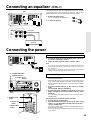 13
13
-
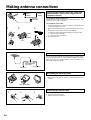 14
14
-
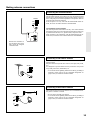 15
15
-
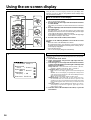 16
16
-
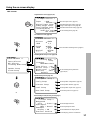 17
17
-
 18
18
-
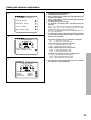 19
19
-
 20
20
-
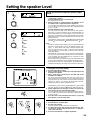 21
21
-
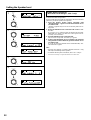 22
22
-
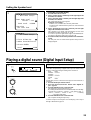 23
23
-
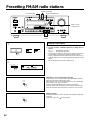 24
24
-
 25
25
-
 26
26
-
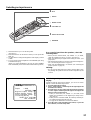 27
27
-
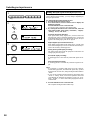 28
28
-
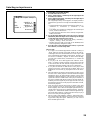 29
29
-
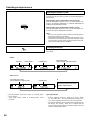 30
30
-
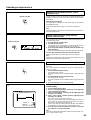 31
31
-
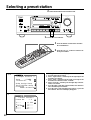 32
32
-
 33
33
-
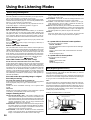 34
34
-
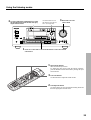 35
35
-
 36
36
-
 37
37
-
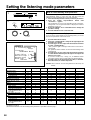 38
38
-
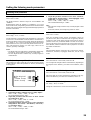 39
39
-
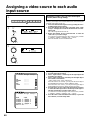 40
40
-
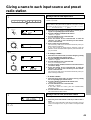 41
41
-
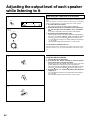 42
42
-
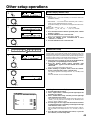 43
43
-
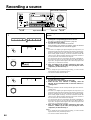 44
44
-
 45
45
-
 46
46
-
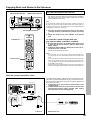 47
47
-
 48
48
-
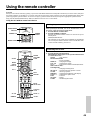 49
49
-
 50
50
-
 51
51
-
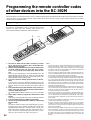 52
52
-
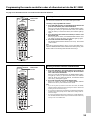 53
53
-
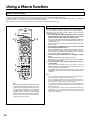 54
54
-
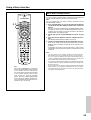 55
55
-
 56
56
-
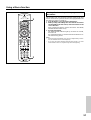 57
57
-
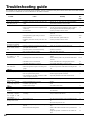 58
58
-
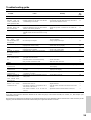 59
59
-
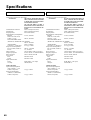 60
60
-
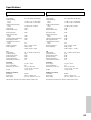 61
61
-
 62
62
-
 63
63
-
 64
64
Ask a question and I''ll find the answer in the document
Finding information in a document is now easier with AI