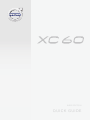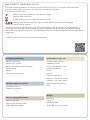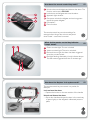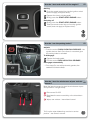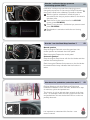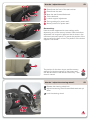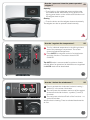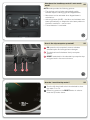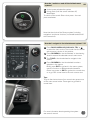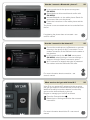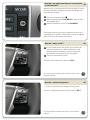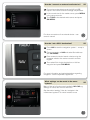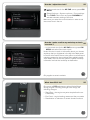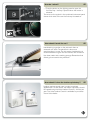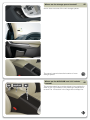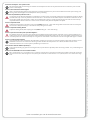Volvo XC60 Quick start guide
- Category
- Car alarm
- Type
- Quick start guide
This manual is also suitable for

QUICK GUIDE
WEB EDITION

WELCOME TO YOUR NEW VOLVO!
This folder contains a selection of the most common functions in your car. The owner's manual and other
manuals contain safety instructions and all warning, important and note texts.
The following symbols mean:
Different parts are pointed out in the overview images.
Step–by–step instructions.
It is particularly important to read the owner's manual.
Warning, important and note texts, which must be read, are included on the last page.
Options are marked with an asterisk *.
The owner's manual is available as a printed manual and digitally in the car's screen, on the Web and as a
mobile app. The mobile app contains the whole owner's manual as well as instruction films and has several
search paths with text and illustrations. The mobile app can be downloaded to mobile devices from App Store or
Google play.
In addition, learn more about your car at www.volvocars.com.
Climate system controls
Headlamp control
Combined instrument panel
Infotainment system
Phone*
Internet*
External audio device
Buttons in the centre console
Settings in the menu system
Workshop/booking service*
ECO*
Adjusting the seat
Adjusting the steering wheel
Power operated tailgate*
03 Your driving environment
Refuelling
Car care
Storage spaces
AUX/USB* and 12 V sockets
04 Functions in your car
05 Tips
Start/Stop function*
Pedestrian protection*
02 Driver support in your car
Remote control key
Keyless* lock system
Starting and switching off the engine
Parking brake
Wipers
Tyre pressure monitoring*
01 Starting and driving

How does the remote control key work?
01
Unlocks doors and tailgate and disarms the alarm. The
function can be set in MY CAR.
Locks doors and tailgate and arms the alarm.
Approach light duration.
One press unlocks the tailgate and one long press
opens the power tailgate*.
Information*.
Panic function.
The remote control key can store settings for,
amongst other things, door mirrors and power
driver's seat* – see owner's manual.
What do the remote control key indicator
lamps* show?
01
Green constant light: The car is locked.
Yellow constant light: The car is unlocked.
Red continuous light: the alarm has been triggered
since the car was locked.
Red light flashing alternately in both indicator lamps:
The alarm was triggered less than 5 minutes ago.
How does the Keyless* lock system work?
The remote control key can remain in a pocket, for
example.
Lock and arm the alarm
– Depress the button on the rear section of the handle.
Unlock and disarm the alarm
– Grip a door handle and open the door in the usual way
or press lightly on the tailgate's rubberised pressure
plate.
01

How do I start and switch off the engine?
Starting
Push the remote control key into the ignition switch
(does not apply to Keyless drive*).
Depress the clutch or brake pedal.
Briefly press the START/STOP ENGINE button.
Switching off
Briefly press the START/STOP ENGINE button.
Take the remote control key out from the ignition
switch (does not apply to Keyless drive*).
01
How do I use the parking brake?
01
Activate
– Press the control PUSH LOCK/PULL RELEASE – the
symbol starts to flash. Once there is a constant glow
the parking brake is activated.
To disengage
Depress the brake pedal.
Pull the control PUSH LOCK/PULL RELEASE.
Disengage automatically
– Drive away (for cars with automatic gearbox, the
seatbelt must be buckled).
How do I start the windscreen wipers and rain
sensor*?
Move the lever downward to start the windscreen wipers
and upward for a single sweep.
Rain sensor On/Off.
Regulates the sensor sensitivity or the intermittent
delay.
Wiper, rear window - intermittent/normal.
01
To lift up the wiper blades they must be in service
position – see owner's manual.

How do I use the Start/Stop function*?
02
Manual gearbox
Stop the engine: Declutch, move the gear lever into
neutral position and release the clutch pedal.
Start the engine: Depress the clutch pedal.
Automatic gearbox
Stop the engine: Stop the car with the foot brake and then
maintain the brake pressure.
Start the engine: Release foot pressure on the foot brake.
Illuminated button lamp indicates that the function is
active.
It is important to understand this function – see
owner's manual.
Collision Warning with Auto Brake and Cyclist and
Pedestrian Detection, which can warn, brake and/or stop
for vehicles, cyclists and pedestrians.
The function is only an aid and does not work in all situa-
tions – for example, it does not see cyclists from the side
and pedestrians who are shorter than 80 cm or who are
partially obscured.
How does the pedestrian protection work*?
02
Calibration is always required after changing tyres or
changed tyre pressure. In the event of lamp illumination
the system needs to be calibrated. Proceed as follows:
With the ignition switched off, inflate all tyres in
accordance with the tyre pressure label on the driver's
side door pillar.
Start the car. In the normal view for the MY CAR
source, press OK/MENU.
Select Tyre pressure > Calibrate tyre pressure and
press OK/MENU.
Recalibration is carried out while the car is being
driven.
How do I calibrate the tyre pressure
monitoring system (TM)*?
01

How do I adjust the seat?
Raise/lower the front of the seat cushion.
Raise/lower the seat.
Move the seat forward/backward.
Tilt the backrest.
Lumbar support* adjustment.
Storing settings for power seat*.
Memory buttons for power seat*.
Store setting:
Hold the button depressed to store settings while
depressing one of the memory buttons. Hold the buttons
depressed until a signal is heard and text is shown in the
combined instrument panel. This stores the position of the
seat as well as the door mirrors. The position of the lumbar
support is not stored.
03
The position for the door mirrors, and the memory
settings (not lumbar support) for the power seat,
can also be stored in the remote control key* – see
owner's manual.
How do I adjust the steering wheel?
Release the steering wheel lock.
Adjust the steering wheel forward/backward and up/
down.
Lock the steering wheel.
03

How do I regulate the temperature?
04
Turn for individual temperature in the left/right-hand
area of the passenger compartment. The screen
shows the selected temperature.
Press AUTO for automatic control of air distribution
and other functions. The screen shows AUTO
CLIMATE.
Tip: AUTO mode is recommended for optimum climate
comfort. When fan speed and air distribution are regulated
the AUTO mode will be deactivated.
How do I defrost the windscreen?
04
Press to activate the windscreen's electric heating* -
symbol (1) in the screen illuminates.
The next press also activates maximum airflow against
windscreen and side windows - symbols (1) and (2)
illuminate.
The next press switches off both of the functions – no
symbol illuminates.
Without electric heating: Press to activate/deactivate the
air flow.
03
How do I open and close the power operated
tailgate*?
Opening
– Press lightly on the rubberised pressure plate under
the outside handle. Alternatively, a long press on the
lighting panel button or the remote control button until
the tailgate starts to open.
Closing
– Press the button and the tailgate closes automatically.
The tailgate can also be opened/closed manually.

How is the trip computer operated?
OK opens the trip computer's menus, activates
selected option and extinguishes messages.
Thumbwheel scrolls between the trip computer
options.
RESET resets data in the selected trip computer step
and goes back in the menu structure.
04
How do I reset the trip meter?
04
Turn the left-hand stalk switch thumbwheel to show
trip meter T1 or T2.
Give a long press on the RESET button in order to
reset the trip meter shown.
How does the headlamp control's auto mode
work?
AUTO mode provides the following options:
• The daytime running lights automatically switch
between daytime running lights and dipped beam.
• Main beam can be activated when dipped beam is
switched on.
• Active high beam (AHB)* – that dims and activates main
beam automatically, or adapts the main beam pattern to
the traffic conditions – can be used.
• Tunnel detection* is activated.
04

How do I switch on and off the Infotainment
system?
A short press activates the system.
A long press (until the screen switches off)
deactivates.
To switch off the sound: Give a short press - the next
press reactivates.
04
Note that the whole of the Sensus system (including
navigation* and phone functions*) is started/switched off
at the same time.
How do I navigate in the infotainment system?
Press RADIO, MEDIA, MY CAR, NAV*, TEL* or *
to select the main source. The normal view for the last
active source is shown in this position.
Press OK/MENU or the thumbwheel* in the steering
wheel to access the selected source's main menu.
Turn TUNE or the thumbwheel to navigate in the
menus.
Press OK/MENU or the thumbwheel to make a
selection in the menus.
Briefly press EXIT to go back in the menu system,
cancel a function or delete entered characters.
Give a long press on EXIT to go back to normal view,
or to go from normal view to the main source view.
Tips:
To go to the shortcut menu from normal view, press once
on the main source button. Press again to go back to
normal view.
04
For more information about operating the system –
see owner's manual.

04
In the normal view for the phone source, press
OK/MENU.
Select Make car discoverable and confirm with
OK/MENU.
Activate Bluetooth
®
in the mobile phone. Search for
and connect the car to the phone.
Follow the instructions in the mobile phone and the
screen.
The phone is now connected and can be controlled from
the car.
How do I connect a Bluetooth
®
phone*?
If registering the phone does not succeed – see
owner's manual.
How do I connect to the Internet*?
04
For more information about connection - see
owner's manual.
Connect the mobile phone via Bluetooth
®
or activate
tethering in the phone for Wi-Fi connection. For car
modem connection, fit the SIM card into the reader in
the glovebox.
In the normal view for the MY CAR source press
OK/MENU, select Settings > Internet settings >
Connect through. Select a connection option.
Wi-Fi: connect to a network and enter its password.
Car modem: enter the SIM card's PIN code.
What services do I get with Volvo ID*?
04
For more information about Volvo ID - see owner's
manual.
Volvo ID is your personal ID registered to the car which
can give you access to various services such as My Volvo
Web and the ability to send an address from the map
service on the Internet directly to the car.
Register or manage your Volvo ID as follows:
Press the Connect button .
Select Apps > Settings and follow the onscreen
instructions.

04
How do I use apps when the car is connected
to the Internet*?
When the car is connected to the Internet, apps for music
services, web radio, navigation services and simple web
browsers can be used.
Press the Connect button .
Select Apps and press OK/MENU in order to show
the available apps.
Select the app and confirm with OK/MENU.
Some apps require login using a separate account from
the app/service supplier. Use existing account or register
again. Follow the on-screen instructions.
How do I make a call*?
04
In the normal view for the phone source, enter the
required number or turn the thumbwheel on the
steering wheel downward in order to access the
phone book, and upward for the call register.
Press the thumbwheel to dial.
The call is interrupted with a press on EXIT.
For more ways to make a call with the phone – see
owner's manual.
How do I answer the phone*?
– Press the thumbwheel to accept incoming calls.
The call is rejected/interrupted with a press on EXIT.
04
For more ways to answer the phone – see owner's
manual.

How do I connect an external audio device?
04
Connect an external device via the AUX or USB*
inputs in the centre console's storage compartment.
In the normal view for the media source, press MEDIA
in the centre console.
Turn TUNE to the desired audio source and press
OK/MENU.
For other connections of an external device – see
owner's manual.
How do I set a GPS* destination?
Press NAV to start the navigation system* – a map is
shown.
Press once again on NAV and select Set address
with OK/MENU.
Enter a search criterion/search criteria using the
character wheel or the centre console's numeric
keypad.
Then select Set single destination or Add as
waypoint and press OK/MENU.
For more information and market deviations regarding
navigation - see the separate supplement.
04
What settings can be made in the menu
system?
Many of the car's functions are handled in MY CAR, e.g.
settings for clock, door mirrors and locks.
See the earlier heading "How do I navigate in the
infotainment system?" for which buttons to use.
04

04
How do I adjust the clock?
In the normal view for the MY CAR source, press OK/
MENU.
Select Settings > System options > Time settings.
Turn TUNE to Auto time and press OK/MENU to
activate automatic setting of the time.
Make sure you select the current location in order to set
the correct time in the car.
04
How do I make a call to my workshop or book
a service*?
– In the normal view for the MY CAR source, press OK/
MENU and select Service & repair.
Under Service & repair is information about your chosen
workshop that you registered in the My Volvo Web portal.
In Dealer information there is the option to call and send
a booking request to the workshop (also available via My
Volvo Web). There is also the option to update workshop
information and set the workshop as destination.
Only applies to certain markets.
04
What does ECO* do?
One press on ECO activates an optimal fuel-efficient
driving program including, amongst other things, the
following changes:
• Start/Stop – the engine may auto-stop before the car
is stationary.
• Eco Coast – engine braking ceases and the car coasts.
• Deactivation or reduction of certain climate functions.

How do I refuel?
05
– Press the button on the lighting panel to open the
fuel filler flap - the flap is opened when the button is
released.
The arrow on the symbol in the combined instrument panel
shows which side of the car the fuel cap is located on.
How should I wash the car?
Handwashing is gentler on the paintwork than an
automatic car wash. The paintwork is also more
sensitive when it is new. For this reason, handwashing is
recommended during the first few months with a new car.
Use clean water and a washing sponge. Remember that
dirt ad grit can scratch the paintwork.
05
How should I clean the leather upholstery*?
05
Leather requires regular care in order to maintain
appearance. For this reason, the leather upholstery should
be treated using the Volvo Leather Care kit 1-4 times per
year. The Volvo Leather Care kit is available for purchase
from a Volvo dealer.

Where are the storage spaces located?
Shown here are some of the car's storage spaces.
The owner's manual shows the location of more
storage spaces.
05
Where are the AUX/USB* and 12 V sockets
located?
05
The remote control key must be at least in key position I in
order for the 12V sockets in the passenger compartment
to work. The 12V socket* in the cargo area is always live.

Learn more about your car at www.volvocars.com.
TP 19120 (English) AT 1517, MY16. Printed in Sweden, Göteborg 2015, Copyright © 2000-2015 Volvo Car Corporation
How does the Keyless* lock system work?
Electromagnetic fields and screening can interfere with the Keyless function. Do not place/store the remote control key near a mobile
phone or metal objects.
How do I start and switch off the engine?
After a cold start the idling speed is high irrespective of outside temperature. It is part of Volvo's efficient emissions system. During cold
starting, certain diesel engines have a delayed start due to preheating.
How does the pedestrian protection work*?
The function cannot detect all pedestrians in all situations and does not see, for example, partially obscured pedestrians, people in clothing
that hides their body contour or pedestrians shorter than 80 cm. The function cannot detect all cyclists in all situations and does not see,
for example, partially obscured cyclists, cyclists with concealed body contours or cyclists approaching from the side. The driver is always
responsible that the vehicle is driven in a correct manner and with a safety distance adapted to the speed.
How do I adjust the seat?
Adjust the driving position of the driver's seat correctly before setting off – never while driving. Make sure that the seat is in locked posi-
tion in order to avoid personal injury in the event of heavy braking or an accident.
How do I adjust the steering wheel?
Adjust the steering wheel (after adjusting the seat) before setting off – never while driving.
How do I open and close the power operated tailgate*?
Pay attention to the risk of crushing when opening/closing. Before opening/closing starts; check that no one is near the tailgate since a
crushing injury can have serious consequences. Always operate the tailgate with caution. Do not use power tailgate operation under a low
roof. If the system has worked continuously for a long time it is switched off to avoid overload. It can be used again after approx. 2 minutes.
How do I connect to the Internet*?
Using the Internet involves transferring data (data traffic), resulting in a charge to your network operator. Contact them about the cost for
data traffic. Connect via car modem: to avoid having to enter the PIN code every time the car is started, the PIN code lock can be
deactivated under the Car modem option by deselecting Lock SIM card.
How should I clean the leather upholstery*?
Some coloured clothing (e.g. jeans and suede garments) may discolour the upholstery. Never use strong solvents – they could damage the
upholstery.
Where are the AUX/USB* and 12 V sockets located?
Max. current take-off is 10 A (120 W) if one 12 V socket is used at a time in the tunnel console. If both sockets in the tunnel console are
used at the same time, then the figure is 7.5 A (90 W) per socket. Max. current take-off is 10 A (120 W) for the 12 V socket in the cargo
area.
-
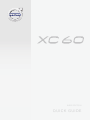 1
1
-
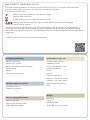 2
2
-
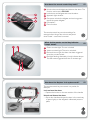 3
3
-
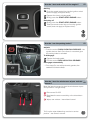 4
4
-
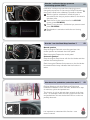 5
5
-
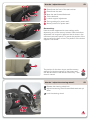 6
6
-
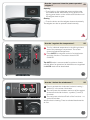 7
7
-
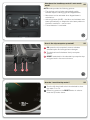 8
8
-
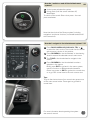 9
9
-
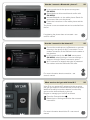 10
10
-
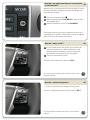 11
11
-
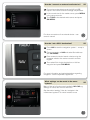 12
12
-
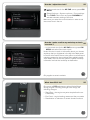 13
13
-
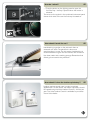 14
14
-
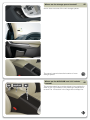 15
15
-
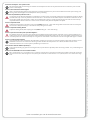 16
16
Volvo XC60 Quick start guide
- Category
- Car alarm
- Type
- Quick start guide
- This manual is also suitable for
Ask a question and I''ll find the answer in the document
Finding information in a document is now easier with AI
Related papers
-
Volvo V60 Cross Country Quick start guide
-
Volvo 2018 Quick start guide
-
Volvo V60 Quick start guide
-
Volvo V60 Quick start guide
-
Volvo 2017 Early Quick start guide
-
Volvo 2019 Quick start guide
-
Volvo 2019 Quick start guide
-
Volvo undefined Quick start guide
-
Volvo 2015 Quick start guide
-
Volvo S80 Quick start guide