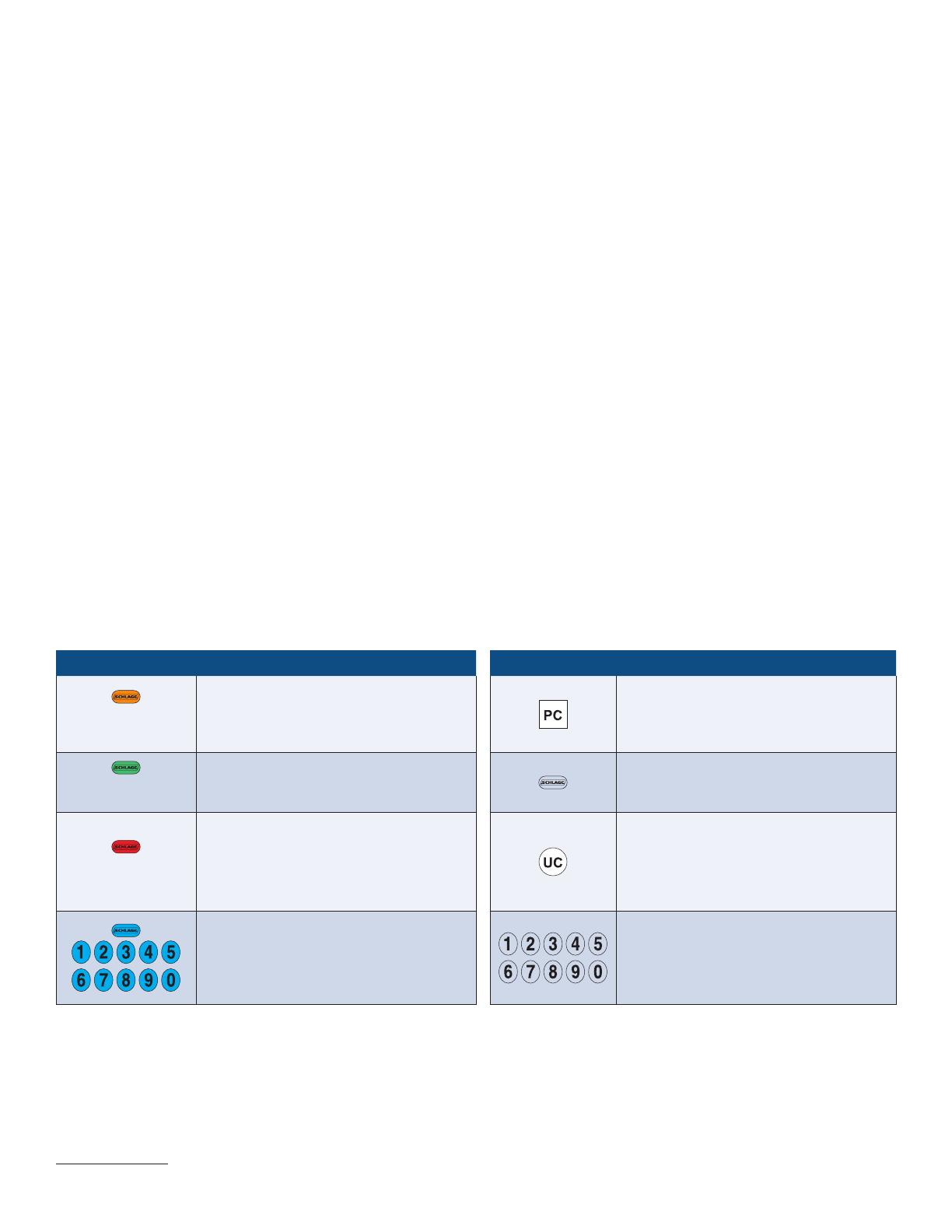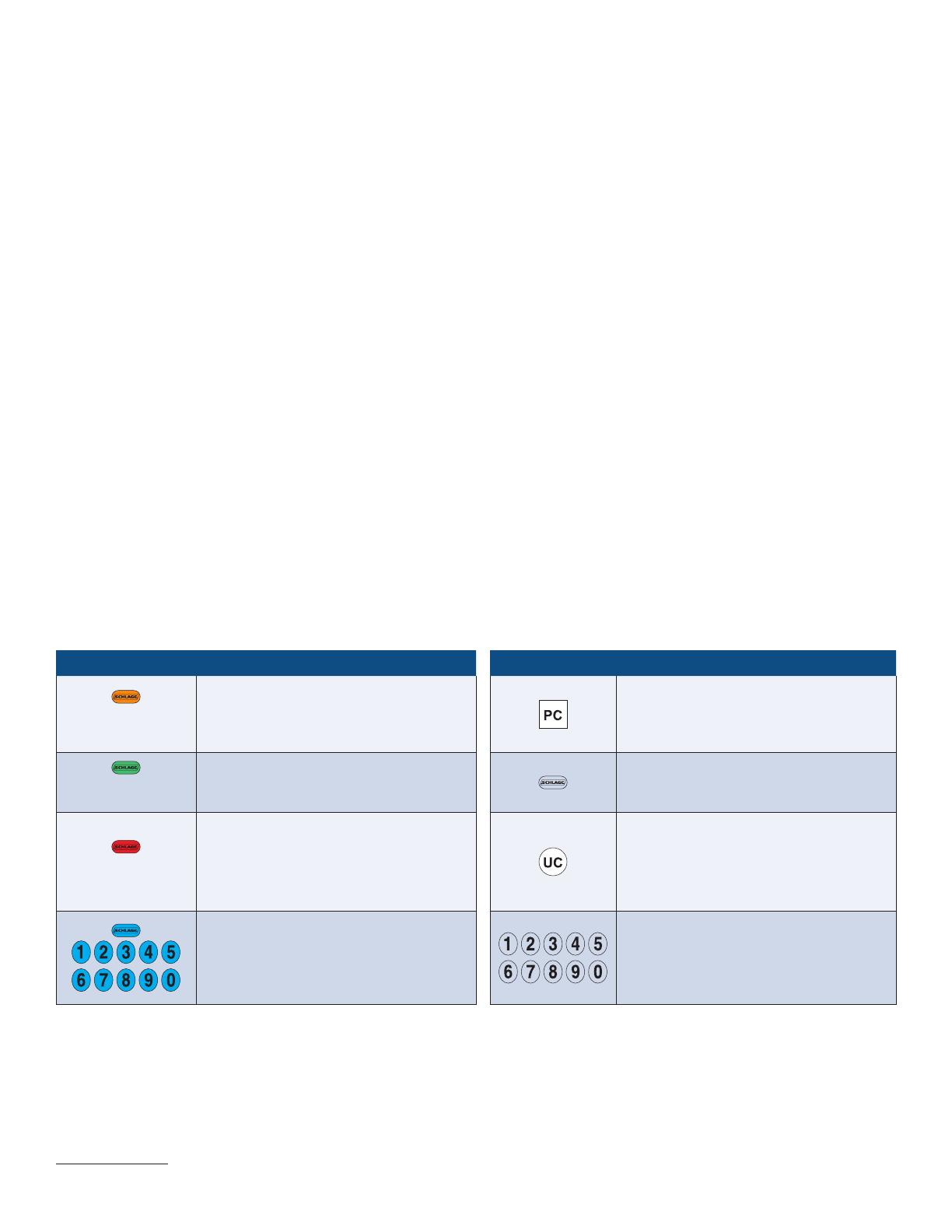
4
Restoring Factory Settings
Restoring the factory settings will:
• Restore the original programming code
• Restore the pre-programmed user codes
If you have an active account at www.schlagelink.com, the user codes listed in the web interface for the lock will be restored in the
physical lock when lock reconnects with the bridge. The original pre-programmed user codes will also be added to the web interface.
Restoring factory settings WILL NOT exclude the lock from the bridge.
DO NOT reset your lock unless you are able to locate the original programming code. Customer service cannot
retrieve a lost programming code.
1. For FE599, disconnect the batteries. For BE369, disconnect the 9V battery.
2. On the lock keypad, press and release the Schlage button.
3. Reconnect the battery and wait until the Schlage button is no longer lit.
4. Within ten (10) seconds, press and hold the Schlage button until it lights green and the lock beeps.
Vacation Mode
Vacation mode is used to disable all user codes at the keypad. If a valid user code is entered while the lock is in vacation mode, the
Schlage button will first light green and then red, and the lock will not unlock.
If you will be away from your home for a period of time in which no one should have access to your lock, it is a good idea to use vacation
mode to prevent repeated access attempts.
Vacation mode can be disabled at the keypad by entering the six-digit programming code.
Manual Programming
During normal operation, Schlage Wireless Locks should be managed through the web interface at www.schlagelink.com. If internet
access is temporarily lost, changes to the lock can be entered manually at the lock’s keypad. When Internet access is restored, the lock
will automatically update the web interface with any changes. See Manual Programming Functions on page 5 for more information.
Lights/Beeps Legend Programming Legend
Three Lights
and Three Beeps
1
Step Confirmation
• A correct entry was made during
programming and accepted by the
lock.
Programming Code (six numbers)
• See Programming Code on page 2 for
more information.
One Long Flash
and One Long Beep
1
Function Confirmation
• A set of steps was completed
successfully.
Schlage Button
• Used for programming
• Used to turn on the backlight
One Long Flash
and Two Beeps
1
Error
• An incorrect entry was made during
programming.
• For other errors, see the
troubleshooting section.
User Code (four numbers)
• See User Codes on page 2 for more
information
Backlight
• Entire keypad glows blue during
programming and when the Schlage
button is pressed before pressing any
codes.
Keypad Numbers
• Used for programming
• Used to enter a user code to unlock the
lock
1 Beeps will sound only when the beeper is turned on. Low battery beeps will sound even when the beeper is disabled.