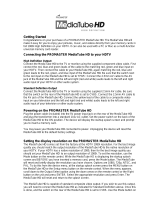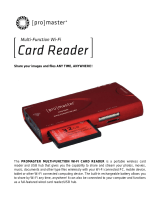Page is loading ...

The ProMaster® Professional Super Speed USB 3.0 Universal Memory Card
Reader/Writer lets you access your pictures or other files from a memory card
without the need to directly connect a camera or other media device to your
computer. When connected to a USB 3.0 port on your computer, the Super
Speed USB 3.0 interface transfers images and data at up to 5 Gbps, more than
ten times faster than a USB 2.0 reader.
Follow the simple instructions in this user manual and enjoy the benefits of these
convenient features:
Easily access media and manage content almost anywhere
Includes slot-to-slot read/write/copy and USB mass-storage capabilities
Compact Flash Type I, Compact Flash Type II, Compact Flash/UDMA 6,
Microdrive, Secure Digital (SD), Secure Digital High Capacity (SDHC), Secure
Digital Extended Capacity (SDXC), Secure Digital 2.0, Mini Secure Digital, Micro
SD, xD Picture Card (including Type M), MultiMediaCard (MMC), RS-MMC,
IBM/Hitachi Microdrive, Memory Stick, Memory Stick PRO, Memory Stick Duo,
Memory Stick MagicGate and more.*
*Some cards may require adapter supplied by memory card manufacturer.
Supports automatic card detection and USB 3.0 super speed data transfer
Backwards compatible to USB 2.0 interfaces
Eliminates need for direct connection of media device to save battery power
Windows, Mac, and Linux compatible — hot swappable, Plug and Play
INSTALLATION
Using the included USB cable, connect the ProMaster® Professional Super Speed USB 3.0 Universal Memory Card
Reader/Writer to a USB port on your computer.
Double-click on "My Computer" to confirm that the three drive letters labeled Removable Disk appear.
Check that the red power LED light comes on confirming a proper connection.
Insert your memory card in the appropriate reader slot to use the card reader function.
Double-click on the corresponding drive letter to read or write desired files to or from your computer or storage card.
SLOT IDENTIFICATION
Please refer to the diagram above:
Memory Stick/Memory Stick Duo XD PictureCard Secure Digital/MMC
Micro MS (M2)/Memory Stick Micro Compact Flash/Microdrive Micro SD/T Flash

OPERATIONS GUIDE
OVERVIEW
The read and write commands for memory cards are the same as those used for moving data to and from any other computer
storage device, such as a USB drive or floppy disk. You simply plug the Reader/Writer into any USB port of your PC or Mac
and begin transferring information stored on flash media cards to your computer and back. In order to enjoy the benefits of
Super Speed USB 3.0 transfer you must attach the Reader/Writer to a USB 3.0 port using a USB 3.0 cable. You can identify a
USB 3.0 port by the BLUE color of the pin inside of the connector.
OPERATING TIPS
Copying Files Between Memory Cards
In addition to moving data between your Reader/Writer and your computer, you may move data between card types. Assuming
an SD card was inserted, you could copy this data to a Compact Flash card also inserted in the Reader/Writer.
NOTE: Data from a Micro SD card CANNOT be copied directly to an MS Micro(M2). All other potential card configuration
scenarios allow for direct data transfer from card to card. (For example: from CF to SM or vice versa; From MS to Mini SD or
vice versa; From SD to MS Duo or vice versa; From Mini SD to MS Duo to CF and vice versa; From SD to Micro SD; From MS
to MS Micro(M2)…)
Using Compact Flash (CF I and II) and Microdrives
When inserting cards, the side with the holes should face the slot labeled Compact Flash on the ProMaster® Professional
Super Speed USB 3.0 Universal Memory Card Reader/Writer. Also, make sure that a card's indented tracks line up with the
side rails in the Compact Flash slot. To remove the card, pull out the card carefully. NEVER force a compact flash card into the
slot. Doing so can cause bent or broken pins which will damage your reader or card.
When using a Microdrive with an Apple Macintosh System, please connect the ProMaster® Professional Super Speed USB 3.0
Universal Memory Card Reader/Writer to the USB port located on the back or the side of the computer. Avoid connection to the
keyboard’s USB port.
Inserting Secure Digital Card (SD), MultiMediaCard (MMC), and Memory Stick (MS)
Insert SD, MMC and MS cards with metal contact strips facing down and notched corners facing into the appropriate labeled
slot on the ProMaster® Professional Super Speed USB 3.0 Universal Memory Card Reader/Writer.
Be sure to push the memory card all the way into the reader. To remove cards, pull out the cards carefully.
SPECIFICATIONS
Type: Super Speed USB 3.0, Hi-Speed USB 2.0, USB 1.1, CE, FCC, WEEE
Supports Compact Flash UDMA standard up to version 6
Connection: USB 3.0 A male to USB 3.0 A male flat cable (included)
Performance: The card reader provides data transfer at a rate up to 5Gbps for USB 3.0
Operating Environment: 0℃ to 40℃ and 10% to 90% Relative Humidity
SYSTEM REQUIREMENTS
USB port
Compatible with: Windows XP, Vista, Windows 7, Windows 8; Mac OS 9.2 or 10.1.2.3 or higher; Most Linux Operating Systems
KEEP IN TOUCH
For more information, tutorials, industry news and tips & tricks, make sure to visit us at promaster.com, follow our feeds on
Twitter @promasterphoto, and subscribe to our YouTube Channel username ProMasterChannel.
ONE YEAR UNCONDITIONAL GUARANTEE
If for any reason, this ProMaster® product fails within ONE YEAR of the date of purchase, return this product to your
ProMaster® dealer and it will be exchanged for you at no charge. ProMaster® products are guaranteed for ONE FULL YEAR
against defects in workmanship and materials. If at any time after one year, your ProMaster® product fails under normal use,
we invite you to return it to ProMaster for evaluation.
Code 6875
Made in China
www.promaster.com | Fairfield, CT 06825
/