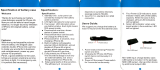Page is loading ...

SkyGuider™ Pro Camera Mount
Instruction Manual
Product #3550, #3551 and #3552
®

2
Table of Content
Table of Content ...................................................................................................................... 2
1. SkyGuider
TM
Pro Camera Mount Overview ......................................................................... 3
2. SkyGuider
TM
Pro Camera Mount Assembly ......................................................................... 6
2.1. Introduction ................................................................................................................... 6
2.2. Parts List ....................................................................................................................... 6
2.3. Assembly Terms ........................................................................................................... 7
2.4. SkyGuider
TM
Pro Camera Mount Assembly .................................................................. 9
3. Advanced Application ........................................................................................................ 17
3.1. Autoguide .................................................................................................................... 17
3.2. Attach a Telescope ..................................................................................................... 17
3.3. Dual Camera/Scope Mount ......................................................................................... 18
3.4. Use Optional 8408 Hand Controller ............................................................................ 18
3.4.1. Go2Nova
®
8408 Hand Controller .......................................................................... 18
3.4.2. Go2Nova
®
8408 Hand Controller Function ........................................................... 20
4. Maintenance and Servicing ............................................................................................... 25
4.1. Maintenance ............................................................................................................... 25
4.2. Trouble Shooting ......................................................................................................... 25
4.3. iOptron Customer Service ........................................................................................... 26
4.4. Product End of Life Disposal Instructions .................................................................... 26
4.5. Battery Replacement and Disposal Instructions .......................................................... 26
Appendix A. Technical Specifications (for #3550 only) .......................................................... 27
IOPTRON ONE YEAR TELESCOPE, MOUNT, AND CONTROLLER WARRANTY ............ 28
WARNING!
NEVER USE A TELESCOPE TO LOOK AT THE SUN WITHOUT A PROPER FILTER!
Looking at or near the Sun will cause instant and irreversible damage to your eye.
Children should always have adult supervision while observing.
Please don’t charge the battery or use USB power at or below 0°C (32°F), otherwise the
rechargeable battery might be permanently damaged.
Ver.1.0
iOptron Corp. reserves the rights to revise this instruction without notice. Actual color/contents/design may differ from those described in this
instruction.

3
1. SkyGuider
TM
Pro Camera Mount Overview
Introducing The SkyGuider
TM
Pro -- iOptron’s next generation camera tracking device! Leading
the camera tracker market for nearly four years, iOptron's SkyGuider Pro pushes closer to perfection.
Figure 1. SkyGuider
TM
Pro mount head only
The redesigned SkyGuiderr
TM
Pro mount is more compact, small enough to fit on your palm,
better precision, silent tracking, built-in rechargeable power source, ST-4 guiding port and camera
trigger port. The improved precision polar scope maintains a fine engraved reticule, now features
adjustable illumination with different brightness levels. Using with our iOS app, quick and accurate
polar alignment is just a joy. The DEC mounting bracket allows you to balance a heavy camera and/or
lens better, or even mount a light telescope. The optional 8408 hand controller allows you to check
the Pole Star position for the polar alignment, slew the mount, adjust the guiding rate, change the
mount settings and control the camera trigger.
The SkyGuider
TM
Pro features four tracking rates, 1X or sidereal, 1/2X for sky and landscape
combind, solar and lunar. All 4 tracking rates work in both northern and southern hemispheres. We
have also added a quick slew mode with both forward and reverse to help quickly reframing your
image without disrupting the cameras position.
We have made big improvements on the SkyGuider
TM
Pro’s removable alt-azimuth base,
which features a precision bubble level, degree markings for the altitude and a built in post for the
azimuth control. You can also mount the SkyGuider
TM
Pro head (without the base) directly to any
standard photographic tripod with 1/4” or 3/8” threads.
The DEC mounting bracket package, which includes DEC mounting bracket, counterweight
shaft, counterweight and Vixen-type dovetail saddle, makes the SkyGuide
TM
Pro mount suitable for a
heavier camera/lens system, even a lightweight telescope.
The SkyGuider
TM
Pro is certainly a must have tool for any photographer interested in
astroscape or wide field astrophotography.

4
Figure 2. SkyGuider
TM
Pro mount system (tripod not included)
Features:
All metal mechanical structure
Attaches to a camera tripod with 3/8” or 1/4” threads
Capable for dual mount application up to 11lbs (5kg) + 7.7lbs (3.5kg), balanced
Silent tracking for smooth camera motion, perfect for long-term exposures
Detachable alt-azi base with fine latitude and azimuth adjusters for easy polar alignment
Includes iOptron AccuAlign
TM
dark-field illuminated polar scope
Adjustable polar scope illumination
4 tracking speed (1X, 1/2X, solar and lunar). 1X celestial tracking for imaging the sky and
stars; 1/2X tracking speed for imaging both the starry night and the landscapes at the
same time
Operation in both northern and southern hemisphere
Quick slew (144X) for camera framing adjustment
Built-in rechargeable battery for up to 20 hours of operation (20°C)
Built-in ST-4 autoguiding port
HBX port for external hand controller
Micro USB port for power, charging and firmware upgrade
Built-in shutter triggering port
Padded carry bag included
DEC mounting bracket

5
Counterweight and CW shaft
Vixen dovetail saddle for scope mounting
Optional ball head available separately (#3305A)
Optional tripod (#3221)
Optional Go2Nova® 8408 hand controller (#8408)
Optional DSLR camera shutter trigger cable

6
2. SkyGuider
TM
Pro Camera Mount Assembly
2.1. Introduction
You have just purchased a tracking camera mount that is capable of taking your
astrophotography to a new level.. When aligned the polar axis of the SkyGuider
TM
Pro camera mount
with the celestial North Pole (CNP), or celestial South Pole (CSP), the mount will provide rotation
matching the celestial sphere rotation around the Earth. Since all celestial objects appear to rotate
around the CNP, or CSP, the polar axis allows the mount to rotate with the celestial sphere and
provide accurate tracking for visual observations and astrophotography.
The AccuAlign
TM
polar scope, along with the Quick Polar Alignment procedure, will provide an
easy and accurate polar alignment for the mount.
The following sections of this manual provide detailed steps required to successfully set up
and operate the SkyGuider
TM
Pro mount.
2.2. Parts List
PARTS INCLUDED:
The SkyGuider
TM
Pro camera mount shipping box contains:
SkyGuider
TM
Pro camera mount
Alt-azi base (installed)
AccuAlign
TM
dark field illuminated polar scope (installed)
Micro USB charging cable
Padded carry bag
DEC mounting bracket w/ camera mounting disk
1.35kg counterweight
CW shaft
One year limited warranty (90 day on battery)
Figure 3. Parts in a SkyGuider
TM
Pro package

7
OTHER ITEMS NEEDED:
The following items are needed for astrophotography or observation but are not included in the
package:
A sturdy tripod with 3/8” or 1/4” threaded post.
An power source with a USB port for mount charging, such as a smartphone charger, a
laptop with a USB port, or car cigarette adapter, or a portable battery pack
A camera
YOU MAY NEED IT FOR POLAR ALIGNMENT:
iPhone/iPad app for accurate polar alignment
(https://itunes.apple.com/us/app/ioptron-polar-scope/id564078961?mt=8
)
or Android phone polar finder app
(https://play.google.com/store/apps/details?id=com.techhead.polarfinder
)
Optional Go2Nova
®
8408 hand controller
Or other application/program to calculate the pole star position. Please refer to FAQ
session under Support at http://www.ioptron.com
for more information.
ONLINE CONTENTS (click under “Support” menu) www.iOptron.com
This manual
Quick Start Guide
Video Instruction
Accessories
Tips for set up
Reviews and feedback from other customers
2.3. Assembly Terms
Figure 4. Front and back view of a SkyGuider
TM
Pro mount head
1- Camera mounting block
2- Camera mounting block locking screw
3- RA clutch disk
4- Built-in polar scope

Figure 5. Control panel and ports of a SkyGuider
TM
Pro mount head
5- Power switch
6- Battery status indicator
7- Function button
8- Direction button
9- Mount status indicator
10- GUIDE port for ST-4 autoguiding
11- Camera shutter triggering port
12- Micro USB port
13- HBX port for optional hand controller
Figure 6. Alt-azi adjusting base
14- Dovetail saddle
15- Latitude lock
16- Azimuth adjusting knob
17- Dovetail locking knob
18- Azimuth locking knob
19- Base
20- Latitude adjustment knob
21- Latitude scale
22- Leveling bubble

9
Figure 7. DEC mounting bracket and counterweight package
23- Vixen-type dovetail saddle
24- DEC camera mounting block
25- DEC base
26- DEC mounting bracket
27- Screws for dovetail saddle mounting
28- 3/8” Ball head mounting screw
29- Counterweight shaft
30- Counterweight shaft safety screw
31- Counterweight
2.4. SkyGuider
TM
Pro Camera Mount Assembly
NOTE: The SkyGuider
TM
Pro mount is a precision astronomical instrument. It is highly
recommended that you read the entire manual and become familiar with the nomenclature and
functions of all components before starting the assembly.
STEP 1. Check/charge the battery
The SkyGuider
TM
Pro is shipped
with battery partially charged. Please
fully charge the battery before the first
time use. Insert the micro USB plug into
the USB port at the back of the mount
(see Figure 8), and connect the other
end of the USB cable into a USB port of
a computer, a smart phone charger or a
portable battery pack (not included).
The input power should be 5V, 1A. It
usually takes 5 hours to charge the internal Li-Poly battery to reach 80% of full power. When the
battery is fully charged the battery status indicator should flash rapidly (about 5Hz). You may charge
the SkyGuider
TM
Pro with the power switch either ON or OFF. (However, when the power switch is
turned off, the battery status indicator does not function). When the indicator stays steady on, the
battery power should be sufficient for your session. When the indicator blinks slowly (about 0.5Hz), it
indicates the power is low and recharging is necessary.
Figure 8. Micro USB powering/charging port
Battery
Indicator

10
You may use an external battery/power to power the mount through the USB port while using
the mount
Please don’t charge the battery or use USB power when temperature is at or below 0°C
(32°F), otherwise the rechargeable battery might be permanently damaged.
If the mount is not to be used for an extended period of time, charge the battery in full and
recharge every 6 months.
STEP 2. Attach SkyGuider
TM
Pro mount to a tripod
The SkyGuider
TM
Pro mount can be mounted to a stable tripod with or without the alt-azi base,
as shown in Figure 9. When the alt-azi base is not used, a ball head (#3305A, not included) is
suggested for easy adjustment.
Figure 9. Attach SkyGuider
TM
Pro mount to a tripod
The dovetail base of the SkyGuider
TM
Pro mount head comes with a 1/4"-3/8” thread
converter, as shown in Figure 9, It fits directly to the 3305A ball head quick release plate or any other
platform with 1/4” or 3/8” threads screw. The alt-azi base fits to any standard camera or
astrophotography tripod with 1/4" or 3/8” threads by insert the 1/4”-3/8” thread converter into it, as
needed.
Figure 10. Mount head dovetail base with 1/4"-3/8” thread converter
To use the alt-azi base, just simply slide the mount head base into the alt-azi base dovetail
saddle. You can slide the mount head in from either direction depending on your latitude position and

11
payload. The latitude adjustment range can be from -30° to 65°. If possible, choose the one with the
center of gravity of the system as close to the center of the base as possible. The factory default
mounting position is on 30° side.
Figure 11. Alt-azi base latitude settings
STEP 3. Install a ball head and mount a camera
A DSLR camera can be mounted to the SkyGuider
TM
Pro in many ways. Here are two most
common methods.
For a light payload (less than 1.5kg or 3.3lbs, including lens)
A DSLR can be attached directly to the SkyGuider
TM
Pro mount through a ball head. Loosen
the camera mounting block Locking Screw to remove the Camera Mounting Block from the
SkyGuider
TM
Pro. Attach the Mounting Block to the base of a ball head (not included) with a 3/8”
threaded mounting hole and turn the mounting block to secure it onto the ball head, as shown in
Figure 12. Reattach the mounting block to the SkyGuider
TM
Pro and tighten the Locking Screw.
(a)
(b)
(c)
Figure 12. Attach a ball head to the mounting block
Finally, attach the quick release plate of the ball head to the bottom of the DSLR camera and
secure it with the 1/4” screw, then attached the camera to the ball head (Figure 13).

12
Figure 13. Attach a camera
For a heavy DSLR, especially with a long lens (more than 1.5kg or 3.3lbs, including lens)
A DEC Mounting Bracket with a counterweight (CW) and CW shaft (or Balance Package) is
needed for better balance and performance.
To install the DEC Mounting Bracket, remove the Camera Mounting Block from the mount.
Remove the polar scope cap. Install the DEC Bracket and tighten the locking screw to secure it.
Install the CW shaft and load the CW.
Loosen two DEC Camera Mounting Block locking screws to remove it from the DEC Base on
the DEC Mounting Bracket. Attach the DEC Camera Mounting Block to the bottom of the DSLR
camera and secure it by turning the block. Reattach the DEC Camera Mounting Block to the DEC
Base and tighten the two locking screws.
Figure 14. Mounting a camera with DEC mounting bracket and CW
DEC Camera Mounting Block

13
Release the RA Clutch Disk by tuning it counterclockwise (CCW) while holding the DEC
Mounting Bracket. Slowly move the camera/CW to horizontal position and balance the load in RA
direction by moving the CW in or out. More than one CW may be used. Return the mount to upward
position and lock the RA Clutch Disk again.
Figure 15. Balance the payload
You can also remove the DEC Base from the short arm side of the DEC Mounting Bracket to
the long arm side (Figure 16a), or mount a ball head onto the DEC Camera Mounting Block (Figure
16b), or mount a ball head onto the DEC Mounting Bracket via Ballhead Mounting Screw 28 (Figure
16c).
(a) (b) (c)
Figure 16. Various mounting methods

14
STEP 4. Set the SkyGuider
TM
Pro mount
Assuming you are using the SkyGuider
TM
Pro mount with the alt-azi base and located in
northern hemisphere. Face the mount to the true north with assistance of a compass or an electronic
compass from your smart phone. Please note that true north is not necessarily aligned to the
magnetic north from you compass. However, some smart phone compass may display both magnetic
north and true north. Rotate the base to align the mount to the north as close as possible. Release the
Latitude Lock half a turn by simply rotating the locking lever counterclockwise. Set the latitude scale at
your current latitude by turning the Latitude Adjustment Knob and retighten the Latitude Lock. The
latitude lock laver can be rotated to any suitable position by pulling and turning.
Loosen two Azimuth Locking Knobs, adjust the Azimuth Adjusting Knobs to align the polar axis
to the north, and then tighten the Azimuth Locking Knobs. More details on polar alignment are in next
step.
When powering on, the SkyGuider
TM
Pro mount will be in tracking mode at a rate that shown
on the Mount Status Indicator. If your goal is only take the wide field image of the sky and stars, set
the tracking speed to 1X (celestial tracking speed). With a good polar alignment, this will keep the
stars rounded in your image. If you would like to take the image of both the starry sky and the night
landscape at the same time, you need to set the tracking speed at 1/2X. This will let you take clear
images of both the sky and the land objects at a proper exposure. Solar speed is for tracking the Sun
and lunar speed for the moon.
Keep pressing the center round Function Button to change the tracking speed from
Solar=>Lunar=>1/2X =>1X.
Figure 17 Change tracking speed
You may fast slew the RA axis by pressing ◄ or ► button while the mount is at tracking mode.
The letter “S” indicates if the mount is set to northern or southern hemisphere. If the LED
under “S” is on, it indicates the mount is set to southern hemisphere. To change this setting, press
and hold the Function Button until the LED under letter “S” starts to blink. Press the button to
toggle between the “S (LED on)” and “N (LED off)”.
Figure 18 Set southern or northern hemisphere
STEP 5. Polar Alignment
To achieve accurate tracking, precise polar alignment is crucial. SkyGuider
TM
Pro mount offers
a quick polar alignment.

15
If you are using the mount without DEC Mounting Bracket, you need to remove the Camera
Mounting Block to perform the polar alignment. If you are using the mount with DEC Mounting
Bracket, you can do polar alignment with the payload.
1. Easy alignment through polar scope
Aiming through the polar scope to the Polaris (or Sigma Octantis) while adjusting the azimuth
and altitude angles until putting the Polaris at the cross hairs of the polar scope dial. Lock all the
knobs when done. The misalignment to North Pole is about 40 min (or about 1 degree in southern
hemisphere with Sigma Octantis).
2. Quick Polar Alignment
You can use iOptron’s AccuAlign
TM
dark field illuminated polar scope for easy and accurate
polar alignment. This is achieved by making the polar axis of the mount parallel to the Earth’s axis of
rotation.
As indicated in Figure 19, the Polar Scope Dial has been divided into 12 hours along the
angular direction with 10 min tics. There are 2 groups, 6 concentric circles marked from 36’ to 44’ and
60’ to 70’, respectively. The 36’ to 44’ concentric circles are for polar alignment in the northern
hemisphere using Polaris. While the 60’ to 70’ circles are for polar alignment in the southern
hemisphere using Sigma Octantis. The 12 o’clock mark should be on top.
Figure 19. Polar scope dial
Figure 20. Polar scope app on an iPhone
To maximize the benefits of the iOptron polar scope for polar alignment, you need to know
where the Polaris is in the northern hemisphere. (or Sigma Octantis in southern hemisphere.) You
may find this information via an iPhone/iPad app (iOptron Polar Scope in Apple iTune store). Shown
in Figure 20 is a screen shot of an iPhone chart. For example, on August 10, 2016, 17:50:18 in
Boston, USA (Lat N42º30’28” and Long W71º08’49”), the Polaris Position is 00hr 18.4m and Radius is
40.2min (the green dot on the chart).
Android phone users may refer to a third party Android polar finder app
(https://play.google.com/store/apps/details?id=com.techhead.polarfinder
). You may also use other
program/software to calculate the pole star position.

16
Press the power switch on the mount to turn the SkyGuider
TM
Pro mount on. Remove metal
polar scope cover in the back and polar axis cover in front. (If you are not using the DEC Mounting
Bracket, you have to remove the Camera Mounting Block and ball head to expose the polar
scope.) Look through the polar scope eyepiece. If you can not see red polar scope dial or 12 o’clock
mark is not on top, release RA Clutch Disk slightly. Rotate the RA axis until you see the red LED
illumination and/or adjust the 12 mark to the top. Lock the RA axis. Adjust the eyepiece to bring the
reticle dial in focus.
Figure 21. Adjust polar scope position if needed
Adjust the mount in altitude (using Latitude Adjustment Knob) and azimuth (Azimuth Adjusting
Knobs) directions to place Polaris in the same position on the Polar Scope Dial as indicated on your
iPhone/iPad screen. In this case, the Polaris will be located at a radius of 40.2’ and an angle of 00
hour 18.4 minute.
If you feel the polar scope LED is not bright enough, or too bright, you can adjust it. Press and
hold the Function Button until the LED under letter “S” starts to blink. Release and press and hold
button again until the LED beneath the “
” is on. Now you can press ◄ or ► to adjust the polar
scope illumination intensity.
Figure 22 Polar scope LED intensity adjustment
When done light intensity adjustment, double check the LED under letter “S” to make sure the
correct hemisphere is selected.
Now you are ready to track the sky! Point the camera to the sky you are interested in.

17
3. Advanced Applications
The SkyGuider
TM
Pro mount is a versatile mount that can be used in many ways. Here are
some advanced applications/functions.
3.1. Autoguide
The SkyGuider
TM
Pro mount is equipped with a ST-4 compatible guiding port to enable
autoguiding while tracking. The default guiding speed is (1 ± 0.5X). You may change it from (1 ± 0.1X)
to (1 ± 0.9X) via an optional 8408 hand controller.
The guide port wiring is shown in Figure 23, which is same as that from Celestron / Starlight
Xpress / Orion Mount / Orion Autoguider/ QHY5 autoguider pinout.
Figure 23. Guide port pinout
If you have an autoguider that has a pinout similar to ST-i of SBIG, such as Meade/
Losmandy/ Takahashi/ Vixen, make sure a proper guiding cable is used with the SkyGuider
TM
Pro
mount. Refer to your guiding camera and guiding software for detailed operation.
3.2. Attach a Telescope
You can also attach a light weight (<11 lbs with all accessories) to a SkyGuider
TM
Pro mount.
The mount comes with a Vixen-type dovetail saddle. Just remove the DEC Camera Mounting Block
(item 24 in Figure 7) from the DEC Mounting Bracket. Attach Vixen-type Dovetail Saddle (item 23 in
Figure 7) to the DEC Camera Mounting Block using 4 screws. RE attached the DEC Camera
Mounting Block back to the DEC Mounting Bracket. Now you and attach a telescope with Vixen-type
dovetail bar to the mount, as show in Figure 24.
Figure 24. Attach a telescope

18
3.3. Dual Camera/Scope Mount
The SkyGuider
TM
Pro mount is also capable of dual camera/scope mounting as shown below.
To maintain a proper balance, you may mount the cameras/scope to DEC mounting bracket with or
without extra ball heads, with or without counter weight shaft/CW, with additional accessories.
Figure 25. Dual mounting
3.4. Use Optional 8408 Hand Controller
A Go2Nova
®
8408 hand controller, with latest firmware, can be plugged into the HBX port on a
SkyGuider
TM
Pro mount to slew the mount in RA axis, set the mount parameters, display Pole Star
position, and control the camera shutter. You don’t need a hand controller to operate the mount.
3.4.1. Go2Nova
®
8408 Hand Controller
Figure 26. Go2Nova
®
8408 hand controller
HBX
Port
Serial
Port
RA+
RA-
DEC-
DEC+

19
The optional Go2Nova
®
8408 hand controller (HC) shown in Figure 26 has a 4 line, 21
character large LCD screen. It has function keys, direction keys and number keys on the front; a HBX
port (6-pin) and a serial port (4-pin) at the bottom.
3.4.1.1. Key Description:
MENU Key: Press “MENU” to enter the Main Menu.
BACK Key: Move back to the previous screen.
ENTER Key: Confirm an input, go to the next menu or select a choice.
Arrow (▲▼◄►) Keys: The arrow keys are used to control the mount movement. Press and
hold ◄(R.A.+), ►(R.A.-) to move a telescope along the RA direction. (▲ and ▼ buttons do
not work for mount movement.) They are also used to browse the menu or move the cursor
while in the menu.
Number Keys: Input numerical values. Also used to adjust R.A. slewing speeds. 1: 1X; 2:
2X; 3: 8X; 4: 16X; 5: 64X; 6: 128X; 7-9: MAX (144X).
HBX (Handbox) port: connect the HC to a mount using a 6 pin RJ11 cable.
Serial port: connect the HC to a Computer via a RS232 to 4 pin 4 wire (4P4C) RJ9 cable
(iOptron item# 8412) for hand controller firmware upgrade. The pin out of the serial port is
shown in Figure 27.
Figure 27. Serial port pin out on an 8408 hand controller
3.4.1.2. The LCD Screen
When the mount is turned on, the HC screen will be displayed as shown in Figure 28, after
company logo, HC model and mount type displayed. It displays the mount type, Current GuideRate
(0.50), TrackingRate (Sidereal), Mount Status (Track), R.A. Slew Speed (MAX), Current Time
(09:20:15) and N/S Hemisphere (N).
Figure 28. 8408 HC LCD Information Screen

20
3.4.1.3. Check the Battery
The hand controller has a real time clock (RTC) to keep date and time display correctly after
you set the Time Zone and Daylight Saving Time. If the time is incorrect, please check the
battery inside the hand controller and replace it if needed. The battery is a 3V, CR1220
button battery.
3.4.2. Go2Nova
®
8408 Hand Controller Function
3.4.2.1. Polar Star Position
Press MENU button to bring the hand controller submenu, select Polar Star Position.
This function displays the position of the Pole Star for Quick Polar Alignment using the
iOptron
®
AccuAlign
TM
polar scope. In the Northern Hemisphere the position of Polaris is displayed,
while in the Southern Hemisphere the position of Sigma Octantis is shown.
For example, on June 22, 2014, 20:19:42 in Boston, US (alt N42º30’32” and long W71º08’50”),
UTC -300 minutes, DST:Y, the Polaris Position is 0h45.8m and 40.4m,.as shown in Figure 29a.
Look through the polar scope to find the Polaris. Using Azimuth Adjustment Knob and Latitude
Adjustment Knob to adjust the mount in altitude and azimuth directions and put the Polaris in the
same position on the Polar Scope Dial as indicated on the HC LCD. In this case, the Polaris will be
located at a radius of 40.4’ and an angle of 0 hour 45.8 minute, as shown in Figure 29b.
(a) (b)
Figure 29. Polaris Position shown on HC (a) and where to put on polar scope dial (b)
NOTE: If you are located in southern hemisphere, Sigma Octantis will be chosen for Polar
Alignment. For example, on May 20, 2010, 20:00:00 in Sydney, Australia (Lat S33º51’36” and
Long E151º12’40”), 600 min ahead of UT, the Sigma Octantis Position is 1hr21.8m and 64.4m.
3.4.2.2. Settings
This submenu sets the parameters for hand controller as well as the SkyGuider
TM
Pro mount.
Polar Star Position
Settings
Tracking Photography
Firmware Information
/