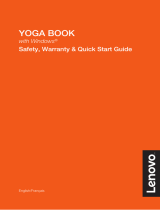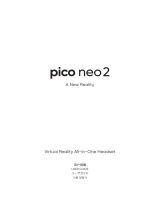Page is loading ...



i
Contents
Lenovo Explorer User Guide ............................................................. 1
Guide d'utilisation Lenovo Explorer ............................................. 12
Lenovo Explorer – Benutzerhandbuch ........................................ 23
Lenovo Explorer
ユーザー・ガイド
................................................ 34
Руководство пользователя Lenovo Explorer ......................... 45
Lenovo Explorer
用户指南
................................................................ 56
Lenovo Explorer
使用手冊
................................................................ 67


1
Important safety information
Before using the product, ensure that you read and follow the safety information in this user
guide. By carefully following the safety information, you can help protect yourself from
hazards and create a safer and more comfortable work or entertainment environment.
Important
Ensure that your health condition allows you to use the product.
Consult a doctor before using the product if:
• You have any medical condition or issue that could affect your ability to perform physical
activities safely.
• You are or may be pregnant.
• You have heart, respiratory, back, joint, orthopedic, or other serious medical conditions.
• You have high blood pressure, tendinitis, or carpal tunnel.
• You have difficulty with or have been instructed to restrict physical activities.
• You are elderly.
• You have binocular vision abnormalities.
• You have psychiatric disorders.
Use in a safe environment.
The product produces an immersive virtual reality experience that can distract you from and
completely block your view of the actual world. The image displayed in the product does not
match with the real world. It is important that you use the product in a safe environment and
observe the following instructions:
• Always be aware of your surroundings, including the cables running from the product.
• Before using the product, look in all directions to identify all potential obstacles and make
sure that you have plenty of space to move around.
• While using the product, mind the cables to avoid tripping over, falling, or accidentally
pulling on them. Move your feet slowly and carefully and maintain good footing to avoid
running into walls or other obstacles. Tripping over the cables or contacting obstacles can
result in injury or damage.
• Always remember that everything that you see in the virtual world is not real. Do not sit or
stand on the objects you see in the virtual world or use them for support. Do not rely on
the virtual boundary system alone for protections.
Allergen notice
Lenovo
®
avoids using known allergens in our products. For detailed testing results, go to
http://www.lenovo.com/support/lenovo_explorer.
Caution
Do not use the product under a high or low environmental temperature.
The recommended environmental temperature is 0°C to 35°C (32°F to 95°F). Stop using the
product if you feel that the product is overheated. Prolonged contact with an overheated
product can cause a skin burn.
High volume usage notice
Exposure to loud noise from any source for extended periods of time might affect your
hearing. The louder the sound, the less time is required before your hearing could be
affected. To protect your hearing:
• Limit the amount of time you use headsets or headphones at high volume.
• Avoid turning up the volume to block out noisy surroundings.
• Turn down the volume if you cannot hear people speaking near you.

2
If you experience hearing discomfort, including the sensation of pressure or fullness in your
ears, ringing in your ears, or muffled speech, you should stop listening to the device through
your headset or headphones and have your hearing checked.
Danger
Do not use the product if you have implanted electronic medical devices.
The product can emit radio waves that could affect the operation of nearby electronic
devices. Use of the product near implanted electronic medical devices, such as a cardiac
pacemaker, may cause injury or other serious medical consequences.
Do not use the product if you have a history of photosensitive epilepsy.
The photosensitive epilepsy refers to the severe dizziness, seizures, eye or muscle
twitching, or blackouts triggered by light flashes or patterns. About 1 in 4000 people may
experience these symptoms while watching TV, playing video games, experiencing virtual
reality, or engaging in other activities. These symptoms may occur even if you have no
history of seizures or epilepsy. The photosensitive epilepsy is more common in children and
young people under 20 years. If you experience any of these symptoms, stop immediately
and see a doctor. If you have experienced any of these symptoms, see a doctor before using
the product.
Do not use the product if you are sick, tired, uncomfortable, or under the influence of
alcohol or drugs.
To have a comfortable virtual reality experience, you must have an unimpaired sense of
motion and balance. Use of the product may make you more susceptible to adverse
symptoms.
Stop and rest if you experience any discomfort.
Stop and rest until you feel better if you experience any of the following symptoms:
• Seizures, loss of awareness, involuntary movements, muscle twitching, dizziness,
disorientation, impaired sense of motion and balance, or impaired hand-eye coordination
• Discomfort or pain in the head, excessive sweating or salivation, nausea,
lightheadedness, drowsiness, fatigue, or symptoms similar to motion sickness
• Discomfort or pain in the eyes, eye strain, eye twitching, or other vision abnormalities
(such as altered, blurred, or double vision)
• Tingling, burning, numbness, stiffness, or other repetitive stress injuries to your body
(such as muscles, joints, or skin)
• Other adverse symptoms due to prolonged wear of the product
These symptoms could persist and become more apparent for hours after use. These post-
use symptoms may decrease your ability to perform multiple tasks and increase the risk of
injury when you engage in normal activities. So, until fully recovered from these symptoms,
do not drive a car, operate a machine, or take part in any activity that may cause serious
consequences. See a doctor if you have serious or persistent symptoms.
General notices
Observe the following notices:
• Keep your fingers away from the viewer hinge while pivoting the viewer.
• Keep the product away from children.
• Keep the product away from fire or excessive heat.
• Keep the product away from water or excessive moisture.
• To avoid the risk of electrical shock, protect the product from liquids. Stop using the
product if the cables are cracked, broken, or damaged.
• Do not attempt to open, dissemble, or service the product. Unauthorized changes,
modifications, or service of the product could void the warranty of the product.

3
Chapter 1. Introduction
The Lenovo Explorer is an immersive headset. It works with your compatible computer to
give you access to an immersive 360-degree virtual world.
The Lenovo Explorer headset is supported by the Mixed Reality Portal application on the
Windows
®
10 operating system (Windows 10 Fall Creators Update).
In the box
Lenovo Explorer headset Documentation
Motion controllers* AA batteries*
*Available only in the Lenovo Explorer headset and controller combo package
Note:
Your products might look slightly different from the illustrations in this document.
Online support information
You can find the following information about the Lenovo Explorer headset at
http://www.lenovo.com/support/lenovo_explorer:
• Compatible computer list
• Computer requirements
• Supported language lists for keyboard input, voice input, and voice dictation
• Frequently asked questions
• Documentation

4
Chapter 2. Parts and locations
Sensors (2) Viewer
Head strap Cable clip
Headphone connector – 3.5 mm (0.14
inches)
Y cable – 4 m (13 feet)
Y-cable USB 3.0 connector Y-cable video connector
Foam cushions (3) Viewer lenses (2)
Viewer hinge Head-strap adjustment knob
Note: If you purchased the Lenovo Explorer headset and controller combo package, refer to
“Chapter 6. Enhancing the Lenovo Explorer” for the parts and locations associated with
controllers.

5
Chapter 3. Preparation before initial setup
Prepare the following devices before the initial setup of the Lenovo Explorer headset:
• Compatible computer
Turn on the computer.
For detailed information about software and hardware requirements for your computer, go
to http://www.lenovo.com/support/lenovo_explorer.
• Lenovo Explorer headset
Remove the protective film from each of the viewer lenses.
• Controllers (optional)
Connect either of the following controllers to your computer:
- Motion controllers (recommended) for motion tracking and menu control
For detailed information about the motion controllers, refer to “Chapter 6. Enhancing
the Lenovo Explorer”.
- Windows-compatible controller (such as XBOX ONE
®
or XBOX 360
®
controller) for
menu control
• Keyboard and mouse (optional)
Connect a keyboard and a mouse to your computer to help input data.
• 3.5-mm (0.14-inch) earphones, headphones, or audio headset (optional)
To listen to the sound from the computer, connect earphones, headphones, or an audio
headset to the 3.5-mm (0.14-inch) headphone connector on the Lenovo Explorer
headset.
To communicate with the Cortana
®
personal assistant, use a Cortana-certified audio
headset.

6
Chapter 4. Initial setup
To set up the Lenovo Explorer headset for the first time, do the following:
1. Connect the Y-cable Universal Serial Bus (USB) 3.0 connector to the USB 3.0
connector ( ) on your computer. Then connect the Y-cable video connector to the
High-Definition Multimedia Interface (HDMI™) connector on your computer.
Notes:
• Do not connect the Y-cable USB 3.0 connector to the USB 2.0 connector ( ) on
your computer. Otherwise, the Lenovo Explorer headset might not work correctly.
• The maximum allowable distance between the Y-cable connectors is about 38 cm
(15 inches). Depending on the distance between the corresponding connectors on
your computer, you might need an extension cable, such as a USB 3.0 extension
cable, to complete the connection.
2. Wait several minutes until the Lenovo Explorer driver is installed automatically and the
Mixed Reality Portal application launches automatically on your computer. If the
application does not launch automatically, you can open the Windows Start menu and
click Mixed Reality Portal to launch the application manually.
Then follow the instructions on the screen to pair the motion controllers with your
computer and complete settings for the Lenovo Explorer headset. For example, the
virtual boundary helps guide your movements when you are wearing the Lenovo
Explorer headset.
For more information about the motion controllers, refer to “Chapter 6. Enhancing the
Lenovo Explorer”.
3. Put on the Lenovo Explorer headset.
(1) Rotate the head-strap adjustment knob clockwise to tighten or counterclockwise to
loosen the head strap depending on your need.

7
(2) Use either method to wear the Lenovo Explorer headset:
• Pivot the head strap up, fit the viewer to your eyes, and then pivot the head
strap down as shown in the illustration A.
• Pivot the viewer up, put the head strap on your head, and then pivot the viewer
down to cover your eyes as shown in the illustration B.
Attention: When pivoting the head strap or viewer, do not apply excessive force
or attempt to adjust the viewer beyond the 90-degree limits.
Then you can slightly adjust the head-strap adjustment knob, head strap, and
viewer for a comfortable fit.
To see your physical surroundings without removing the Lenovo Explorer headset,
pivot the viewer up as shown in the illustration B.
90°
90°
A
B
C
AUTION: To avoid pinching your fingers, keep your fingers away from the viewer
hinge while pivoting the viewer.

8
Chapter 5. Using the Lenovo Explorer
After you set up the Lenovo Explorer headset, you will find yourself at the Windows Mixed
Reality home. This home is a virtual place where you can see a cursor and a Start menu.
The cursor is a visualized gaze and it follows the movement of your head. The Start menu
provides various applications.
You can stay at the Windows Mixed Reality home or open a three-dimensional (3-D)
application from the Start menu. Then, you can interact with the virtual world while wearing
the Lenovo Explorer headset:
• Target an object by gazing.
• Navigate by turning your head, not your eyes.
• Walk around by moving through physical space.
• Search for, install, move, or launch an application from the Start menu using available
devices, such as audio headset, controller, keyboard, and mouse.
• Communicate by voice input or voice dictation using an audio headset.
Note: Certain languages are supported by keyboard input, voice input, and voice dictation.
For a list of supported languages, go to http://www.lenovo.com/support/lenovo_explorer.
This list is subject to change based on future development and testing.
For more interactions with the virtual world, go to http://windows.microsoft.com/, and then
search with the keyword windows mixed reality home.
Maintenance
With appropriate care and maintenance, the Lenovo Explorer headset will serve you reliably.
Here are some maintenance tips:
• Do not scratch the sensors and viewer lenses.
• Keep your face dry and clean when wearing the Lenovo Explorer headset.
• If the sensors, viewer lenses, or foam cushions on the Lenovo Explorer headset become
dusty or dirty, gently wipe the area with a dry, soft, lint-free cloth, such as an eyeglass
cloth. If necessary, moisten the cloth with water or eyeglass cleaner, and then wipe again.
Do not apply liquids directly to the sensors, viewer lenses, or foam cushions.

9
Chapter 6. Enhancing the Lenovo Explorer
The motion controllers help to enhance your Lenovo Explorer headset experience.
Parts and locations
Trigger button Grab button
Pairing button Battery compartment cover
Constellation Thumbstick
Menu button Touchpad
Windows button Controller strap
Notes:
• To turn on the motion controller, press and hold the Windows button until the constellation
lights are on. To turn off the motion controller, press and hold the Windows button until
the constellation lights are off.
• When using the motion controllers, it is recommended that you wear the straps on your
wrists to avoid dropping the motion controllers by accident.

10
Installing the AA batteries
For more information about the motion controllers, go to:
http://www.lenovo.com/support/lenovo_explorer

11
Notices
Lenovo may not offer the products, services, or features discussed in this document in all
countries. Consult your local Lenovo representative for information on the products and
services currently available in your area. Any reference to a Lenovo product, program, or
service is not intended to state or imply that only that Lenovo product, program, or service
may be used. Any functionally equivalent product, program, or service that does not infringe
any Lenovo intellectual property right may be used instead. However, it is the user’s
responsibility to evaluate and verify the operation of any other product, program, or service.
Lenovo may have patents or pending patent applications covering subject matter described
in this document. The furnishing of this document does not give you any license to these
patents. You can send license inquiries, in writing, to:
Lenovo (United States), Inc.
1009 Think Place - Building One
Morrisville, NC 27560
U.S.A.
Attention: Lenovo Director of Licensing
LENOVO PROVIDES THIS PUBLICATION “AS IS” WITHOUT WARRANTY OF ANY KIND,
EITHER EXPRESS OR IMPLIED, INCLUDING, BUT NOT LIMITED TO, THE IMPLIED
WARRANTIES OF NON-INFRINGEMENT, MERCHANTABILITY OR FITNESS FOR A
PARTICULAR PURPOSE. Some jurisdictions do not allow disclaimer of express or implied
warranties in certain transactions, therefore, this statement may not apply to you.
This information could include technical inaccuracies or typographical errors. Changes are
periodically made to the information herein; these changes will be incorporated in new
editions of the publication. Lenovo may make improvements and/or changes in the
product(s) and/or the program(s) described in this publication at any time without notice.
The products described in this document are not intended for use in implantation or other life
support applications where malfunction may result in injury or death to persons. The
information contained in this document does not affect or change Lenovo product
specifications or warranties. Nothing in this document shall operate as an express or implied
license or indemnity under the intellectual property rights of Lenovo or third parties. All
information contained in this document was obtained in specific environments and is
presented as an illustration. The result obtained in other operating environments may vary.
Lenovo may use or distribute any of the information you supply in any way it believes
appropriate without incurring any obligation to you.
Any references in this publication to non-Lenovo Web sites are provided for convenience
only and do not in any manner serve as an endorsement of those Web sites. The materials
at those Web sites are not part of the materials for this Lenovo product, and use of those
Web sites is at your own risk.
Any performance data contained herein was determined in a controlled environment.
Therefore, the result obtained in other operating environments may vary significantly. Some
measurements may have been made on development- level systems and there is no
guarantee that these measurements will be the same on generally available systems.
Furthermore, some measurements may have been estimated through extrapolation. Actual
results may vary. Users of this document should verify the applicable data for their specific
environment.

12
Consignes de sécurité importantes
Avant d'utiliser le produit, lisez et observez les informations de sécurité de ce guide d'utilisation. Ce
faisant, vous vous prémunirez contre les risques et vous renforcerez la sécurité et le confort de
l'environnement de divertissement ou de travail.
Important
Assurez-vous que votre état de santé vous permet d'utiliser ce produit.
Consultez un médecin avant d'utiliser le produit lorsque :
• Vous soufrez d'un trouble ou d'un problème médical qui peut avoir un impact sur votre capacité
à effectuer des activités physiques en toute sécurité.
• Vous êtes enceinte ou il possible que vous le soyez.
• Vous souffrez de trouble médicaux liés au cœur, à la respiration, au dos, aux articulations, à
l'orthopédie ou à d'autres troubles de santé graves.
• Vous souffrez d'une hypertension, d'une tendinite ou d'un canal carpien.
• Vous rencontrez des difficultés pour exercer des activités sportives ou celles-ci sont contre-
indiquées pour vous.
• Vous êtes âgé.
• Vous souffrez d'anomalies de la vision binoculaire.
• Vous souffrez de troubles psychiatriques.
Utilisez le produit dans un environnement sûr.
Le produit peut produire une expérience immersive de réalité virtuelle qui peut vous distraire et
entièrement entraver votre vision du monde réel. L'image affichée dans le produit ne correspond
pas au monde réel. Il est important que vous utilisiez le produit dans un environnement sûr et que
vous respectiez les instructions suivantes :
• Soyez toujours conscient des objets vous entourant, y compris les câbles du produit.
• Avant d'utiliser le produit, regardez dans toutes les directions afin d'identifier tous les obstacles
éventuels et assurez-vous d'avoir suffisamment d'espace pour vous déplacer.
• Lors de l'utilisation du produit, faites attention aux câbles afin de ne pas trébucher, faire une
chute ou tirer accidentellement dessus. Déplacez lentement vos pieds et avec précaution,
maintenez une assisse ferme afin de ne pas percuter un mur ou d'autres obstacles. Trébucher
dans un câble ou percuter un obstacle peut entraîner des blessures ou des dommages.
• N'oubliez pas que tous les éléments que vous voyez dans le monde virtuel ne sont pas réels.
Ne vous asseyez pas sur les objets que vous pouvez percevoir dans le monde virtuel,
n'essayez également pas de monter dessus ou de vous reposer contre. Ne comptez pas sur le
système de frontière virtuelle pour vous protéger.
Avis concernant les allergènes
Lenovo
®
évite d'utiliser des allergènes connus dans ses produits. Pour obtenir le détail des
résultats des tests, accédez à l'adresse http://www.lenovo.com/support/lenovo_explorer.
Attention
N'utilisez pas le produit sous des températures ambiantes faibles ou élevées.
La température ambiante recommandée est comprise entre 0 °C et 35 °C (entre 32 et 95 °F).
Arrêtez d'utiliser le produit si vous pensez que celui-ci surchauffe. Tout contact prolongé avec un
produit en surchauffe peut entraîner de graves brûlures.
Avis concernant l'utilisation à un volume élevé
L'exposition à un bruit intense, quelle qu'en soit la source, pendant des périodes prolongées peut
avoir un impact sur votre audition. Plus le son est élevé, plus votre audition peut être affectée
rapidement. Pour protéger votre audition :
• Limitez la durée d'écoute avec un casque ou des écouteurs à des niveaux sonores élevés.
• Évitez de trop élever le niveau sonore pour couvrir le bruit environnant.
• Baissez le volume si vous n'entendez pas ce que disent les personnes autour de vous.

13
Si vous ressentez une gêne auditive, notamment une sensation de pression ou de plénitude dans
vos oreilles, un bourdonnement ou si les paroles vous semblent étouffées, cessez d'écouter le
périphérique avec votre casque ou des écouteurs et faites contrôler votre audition.
Consigne
N'utilisez pas ce produit si vous portez un implant médical.
Le produit peut émettre des ondes radio qui pourraient affecter le fonctionnement des
périphériques électroniques à proximité. L'utilisation du produit à proximité de dispositifs médicaux
électroniques, par exemple un stimulateur cardiaque, peut entraîner des dommages corporels ou
d'autres conséquences médicales graves.
N'utilisez pas le produit si vous êtes sujet à l'épilepsie photosensible.
L'épilepsie photosensible fait référence aux vertiges, crises, contractions des yeux ou des
muscles, ou évanouissements sévères déclenchés par des flashs ou motifs lumineux. Environ
1 personne sur 4 000 peut souffrir de ces symptômes lorsqu'elles utilisent la télévision, jouent à
des jeux vidéo, utilisent un équipement de réalité virtuelle ou pratiquent d'autres activités. Ces
symptômes peuvent survenir même si vous n'êtes pas sujet à des crises ou à l'épilepsie.
L'épilepsie photosensible est davantage commune chez les enfants et les jeunes personnes de
moins de 20 ans. Si vous présentez l'un de ces symptômes, cessez immédiatement l'utilisation et
consultez un médecin. Si vous avez manifesté l'un de ces symptômes, consultez un médecin
avant d'utiliser le produit.
N'utilisez pas le produit si vous êtes malade, fatigué, avez un sentiment de malaise ou êtes
sous l'influence de l'alcool ou de drogues.
Pour profiter confortablement de la réalité virtuelle, vous devez disposer d'un sens du mouvement
et de l'équilibre irréprochable. L'utilisation du produit peut vous rendre davantage vulnérable à des
symptômes indésirables.
Cessez l'utilisation et reposez-vous si vous ressentez une sensation d'inconfort.
Si vous manifestez l'un des symptômes suivants, cessez l'utilisation et reposez-vous jusqu'à ce
que vous vous sentiez mieux :
• Crises, pertes de conscience, mouvements involontaires, contractions des muscles, vertiges,
désorientations, altérations du sens de l'équilibre et des mouvements, ou dérèglements de la
coordination œil-main
• Gêne ou douleurs à la tête, transpiration ou salivation excessives, nausées, étourdissements,
engourdissements, fatigue ou symptômes similaires au mal des transports
• Gêne ou douleur au niveau des yeux, fatigue oculaire, contractions des yeux ou autres
anomalies de la vision (comme la vision floue, l'altération de la vision ou la vision double)
• Les picotements, brûlures, engourdissements, raideurs ou autres microtraumatismes répétés
soumis à votre corps (comme les muscles, les articulations ou la peau)
• Autres symptômes adverses dus à un port prolongé du produit
Ces symptômes peuvent persister et devenir davantage apparents au bout de quelques heures
d'utilisation. Ces symptômes post-utilisation peuvent réduire votre capacité à effectuer des tâches
multiples et peuvent accroître le risque de blessures lorsque vous effectuez des activités normales.
Veuillez donc ne pas conduire une voiture, utiliser une machine ou prendre part à une activité
pouvant provoquer des conséquences graves avant de vous être rétabli. Si vous manifestez des
symptômes graves ou persistants, consultez un médecin.
Consignes d'ordre général
Respectez les consignes suivantes :
• Maintenez vos doigts éloignés de la charnière du visualiseur lorsque vous faites pivoter ce
dernier.
• Tenez les enfants éloignés du produit.
• Maintenez le produit éloigné des flammes et de la chaleur excessive.
• Maintenez le produit éloigné de l'eau et de l'humidité excessive.
• Pour prévenir tout risque d'électrocution, protégez le produit des liquides. Arrêtez d'utiliser le
produit si ses câbles sont fissurés, brisés ou endommagés.
• N'essayez pas d'ouvrir, de démonter ou de réparer le produit. Tout changement, modification
ou réparation non autorisé du produit peut annuler la garantie du produit.

14
Chapitre 1. Présentation
Lenovo Explorer est un casque immersif. Celui-ci fonctionne avec votre ordinateur
compatible, pour vous permettre d'accéder à un monde virtuel immersif à 360 degrés.
Le casque Lenovo Explorer est pris en charge par l'application Portail de réalité mixte sous
le système d'exploitation Windows
®
10 (Windows 10 Fall Creators Update).
Contenu du pack
Casque Lenovo Explorer Documentation
Contrôleurs de mouvement* Piles AA*
*Disponible uniquement dans le module combinant le casque Lenovo Explorer et les
commandes
Remarque : vos produits peuvent légèrement différer des illustrations présentes dans ce
document.
"Informations relatives au support en ligne
Vous trouverez les informations suivantes relatives au casque Lenovo Explorer à l'adresse
http://www.lenovo.com/support/lenovo_explorer:
• Liste des ordinateurs compatibles
• Configuration requise
• Listes des langues prises en charge pour la saisie au clavier, vocale et la dictée vocale
• Foire aux questions
• Documentation

15
Chapitre 2. Pièces et emplacements
Capteurs (2) Visualiseur
Serre-tête Serre-câble
Connecteur de casque, 3,5 mm Câble Y, 4 m
Connecteur USB 3.0 de câble Y Connecteur vidéo de câble Y
Coussins en mousse (3) Lentilles du visualiseur (2)
Charnière du visualiseur Bouton de réglage du serre-tête
Remarque : si vous avez acheté le module combinant le casque Lenovo Explorer et les
commandes, reportez-vous au « Chapitre 6. Optimiser Lenovo Explorer » pour connaître les
pièces et les emplacements des commandes.

16
Chapitre 3. Préparation préalable à la configuration
initiale
Préparez les périphériques suivants avant de procéder à la configuration initiale du casque
Lenovo Explorer :
• Ordinateur compatible
Mettez l'ordinateur sous tension.
Pour plus d'informations concernant la configuration matérielle et logicielle requise,
consultez http://www.lenovo.com/support/lenovo_explorer.
• Casque Lenovo Explorer
Retirez le film de protection du connecteur recouvrant chacune des lentilles du
visualiseur.
• Contrôleurs (facultatif)
Connectez l'un des contrôleurs suivants à votre ordinateur :
- Contrôleurs de mouvement (recommandé) pour le suivi des mouvements et les
commandes du menu
Pour obtenir plus d'informations sur les contrôleurs de mouvement, consultez
« Chapitre 6. Optimiser Lenovo Explorer ».
- Contrôleur compatible avec Windows (par exemple, un contrôleur XBOX ONE
®
ou
XBOX 360
®
) pour les commandes du menu
• Clavier et souris (facultatif)
Branchez un clavier et une souris à votre ordinateur pour faciliter la saisie des données.
• Câble 3,5 mm des écouteurs, du casque ou du casque audio (facultatif)
Pour écouter le son provenant de votre ordinateur, connectez des écouteurs, un casque
ou un casque audio au port casque 3,5 mm sur le casque Lenovo Explorer.
Pour communiquer avec l'assistant personnel Cortana
®
, utilisez un casque audio certifié
Cortana.
/