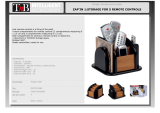Page is loading ...

PELLERIN MILNOR CORPORATION Post Office Box 400, Kenner, Louisiana 70063–0400, U.S.A.
Operator Guide
Side-Loaded, Barrier
MilTouch™ Washer-
Extractor
Manual Number: MKCLKO01
Edition (ECN): 2020115


Pellerin Milnor Corporation i
Contents
1 Preface ...........................................................................................................................................3
1.1 About This Operator Guide and This MilTouch™ Washer-extractor ...............................3
2 Controls .........................................................................................................................................4
2.1 Physical Controls ...............................................................................................................4
• Main Controls ...............................................................................................................5
• Clean-Side Controls .....................................................................................................6
2.2 Emergency Stop Switch (locking push button) .................................................................6
2.3 About the MilTouch™ Controller Virtual Controls ..........................................................7
3 Load and Unload ...........................................................................................................................8
3.1 About Outer and Inner Doors ............................................................................................8
3.1.1 How to Open the Outer (Shell) Doors.....................................................................8
3.1.1.1 How to Unlock the Outer (Shell) Door ........................................................8
3.1.1.2 How to Lock the Outer (Shell) Door............................................................9
3.2 How to Open and Close the Inner Cylinder Doors ............................................................9
3.2.1 How to Open the Inner (Cylinder) Door(s) .............................................................9
3.2.2 How to Close the Inner (Cylinder) Door(s)...........................................................11
3.3 Safety and Best Practice When Loading and Unloading .................................................11
3.3.1 Loading and Unloading Safety..............................................................................11
3.3.2 Load Size Best Practice .........................................................................................12
3.3.2.1 Weighing Goods .........................................................................................12
3.4 Loading the Machine .......................................................................................................13
3.4.1 How to Load the Machine (Separate Laundry Scale) ...........................................13
3.4.2 How to Load the Machine with a Weighing System .............................................14
3.5 The Unloading Sequence .................................................................................................16
4 Run and Monitor Formulas .........................................................................................................18
4.1 How to Use the MilTouch™ Controller ..........................................................................18
4.1.1 The Home Display.................................................................................................18
4.1.1.1 To Run a Wash Formula Locally................................................................19
4.1.1.1.1 About the Liquor Ratio Control Feature .........................................19
4.1.1.1.2 How to Run a Local Wash Formula with Liquor Ratio
Control............................................................................................20
4.1.1.2 To Run a Wash Formula from the Mildata
®
Computer..............................21
4.2 How to Monitor a Wash Formula ....................................................................................22
4.2.1 The Run Display....................................................................................................22
4.2.1.1 The Names and Timers Area (A) ...............................................................22
4.2.1.2 The Machine Status Area (B) .....................................................................23
4.2.1.2.1 How to Monitor Automatic Liquid-Chemical Injections ................23
4.2.1.3 Manual Control and Diagnostics Area (C).................................................23
5 Troubleshooting...........................................................................................................................25
5.1 Operator Intervention ......................................................................................................25
5.1.1 Chemical Supplies Intervention ............................................................................25
5.1.2 Error Intervention ..................................................................................................26
5.1.3 Manual Intervention ..............................................................................................26
• Modify Step Timer ..............................................................................................27
• Modify Water Valves...........................................................................................28
• Modify Drain Valves...........................................................................................28

ii
Pellerin Milnor Corporation
• Modify Steam and Cooldown .............................................................................29
• Modify Cylinder Speed.......................................................................................29
• Modify Water Temperature .................................................................................29
• Modify Water Level ............................................................................................30
5.1.4 Cancel a Formula...................................................................................................30
5.2 Errors ...............................................................................................................................31
5.2.1 The Error Messages...............................................................................................33
6 Contact Us ...................................................................................................................................37
6.1 How to Contact Milnor
®
..................................................................................................37
Figures
Figure 1 Clean-Side Control Panel............................................................................................4
Figure 2 Flush Button................................................................................................................5
Figure 3 Heating Switch............................................................................................................5
Figure 4 Emergency Stop Switch..............................................................................................6
Figure 5 Inner (Cylinder) Door Lock Mechanism ....................................................................9
Figure 6 Confirmation Dialogue Box......................................................................................14
Figure 7 Weighing System Window .......................................................................................15
Figure 8 The Home Display ....................................................................................................19
Figure 9 Load Weight Window ...............................................................................................20
Figure 10 Remote Formula Window.........................................................................................21
Figure 11 The Three Information Areas of the Run Display ....................................................22
Figure 12 The Names and the Timers Area ..............................................................................22
Figure 13 The Machine Status Area..........................................................................................23
Figure 14 Chemicals from Valves 1 and 2 Injecting .................................................................23
Figure 15 Standard Controls .....................................................................................................24
Figure 16 Chemical Injection Dialog Box ................................................................................26
Figure 17 Manual Control Areas...............................................................................................27
Figure 18 Pop-up Controls for Step Timer................................................................................27
Figure 19 Pop-up Controls for Water Valves ............................................................................28
Figure 20 Pop-up Controls for Drain Valves.............................................................................28
Figure 21 Pop-up Controls for Steam and Cooldown Valves ...................................................29
Figure 22 Pop-up Controls for Cylinder Speed.........................................................................29
Figure 23 Pop-up Controls for Water Temperature...................................................................29
Figure 24 Pop-up Controls for Water Level..............................................................................30
Figure 25 Resume or Cancel the Formula.................................................................................30
Figure 26 Sample Error Code Dialog Box ................................................................................31
Figure 27 Error Causes/Solutions Display ................................................................................32
Figure 28 Transducer Tube .......................................................................................................35
Figure 29 Schematic of Typical Drain Circuit ..........................................................................35
Tables
Table 1 Pellerin Milnor
®
Corporation Contact Information .................................................37
Contents

1 Preface
BNCLKO04 / 2019493
BNCLKO04 0000252271 A.3 12/3/19 9:25 AM Released
1.1 About This Operator Guide and This MilTouch™
Washer-extractor
BNCLKO04.C01 0000252270 B.2 A.3 A.5 1/2/20 1:22 PM Released
This operator guide explains routine operation. It is for the operator and for supervisory personnel
responsible for operator training. The machine must be fully commissioned and ready for opera-
tion. A separate controller reference manual (MCCLKB01) is available from Milnor
®
for use by
technicians involved in the commissioning, programming, and servicing of the machine.
WARNING: Careless use — can cause death or serious injury and property damage.
� Read the machine manuals before you install, operate, service, or clean
the machine.
� Do not attempt to service the machine or reach into normally-guarded
areas unless you are a qualified service technician.
This MilTouch™ barrier washer-extractor has one or more physical switches and buttons (elec-
tromechanical controls) that you use to apply power, stop the machine immediately (if necessary),
and rotate the basket. All other functions, such as formula selection, start processing, and formula
modification, are done on the touch-actuated controls on the MilTouch™ display screen.
Pellerin Milnor Corporation 3

4
Pellerin Milnor Corporation
2 Controls
BNCLKO06 / 2020115
BNCLKO06 0000254486 3/12/20 1:16 PM Released
2.1 Physical Controls
BNCLKO05.R01 0000254487 B.2 C.2 3/11/20 4:35 PM Released
On side-loaded, barrier washer-extractors, the virtual controls on the MilTouch™ touchscreen
control all machine functions needed on the soil side of the machine (see Section 2.3 : About the
MilTouch™ Controller Virtual Controls, page 7 ). The buttons on the control panel shown in Fig-
ure 1 control all machine functions needed on the clean side of the machine.
Figure 1. Clean-Side Control Panel
Legend
A...Emergency stop switch
B...Clean-side buzzer (H2)
C...Clean-side light (H3)
D...Reposition button (S4)
E...Control on clean side button (S5)

Pellerin Milnor Corporation 5
Main Controls
Master power switch ( ) — This switch removes power from the control system. If
you turn the master power switch off (
) while the machine runs a formula, the machine stops
and the drain opens (unless your machine has the optional normally-closed drain).
When you return the master power switch to the on position (
), the controller powers up
again and asks if you want to resume the formula. Resumed formulas start at the beginning of the
step in which power was lost, but chemicals are not injected in the resumed step.
Touchscreen for the MilTouch™ controller — This is a touch-sensitive display screen that
you use for most machine functions.
Flush Button (Optional)
Figure 2. Flush Button
This optional button rinses the detergent box with cold water, to
manually flush dry chemicals into the machine. This button can
also be used to fill the machine with cold water, to increase the
water level in the machine.
Heating Switch (Optional)
Figure 3. Heating Switch
This button selects the type of heating on machines with option-
al combined heating (steam and electric heaters).
E the machine uses the electric heater
S the machine uses the steam heater
Controls

6
Pellerin Milnor Corporation
Clean-Side Controls
Clean-side buzzer (H2) — This buzzer (item B in Figure 1 ) sounds at the end of a formula
while the cylinder turns to the clean-side position (the discharge position).
Clean-side light
(H3) — This light (item C in Figure 1 ) illuminates to indicate the clean-
side door is unlocked and the machine is ready to be unloaded.
Reposition button
(S4) — This button (item D in Figure 1 ) rotates the drum (cylinder)
to the clean-side position, or rotates the drum to the next compartment on the clean side if the
drum is already on the clean side. This button can be used to align the inner and outer doors if
they are misaligned.
Control on soil side button
(S5) — This button (item E in Figure 1 ) rotates the drum
(cylinder) to the soil-side position.
BNVLUO01 / 2018513
BNVLUO01 0000189558 B.4 1/2/20 2:17 PM Released
2.2 Emergency Stop Switch (locking push button)
BNVLUO01.C01 0000189557 B.2 B.4 E.6 1/2/20 2:17 PM Released
One or more emergency stop switches (pictured below) may be provided on the device. When
pressed, any emergency stop switch removes power from the machine controls, stops the ma-
chine, and locks in the depressed (switch actuated, machine stopped) position. When safe to do
so, turn the button clockwise to unlock the switch. To resume operation, perform the device’s nor-
mal startup procedure.
Figure 4. Emergency Stop Switch
Stopped Position
Run Position
NOTICE: Press the emergency stop switch immediately in an emergency situation.
Display or Action Explanation
This symbol represents the emergency stop switch in Milnor
®
documents other than electrical wiring diagrams.
Controls

Pellerin Milnor Corporation 7
BNCLJO13 / 2019493
BNCLJO13 0000214229 B.3 12/3/19 9:30 AM Released
2.3 About the MilTouch™ Controller Virtual Controls
BNCLJO13.C01 0000214230 B.2 B.3 1/2/20 1:22 PM Released
When you set the master power switch on, this applies power to the MilTouch™ controller. All
machines have a power-up delay that lasts at least 60 seconds. After the power-up delay time ex-
pires, the Home display appears on the touchscreen and all of the on-screen controls you need to
run formulas become available, as explained in Section 4.1 : How to Use the MilTouch™ Con-
troller, page 18 .
Controls

8
Pellerin Milnor Corporation
3 Load and Unload
BNWVUO02 / 2020115
BNWVUO02 0000261895 3/12/20 1:18 PM Released
3.1 About Outer and Inner Doors
BNWVUO01.C01 0000254594 B.2 A.8 1/2/20 2:19 PM Released
All side-loaded, barrier washer-extractors have two outer doors, one on each side of the machine
shell, and at least one inner door on the cylinder (drum). The inner and outer doors must be
aligned before it is safe to reach into the cylinder.
The AutoSpot™ feature is used to rotate the cylinder (align the inner and outer doors) so that the
operator can access all the compartments on divided-cylinder machines. The feature is also used
to transfer control between the soil side and the clean side on barrier machines.
3.1.1 How to Open the Outer (Shell) Doors
BNWVUO02.C01 0000261892 B.2 3/11/20 4:34 PM Released
Side-loaded, barrier washer-extractors do not have buttons to unlock the door. The controller
locks both of the outer doors during normal operation and automatically unlocks them when the
machine is ready to receive a load and when the machine is ready to discharge.
When an outer door is unlocked, hold the handle at the bottom of the door and lift it to open the
door.
3.1.1.1 How to Unlock the Outer (Shell) Door
BNWVUO02.T01 0000261894 B.2 A.5 1/2/20 2:19 PM Released
The outer door on the soil side unlocks when:
• The green light on the soil side illuminates after the operator presses the Control on Soil Side
button (
).
• The operator touches
(on the Home display) from the soil side to position the basket on
the soil side.
• The operator touches
to rotate the cylinder with the AutoSpot™ feature to access the
next compartment.
The outer door on the clean side unlocks when:
• The machine finishes a formula.
• The operator touches
(on the Home display) from the soil side to position the basket on
the clean side.

Pellerin Milnor Corporation 9
3.1.1.2 How to Lock the Outer (Shell) Door
BNWVUO02.T02 0000261893 B.2 A.5 1/2/20 2:19 PM Released
If the outer doors are closed, the doors lock automatically when the following events occur.
The outer door on the soil side locks when:
• The operator powers-on the machine.
• The machine starts a formula.
• The operator touches
(on the Home display) from the soil side to position the basket on
the clean side.
The outer door on the clean side locks when:
• The operator powers-on the machine.
• The machine starts a formula.
• The operator presses the Control on Soil Side button (
) to rotate the drum (cylinder) to
the soil-side position.
BNWVUO01 / 2020115
BNWVUO01 0000254603 3/12/20 1:19 PM Released
3.2 How to Open and Close the Inner Cylinder Doors
BNWVUO01.C02 0000261953 B.2 A.3 1/2/20 2:19 PM Released
The inner and outer doors must be aligned before it is safe to open the inner door(s). If the inner
and outer doors are not aligned, close the outer door and use the AutoSpot™ feature to rotate the
cylinder until the doors are aligned.
3.2.1 How to Open the Inner (Cylinder) Door(s)
BNWVUO01.T01 0000254597 B.2 3/11/20 4:57 PM Released
1. Hold the lever (item C in Figure 5 ) and press the lock panel (item B in Figure 5 ) with your
thumb, as shown in the following figure.
Figure 5. Inner (Cylinder) Door Lock Mechanism
Legend
A...Door handle
B...Lock panel
C...Lever
D...Safety switch
Load and Unload

Pellerin Milnor Corporation 11
3.2.2 How to Close the Inner (Cylinder) Door(s)
BNWVUO01.T02 0000254675 B.2 3/11/20 4:59 PM Released
1. Push the door to the closed position.
2. Push the lever (item C in Figure 5: Inner
(Cylinder) Door Lock Mechanism, page 9 )
to the locked position until it clicks, as
shown.
3. Pull the handle in your direction to test the
lock. If the door does not open, it is fully
closed and locked.
BNWUUO02 / 2020115
BNWUUO02 0000214782 C.2 3/12/20 1:21 PM Released
3.3 Safety and Best Practice When Loading and
Unloading
BNWUUO02.C01 0000214781 B.2 C.2 B.4 1/2/20 2:19 PM Released
If you are responsible to load and unload the machine:
• Put safety first.
• Use correct load sizes.
3.3.1 Loading and Unloading Safety
BNWUUO02.C03 0000214879 B.2 C.2 B.4 1/2/20 2:19 PM Released
Loading and unloading activities have associated risks that are addressed by safety placards on
the machine. Before you use your Milnor
®
washer-extractor for the first time, read the safety
placards. If there is anything you do not understand, get clarification from your supervisor or
laundry management.
There can also be other risks associated with the type of laundry facility and the allied (non-Mil-
nor
®
) equipment you use, such as laundry carts, sling systems, chemicals and chemical systems.
Milnor
®
advises you to obtain and read the safety literature provided for your facility and for all
equipment you use.
Examples of possible risks related to the type of laundry facility or to allied equipment are:
• goods handling:
– sharp objects such as scalpels and syringes left in OR gowns
– biological contamination in patient gowns and diapers
– just processed goods that are hot to the touch
– poisonous or flammable chemicals in the soiled goods
• laundry carts of the wrong size that cause unnecessary effort in loading or unloading
• laundering chemicals:
– leaks in supply lines
Load and Unload

12
Pellerin Milnor Corporation
– skin or eye irritation from contact with spilled chemicals or chemical containers
3.3.2 Load Size Best Practice
BNWUUO02.C02 0000214780 B.2 C.2 B.5 1/2/20 2:19 PM Released
load size the dry weight (in pounds or kilograms) of a load of goods. Specific goods types can
require specific load sizes and these can vary significantly.
capacity the load size rating for a washer-extractor, as stated in the specifications shown on the
product brochure. This rating does not reflect factors such as goods type and soil content.
CAUTION: Incorrect load sizes — can cause premature machine wear, excessive re-
cycles (which extends formula time), and poor wash quality.
� Use a chart of goods types and load sizes from your supervisor or laun-
dry management.
� Minimize the number of small loads.
� Use a scale to determine when a load is the correct size.
� On a divided-cylinder machine, put approximately the same weight of goods in each
compartment.
For your machine, there is a correct load size for each type of goods you process. You will get the
best performance from your machine if you use the correct load sizes. Under-loading can make it
difficult for the machine to distribute (balance) the goods before extraction. This can cause exces-
sive recycles (when the machine repeatedly tries to distribute the goods). Occasional small loads
may be necessary, but keep these to a minimum. Over-loading can put increased stress on ma-
chine components and reduce wash quality.
When your machine was purchased, your Milnor
®
dealer worked with your laundry personnel to
determine the optimum machine for your needs. This took into account factors such as the types
of goods to be washed and the expected soil content of the goods, which can cause the correct
load size to vary greatly among goods types. For example, the more bulky the goods, the smaller
the permissible load size. The correct load sizes will be what was previously determined when
the machine was purchased. If you do not already have a chart of the goods types to be processed
and their correct load sizes, request one from your supervisor or laundry management.
3.3.2.1 Weighing Goods
BNWUUO02.C04 0000255516 B.2 C.2 B.5 3/11/20 5:07 PM Released
Build loads of the correct size for the best performance from your machine. The most accurate
method to build loads of the correct size is to weigh each load as you assemble it.
If your machine is connected to a Mildata
®
network, you can weigh the goods using a laundry
scale, weighing-type load conveyor, etc. and manually enter the weight into the Remote Formula
window (Figure 10: Remote Formula Window, page 21 ) before you run a formula. The machine
will pass this information to the Mildata
®
computer as production data.
Alternatively, machines equipped with the optional weighing system (load cells) can weigh the
goods automatically as you load them into the cylinder. However, the controller will not send load
weights measured with load cells to the Mildata
®
computer.
Load and Unload

Pellerin Milnor Corporation 13
BNCLKO05 / 2020115
BNCLKO05 0000254492 C.6 3/12/20 1:22 PM Released
3.4 Loading the Machine
BNCLKO05.C01 0000278855 B.2 C.6 A.2 3/12/20 10:52 AM Released
3.4.1 How to Load the Machine (Separate Laundry Scale)
BNCLKO05.T01 0000254491 B.2 C.6 D.12 3/12/20 12:07 PM Released
Use the following instructions to load your machine if it is not equipped with the optional weigh-
ing system. If your machine is equipped with a weighing system, see Section 3.4.2 : How to Load
the Machine with a Weighing System, page 14 for instructions on how to load the machine and
weigh the goods simultaneously.
1. Weigh the goods in the batch with a laundry scale.
2. If your machine is a divided-cylinder machine, divide the batch. If your machine is an open-
pocket machine (not a divided-cylinder machine), continue to Step 3.
• Divide the batch into 2 equal parts if you have a two-compartment machine.
• Divide the batch into 3 equal parts if you have a three-compartment machine.
The individual weight of each part should be as close as possible to
batch weight/# of compartments
where the batch weight is as close as possible to the maximum machine capacity.
Ex. Your machine capacity is 100 kg. If the batch weight is 98 kg, and there are 3
compartments:
98/3 = 32.67
Therefore each compartment should hold approximately 32.67 kg.
NOTICE: You must load every compartment.
3. Open the outer door on the soil side of the washer-extractor.
4. Open the inner door, as explained in Section 3.2.1 : How to Open the Inner (Cylinder) Door
(s), page 9 .
5. Load the machine.
• If your machine is a divided-cylinder machine, load the first compartment.
• If your machine is an open-pocket machine, load the cylinder.
6. Close the inner door, as explained in Section 3.2.2 : How to Close the Inner (Cylinder) Door
(s), page 11 .
7. Close the outer door.
• If your machine is a divided-cylinder machine, continue to Step 8.
• If your machine is an open-pocket machine (not a divided-cylinder machine), skip to Step
11.
8. Touch
on the Home screen. A dialogue box appears (Figure 6 ), which prompts you to
transfer control to the clean side or the soil side.
Load and Unload

14
Pellerin Milnor Corporation
Figure 6. Confirmation Dialogue Box
9. Touch the button labeled Soil. The basket rotates so that you can access the next compartment
on the soil side.
WARNING: Contact with the turning cylinder — can crush your limbs
� Do not attempt to open the door or reach into the cylinder while it
rotates.
10. Repeat Steps 3–9 until you have loaded all the compartments.
11. When you have loaded all the compartments, close the outer door.
See Section 4.1 : How to Use the MilTouch™ Controller, page 18 for instructions on how to run
wash formulas.
3.4.2 How to Load the Machine with a Weighing System
BNCLKO05.T03 0000255623 B.2 C.6 B.5 3/12/20 10:51 AM Released
1. On the Home display, select a formula. If you are using a flow meter, select the formula that
your chemical supplier or laundry specialist set to use Liquor Ratio Control (see Section
4.1.1.1.1 : About the Liquor Ratio Control Feature, page 19 ).
2. Touch
. The Weighing System window appears (shown in the following figure).
Load and Unload

Pellerin Milnor Corporation 15
Figure 7. Weighing System Window
Legend
A... Cancel the formula and re-
turn to the Home display
B...Select a compartment to load
C...The total weight of goods in
the machine
D...The maximum machine
capacity
E... The weight of goods in each
compartment
F... The maximum capacity for
each compartment (max ca-
pacity/# of compartments)
G...Start the formula
H...Rotate the cylinder with the
AutoSpot™ feature to access
the next compartment
I...Tares the scale back to zero
on the active compartment.
The total weight and locked-
in weights (in red) do not
tare.
J...Enter the weight manually
for this load (see Section
4.1.1.1.2 ).
K...The customer (commercial
laundry) or department (insti-
tutional laundry) the batch
(goods) belongs to
3. In the Weighing System window, touch a compartment button (B) to begin loading that com-
partment (the machine in Figure 7: Weighing System Window, page 15 has 2 compartments).
The scale tares to zero and the active compartment turns green, as shown in the following
figure.
4. Open the outer door to the soil side of the washer-extractor.
5. Open the inner door, as explained in Section 3.2.1 : How to Open the Inner (Cylinder) Door
(s), page 9 .
6. Load the compartment. The load cells weigh the goods as you load the compartment, and the
controller displays the current weight, as indicated by item E in Figure 7: Weighing System
Window, page 15 .
TIP: If you accidentally load a compartment before you activate it (Step 3), remove
the goods from the compartment, and touch
. This tares the scale back to zero.
Load and Unload

16
Pellerin Milnor Corporation
7. When you finish loading the compartment (or reach the maximum capacity for that compart-
ment), touch the compartment button (B) again to confirm the weight.
The compartment turns red, as shown in the following figure, and the weight can no longer be
adjusted.
8. Close the inner door, as explained in Section 3.2.2 : How to Close the Inner (Cylinder) Door
(s), page 11 .
9. Close the outer door to the soil side of the washer-extractor. If your cylinder has only one
compartment, skip to Step 12.
10. Touch
to rotate the cylinder (drum) with the AutoSpot™ feature to access the next
compartment.
WARNING: Contact with the turning cylinder — can crush your limbs
� Do not attempt to open the door or reach into the cylinder while it
rotates.
11. Repeat Steps 3-10 until all the compartments are loaded.
TIP: Put approximately the same weight of goods in each compartment.
12. When you have loaded all the compartments, close the outer door.
13. Touch
to start the formula.
3.5 The Unloading Sequence
BNCLKO05.T02 0000254489 B.2 C.6 3/12/20 11:18 AM Released
1. When the machine completes a formula, the clean-side buzzer sounds.
2. While the buzzer sounds, the cylinder automatically turns to the clean-side position (the dis-
charge position).
NOTE: If the cylinder does not turn to the clean-side position, or if the inner (cylin-
der) door and outer (shell) door are misaligned, press the Reposition button (
).
The cylinder rotates to the clean-side position, or rotates to the next compartment on
the clean side if the cylinder is already on the clean side.
3. The outer door on the clean side automatically unlocks, and the clean-side light (
) illumi-
nates to indicate the machine is ready to be unloaded.
4. Open the outer door on the clean side.
Load and Unload

Pellerin Milnor Corporation 17
5. Open the inner door, as explained in Section 3.2.1 : How to Open the Inner (Cylinder) Door
(s), page 9 .
6. Unload the goods from the open compartment.
7. Close the inner door, as explained in Section 3.2.2 : How to Close the Inner (Cylinder) Door
(s), page 11 .
8. Close the outer door on the clean side. If your cylinder has only one compartment, skip to
Step 11.
9. Press the Reposition button (
). The cylinder rotates to the next compartment on the clean
side.
10. Repeat Steps 4–9 until you unload each compartment.
11. Press the Control on Soil Side button (
) to rotate the drum (cylinder) to the soil-side
position. The green light on the soil side illuminates when the machine is ready to receive a
new load.
12. The outer door on the clean side automatically locks.
Load and Unload

18
Pellerin Milnor Corporation
4 Run and Monitor Formulas
BNCLKO06 / 2020115
BNCLKO06 0000255719 B.3 3/12/20 1:24 PM Released
4.1 How to Use the MilTouch™ Controller
BNCLJO10.C01 0000212820 B.2 B.3 1/2/20 1:22 PM Released
The Milnor
®
MilTouch™ washer-extractor controller uses a touch-sensitive display screen to op-
erate the machine. All the functions and information you need to process goods in the machine
appear on this screen.
CAUTION: Excessive pressure — can damage the display screen.
� Do not push hard on the glass.
� Use only a finger to touch the glass. Do not touch the screen with a
tool.
Turn the master switch on (
) to power the control system. Unless you select another display,
you will see the Home display on the touchscreen.
4.1.1 The Home Display
BNCLKO06.C01 0000255716 B.2 B.3 A.3 1/2/20 1:22 PM Released
From the Home display, and with a load of goods in the machine, you can select and run wash
formulas. If your machine is part of a Mildata
®
network, you can also run formulas programmed
into the Mildata
®
computer remotely from the Home display.
NOTE: Buttons labelled with an asterisk (*) are not used during routine operation. For
additional information on those buttons, see the separate controller reference manual
(MCCLJB01).
/