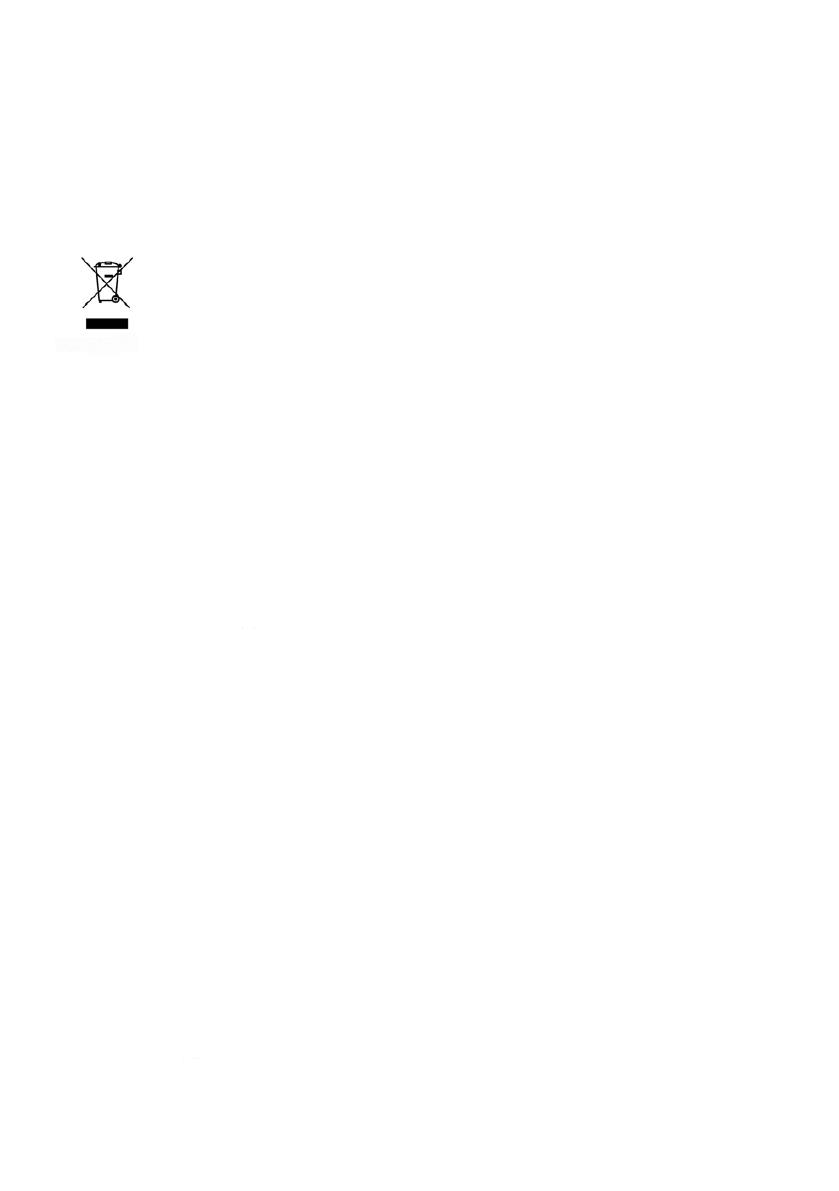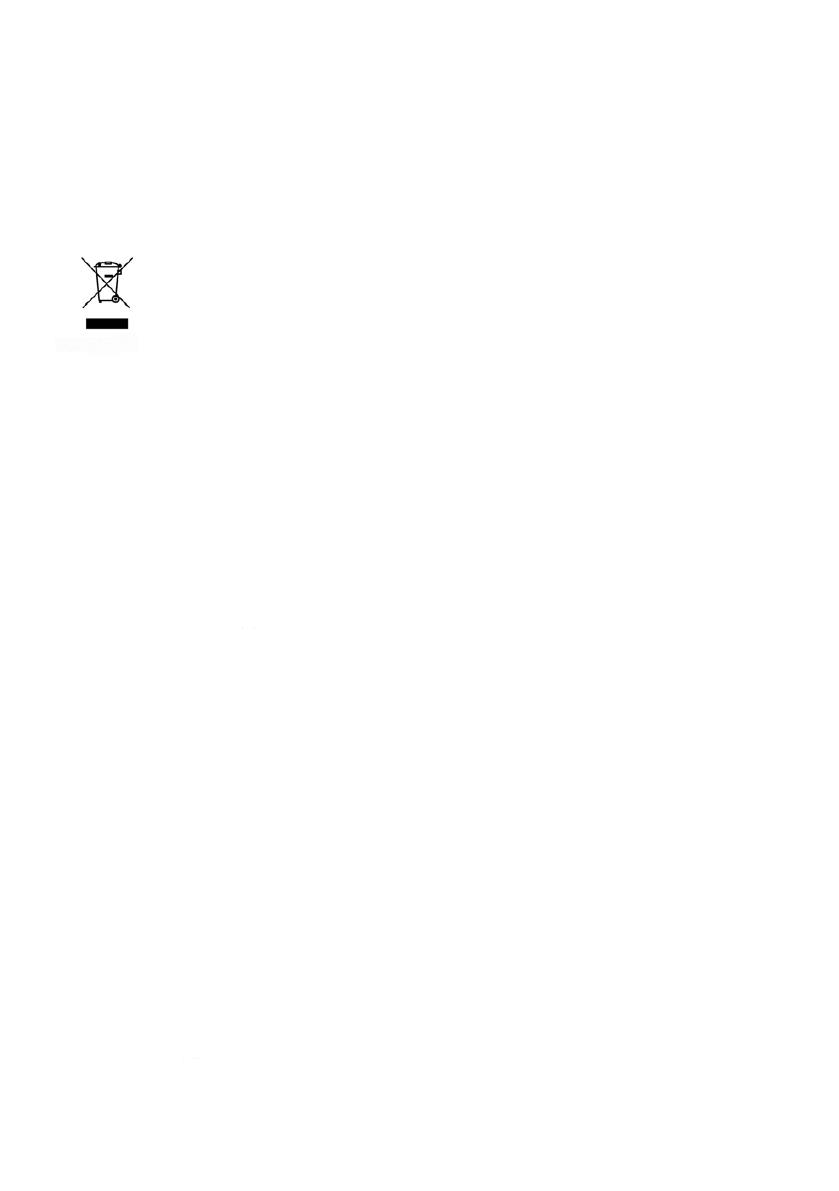
3. If you wish to move the device outside your building, demount the base and the optional
side supports or the mounted wall bracket by reversing the procedure.
4. Pack the TV set up carefully. Take special care to ensure the corners of the casing and
the screen are well protected.
5. Take the TV set and its accessories to its new location and recommission it.
Disposal of old electrical appliances
The European directive 2012/19/EU on Waste Electrical and Electronic
Equipment (WEEE), requires that old household electrical appliances must not
be disposed of in the normal unsorted municipal waste stream. Old appliances
must be collected separately in order to optimize the recovery and recycling of
the materials they contain, and reduce the impact on human health and the
environment.
The crossed out “wheeled bin” symbol on the product reminds you of your
obligation, that when you dispose of the appliance, it must be separately
collected.
Consumers should contact their local authority or retailer for information
concerning the correct disposal of their old appliance.
Trouble-shooting
You can solve most common problems yourself using the solutions below. If the problem
persists after checking the suggested solutions, please contact your reseller.
General problems
The TV set will not switch on.
• Plug the power cable of the TV set into a working mains socket.
• Replace the batteries in the remote control.
• Unplug the plug of the power cable from the mains socket, wait approx. 30 seconds and
plug the power cable back in. The device should then work normally.
The remote control does not work
• Is there an obstruction between the remote control and the sensor on the TV?
• Replace the batteries.
• Make sure that the remote control sensor is not exposed to direct sunlight.
No picture
• Are all the connection cables to external signal sources properly connected?
• Is the connection cable to the external signal source damaged?
• Have you selected the correct signal source on the TV set?
TV reception problems
No picture
• Is the antenna plugged in properly? Is the antenna cable damaged?
• Is the antenna cable plug firmly connected?
• Have you selected the correct signal source on the TV set?
• Have you already executed a channel search at your present location?
Poor picture