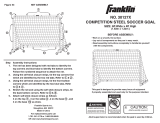Page is loading ...

Inventor Suite
Inventor Simulation Suite
Inventor Routed Systems Suite
Inventor Professional
Technical What’s New
200
8
Autodesk
®
Inventor
™

Contents
Sheet Metal Design ................................................... 4
Sheet Metal Design Tools
......................................... 4
Flat Pattern Modifi cation
.......................................... 4
Table Driven Punch Defi nition
................................. 4
Bend and Punch Tables
.............................................. 4
Customized Flat Pattern Output
............................. 5
Drawing Manager
....................................................... 5
Isometric View Dimensioning
.................................. 5
Drawing Views
..............................................................6
Revision Tables and Tags
............................................6
Dimensions and Notes
................................................7
Other Enhancements
..................................................7
DWG TrueConnect
.....................................................7
View, Plot, and Measure Using AutoCAD
............. 7
Saving Inventor Drawings as DWG Files
............... 7
Opening AutoCAD DWG Files with Inventor
......7
Shared Objects
..............................................................8
AutoCAD Blocks in Inventor
.....................................8
Additional Highlights
..................................................8
DWG Import Tool
.........................................................8
Comparison of Enhanced DWG Support
with Translation
............................................................8
Sketch Productivity
...................................................8
Enhanced Sketch Constraints
...................................8
Sketch Edit Tools
...........................................................9
Geometry Formatting Tools
......................................9
Enhanced User Interface
.........................................9
Productivity Enhancements
....................................10
Application Consistency and Ease of Use
........... 10
Shape Design
.............................................................. 10
Part Modeling Tools
................................................... 10
Measure and Analysis Tools
..................................... 11
Quality and Performance
.......................................... 11
AliasStudio Interoperability
................................ 12
Dynamic Simulation
................................................ 12
Automatic Joint Creation
......................................... 12
Stress Analysis Integration
...................................... 12
Export Trace Curves to a Sketch
............................ 12
Enhanced 2D Contact Capabilities
........................ 12
Usability Enhancements
........................................... 12
Finite Element Analysis
.......................................... 13
Stress Analysis for Thin Wall Parts
........................ 13
Feature Suppression for Stress Analysis
............. 13
Multiple Time Step Analysis
.................................... 13
Frame Design
............................................................. 13
Parametric Frame Layout
......................................... 13
Improved Cut Treatments
........................................ 13
Improved Frame Editing
........................................... 13
Other Enhancements
................................................ 13
Design Accelerators
................................................ 13
Shaft Generator
.......................................................... 13
Roller Chain Generator
.............................................14
Spring Generators
...................................................... 14
Beam and Column Calculator
.................................14
Limits and Fits Calculator
........................................14
Assemblies
..................................................................14
Improved Design Doctor Feedback on
Confl icting Constraints (AUGI #1)
......................... 14
Multiple File Open and Place (AUGI #9)
.............14
Default Level of Detail
..............................................14
Infer iMates from Constraints
................................14
Optimized Selection for Selection Prehighlight
....14
Skeletal Modeling
.......................................................14
Derived Assembly
...................................................... 15
Delayed Migration
..................................................... 15
Other Enhancements
................................................ 15
Flanged and Welded Pipe Styles
......................... 15
Flanged Pipe Runs
...................................................... 15
Butt Weld Pipe Runs
.................................................. 15
Tube and Pipe Styles Editor
..................................... 15
Ribbon Cables
............................................................ 15
Ribbon Cable Design
................................................. 15
Cable Connector Authoring
.................................... 16
Connector Placement on Nailboard Drawings
.. 16
Cable and Harness Performance/Capacity
......... 16
Import Export
............................................................ 16
Import
............................................................................ 16
Export
............................................................................. 16
Construction Environment
................................... 16
Inventor Studio
......................................................... 16
DWF Publishing and Design Review
................. 17
Comprehensive 2D and 3D Publishing
................. 17
DWF Design Review
.................................................. 17
Security Management
............................................... 17
Bill of Materials Output
............................................ 17
Work Instructions
....................................................... 17
Content Center
.......................................................... 17
BOM Document Setting Support
.......................... 17
AutoDrop On-Off Option
........................................ 17
Side by Side Installation
........................................... 17
Improved Library Confi guration
............................ 17
Performance Improvements
................................... 17
MDT Compatibility
.................................................. 18
Stay Up to Date
......................................................... 18
Subscription
................................................................. 18
Product Updates
......................................................... 18
Feedback
....................................................................... 18
Conclusion
................................................................... 18
Autodesk Inventor 2008
Technical What’s New

Welcome to Inventor 2008
The Autodesk
®
Inventor™ product line is
the best choice for AutoCAD
®
software
users. It provides a comprehensive,
integrated set of design tools for
manufacturing companies including
Autodesk
®
Inventor™ Suite for 3D
design and documentation, Autodesk
®
Inventor™ Professional for creating
routed systems and validating designs,
AutoCAD
®
Mechanical for 2D drawing
and detailing, and Autodesk
®
Vault for
data management.
The Inventor product line delivers
enhanced 3D productivity while
preserving 2D engineering designs
through true DWG™ compatibility.
Inventor also delivers a new
groundbreaking modeling paradigm,
Functional Design. Functional Design
allows designers to move beyond
geometric modeling and into an
environment where they can focus on
the problem they are trying to solve
rather than spending time solely on
the 3D geometry required to build
the design.
Autodesk Inventor 2008
Technical What’s New

Sheet Metal Design
The sheet metal environment in Inventor 2008
has been upgraded to improve productivity when
designing sheet metal parts and to provide support
for manufacturing information including fl at pattern
modifi cations and punch tool data.
Sheet Metal Design Tools
Improved Flange and Contour Flange Tools
Both tools have been redesigned to reduce the number
of steps required to create fl anges and contour fl anges.
The Flange and Contour
Flange tools enable
designers to
create multiple
fl anges in a
single feature
with support for
nonadjacent edges of a
face, and automatic mitering of
adjacent fl anges/contour fl anges. Both
tools include comprehensive options for
controlling bend position and height.
Improved Corner Tool
With the new Corner tool users can now defi ne corner
overlap conditions using the same aligned dimension
used in the Flange and Contour Flange tools. The
default corner option for three bend intersections can
be modifi ed by selecting from one of four options:
none, intersection, round, and round with radius.
Cut Across Bend
The Cut feature now supports partial thickness cut
depths in conjunction with the cut across bend option.
Flat Pattern Modifi cation
The new fl at pattern environment is shown in the
browser with separate feature trees for the folded and
unfolded states. Features added to the fl at pattern do
not aff ect the folded model, allowing the fl at pattern to
be modifi ed using standard part modeling features.
Both the folded model and fl at pattern are displayed in
the same graphics window, and designers can quickly
switch between the two by clicking on the appropriate
browser node.
The new Edit Flat Pattern Defi nition tool simplifi es the
defi nition of fl at pattern orientation. The same tool
provides access to Punch Defi nition where users can
override the default punch representation defi ned
in the sheet metal style. Users can also add punch
features in the fl at pattern to incorporate proprietary
manufacturing methods.
Table Driven Punch Defi nition
Table driven punch defi nition enables the
characterization of families of punches, typically
diff erent sizes of the same punch shape with full
representation of manufacturing parameters
including punch ID, punch depth, and sketches
for alternate punch representations. Punch depth
represents the throw depth of the tool and can be
tied to sheet metal thickness by incorporating a
formula in the punch defi nition.
Punch tools are defi ned as a specialized subtype of
iFeature. The punch tool subtype incorporates checks
to confi rm that the iFeature contains a valid center
mark required for the creation of drawings and DXF™
fi les for manufacturing.
Bend and Punch Tables
With the new Bend and Punch tables users can quickly
create accurate manufacturing drawings to support
sheet metal manufacturing operations.
Key manufacturing information such as bend angles
and radii as well as punch direction, punch angle, punch
ID, and punch tool depth captured in the 3D model can
be inserted directly in the Inventor drawing using a
single command. Drawing Manager supports alternate
punch representations and annotation of bend
directions using drawings styles for bend line style.
4
Autodesk Inventor 2008
Technical What’s New

Customized Flat Pattern Output
A new export tool in Inventor 2008 gives better access
to pre- and postprocessing options to simplify the
creation of DXF and DWG export fi les for sheet metal.
Capabilities include:
• DXF/DWG File Version Specifi cation.
• External XML File defi nition supports customized post
processing operations for fl at pattern output.
• Layer mapping and export control for deleting and
renaming layers during export.
• Spline simplifi cation options utilizing linear
approximation to create linear segments for driving
computer numeral controlled (CNC) equipment that
can’t consume splines.
• Inner and outer contour merging into polylines
for wire burning and other polyline path based
manufacturing methods.
• Geometry rebasing allows all geometry to be moved
into positive coordinate space as required by some
CNC machines.
• Savable export confi guration fi les for reuse and API
(application programming interface) access.
• Full API support for controlling all DXF/DWG fl at
pattern output.
Drawing Manager
A large number of enhancements are incorporated
in the Inventor 2008 Drawing Manager to address
customer enhancement requests and improve support
for international drawing standards.
Isometric View Dimensioning
The General Dimension tool has been extended to
support dimensions on isometric views with full
support for linear, angular, radial, diameter, and arc
length dimensions. The workfl ow is similar to placing
dimensions on an orthographic view except that the
dimension is placed on the appropriate isometric plane.
In cases such as linear dimensions, where there is more
than one valid plane, users can toggle through the valid
options using the spacebar and then click to place the
dimension in the most appropriate plane.
Users can also defi ne annotation planes in the model
and use them to control the placement of isometric
view dimensions. Annotation planes are fully
parametric so any change to the plane will modify
the location of the isometric view dimensions.
Isometric view dimensions support the same
formatting and edit capabilities as the existing
orthographic dimensions including inspection
dimensions.
Designers can use isometric view dimensions to rapidly
created dimensioned tube and pipe drawings by
dimensioning to the 3D sketch geometry that defi nes
the pipe routes.
5
Autodesk Inventor 2008
Technical What’s New

Drawing Views
Enhancements to the view tools provide additional
fl exibility and control reducing the time required to
create drawings containing complex detail and cut views.
View visibility
Hide an entire view without having to drag it off the
sheet. Simply right click on the view—either in the
graphics window or the browser—and click the visibility
checkbox to hide the view.
Crosshatch by material type
The new Material Hatch Pattern Defaults tab, located in
the Default Standard style, defi nes the mapping between
material type and hatch pattern. Inventor references this
table when creating section and break-out views and
applies the correct hatch pattern
to each face resulting from the cut
operation.
Inventor provides two options to
minimize the time needed to set up
the Hatch Pattern Defaults. Material
names can be read directly from the
active style library, or they can be
read from the material defi nitions
stored in a specifi c part fi le.
Cut inheritance control
New Cut Inheritance controls
located on the Display Options tab of the Edit View
dialog allow users to determine whether or not the
derived view inherits the cut properties of its parent
view. Users can control inheritance for Breakout,
Broken Section, and Slice operations.
There is a new option on
the Broken View tool that
allows users to prevent a
cut operation on a child
view from aff ecting its
parent view.
Detail View cutout shape control
New options on the Detail View tool provide the option
to select between a smooth or jagged cutout shape
independently of the selected fence shape.
Hidden lines on shaded views
Designers can now simultaneously select the shaded
and hidden line style buttons on the view create and
edit tools to create shaded views that also show
hidden lines.
Component Slice
A new Slice operation can be applied to an existing
section or cut view to display sliced surfaces as a wire
frame section through the geometry lying in the cut
plane. This feature reduces the need to hide unwanted
data in the background of Section Views and other
views. There is a new context menu option in the
browser to control which components are displayed
as a section and which are displayed as a slice.
Other Enhancements
• Hatching in isometric views
• Create section views using recovered sketch geometry
• Detail leader callout
• Rotate views by an absolute angle
• Crosshatch clipping around dimension text
Revision Tables and Tags
Inventor 2008 introduces separate revision tables for
drawings and sheets so designers can detail diff erent
components using separate sheets in a single drawing
fi le and still have a separate revision table for each
component. The sheet revision is stored in a new
revision property.
Revision tables now have the same behavior as other
tables in Drawing Manager including their own
table edit tool and a separate revision table style.
The edit tool for revision tables has specifi c behaviors
to support revision semantics including a pencil icon
that marks the active revision.
All of the tables used in Inventor Drawing Manager can
now be rotated through 90-degree intervals.
6
Autodesk Inventor 2008
Technical What’s New

Revision tables can be linked to
drawing or model iProperties such
as revision, date, approval, and
description, and designers can access
these document iProperties without
closing the revision table edit dialog.
Any changes made in the iProperties
dialog are immediately refl ected
in the revision table. Conversely,
inserting a new revision row
increments the revision and updates
the document iProperties.
Revision tags can now be associated
to older revision numbers and the
Style of Revision tags can be changed
using the Edit Revision Tag dialog.
Dimensions and Notes
NPT and tapered holes
Drawings views containing taper-tapped holes display
accurate results and correct display of thread lines.
Hole notes support the new taper thread with
additions for all hole combinations and hole notes
provide full customization.
Linear dimension thread notes
Thread and hole notes can now be formatted with
a linear dimension style instead of the standard
leader style.
Standards support
New arrow head styles for half-fi lled, fl ared, and
half-fi lled fl ared arrowheads to support the ESKD
drawing standard.
Text styles for radial dimensions
Dimension styles have been extended to radial
dimensions so designers can control text wrapping in
the same way as diameter dimensions.
Other Enhancements
Concatenated iProperties
Support for concatenated iProperties in Global BOM
expressions, for example, “DIN 1026 U 30x15x980”
where 980 is a custom iProperty linked to exported
Length parameter.
DWG TrueConnect
Inventor 2008 takes DWG interoperability to a higher
level with DWG TrueConnect—new technology that
provides direct read and write of DWG. Inventor
drawings saved as DWG fi les provide view, plot, and
measure with exceptional visual fi delity simplifying
communication with other groups and supply chain
partners. DWG TrueConnect combines the benefi ts
of associative drawing views in Autodesk Inventor
with the power and widespread acceptance of the
DWG fi le format.
View, Plot, and Measure Using AutoCAD
DWG fi les generated from Inventor contain an accurate
AutoCAD representation of the Inventor view entities.
Therefore, designers can use AutoCAD software to
view, plot, and measure drawings created with Inventor
Drawing Manager with exceptional visual fi delity.
To support this functionality, AutoCAD
®
2008 includes
a new object enabler, which is also available for
installation on AutoCAD
®
2007. Inventor DWG fi les
are not supported on earlier versions of AutoCAD.
Saving Inventor Drawings as DWG Files
Inventor drawing views are represented as blocks in
the DWG fi le, enabling designers to easily reuse view
data in AutoCAD. Users can copy these view blocks
into other drawings using AutoCAD
®
DesignCenter™
functionality or insert a view block in model space so
that it can be referenced (xref) into another drawing.
DWG fi les created using direct DWG output are
associative to the Inventor part and assembly models,
so the View blocks in the AutoCAD DWG fi le will
update if the view changes in Inventor.
Opening AutoCAD DWG Files with Inventor
Designers can quickly open any AutoCAD DWG fi le
in Inventor, and then view, plot, and measure the
fi le contents. In addition all of the AutoCAD data
is selectable for copy/paste so users can open an
AutoCAD DWG fi le in Inventor and then copy and
paste AutoCAD entities into an Inventor sketch.
Each AutoCAD layout (paper space) is represented
as a sheet in the browser and all Inventor drawing
commands are available. That means designers can
place views and create annotations on a layout created
in AutoCAD, and the Inventor data will coexist with the
AutoCAD data.
7
Autodesk Inventor 2008
Technical What’s New

Model space is represented as a read-only environment
in Inventor with its own special entry in the browser.
Users can control the background color and perform
all viewing functions, including rotate if needed, since
model space is a 3D environment. Users can select
objects in model space for use with copy/paste and the
measuring tools.
Shared Objects
AutoCAD and Inventor can create their own objects in
the same DWG fi le. For example, in AutoCAD designers
can open a DWG fi le saved from Inventor and create new
AutoCAD layouts. The new layouts will be displayed the
next time designers open the fi le with Inventor.
Certain objects, including layers, blocks, styles, line
types, sheet names, and sheet sizes can be edited in
both applications. Any changes made to any of these
objects in one application are refl ected in the other.
For example, deleting a layout in AutoCAD deletes
the corresponding sheet in Inventor. Edits to a layer in
AutoCAD are the same as edits to the layer in Inventor.
Designers can edit a layer and change the line type
from an Inventor line type to an AutoCAD line type.
When reopened in Inventor, the Inventor layer will use
the AutoCAD line type.
AutoCAD Blocks in Inventor
With support for AutoCAD blocks in the drawing
environment, designers can now reuse native AutoCAD
blocks in Inventor drawing sheets. Users can also
include 2D AutoCAD geometry as reference data in
views of Inventor subassemblies.
Additional Highlights
Designers can now load custom line types from
AutoCAD line type fi les (*.lin) and use these custom
line types anywhere they used the standard Inventor
line types in the past.
A new Plot On/Off property is included in the
Drawing Manager layers, to match the AutoCAD Plot
On/Off property. As with AutoCAD, setting the plot
property to Off displays the layer, but it will not print
or get published.
DWG Import Tool
With existing releases of Inventor, the File Open
command automatically launches the Import Wizard
whenever a DWG fi le is selected. With Inventor 2008,
selecting a drawing fi le (.dwg) in the Open dialog
box provides users the option to either open the fi le
directly, or import it using the existing Import Wizard.
The default setting is Open.
Note: Once a DWG file contains Inventor data, designers
can no longer use the import wizard. Instead, they must
open the file directly and use copy/paste to selectively import
data into an Inventor document.
Comparison of Enhanced DWG Support
with Translation
In almost all cases, direct DWG output provides a
simpler, faster, and more maintainable workfl ow for
saving Inventor drawings in the DWG format. Designers
who rely on a process or workfl ow requiring the ability
to edit AutoCAD geometric entities in the drawing
views can still use the DWG translation tools provided
with Inventor.
Sketch Productivity
New developments in the 2D sketch environment will
reduce the learning curve for new users and improve
productivity for existing users by providing clearer
feedback on constraint status. The new sketch edit
tools reduce the time required to modify sketches while
preserving unaff ected constraints.
Enhanced Sketch Constraints
Sketch constraints provide a powerful way to
capture design intent in the 2D sketch. Working with
constraints is simpler and easier with Inventor 2008.
Multiple improvements reduce the eff ort required
to build correctly constrained sketches, including
diagnosing and resolving overconstrained conditions.
Show Constraints tool
The Show Constraints tool now supports window se-
lect, reducing the time required to turn on specifi c con-
straint bars. When using the Show Constraints tool, the
cursor now shows the number of constraints belonging
to an item as soon as users point to it and highlights all
the associated cross-constraints when other constraint
bars are displayed.
Improved constraint bar design
The constraint bars have been redesigned with an
updated look and feel for improved visibility. Constraint
bars are now fi xed to the sketch plane during 3D rotate
and a new placement algorithm to reduce screen
clutter by minimizing overlap between constraints and
their associated geometry.
8
Autodesk Inventor 2008
Technical What’s New

Improved cross-highlighting
When designers point to any piece of sketch geometry,
all of the related constraints are illuminated in yellow
so they can instantly see which parts of the sketch are
constrained to the item. Alternatively designers can
point to a specifi c constraint in a constraint bar and its
associated or cross-constraint is highlighted in yellow
so they can quickly tell which other constraints are
related to it.
Display remaining constraints
A new constraint feedback area appears at the bottom
of the Inventor window when a sketch is active. This
area provides continuous feedback of the number of
constraints required for a fully constrained sketch so
designers can quickly see how many constraints they
need to add in order to fully constrain their sketch.
Constraint visibility control
Located on the context menu in the graphics window,
the new Constraint Visibility control provides a check
box for each type of constraint so designers can control
the visibility of each constraint type individually.
New Reference constraint
A new Reference constraint is created when model
geometry is projected onto the sketch plane to indicate
that the geometry is reference geometry. Pointing to
this constraint highlights both the sketch geometry and
the referenced model geometry.
Sketch Edit Tools
Inventor 2008 extends the existing tools for modifying
sketch geometry. These tools allow users to modify
constrained geometry while preserving unaff ected
constraints and dimensions.
Improved Move, Copy, and Rotate tools
The existing Move and Rotate tools have been enhanced
with dynamic preview, constraint, and dimension
override capabilities, and direct access to the Precise
Input tool. A new Copy tool is introduced although the
Move tool can still be used to create copies.
Stretch tool
Inventor already supports stretch operations when
clicking and dragging underconstrained geometry.
The new Stretch tool extends this capability so
that users can stretch constrained geometry while
preserving internal sketch constraints. The new Stretch
tool provides more ways to stretch geometry with
more predictable results than using constrained drag.
Scale tool
The new Scale tool allows designers to change the
size of 2D sketch geometry quickly by selecting the
geometry then specifying a scale factor. Designers can
make the geometry smaller (scale factor less than one)
or bigger (scale factor greater than one).
Geometry Formatting Tools
With Inventor 2008, designers can control the format
of sketch geometry using the new Properties toolbar
to modify color, line weight, and line style. In addition,
importing AutoCAD geometry into an Inventor sketch
preserves the format in the original DWG fi le.
The Properties toolbar includes a toggle control
for switching between the custom and default
sketch attributes.
Enhanced User Interface
The user interface for Inventor 2008 has been updated.
These changes include enhancements to increase
productivity as well as changes designed to reduce
unnecessary visual diff erences between Inventor and
AutoCAD that can cause confusion for people who
work with both products.
9
Autodesk Inventor 2008
Technical What’s New

Productivity Enhancements
Command Alias
Inventor 2008 introduces optional
command aliases to provide faster
keyboard access to commonly
used tools. Typing the tool’s
command alias will invoke the tool
immediately, while typing the fi rst
character displays a small pop-up
window showing all the commands that start with
the selected letter. Designers can select the desired
command with the mouse or simply type the remaining
character to invoke the tool.
The Customize option has been enhanced to simplify
the management of Shortcuts and Aliases and there is a
new quick reference for available shortcuts.
Repeat last command
Pressing the space bar repeats the last command to
avoid reselecting the command each time.
Application Consistency and Ease of Use
Updated icons
The icons have been redesigned to improve consistency
with AutoCAD, and controls are now compatible with
the Microsoft
®
Windows
®
XP operating system.
Tool tips and status text update
The Inventor cursor has a new tool tip option that
displays command prompts in the line of sight so
designers don’t have to look at the bottom of the
screen for the tool tip prompt.
New File Access dialogs
There is a new Save As command for saving a copy of the
active document with a new name. Unlike the existing
Save Copy As command, the active document assumes
the new name. When used with an assembly, the new
command preserves the correct child relationships
between the assembly and its components.
The Inventor Open dialog has been replaced by Open
and New dialogs that comply with the standard
Windows dialog defi nition. These dialogs, as well as
those for Place Component, Save As, and Save Copy As,
are resizable, retain directory and display settings, and
provide standard access to Desktop, My Documents,
My Network, and so forth.
Shape Design
The shape manager gains new tools to improve
complex design workfl ows and simplify the design
of hydraulic and pneumatic components.
Part Modeling Tools
Area Loft
A new Area Loft option in the Loft tool allows designers
to pick points along a center line and defi ne either
cross sectional area or scale factor at each point. This
is primarily intended to simplify the design of hydraulic
and pneumatic components but can also be used to
place and scale sections at will in order to tweak the
shape of the loft for aesthetic purposes.
Boundary conditions now infl uence the entire loft
instead of a single section providing smoother, more
organic shapes, and enhancements to surface behavior
have been made to improve the reliability of Boolean,
shell, and off set operations
New Bend Part feature
With the new Bend Part tool in Inventor 2008,
designers can bend an existing part body around a
selected sketch line allowing translated MDT bend
features to be edited as native Inventor features.
10
Autodesk Inventor 2008
Technical What’s New

Tapped holes
The existing hole feature is enhanced to accommodate
taper tapped holes. Hole type combinations of drilled,
countersink, and spotface are supported. Counterbore
type is not supported with taper tapped as this option
would produce an invalid thread.
Enhanced Revolve feature
The Revolve tool has additional termination options
that can be used with work planes and faces to control
the extent of the resulting revolve feature.
New Helical Curve feature
Helical curves can be created with the new Helical
Curve tool, which includes support for natural and
fl at-end conditions.
Split face with 3D curve
The Split tool can now be used with projected 3D
curves to split the faces on which they lie.
Associative Project Cut Edges
Sketch geometry created using the Project Cut Edges
tool is now fully associative with a new Project Cut Edges
node under the sketch node in the browser. Associativity
can be broken by right-clicking on the Project Cut Edges
node and selecting the Break Link option.
Associative cross-part Surface Copy
An Enhanced Copy Object tool (formerly Promote)
enables users to create associative cross-part copies
of surface data that updates with changes to the part
and assembly.
Direct Edit
Designers can now use 3D Grips directly by clicking on
a model face. Editable faces are indicated by the display
of a green spherical glyph, which designers then select
to activate the edit mode. New application options
give users more control over 3D Grip behavior in the
presence of dimensional and geometric constraints.
The default behavior has been changed so that the
tool will not aff ect existing dimensional or geometric
constraints. Users can also turn off 3D Grips if they
don’t use them.
Measure and Analysis Tools
Enhanced Cross Section tools
The Cross Section Analysis tool has multiple
enhancements In Inventor 2008. In addition to
selecting a face and parallel off sets, designers can
now select multiple work planes or model faces in
any orientation and the tool calculates the moment
of inertia for each section with a glyph showing the
centroid for the moment of inertia.
New Region properties
A new Region Properties tool is now available while in
sketch mode that calculates the moment of inertia of
sketch loops with respect to the sketch origin.
Additional Surface Analysis options
The Gaussian Curvature Analysis tool is now called the
Surface Analysis tool with two new options that create
a colored display of the mean and maximum curvature
values in the U and V directions.
A new Field Chooser for controlling the information
displayed in the Results table and an export option
can be used to output the results to a text fi le for
further analysis.
Quality and Performance
Changes are made to support operations on tolerant
models so designers can use low-tolerance imported
geometry in Inventor models without compromising the
creation of drawing views and other dependent data.
The Fillet shell and boundary patch technology has
been enhanced to improve general robustness and
address problems reported by users.
The faceting algorithm has been optimized to improve
display regeneration performance during
zoom operations.
11
Autodesk Inventor 2008
Technical What’s New

AliasStudio Interoperability
New capabilities for importing AutoCAD surface
and solid data combined with new DWG export from
Autodesk
®
AliasStudio™ software gives designers a quick
and reliable way to transfer concept designs into the
Inventor application. Supported entity types include 3D
surfaces, 3D bodies, polygon meshes and polylines.
The import wizard maps AutoCAD layers directly to
Inventor composite features and there is now a choice
of importing wires as 3D elements or projecting them
to a 2D sketch plane. The imported 3D surfaces can be
manipulated in the construction environment
and quickly incorporated into 3D Inventor
part models using the Sculpt tool.
Dynamic Simulation
Available in Inventor Professional and Inventor
Simulation Suite
Enhancements to dynamic simulation are focused in
two primary areas: fi rst, to encourage more use of
simulation by reducing the time required to set up and
perform a simulation, and second, to support analysis
of the stress on parts at diff erent points, or time steps,
in the simulation cycle.
Automatic Joint Creation
The setup process for performing a dynamic simulation
is dramatically simplifi ed with the introduction of
automatic joint translation. Assembly constraints in the
assembly model are used to identify the rigid bodies
and joints that defi ne the kinematic state of the system.
The resulting joints are generated automatically with
full associativity to the assembly model.
In addition, the translation process searches for
extraneous degrees of freedom—such as fasteners
with unconstrained rotation—to minimize the number
of bodies in the simulation. Users have the option to
override all adjustments made by the translator
when necessary, or to turn the translator off and
create joints manually.
Stress Analysis Integration
Integration of the dynamic simulation and stress
analysis environments is enhanced to provide more
control over which loads are included in the FEA
(fi nite element analysis). A new group in the dynamic
simulation browser shows all the components to be
included in the stress analysis data export.
There is new column of check boxes in the output
grapher for marking multiple time steps for export to
stress analysis. All components that are included in the
export group are evaluated at the indicated time steps,
expediting the comparison of stresses at diff erent
times in the operating cycle.
To simplify the process of identifying load faces,
all components that are not marked for export are
made transparent.
Export Trace Curves to a Sketch
Paths generated from motion studies can be exported
to a sketch for use in modeling.
Enhanced 2D Contact Capabilities
The three 2D contact joint types in Inventor 11 have
been consolidated into a single 2D contact joint type to
minimize the need to choose the reference geometry
type while still retaining the performance benefi t of a 2D
contact joint over a more generalized 3D contact joint.
Usability Enhancements
Numerous usability improvements have been
implemented to remove inconsistencies between the
dynamic simulation and modeling environments. In
particular, face selection is easier with enhanced face
selection view, highlighting of selected load faces, and
improved use of transparency.
12
Autodesk Inventor 2008
Technical What’s New

Finite Element Analysis
Available in Inventor Professional and Inventor
Simulation Suite
Stress Analysis for Thin Wall Parts
A new thin shell element provides faster analysis than
standard 3D tetra elements when analyzing thin-walled
or constant-thickness parts.
Feature Suppression for Stress Analysis
The Stress Analysis environment now has the ability to
maintain a unique set of feature suppressions that are
independent of the part’s original part or sheet metal
environments. This allows simplifying geometry to
provide more effi cient meshing.
Multiple Time Step Analysis
Analysis based on loads at multiple time points in
a dynamic simulation cycle can now be exported at
once, eliminating the need to switch back to dynamic
simulation for each time step. Users can quickly view
the analysis output at each time step and see the
assembly update to the corresponding position.
Frame Design
The design of welded frames using skeletal reference
geometry is easier and faster in Inventor 2008. This
enables the design of larger, more complex frames
and simplifi es the modifi cation
of frame member
characteristics during
the design process.
Parametric
Frame Layout
With Inventor 2008, frame
generator adopts a new layout
technology similar to that used
in tube and pipe routing. Based on the
generation of a 3D reference wireframe—called
the Frame Reference Model—the new approach
provides full-model associativity and lets designers
use any combination of sketch, part, and assembly
geometry. In addition, designers can now reorganize
individual sections into separate subassemblies, using
Promote and Demote commands, to refl ect the actual
manufacturing sequence.
Improved Cut Treatments
Designers can now create frame designs based on
geometry from diff erent parts and assemblies with full
support for end treatments irrespective of the origin
of the skeletal geometry. Cut treatments are displayed
as separate items in the browser with their own custom
properties for extend length and manufacturing notes.
Improved Frame Editing
Substituting a frame section with a diff erent standard,
type or size is simpler and faster. The Change tool has
new lock options allowing designers to quickly edit
multiple section pieces at the same time—even if there
are diff erences in the section or size in the group that
users want to edit.
Bent frame members
A new Merge option on the Insert tool creates single
swept frame elements when working with edges.
Other Enhancements
Standards
Frame generator includes additional standards support
including GOST and AFNOR sections.
Performance
Performance is substantially improved, especially when
working with large frame designs, and the 3D preview
is also faster.
Design Accelerators
Several of the Component Generators and Mechanical
Calculators have been updated with new interfaces and
interactive dynamic preview.
Shaft Generator
The Shaft Generator has been redesigned to
incorporate full 3D preview with optional 2D
diagrammatic preview. The 3D preview includes 3D
Grips, allowing designers to interactively alter the
length and diameter of individual elements. Using
the Element area of the generator dialog, designers
can quickly select the element type—cylinder, cone
or n-sided—as well as specify internal geometry, end
treatments, and
element features
such as keyways,
through holes, and
retaining rings.
Shaft parameters
are automatically
transferred to the
calculations tab
enabling designers
to interactively
defi ne loads,
bending moments,
and torques then
calculate rigid stress
analysis under the
set conditions.
13
Autodesk Inventor 2008
Technical What’s New

Roller Chain Generator
Design roller chain drives using a comprehensive
library of roller chains, sprockets, and idler wheels. The
enhanced generator’s preview displays the dimensions
and power curve for each chain in the library to help
users select the right chain for the power and speed
requirements of the transmission.
The chain drive generator includes a full 3D preview
of the chain and sprockets with 3D grips for changing
sprocket size and location. Comprehensive options
for controlling sprocket placement include fi xed to
coordinates or to the axis of a shaft, free sliding as well
as driven by chain length with support for linear and arc
slide geometry.
Comprehensive options for controlling sprocket
placement include fi xed coordinates, locked to the axis
of a shaft, free sliding and driven by chain length with
support for linear and arc slide motion.
Spring Generators
Newly enhanced generators for compression, tension,
and Belleville springs provide streamlined workfl ow for
spring design and, in the case of Belleville springs, give
users 3D grips for interactively controlling the number
of springs inserted into the assembly.
Beam and Column Calculator
The Beam and Column calculators are combined into a
single calculator, which users can now access directly
from the frame generator menu and populate the
section parameters by selecting the frame component
in the graphics window. Users can also enter parameters
manually to investigate the design characteristics of
alternative cross sections and materials.
Limits and Fits Calculator
The Limits and Fits calculator has been enhanced with
improved graphics that show the tolerance overlap
graphically for each limit zone.
Assemblies
Enhancements in the assembly design environment
address requirements of customers using skeletal
design techniques with large assemblies.
Improved Design Doctor™ Feedback on Confl icting
Constraints (AUGI #1)
During Hospital treatment of a sick constraint, the
references are highlighted in a “burn-through” fashion,
to make them more visible and easier to locate.
Multiple File Open and Place (AUGI #9)
During File Open and Place, multiple fi les can be
selected at the same time, reducing the time to
introduce new components into an assembly.
Default Level of Detail
There is a new applications option to provide a
systemwide default LOD for use with the File Open and
Component place tools. The initial setting on install is
Last Active, which uses the last saved LOD setting
for a given assembly fi le. Alternatively, users can
change the setting with the Options panel, during
Open or Place.
Infer iMates from Constraints
There is a new Infer iMate command located on the
constraint context menu. This command generates an
iMate from the constraint information and replaces
the constraint with the iMate result in the same step.
The tool supports multiselection so users can convert
multiple constraints in a single step.
Optimize Option for Selection Prehighlight
There is a new option to activate an optimized
selection highlight algorithm, which provides improved
prehighlight performance when there are a large
number of objects within the graphics window.
Skeletal Modeling
Derived Assemblies support object level tracking in
order to minimize unnecessary updates and provide a
more robust Skeletal
Modeling workfl ow.
It’s now possible to
selectively derive
exported objects from
a base component by
marking new objects
for export using the
Derive dialog, and
parameter linking
is now supported
between any
combination of part,
sheet metal, assembly,
or weldment.
14
Autodesk Inventor 2008
Technical What’s New

Derived Assembly
The Derived feature has signifi cant user interface
enhancements, including:
• Graphical selection
• Multiselect and direct status adjustment
• Mirror and scale in Derived Assembly
• Ability to mark objects for export, that were
not already exported
Delayed Migration
Migration is delayed until necessary. Operations such
as File Open will no longer incur the cost of migrating
data automatically, reducing the need for lengthy batch
migrations when upgrading to Inventor 2008.
Delayed migration will only work with fi les created in
Inventor 11.
Other Enhancements
• Reorder constraints in browser
• Assembly sketch redefi ne
• Globalized keywords in iAssembly tables
Flanged and Welded Pipe Styles
Available in Inventor Professional and Inventor Routed
Systems Suite
Flanged Pipe Runs
There is a new tube and pipe style for fl anged pipe
runs that populates pipe runs with fl anged fi ttings
including automatic placement of gaskets. The fl anged
pipe styles inserts the appropriate fl ange fi ttings
based on the type of joint—inserting two fl anges and
a gasket for a simple joint between two pipe segments
and automatically inserting the required fl ange
between a pipe and a fi tting.
Butt Weld Pipe Runs
A new tube and pipe style for butt welded pipe runs
populates pipe runs with welded joints and adjusts pipe
lengths to create the correct gap allowance for welds.
Tube and Pipe Styles Editor
The styles editor has been redesigned to reduce the
time needed to create and maintain tube and pipe
styles. The new editor includes a browser to display the
diff erent styles in the library, user defi ned categories,
and support for copying styles. Each style has its own
rules tab that displays only the rules required by the
selected style. The revised editor supports the new
fl anged and welded pipe styles and includes a new
capability for importing and exporting tube and pipe
styles for sharing styles with other users. Users can now
import export runs from the Local Runs Template and
import them into the Master Runs Template to be used
when creating new pipe runs.
Ribbon Cables
Available in Inventor Professional and Inventor Routed
Systems Suite
Inventor 2008 supports the insertion and routing of
ribbon cables with full control over the shape of the
cable, including the ability to defi ne multiple twists
and folds.
Ribbon Cable Design
Quickly place ribbon cables by selecting a ribbon cable
from the cable and harness library and identifying the
start and end connectors in the model. The Create
Ribbon Cable tool creates a ribbon cable between the
connectors. Users can add or delete folds and twists
using work points to control their position on the
ribbon cable
15
Autodesk Inventor 2008
Technical What’s New

Cable Connector Authoring
Authoring of cable connectors has been added to the
Content Center publishing tools so users can defi ne
cable connectors with confi gurable pin patterns and
wire direction.
Connector Placement on Nailboard Drawings
With Inventor 2008 users can quickly create nailboard
drawings with connector depictions for manufacturing.
Simply defi ne the default off set, orientation, and
rendering style to be used using the Nailboard settings.
Inventor uses these values to automatically add the
connectors to the drawing.
Cable and Harness Performance/Capacity
• Improved performance when creating or deleting
multiple sweep features
• Improved performance and capacity for centerline
recovery in the drawing environment
Import Export
Import
New import capabilities are provided for
• Import 3D surface data from AliasStudio
using DWG fi les
• Import 3D points to a sketch
• Automatic Healing
• Performance and optimization
Export
Color for Solids and Surfaces
This enhancement provides the ability to control color
overrides for CE solids, surfaces, and part
modeling surfaces.
New export capabilities
• Surfaces to STEP
• Face and feature color
Construction Environment
The Construction Environment is enhanced to simplify
the analysis and repair of problems encountered
in imported data and to enable workfl ows using
surfaces and wire geometry.
Enhancements include the following:
Construction Environment
• Simplifi ed data transfer to and from
Construction Environment
Composite Data
• Cross part promote
• Move data between features
• 3D intersection curve
Drawing Creation
• Performance with STEP fi les
• Drawing views of “bad” data
• Slice components view
Inventor Studio
A variety of productivity enhancements have been
added to Inventor Studio. These include new positional
representation start states, measure command, most
recently used values, unit value retention, and
faster-to-specify input.
The improved scaling of diff use and bump maps, render
preview frame, alpha channel output for PNG formats,
and support for TIFF and GIF image formats provide
additional control over the fi nal render and output type.
Two new global lighting styles make it easier
to get realistic renders. And the Illustration output
render style provides the ability to create imagery
for technical documentation.
16
Autodesk Inventor 2008
Technical What’s New

DWF Publishing and Design Review
Inventor 2008 includes DWF™ publishing
1
for creating
DWF fi les containing drawing sheets, 3D part and
assembly models, Bill of Materials (BOMs), and the
results of FEA analysis.
Comprehensive 2D and 3D Publishing
Publishing includes full support for Inventor drawing
sheets and 3D models with comprehensive options for
using positional representations, design views, and
active Level of Detail representations. DWF output
from Inventor also supports iParts and iAssemblies,
allowing complete product family defi nition in one
DWF fi le.
Autodesk Design Review
Inventor 2008 is fully compatible with Autodesk
®
Design Review software for a simple and eff ective
solution to track, manage and verify multiple markups
and design changes throughout the design review
process. Users can overlay DWF markups directly onto
Inventor drawings, provide status and make changes
and then republish or round-trip those changes back to
the design reviewer to complete the process.
1
These features were first released in the Inventor 11 DWF
Extension which was released to subscription customers in
May 2006.
Security Management
The DWF security options provide increased control
over how design data is published and shared with
users in other organizations. Inventor 2008 includes
optional password protection for read and options for
disabling measure and print functions in published fi les.
Bill of Materials Output
Easily share accurate BOMs information with
manufacturing, purchasing, and suppliers by publishing
the BOMs in the same fi le and including detailed
property information such as material and mass for
each item in the BOM. Bill of Materials options allow
users to select between publish the parts-only BOM or
a detailed assembly structured BOM.
Work Instructions
DWF Publishing improves the eff ectiveness of
electronic manufacturing documentation such as
detailed step-by-step assembly and work instructions
because users can create animated DWF fi les by
publishing directly from Inventor Presentation fi les.
Content Center
BOM Document Setting Support
Custom BOM settings, such as default BOM structure
type, unit quantity, and so forth, made in a part’s
Document Settings are now preserved when custom
parts are published in the Content Center. In addition,
the part templates associated with Inventor standard
content can be replaced in order to modify their default
BOM settings.
AutoDrop On-Off option
A new AutoDrop On-Off button located on the toolbar
in the Place From Content Center dialog allows users
to easily switch the AutoDrop feature on and off .
When selected On, AutoDrop automatically selects the
appropriate part size for the selected location, inserts
the part and creates the correct assembly constraints.
When selected Off , AutoDrop is replaced by the dialog
for the selected content family, allowing users to select
the right size, place it in the assembly, and manually
insert the appropriate constraints.
The selected AutoDrop mode can be temporarily
overridden, or reversed, at any time by holding down
the Alt key while double-clicking on the required
content family. The selected AutoDrop mode as well as
the Alt key override also works when placing content
using the Favorites mode in the Inventor browser.
Side-by-Side Installation
With Inventor 2008 it will be possible to support
content for multiple versions of content on the same
server, allowing Inventor 11 and Inventor 2008 systems
to operate in parallel. (This capability does not apply to
releases before Inventor 11.)
Improved Library Confi guration
Read-Write user libraries are generated during the
installation process to provide a fully functional
Content Center environment at the completion of
installation. This avoids the additional postinstallation
steps that were needed in Inventor 11 before you could
modify content or publish custom parts.
Performance Improvements
Performance has been improved in almost all areas of
the Content Center, including initial startup, preview
rendering, generation after placement, searching using
component criteria, applying fi lters, switching projects,
and the Content Center editor.
17
Autodesk Inventor 2008
Technical What’s New

Mechanical Desktop Compatibility
The Mechanical Desktop
®
translator has been
enhanced to increase the number of Mechanical
Desktop models that can be imported into Inventor.
The enhancements are listed below.
Accurate translation of:
• AMBEND Features
• AMCOMBINE multibody features
• AMREVOLVE with terminations
• Insert and midpoint constraints
• Feature color
Hidden Inventor views are now created for:
• Mechanical Desktop base section views
• Mechanical Desktop deleted parent views
Stay Up to Date
Autodesk gives you more. Gain access to technical
expertise, utilize training and support programs direct
from Autodesk, learn about the latest product releases
and give us your feedback about the Autodesk Inventor
products. Not only does Autodesk want to help you use
Inventor more eff ectively but we want to make sure
Inventor is working eff ectively for you.
Subscription
Log in to the Subscription Center to receive product
updates, log and view support requests, or take
e-Learning courses. A valuable component of
Autodesk
®
Subscription, e-Learning provides a
continually expanding curriculum of short training.
Product Updates
If you experience an issue with Inventor 2008 that
has already been solved in a service pack or hotfi x, a
dialog box will appear when you submit the problem to
Autodesk, enabling you to immediately install the new
service pack or hotfi x.
Feedback
Inventor 2008 customers can provide feedback to the
Inventor 2008 development team through several
diff erent avenues:
• Provide tips or join newsgroups at www.autodesk.
com/inventor
• Leave a suggestion or log an issue with Autodesk
employees that you meet at events or even during
conversations with product support
• Talk with your Autodesk Authorized Reseller and sup-
port staff
Your input is crucial to our success, and we look
forward to receiving your suggestions.
Conclusion
We thank you for your continued support of the
Autodesk Inventor family of products and hope you
feel we are listening to your needs. We developed the
new and enhanced functionality to make you more
productive, your company more competitive, and
return true value to your bottom line.
Technical What’s New
Autodesk, AutoCAD, AliasStudio, Autodesk Inventor, DesignCenter, Design Doctor, DWF, DWG, DXF, Inventor, and Mechanical Desktop are registered
trademarks or trademarks of Autodesk, Inc., in the USA and/or other countries. All other brand names, product names, or trademarks belong to their
respective holders. Occasionally, Autodesk makes statements regarding planned or future development eff orts for our existing or new products and services.
These statements are not intended to be a promise or guarantee of future delivery of products, services, or features but merely refl ect our current plans,
which may change. Purchasing decisions should not be made based upon reliance on these statements. The Company assumes no obligation to update these
forward-looking statements to refl ect events that occur or circumstances that exist or change after the date on which they were made. Autodesk is not
responsible for typographical or graphical errors that may appear in this document.
© 2007 Autodesk, Inc. All rights reserved.
Technical What’s New
/