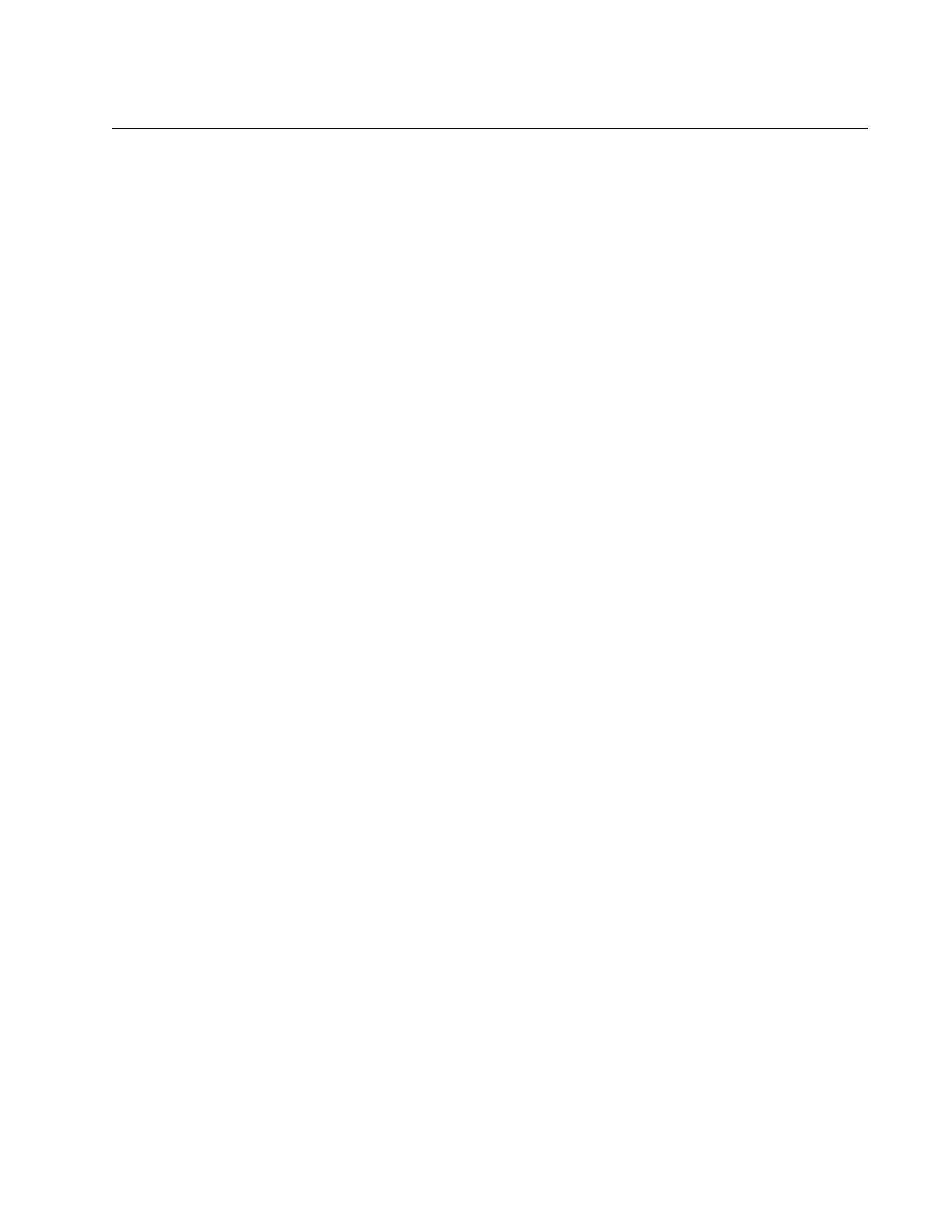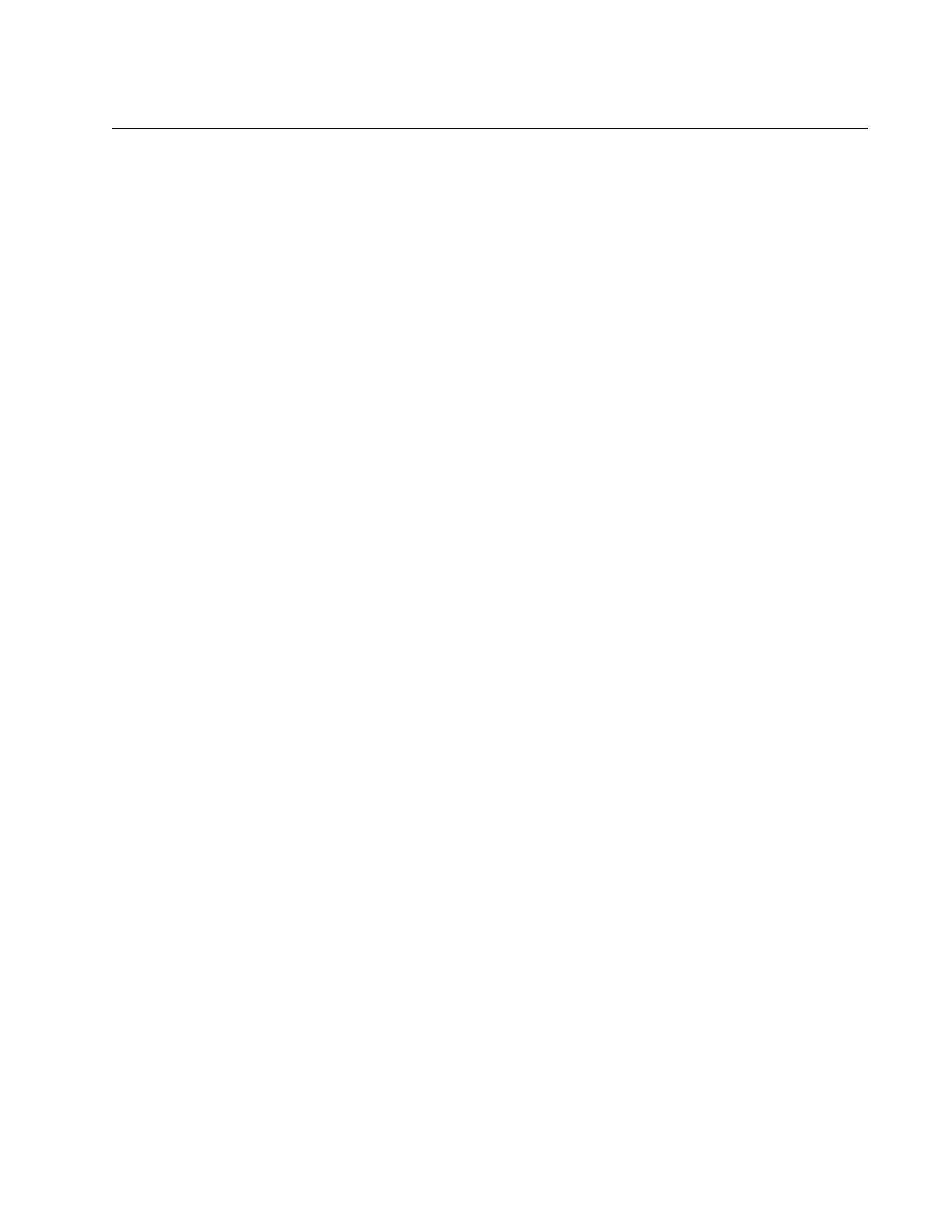
5
Preface .............................................................................................................................................................................. 11
Document Conventions .......................................................................................................................................................12
Contacting Allied Telesis .....................................................................................................................................................13
Chapter 1: Overview ........................................................................................................................................................ 15
Features ..............................................................................................................................................................................16
x510 Models.................................................................................................................................................................16
10/100/1000 Mbps Twisted Pair Ports .........................................................................................................................16
SFP+ Slots ...................................................................................................................................................................16
Stacking Slots...............................................................................................................................................................17
LEDs.............................................................................................................................................................................17
Installation Options.......................................................................................................................................................17
MAC Address Table .....................................................................................................................................................17
Management Software and Interfaces .........................................................................................................................17
Management Methods..................................................................................................................................................17
Front and Rear Panels ........................................................................................................................................................19
Management Panel .............................................................................................................................................................21
10/100/1000Base-T Twisted Pair Ports...............................................................................................................................22
Speed...........................................................................................................................................................................22
Duplex Mode................................................................................................................................................................22
Wiring Configuration.....................................................................................................................................................22
Maximum Distance.......................................................................................................................................................23
Cable Requirements.....................................................................................................................................................23
Port Pinouts..................................................................................................................................................................23
SFP+ Slots...........................................................................................................................................................................24
Stacking SFP+ Slots............................................................................................................................................................25
eco-friendly Button...............................................................................................................................................................26
LEDs....................................................................................................................................................................................27
LEDs for the Twisted Pair Ports...................................................................................................................................27
LEDs for the SFP+ Slots ..............................................................................................................................................28
LEDs for the Stacking Slots....................................................................................................
......................................29
Switch ID LED..............................................................................................................................................................29
USB Port..............................................................................................................................................................................32
Console Port........................................................................................................................................................................33
Power Supplies....................................................................................................................................................................34
Chapter 2: Virtual Chassis Stacking ..............................................................................................................................35
Overview..............................................................................................................................................................................36
Stacking Slots......................................................................................................................................................................37
Stacking Transceivers.........................................................................................................................................................38
Stacking Port Topologies.....................................................................................................................................................40
Master and Member Switches.............................................................................................................................................44
Selection of the Master Switch.....................................................................................................................................44
ID Numbers..................................................................................................................................................................45
Specifying Ports in the Command Line Interface.................................................................................................................46
Chapter 3: Beginning the Installation ............................................................................................................................ 47
Reviewing Safety Precautions.............................................................................................................................................48
Choosing a Site for the Switches.........................................................................................................................................52
Planning a Stack..................................................................................................................................................................53
Contents