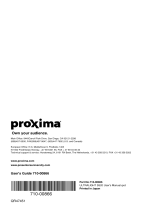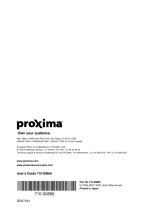Page is loading ...

MP8625 Projecteur multimédia Guide de l'opérateur
MP8625 Multimedia-Projektor Benutzerhandbuch
Proyector de Multimedia MP8625 Manual del Usuario
MP8625 Proiettore Multimediale Manuale dell'operatore
MP8625 Bruksanvisning for multimediaprojektor
MP8625 Multimedia Projector Gebruiksaanwijzing
MP8625 Multimedia Projector
Operator's Guide
8625-02A


© 3M 1998 3M
™
Multimedia Projector MP8625
ENGLISH
Table of Contents
Safeguards .................................................................................................................1
Warranty .................................................................................................................2
Section 1: Unpack .......................................................................................................3
1.1 Contents of Shipping Box............................................................................................ 3
1.2 Optional Accessories ................................................................................................... 3
1.3 Keep Your Packing Materials ...................................................................................... 3
1.4 What's Next? ................................................................................................................ 3
Section 2: Product Description ..................................................................................4
2.1 Machine Characteristics............................................................................................... 4
2.2 Part Identification List ................................................................................................. 4
2.3 System Setup................................................................................................................ 5
2.4 Remote Control Transmitter Identification ................................................................. 6
Section 3: Basic Operations........................................................................................7
3.1 Projector Startup .......................................................................................................... 7
3.2 Projector Shutdown ..................................................................................................... 7
Section 4: Adjustments and Functions......................................................................8
4.1 Menu Navigation ......................................................................................................... 8
4.2 How To Use Height Adjustment Feet .......................................................................... 9
4.3 SETUP ......................................................................................................................... 10
4.4 INPUT.......................................................................................................................... 11
4.5 IMAGE ........................................................................................................................12
4.6 OPT .............................................................................................................................. 13
Section 5: Maintenance...............................................................................................14
5.1 Cleaning the Air Filter ................................................................................................. 14
Section 6: Lamp...........................................................................................................15
6.1 Lamp ............................................................................................................................ 15
6.2 Display Lamp Operation Hours................................................................................... 15
6.3 Replacing the Lamp ..................................................................................................... 15
Section 7: Troubleshooting.........................................................................................17
7.1 Sympton/Solution Table .............................................................................................. 17
7.2 Message/Solution Table ............................................................................................... 17
7.3 Service Information ..................................................................................................... 18
Section 8: Accessories .................................................................................................18
Appendix: Technical Information...............................................................................A.1

3M
™
Multimedia Projector MP8625 © 3M 1998
ENGLISH

© 3M 1998 3M
™
Multimedia Projector MP8625
ENGLISH
Safeguards
IMPORTANT SAFEGUARDS
1. Read and understand all instructions before using.
Pay particular attention to areas where this symbol is shown.
WARNING - Indicates a potentially hazardous situation which, if not avoided, could result in
death or serious injury.
Caution - Indicates a potentially hazardous situation which, if not avoided, could result in
minor or moderate injury. It may also be used to alert against unsafe practices.
✔ Note - Used to emphasis important conditions or details.
2. Close supervision is necessary when any appliance is used by or near children. Do not leave
appliance unattended while in use.
3. Never look directly into the projector lens when the lamp is on. The metal halide lamp produces
a strong light which could damage your eyesight.
4. Care must be taken as burns can occur from touching hot parts.
5. Do not operate appliance with a damaged cord or if the appliance has been dropped or damaged – until it
has been examined by a qualified service technician.
6. Position the cord so that it will not be tripped over, pulled, or contact hot surfaces.
7. If any extension cord is necessary, a cord with a current rating at least equal to that of the appliance
should be used. Cords rated for less amperage than the appliance may overheat.
8. Always unplug appliance from electrical outlet before cleaning and servicing and when not in
use. Grasp plug and pull to disconnect.
9. To reduce the risk of electric shock, do not immerse this appliance in water or other liquids.
10. To reduce the risk of electric shock, do not disassemble this appliance, but take it to a qualified
technician when service or repair work is required. Incorrect assembly can cause electric shock
when the appliance is subsequently used.
11. Connect this appliance to a grounded outlet.
12. Do not expose this projector to direct sunlight, or use it outside.
13. Keep all ventilation openings free of any obstructions.
14. Always open the lens shutter when the projection lamp is on.
15. Do not look directly into light beam of laser pointer. The pointer produces a strong light which could
damage your eyesight.
16. The projection lamp contains mercury. Always dispose of it in a proper manner according to local
regulations.
17. To avoid premature lamp failure, do not change the mounting position of the projector
(desktop ceiling mount or ceiling desktop mount) and continue to use the same lamp.
18. Always operate machine on a flat, sturdy surface.
SAVE THESE INSTRUCTIONS
The information contained in this manual will help you operate and maintain your 3M MP8625 Multimedia
Projector.
INTENDED USE
Before operating the machine, please read the entire manual thoroughly. The 3M
™
Multimedia Projector 8625
was designed, built and tested for use indoors, using 3M
™
brand lamps, 3M™ brand ceiling mount hardware and
nominal local voltages. The use of other replacement lamps, outdoor operation or different voltages has not
been tested and could damage the projector or peripheral equipment and/or create a potentially unsafe
operating condition.
1
➮
➮

3M
™
Multimedia Projector MP8625 © 3M 1998
ENGLISH
Warranty
LIMITED WARRANTY
3M warrants this product against any defects in material and workmanship, under normal usage and storage, for a
period of two years from date of purchase. Proof of purchase date will be required with any warranty claim. In
the event this product is found to be defective within the warranty period, 3M's only obligation and your
exclusive remedy shall be replacement of any defective parts (labor included).
To obtain warranty service, immediately notify the dealer from which you purchased the product of any defects.
In the USA call 1-800-328-1371 for warranty or repair service.
LIMITATION OF LIABILITY
THE FOREGOING WARRANTY IS MADE IN LIEU OF ALL OTHER WARRANTIES, EXPRESSED OR IMPLIED, AND 3M
SPECIFICALLY DISCLAIMS ANY IMPLIED WARRANTY OF MERCHANTIBILITY AND FITNESS. 3M SHALL NOT BE
LIABLE FOR ANY DAMAGES, DIRECT, CONSEQUENTIAL, OR INCIDENTAL, ARISING OUT OF THE USE OR INABILITY
TO USE THIS PRODUCT.
Important: The above warranty shall be void if the customer fails to operate product in accordance with 3M's
written instructions. This warranty gives you specific legal rights and you may have other rights which vary from
state to state.
REGULATORY NOTICES
FCC STATEMENT - CLASS A: This equipment generates, uses and can radiate radio frequency energy, and if
not installed and used in accordance with the instruction manual may cause interference to radio communications.
It has been tested and found to comply with the limits for a Class "A" computing device pursuant to Subpart B of
Part 15 of the FCC Rules, which are designed to provide reasonable protection against such interference when
operated in a commercial environment. Operation of this equipment in a residential area is likely to cause
interference in which case the user at his/her own expense will be required to take whatever measures may be
required to correct the interference.
EEC STATEMENT: This machine was tested against the 89/336/EEC (European Economic Community) for
EMC (Electro Magnetic Compatibility) and fulfills these requirements.
Video signal cables: Double shielded coaxial cables (FCC shield cable) must be used and the outer shield must
be connected to the ground. If normal coaxial cables are used, the cable must be enclosed in metal pipes or in a
similar way to reduce the interference noise radiation.
Video inputs: The input signal amplitude must not exceed the specified level.
PATENT / COPY INFORMATION
IBM is a registered trademark of International Business Machines Corporation. Apple Macintosh and Apple
Powerbook are registered trademarks of Apple
©
Computer, Inc. Microsoft and Windows 95 are registered
trademarks, and Windows and Windows for Work Groups are trademarks of the Microsoft Corporation.
Toshiba is a registered trademark of Toshiba Corporation. Kensington is a trademark of Kensington
Corporation. All other products are trademarks or registered trademarks of their respective companies.
2

© 3M 1998 3M
™
Multimedia Projector MP8625
ENGLISH
Section 1: Unpack
1.1 Contents of Shipping Box
The 3M
™
MP8625 Multimedia Projector is shipped with the necessary cables required for standard VCR, PC,
MAC
™
II or laptop computer connections. Carefully unpack and verify that you have all of the items shown
below in Figure 1.1.
Figure 1.1 Inventory of Shipping Box
The shipping carton contains the items illustrated in Figure 1.1. In addition, the following items are also
included, but not shown here. If any of these items are missing, please contact your place of purchase.
• PS/2 mouse cable .............. (1)
• ADB mouse cable ............. (1)
• Serial mouse cable ............ (1)
• Stereo mini-jack ................ (1)
1.2 Optional Accessories
• RS-232 control cable ........ (1)
1.3 Keep Your Packaging Materials
✔ Important
Save the shipping box and packing materials in the event the MP8625 should require shipping to a 3M
Service Center for repair.
1.4 What Next?
After you have unpacked the MP8625 system and identified all the parts, you are ready to set up the projector.
We hope you will enjoy using this high performance product in your meetings, presentations and training
sessions.
This product has been produced in accordance with 3M's highest quality and safety standards to ensure smooth
and trouble free use in the years to come.
3
8625-08A
Power Cord
110V - US
220 - UK, Europe
3-Conductor
Video/Audio Cable
MP8625 Multimedia Projector Remote Control Transmitter
(batteries included)
VGA Cable
(15-15 pin M/M)
Adapter
with dip switch
Video Cable
(S-Video mini DIN4-pin)
INPUT
RGB1/2 VIDEO1/2
BLANK TIMER
MENU ON MOUSE ON
RIGHT
LASER
VOLUME
OFF
MUTESTANDBY/ON
MAGNIFY
POSITION ON
RESET

3M
™
Multimedia Projector MP8625 © 3M 1998
ENGLISH
3
7
4
2
2
6
9
8
8625-09A
5
10
INPUT
RGB1/2 VIDEO1/2
BLANK TIMER
MENU ON MOUSE ON
RIGHT
LASER
VOLUME
OFF
MUTESTANDBY/ON
MAGNIFY
POSITION ON
RESET
1
RGB IN
CONTROL
RGB OUT
2
AUDIO IN OUT
1
12
12
12
S-VIDEO
INPUT
VIDEO
AUDIO
L
R
K
2
1
12
11
Section 2: Product Description
2.1 Machine Characteristics
The
MP8625 Multimedia Projector integrates ultra-high performance lamp and polysilicon LCD display technology into a
single unit. It accepts input from two different computer sources and two video/audio sources and projects a bright, super
crisp image. Switching your presentation from a computer input to a video input, and then back to a computer input simply
requires the push of a button on the remote control keypad or control panel keypad.
The MP8625 Multimedia Projector offers the following features:
• Ultra-high performance projection lamp
• SVGA resolution (3 separate 800 x 600 LCD
panels are used for the R, G and B signals)
• Advanced Genesis™ XGA scaling
(60 Hz and 75 Hz)
• Advanced Genesis™ VGA scaling
• Compact size, light weight for portability
• RGB (computer video) output terminal
• Serial, PS/2 and Apple© Desktop Bus (ADB)
mouse emulation
• Manual zoom and manual focus functions
• Easy to set up and use
• Ability to display 16.7 million colors
• Two computer input connections
• Two video input connections
(composite and S-video compatible)
✔ Note
The MP8625 is one of the brightest projectors in the marketplace. The brightness of your machine will
vary depending on the ambient room conditions and contrast/brightness settings.
4
• Full function remote control
• Two built-in stereo speakers (1 watt each)
• Horizontal and vertical image inverting function
• Horizontal and vertical image position control
• Fixed keystone correction
• On screen menu with seven languages
• Universal power supply
• IR sensor in front and rear for maximum remote
control range
• RS-232 control capability
• Optional ceiling mount kit
• Laser pointer (remote control)
• Color balance control for data/video
• Kensington™ lock (Kensington microsaver
needed)
• Mounting holes for optional docoment camera
2.2 Part Identification List
Figure 2.1 Identifying MP8625 Parts
1. Remote control transmitter
2. Stereo speakers
3. Control Panel Keypad
a) STAND BY/ON button
b) ON, LAMP, TEMP, Indicator
c) INPUT, MUTE, RESET buttons
d) MENU buttons
4. Remote Control Sensors (front/back)
5. Terminal Connection Panels
a) S-Video, Video, Audio inputs
b) RGB1 and RGB2 inputs
c) RGB output
d) Audio L/R input, Audio output
(stereo mini jack)
e) RS-232 Control
f) AC input-power cord connection
g) Main power switch
6. Height Adjustment Feet
7. Lens shutter (open/closed)
8. Projection lens
9. Cooling fan exhaust
10. Carry handle
11. Lampdoor
12. Kensington™ Lock
K

© 3M 1998 3M
™
Multimedia Projector MP8625
ENGLISH
RGB IN
CONTROL
RGB OUT
2
AUDIO IN OUT
1
12
12
12
S-VIDEO
INPUT
VIDEO
AUDIO
L
R
K
2
1
RGB IN
CONTROL
RGB OUT
2
AUDIO IN OUT
1
K
2
1
12
12
12
S-VIDEO
INPUT
VIDEO
AUDIO
L
R
MONITOR
PORT
8625-10A
CRT
Display
PC
MAC
or PC
Laser Disc
VCR
Audio L/R
Video
Laptop
MAC
OUT
RGB IN
MONITOR
PORT
PS/2 or
SERIAL
PORT
INININ
IN IN IN
OUT
OUTOUTOUT
REDWHTYEL
OUT
REDWHT
OUT
Audio Right
Audio Left
S-VHS
RGB IN
CONTROL
RGB OUT
MP8625
Power
2.3 System Set Up - connecting various equipment
2.3.1 Apple
™
Desktop Mouse - The Macintosh operating system should recognize the MP8625 as a mouse
without any drivers being loaded.
VirtualMouse for PC Computer - For IBM™ compatible computers, the operating systems will need to
be set to "Serial Mouse" or "PS/2 Mouse" to recognize the projector as a mouse pointer device
Change mouse driver information to "Serial Mouse" or "PS/2 Mouse."
a) Windows
™
95/Windows
™
98 - Click "Start"; select "Settings"; select "Control Panel". Click on
"Mouse"; select the "General" tab; (see what driver is currently loaded and make note of it); select
"Change"; select "Show all devices"; (make note of the current Manufacturer and Model); select
"Standard Mouse Type" for Manufacturer; then select "Standard Serial Mouse" or "Standard PS/2
Mouse." Click OK to change and apply the new driver. Restart Windows when prompted.
b) Windows
™
3.1 - From "Program Manager" click "Main"; then click "Windows Setup", (make note of
what the current mouse driver is); Click "Options"; then "Change Systems Settings". Choose
"Mouse". It should be listed as "Microsoft or IBM PS/2".
✔ Note
For proper mouse operation, always turn the projector power on first and then power up the computer.
For some laptop computers you may need to disable the internal pointing device (IPD). This is done through
the BIOS level set up of the particular machine, or it could be listed in a "Utilities" program group, i.e., "Toshiba
Utilities
™
," or "Thinkpad Features
™
."
5
Figure 2.2 Cable Connections
Turn power off to all devices before making connections. Never plug anything into the projector or
computer while any device is in operation.
The MP8625 must be powered down when making connections. The mouse emulation may not work if
the unit is not powered down before the mouse cable connections are made.
Caution

3M
™
Multimedia Projector MP8625 © 3M 1998
ENGLISH
8625-14A
INPUT
RGB1/2 VIDEO1/2
BLANK TIMER
MENU ON MOUSE ON
RIGHT
LASER
VOLUME
OFF
MUTESTANDBY/ON
MAGNIFY
POSITION ON
RESET
STANDBY / ON button
Set main power switch to ON.
Press and hold STANDBY/ON button for
projector mode (lamp on) or standby mode
(lamp off).
MAGNIFY buttons
Press +/- to magnify image. Use disc pad to
view entire image. Press OFF button to
return to normal image size.
POSITION button
Press and light POSITION button.
Move DISC PAD to adjust horizontal/
vertical image position.
DISC PAD
Select mode, then move DISC PAD to
position image, navigate menus or control
mouse functions. To select the mode:
• Press and light POSITION button for
position mode.
• Press and light MENU ON button for
menu mode.
MENU ON button
Press and light MENU ON button to display
the Main Menu. Move DICS PAD to select
menu and/or adjust screen values.
BLANK ON button
Press BLANK to display a blank
background with no image. Press again to
return the image to the screen.
INPUT buttons
RGB 1/2: Select computer video input
(RGB1 ➔ RGB2 ➔ RGB1).
VIDEO 1/2: Select video inputs
(VIDEO1 ➔ VIDEO2 ➔ VIDEO1).
MUTE button
Press MUTE to switch the audio
sound ON or OFF
VOLUME button
Press +/- to adjust internal/external speaker
volume.
LASER POINTER
Press and hold down button to project laser
pointer.
CAUTION
To prevent injury to eyesight, do not point
laser beam at other persons or look directly
into laser beam.
RESET / RIGHT MOUSE button
RESET: When a menu is being displayed,
press RESET to return menu value to factory
setting.
RIGHT MOUSE: When computer image is
being displayed, press for right mouse button
function.
MOUSE ON button
Press MOUSE ON button to activate mouse
mode. Move DISK PAD to control mouse
functions.
TIMER ON / OFF button
Press TIMER to display and start the timer as
set in OPT menu setting. Note: Timer will not
display on a blank screen. To remove TIMER
display press again.
2.4 Remote Control Transmitter Identification
Backside
of Remote
6
Figure 2.3 Remote Control Buttons
LEFT MOUSE
button
C A U T I O N
LASER RADIATION
DO NOT STARE INTO BEAM
WAVE LENGTH: 670 nm
MAX. OUTPUT: 1mW
CLASS II LASER PRODUCT
Battery Cover
(Use AA or LR6 batteries)
Laser Aperture
AVIOD EXPOSURE-LASER
RADIATION IS EMITTED
FROM THIS APERTURE
LASER APERTURE

© 3M 1998 3M
™
Multimedia Projector MP8625
ENGLISH
3.1 Projector Startup
Section 3: Basic Operations
7
Figure 3.1 Projector Controls
1. Make all cable connections and line hookups with the power off.
2. Turn the POWER SWITCH of the projector on. The ON indicator will light up orange.
3. Press the STANDBY/ON button . The ON indicator blinks (green) and then lights (green).
The ON indicator will blink green during warm-up and lamp ignition.
4. Adjust the screen size by rotating the ZOOM CONTROL.
5. Adjust the focus by rotating the projection lens.
6. Turn on all connected equipment. The method of connecting various equipment, see section 2.3.
7. Press the INPUT button on the projector or the INPUT SELECT (VIDEO or RGB) button on the
remote to select the source of the signal to be projected on the screen. The selected signal input is
displayed at the bottom right of the screen. The display will show the last selected input source before
power was turned off.
3.2 Projector Shutdown
1. Hold the STANDBY/ON button for 3-5 seconds. The ON indicator blinks orange and the lamp
turns off. After approximately 1 minute, the fan stops and the indicator stays orange.
2. Turn the MAIN POWER SWITCH of the projector off.
3. Disconnect cables.
Caution
Do not turn off the POWER SWITCH before pressing the STANDBY/ON button. After the STANDBY/ON button is
pressed, the fan rotates for about 1 minute to cool the projector.
8625-11A
RESET
MENU
STANDBY/ON
MUTE
LAMP
ON
TEMP
INPUT

3M
™
Multimedia Projector MP8625 © 3M 1998
ENGLISH
Factory Default Setting:
1. Highlight SETUP option.
2. To reset the entire SETUP menu
• Press the RESET button.
• Select DEFAULT or CANCEL.
3. To reset a single item from SETUP menu
• Select the adjustment item (brightness, contrast...)
• Press the RESET button. Only the selected item resets.
SETUP INPUT IMAGE OPT.
RESET ‘SETUP’
DEFAULT
CANCEL
VOL
BRI
CON
SHA
COL
TIN
COLOR BAL
Section 4: Adjustment and Functions
4.1 Menu Navigation
1. Press any MENU button on projector or remote control MENU button.
On-screen menus are displayed on the screen.
2. Select the menu to be adjusted using the MENU (
) buttons or DISC PAD.
Selected Menu is highlighted.
3. Select the item to be adjusted using the MENU (
) buttons or DISC PAD.
Highlighted items may be adjusted.
✔ Note
Separate settings are provided for the VIDEO1, VIDEO2, RGB1 and RGB2 input terminals. Adjustments are
saved after power off.
8
Figure 4.1 Menu Button
Figure 4.2 Default Settings
8625-13A
MENU

© 3M 1998 3M
™
Multimedia Projector MP8625
ENGLISH
4.2 How To Use Height Adjustment Feet
Adjust the image elevation using the height adjustment at the front of the projector.
1. Raise the front end of the projector so the feet are not touching the table top.
2. Push the lock button to unlock the foot.
3. Extend or retract each foot to the desired height.
4. Release the lock button to lock the foot into position.
5. For fine adjustments, rotate each foot.
Caution
Do not unlock the foot adjusters if the projector is not supported. If the foot adjusters do not lock
completely, turn the foot adjusters slightly before locking.
9
Figure 4.3 Height Adjustment
Front View
Side View
RGB IN
CONTROL
RGB OUT
AUDIO
OUT
2
AUDIO
IN
1
1
2
S-VIDEO
VIDEO
AUDIOLR
Lock
Unlock
8625-12A

3M
™
Multimedia Projector MP8625 © 3M 1998
ENGLISH
4.3 SETUP
The SETUP sub-menu is used to adjust and move the image position. The projector will display either the RGB
(Figure 4.4) or Video (Figure 4.5) menu according to the input source being projected.
RGB signal input Video signal input
✔ Note
• TINT cannot be adjusted with a PAL or M-PAL video signal input.
• TINT, COLOR and SHARPNESS cannot be adjusted with an RGB signal input.
• V. POSIT, H. POSIT, H. PHASE and H. SIZE cannot be adjusted with a VIDEO signal input.
10
Adjustment Item
VOLUME
BRIGHT
(BRIGHTNESS)
CONTRAST
SHARPNESS
COLOR
TINT
V.POSIT
(V.POSITION)
H.POSIT
(H.POSITION)
H.PHASE
H.SIZE
COLOR BAL
Details of adjustment
Decrease Increase
Dark Bright
Lower
Higher
Soft
Sharp
Less
More
Red
Green
Moves the picture up or down.
Moves the picture left or right.
Decreases the picture flicker
Widens or Narrows the horizontal size of picture
Red
Blue
Default
Figure 4.4 RGB Signal Figure 4.5 Video Signal

© 3M 1998 3M
™
Multimedia Projector MP8625
ENGLISH
4.4 INPUT
The menu INPUT sub-menu (Figure 4.6) is used to select the input source. The VIDEO1 and VIDEO2 values
(Figure 4.7) have additional values that can be selected.
11
Figure 4.6 Input Menu Figure 4.7
Value
Selects the video signal
format Auto, NTSC, PAL,
SECAM, NTSC 4.43, M-PAL
Adjustment
Area
RGB1
RGB2
Video1
Video2
Value
Selects the RGB1 terminal
Selects the RGB2 terminal
Select the VIDEO1 or
VIDEO2 terminal
Value
Screen
System

3M
™
Multimedia Projector MP8625 © 3M 1998
ENGLISH
12
Adjustment
Screen
MIRROR
BLANK
REVEAL
MESSAGE
Value
Inverts the picture horizontally or vertically.
H : INVERT Inverts the picture horizontally.
V : INTERT Inverts the picture vertically.
H&V: INVERT Inverts the picture horizontally and vertically.
Selects the blank color.
Selects reveal speed.
Turn ON or OFF on-screen messages.
4.5 IMAGE
The IMAGE sub-menu is used to change the image characteristics.
SETUP INPUT IMAGE OPT.
MIRROR
BLANK
REVEAL
MESSAGE
SETUP INPUT IMAGE OPT.
WHITE
BLUE
BLACK
BLANK
SETUP INPUT IMAGE OPT.
NORMAL
H : INVERT
V : INVERT
H&V :
INVERT
MIRROR
SETUP INPUT IMAGE OPT.
FAST
MEDIUM
SLOW
REVEAL
SETUP INPUT IMAGE OPT.
TURN ON
TURN OFF
MESSAGE
Figure 4.8 Image Adjustment Screens

© 3M 1998 3M
™
Multimedia Projector MP8625
ENGLISH
4.6 OPT
The OPT. sub-menu allows you to control communication function.
ADJUSTMENT VALUE DEFAULT
SCREEN
COM. SPEED
Selects the data speed of transmission. (For mouse emulation-1200) 1200
Selects the data format of transmission.
COM. BITS 7N1... 7 data-bits, No parity, 1 stop bit.
(For mouse emulation-7N1) 7N1
8N1... 8 data-bits, No parity, 1 stop bit.
TIMER Sets the timer (in minutes). —
LANGUAGE
Selects the language on-screen menu. —
(English, French, German, Spanish, Italian, Norwegian, Dutch)
AUTO OFF Selects how long projector will stay on, if no input is detected. —
Select
0 to disable this function.
START UP Enable/Disable Startup Screen. TURN ON
13
SETUP INPUT IMAGE OPT.
COM. SPEED
COM. BITS
TIMER
LANGUAGE
AUTO OFF
STARTUP
SETUP INPUT IMAGE OPT.
1200
2400
4800
9600
19200
COM. SPEED
(bps)
SETUP INPUT IMAGE OPT.
7N1
8N1
COM. BITS
SETUP INPUT IMAGE OPT.
10 min.
TIMER
SETUP INPUT IMAGE OPT.
ENGLISH
FRANCAIS
DEUTSCH
ESPANOL
ITALIANO
NORSK
NEDERLANDS
LANGUAGE
SETUP INPUT IMAGE OPT.
0 min.
STOP
AUTO OFF
SETUP INPUT IMAGE OPT.
TURN ON
TURN OFF
STARTUP
Figure 4.9 OPT Adjustment Screens

3M
™
Multimedia Projector MP8625 © 3M 1998
ENGLISH
5.1 Cleaning the Air Filter
✔ Note
Clean the air filter about every 50 hours.
1. Turn off the MAIN POWER switch of the projector and pull out power cord. Let cool for 20 minutes.
2. Remove the air filter from the bottom of projector. Unscrew retaining screw (1) and pull down
and out (2) on the handle to free air cleaner door. Lift air filter door up and out (3) and set it aside.
3. Carefully remove foam air filter Screen (4) and clean foam screen and metal screen using a
vacuum cleaner.
4. Re-install the air filter and replace the air filter door.
✔ Note
If air flow is restricted due to dust accumulation on filter, the projector may shut down due to over heating.
Section 5: Maintenance
14
Figure 5.1 Remove Air Filter
8625-15A
4
1
2
3

© 3M 1998 3M
™
Multimedia Projector MP8625
ENGLISH
6.1 Lamp
The following symptoms may indicate a lamp in need of replacement:
• LAMP indicator lights up red.
• "CHANGE THE LAMP" message appears on the screen.
✔ Note
This lamp contains mercury. Consult your local hazards waste regulations and dispose of this lamp in a
proper manner.
6.2 Display Lamp Operation Hours
To determine the lamp operation hours, follow these steps:
1. While the projector is running, press and hold the timer button on the remote control for 3 seconds.
2. The operating time of the lamp will be displayed. If the operating hours are greater than 1,900 the
"CHANGE THE LAMP, CALL A MAINTENANCE PERSON" message will appear. If the hours are
greater than 1,980 the following message will appear, "POWER WILL TURN OFF AFTER
20
HOURS" The number of hours left until shut down will decrease until
0 hour is reached, then power
will be turned off.
✔ Note
After 2000 hours, the projector will only run for 10 minute intervals when restarted until the lamp is replaced and
the lamp timer is reset. The message "CHANGE THE LAMP" will blink at projector start up to remind you to
change the lamp.
3. To reset the timer, press the reset button and select 0 (or CANCEL). The "CHANGE THE LAMP"
message will not come up if the timer is reset.
Section 6: Lamp
15

3M
™
Multimedia Projector MP8625 © 3M 1998
ENGLISH
8625-16A
2
1
3
4
6.3 Replacing the Lamp
WARNING
Always turn off and unplug projector when changing lamp.
Lamp and adjacent metal parts become extremely hot and can cause severe burns to your fingers. Allow the
projector to cool for at least 30 minutes before replacing the lamp.
1. Remove lamp access door: The lamp access door is located on the back of the machine on the right side.
Use screwdriver to unscrew the cover retaining screw (1) and gently open the cover and set it aside.
2. Retaining screws: Use a screwdriver to unscrew the lamp module retaining screws. (2)
✔ Note
There are three lamp module screws that must be loosened. These screws are self-containing screws that
cannot be removed from the lamp module or access door.
3. Remove lamp module: Grasp the lamp module with one hand and the projector body with the other
hand. Carefully slide the lamp module out (3) using steady pressure.
4. Insert lamp module: Carefully insert (4) the new lamp module. Ensure that it is fully seated. Tighten the
lamp module retaining screws (2) to secure the lamp module in place.
Insert the hinge tabs on the left side of the lamp access door, then close and tighten the retaining screw (1)
to secure the door.
✔ Note
Reset the lamp operation hours. See section 6.2 for details.
16
Figure 6.2 Lamp Module
/