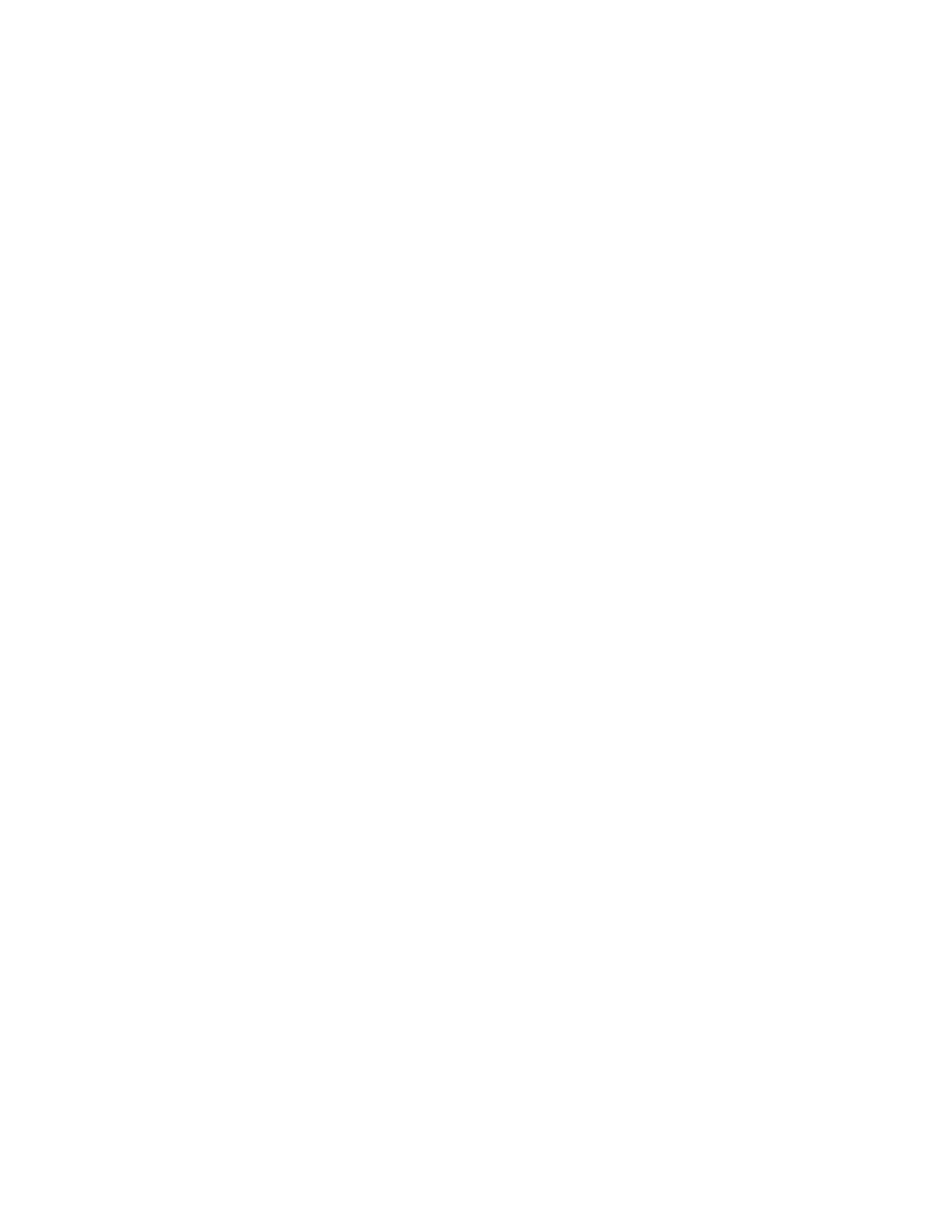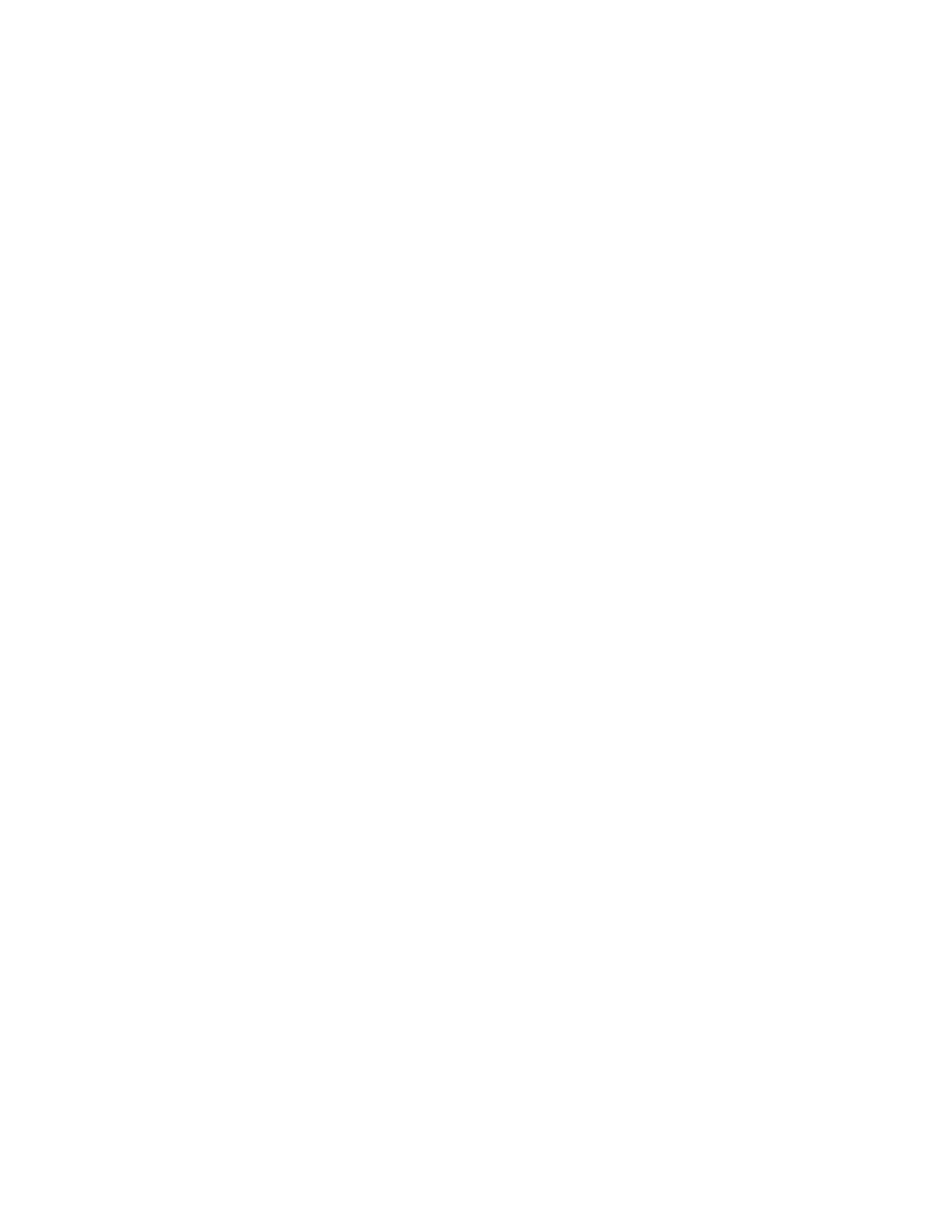
Copyright © 2006. All rights reserved.
No warranty of any kind is made in regard to this material, including, but not
limited to, implied warranties of merchantability or fitness for any particular
purpose. We are not liable for any errors contained herein or for incidental or
consequential damages in connection with furnishing, performance or use of this
material. We shall be under no liability in respect of any defect arising from fair
wear and tear, willful damage, negligence, abnormal working conditions, failure to
follow the instructions and warnings, or misuse or alteration or repair of the
products without written approval. No part of this document may be reproduced,
transmitted, stored in a retrieval system, transcribed, or translated into any
human or computer or other language in any form or by any means electronic,
mechanical, magnetic, optical, chemical, biological, manual or otherwise, except
for brief passages which may be quoted for purposes of scholastic or literary
review, without express written consent and authorization. We reserve the right to
make changes in product design without reservation and without notification. The
material in this guide is for information only and is subject to change without
notice. All trademarks mentioned herein, registered or otherwise, are the
properties of their various, ill, assorted owners.
General handling precautions
• Do not dispose of the scanner in fire.
• Do not put the scanner directly in the sun or by any heat source.
• Do not use or store the scanner in a very humid place.
• Do not drop the scanner or allow it to collide violently with other objects.
• Do not take the scanner apart without authorization.